Learn how to use tasks and reminders
🎯 Level 1 - How to use Breakcold CRM
2 min read
80/20 summary - what to remember
There are 2 types of roles and permissions: at the account level and workspace level.
The creator of the workspace is the Owner, to make other owners you need to ask support@breakcold.com
1°) Roles & permissions at the Workspace level
You can access it in settings>members.
The goal here is to decide who can manage team members, set up billing etc.
How it works
Owner: can do everything, including deleting the workspace.
Admin: can invite/remove team members, manage billing, can see connected accounts BUT can't delete the workspace.
Manager: can manage members but not the billing, can't see connected accounts and delete workspace.
Member: can't invite members and manage workspace settings.
Guest: can only see the workspace but can't do any actions (great to invite your agency customers).
By default, only the person who created the workspace is the Owner, to add new Owners, you need to ask the support at support@breakcold.com
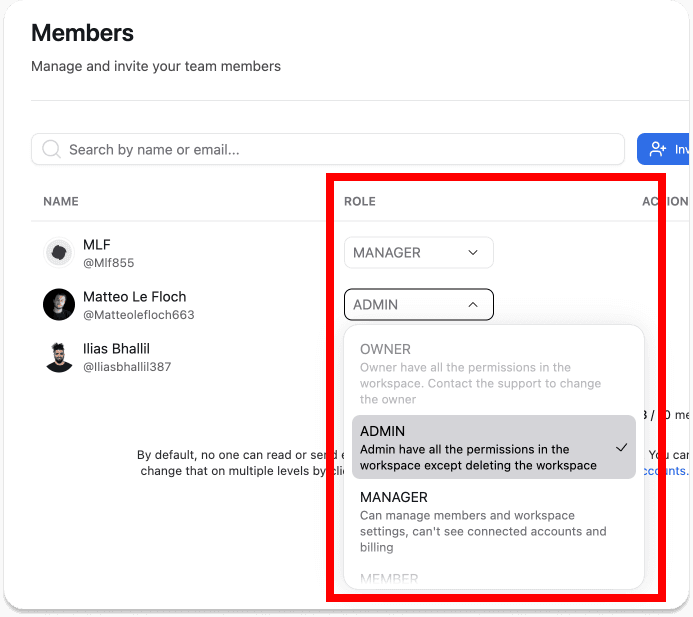
2°) Roles & permissions at the Account level
You can access it in settings>accounts>clicking on an email/LinkedIn account.
The goal here is to allow people to read your emails/Li messages, like, comment posts and send messages on your behalf.
How it works
Owner: can do everything, including deleting the account.
Admin: can like and comment LinkedIn posts, read and send emails/messages but can't delete the account.
User: can only read your emails/messages inside the inbox but can't interact.
Not allowed: other team members can't see your account or see it connected (except Workspace Admins & Owners but they can't use your account).
How to change the roles and permissions of a LinkedIn account?
By default, when you connect a LinkedIn/Email account, NO ONE has access to your account at all.

Still need help?
