Learn how to use Breakcold's chrome extension
🎯 Level 1 - How to use Breakcold CRM
1 min read
80/20 summary - what to remember
The 'Chrome Extension' allows you to like and comment the LinkedIn posts of your leads super rapidly. It's like a curated LinkedIn feed.
You can manage Breakcold from: LinkedIn, Sales Navigator, Youtube, Facebook, Twitter, Instagram, Gmail and WhatsApp.
💡 Sales-tip: filter the engagement section by list or sales status and focus in time-blocks on some your leads (eg. 10 minutes focusing on a Hot Leads list at the discovery call stage)
1°) Br Sync vs Br Synced button explained
When the button is SYNC => you can only add a lead
When the button is SYNCED => you can update the lead, write notes, create tasks etc
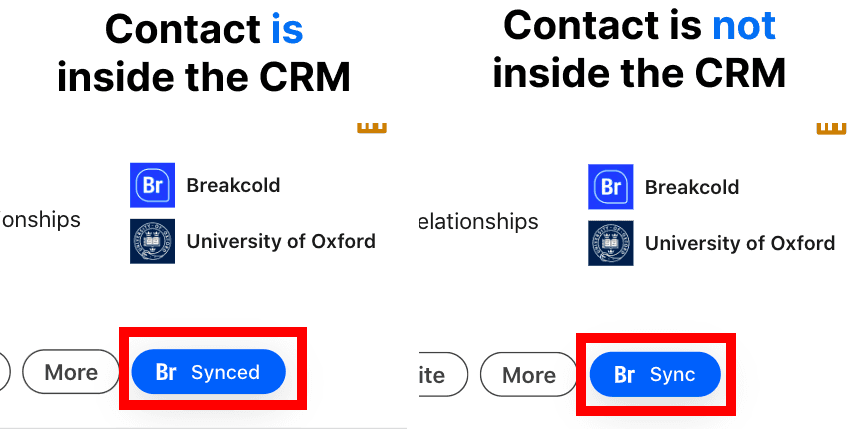
2°) How to decide on which platforms the extension displays?
When you open the chrome extension, there's a setting button:
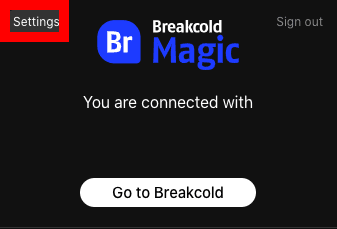
You can then select where you want the Br Sync button to display.
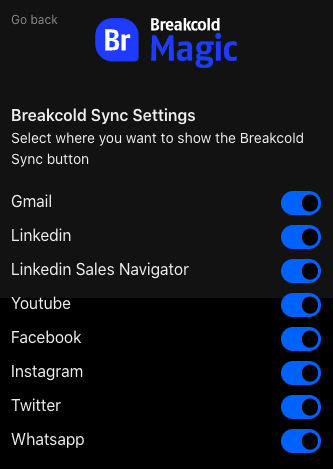
4°) How to switch workspaces?
If you are managing multiple workspaces (eg. for your customers), you can switch workspaces here.
Doing so will allow you to push the same lead in the workspace of your different customers if you're an agency for example.
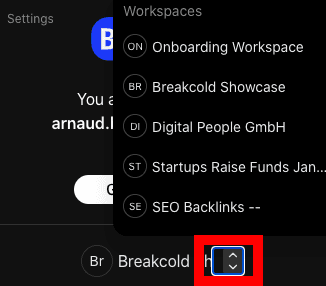
5°) Where can I use the Chrome Extension?
You can use the chrome extension on the following platforms:
- Gmail
- LinkedIn
- LinkedIn Sales Navigator
- Twitter
- Instagram
- Youtube
- WhatsApp
- Facebook
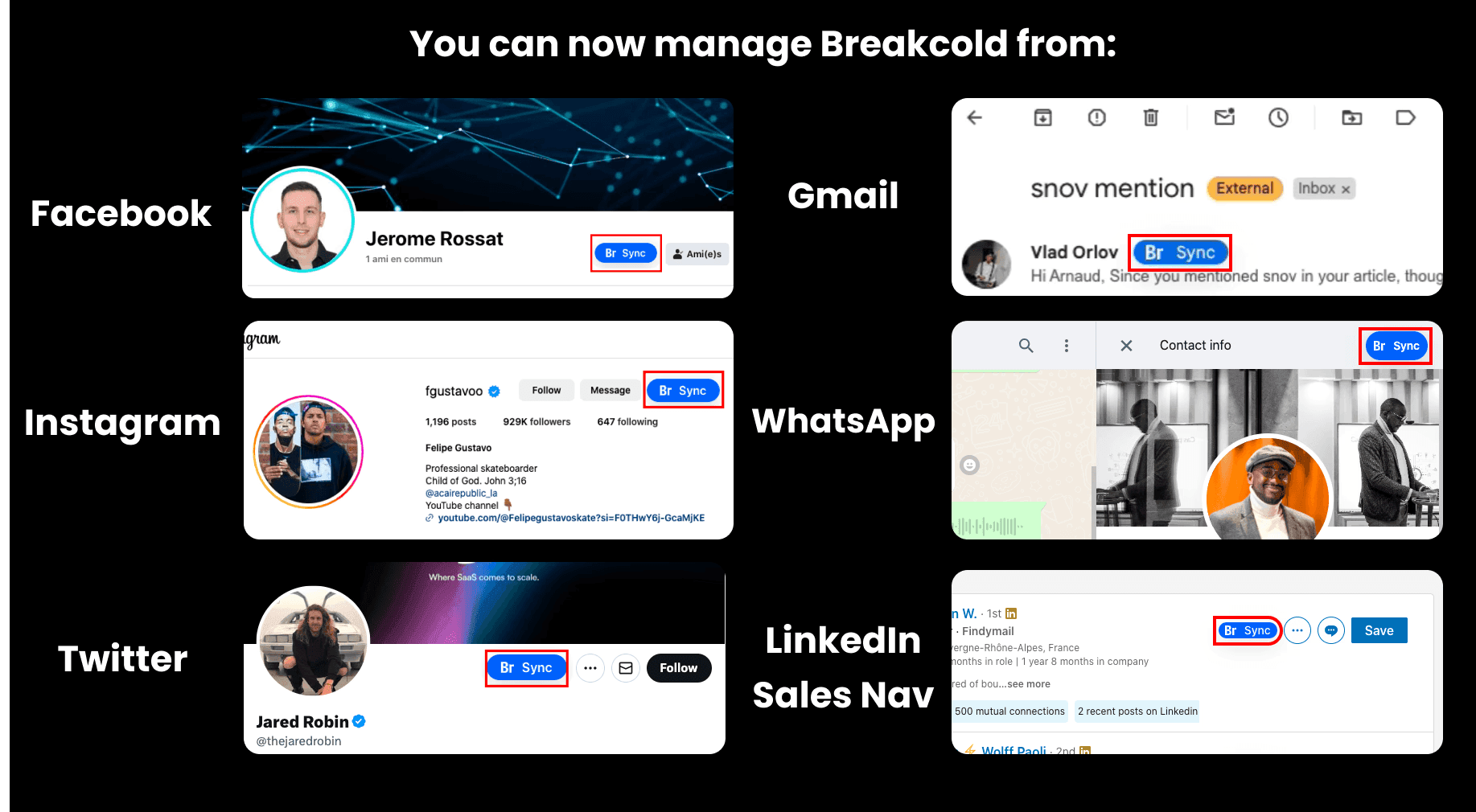
Still need help?
