Learn how to use the Pipeline section
🎯 Level 1 - How to use Breakcold CRM
3 min read
80/20 summary - what to remember
You can create unlimited sales pipelines:
- 1 list = 1 sales pipeline
- the 'All leads' section has its own pipeline as well
- you can add 'People' and/or 'Companies' inside a sales pipeline
- 1 lead can be in multiple sales pipelines
💡 Sales-tip 1: try to make sales pipelines where you either have companies or people but don't mix it up too much
💡 Sales-tip 2: don't create too much pipelines, you'll get lost, 3 to 4 is great (eg. 1 for customers, 1 for prospects, 1 for partnerships and 1 for network)
1°) How to create a sales pipeline?
There's 2 ways to create a sales pipeline.
Option 1: create a pipeline from scratch
Step 1: create a list and pick start from scratch

Step 2: go to the pipeline section, click on your list then start from scratch

Option 2: create a pipeline using a template
Step 1: create a list and pick a template

You have plenty of templates to choose from (22+)

2°) How to customize your sales pipeline?
Step 1: drag and drop the columns to organize them as you want
Step 2: click on edit to rename and customize colors

Step 3: add multiple stages with the + button

You can also add sales pipeline stages from the list view in 'People' and 'Companies':

3°) How to add a lead to the sales pipeline?
You can't add leads from the sales pipeline itself.
Option 1: inside Breakcold
Inside Breakcold, you can a lead to the sales pipeline pretty much from everywhere!
Everytime, you see a status button, it means that you can add/edit the sales status of your leads.
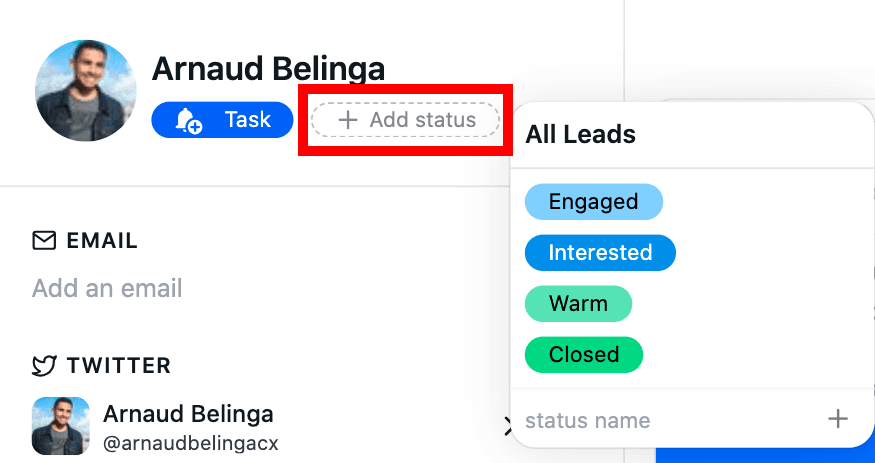
Once you have added a sales status to a lead, your lead will go to the sales pipeline.
A lead can be in multiple sales pipelines at the same time, you can manage it from 1 place.

Option 2: outside Breakcold, from LinkedIn and 7+ other platforms
You can add/edit the sales pipeline stage of your lead in 1 or multiple list by using the chrome extension.

Option 3: add leads in bulk
To add leads in bulk to the pipeline, refer to that article.
4°) How to remove a lead from the sales pipeline?
You can remove someone from the sales pipeline by clicking back on their sales status.
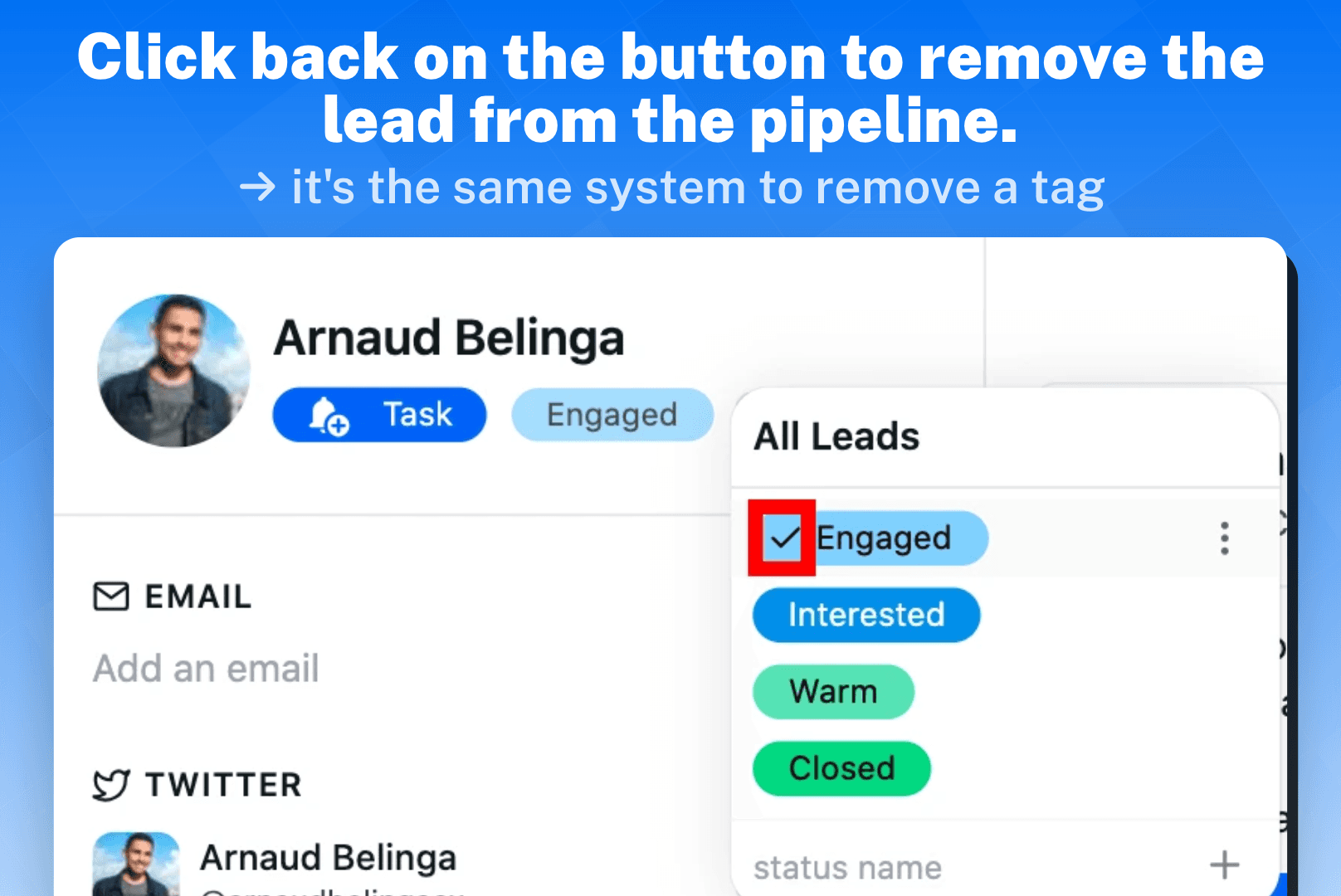
5°) What are the percentages?

The percentage system allows you to determine what are the chances of closing a deal. This will impact how much you have in your "pipe (forecast revenues)" and how much you have closed.
For now, Breakcold is not able to determine these percentages by itself, so you have to guess from your past experience what are the chances of closing the deal on each sales pipeline stage you build.
To set-up the percentages, click on a sales pipeline stage and choose what percentage to apply.

6°) How to change the monetary currency?
You can change the currency of your pipeline by clicking on the dollar button that is set up by default.
You can have multiple currencies in 1 single pipeline.

Default Currency
You can also choose a default currency that will be displayed in deal value of your leads and the pipeline.

7°) Why do I have leads with a status like this?

Sometimes, you will notice that some leads have an empty sales status but a number is attached to it.
It means that your lead in the list you selected is not in a pipeline but is in another list.
Still need help?
