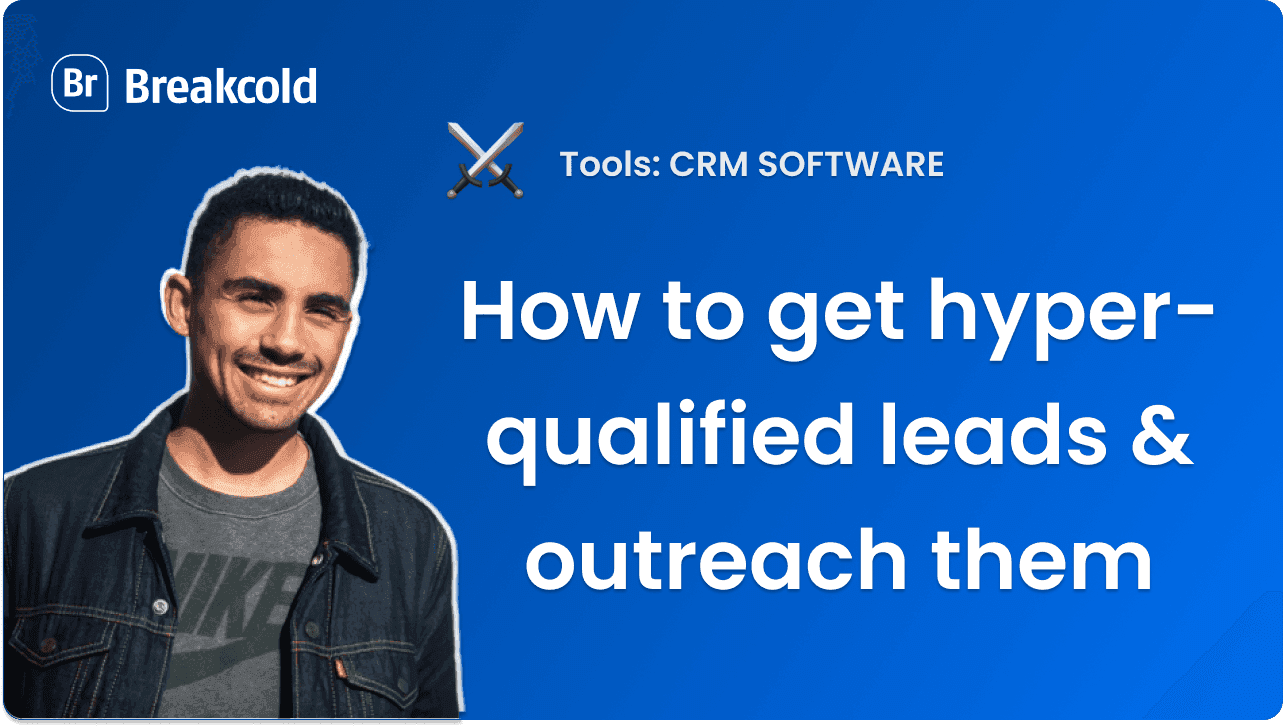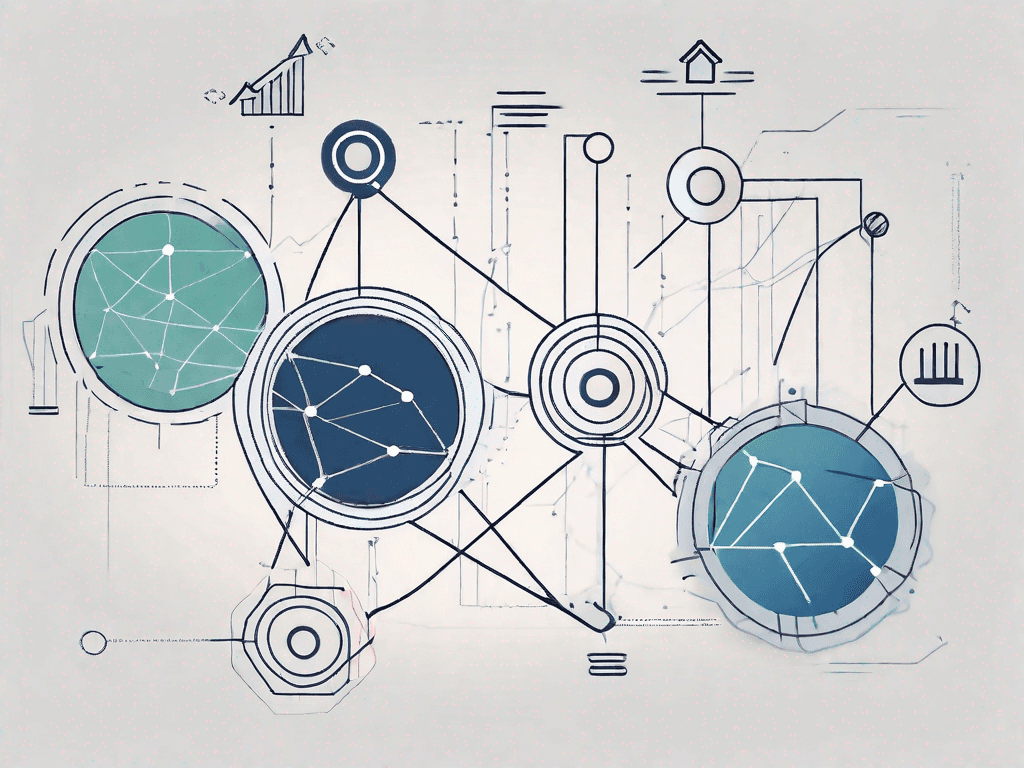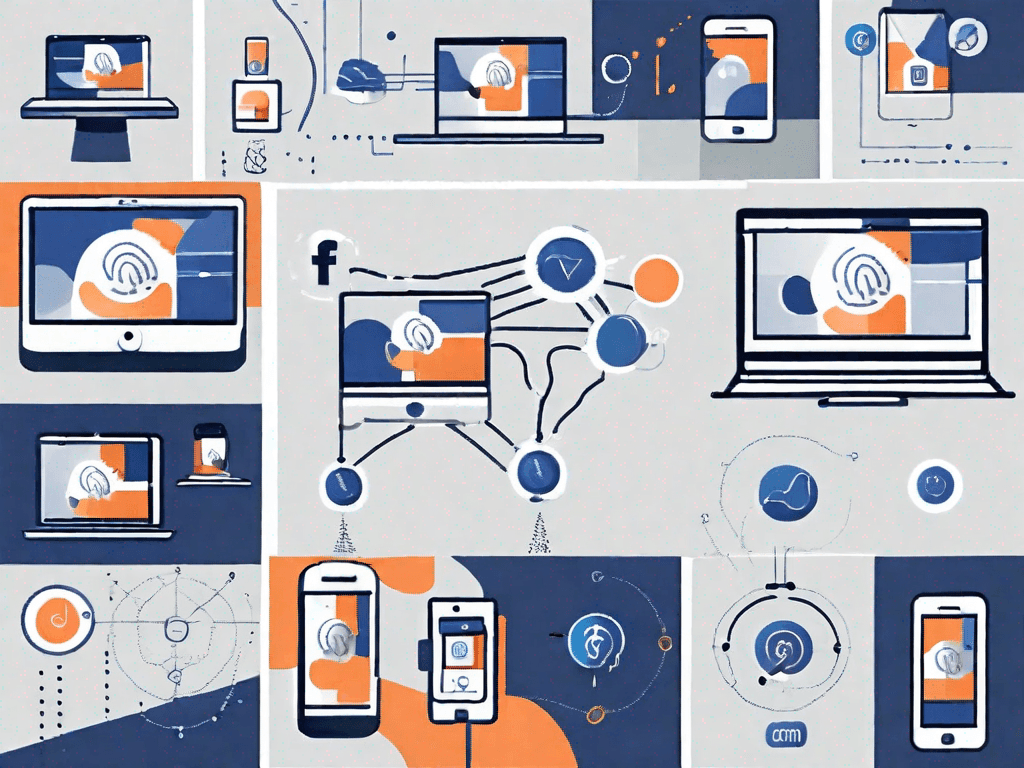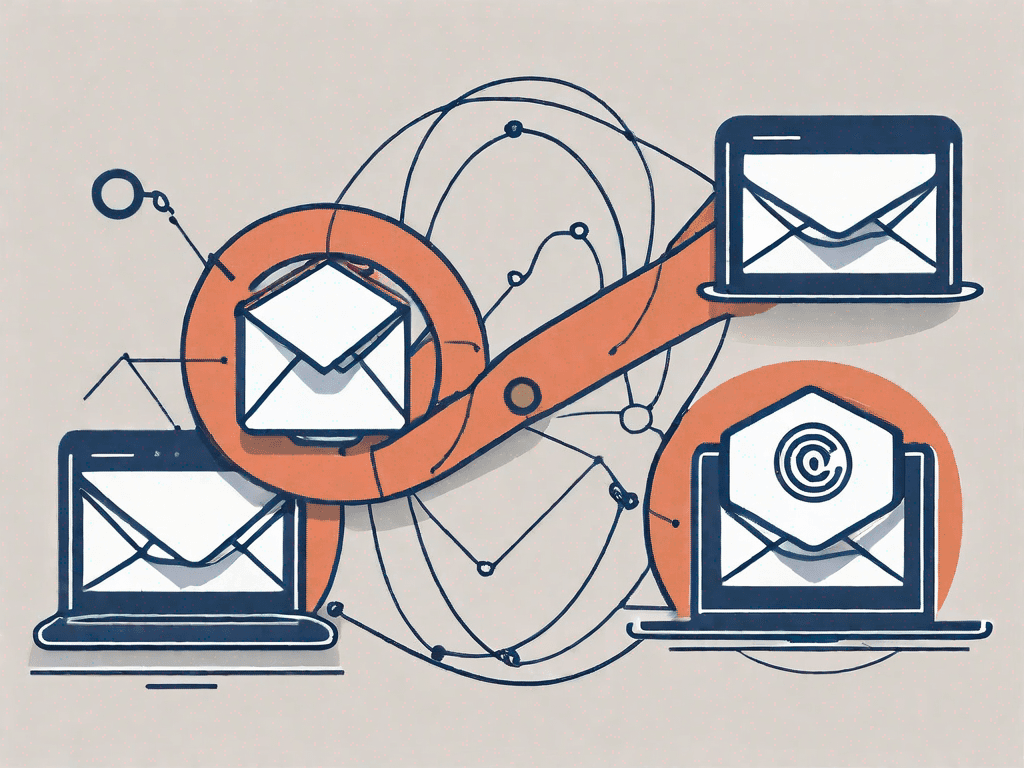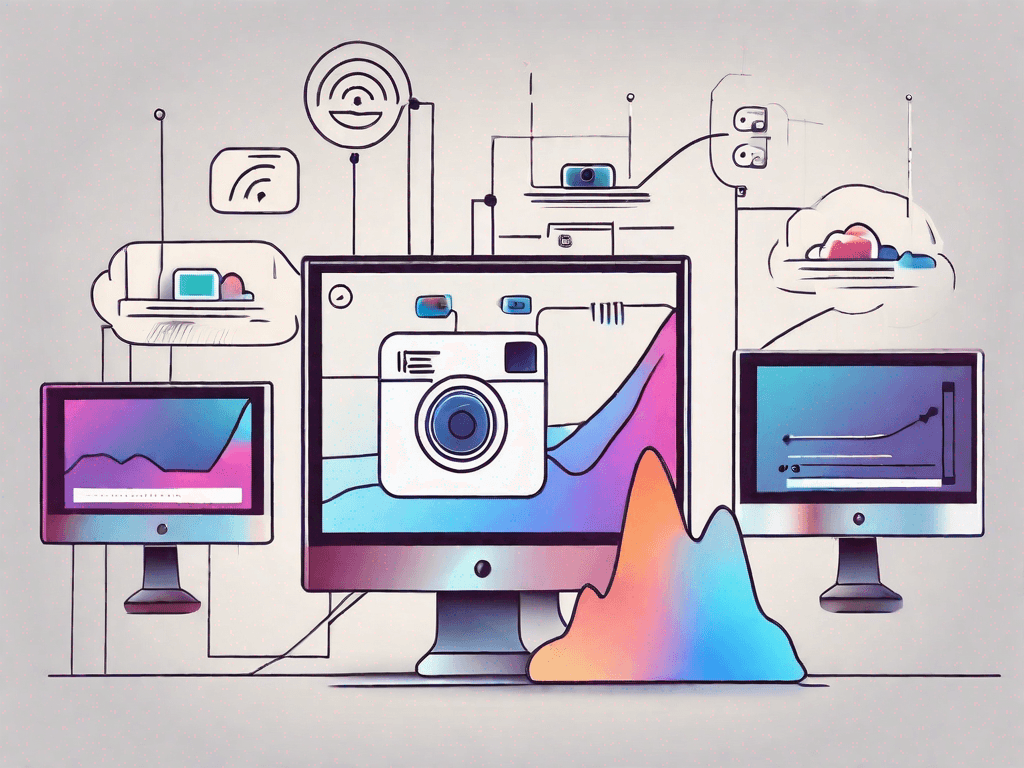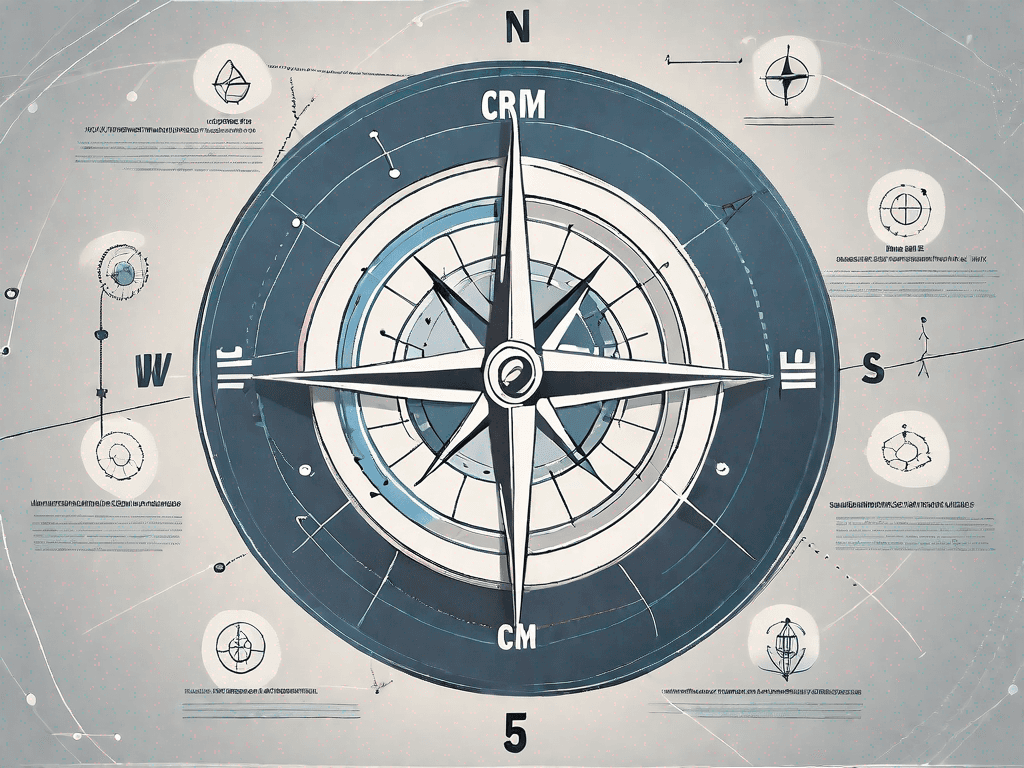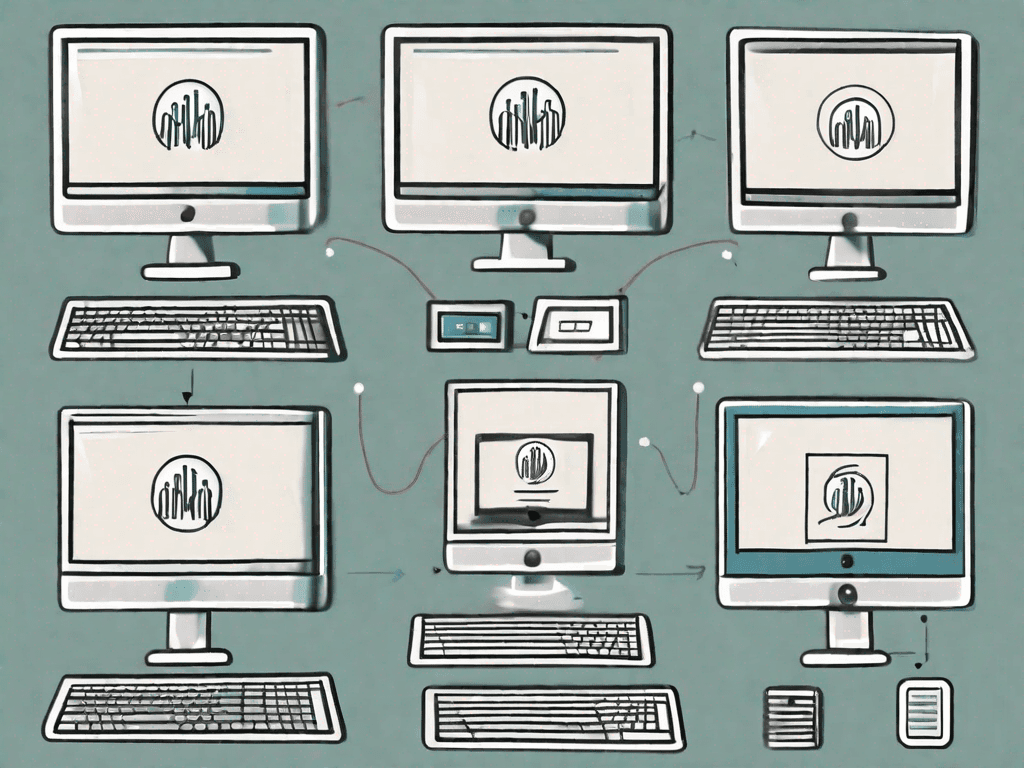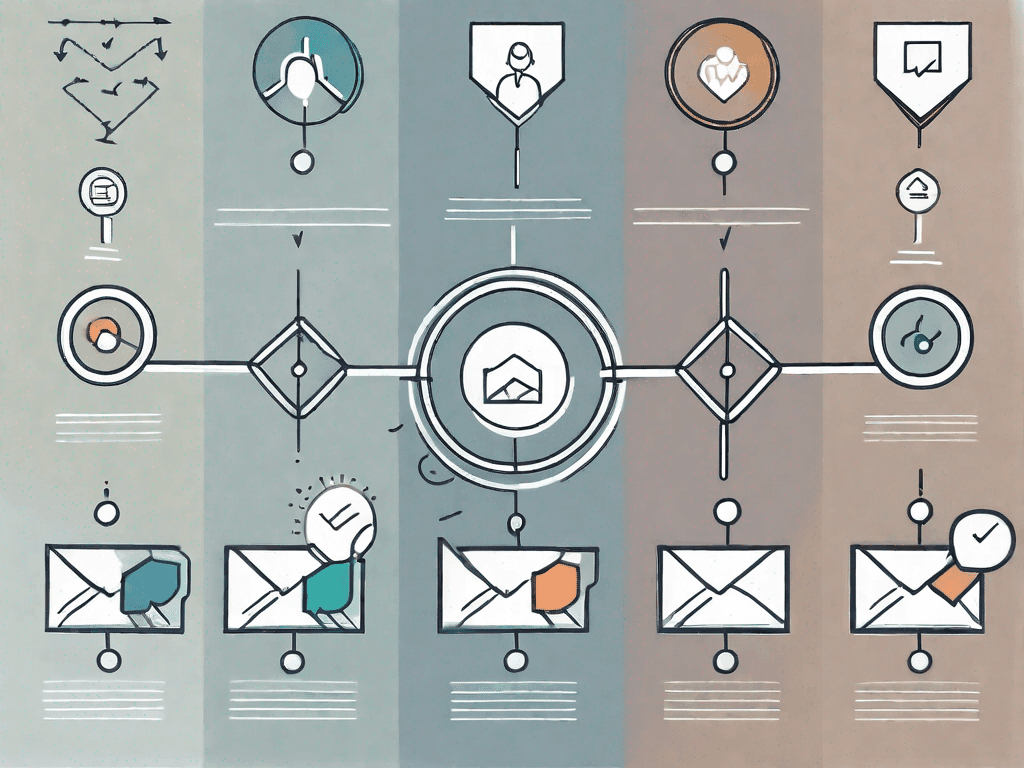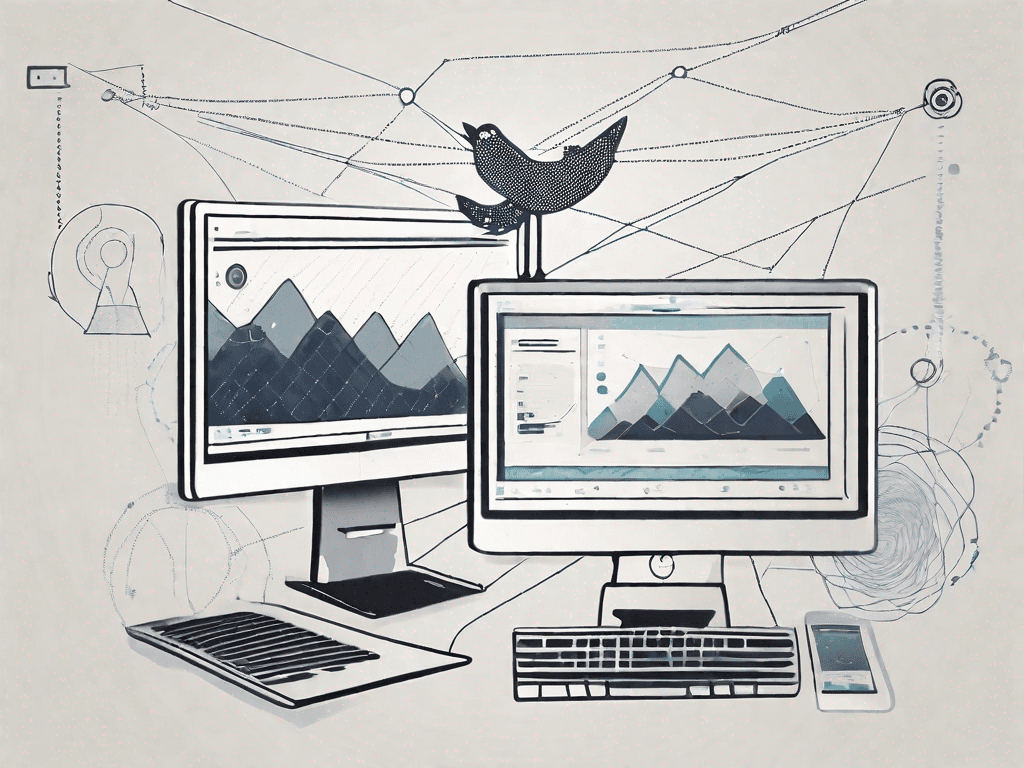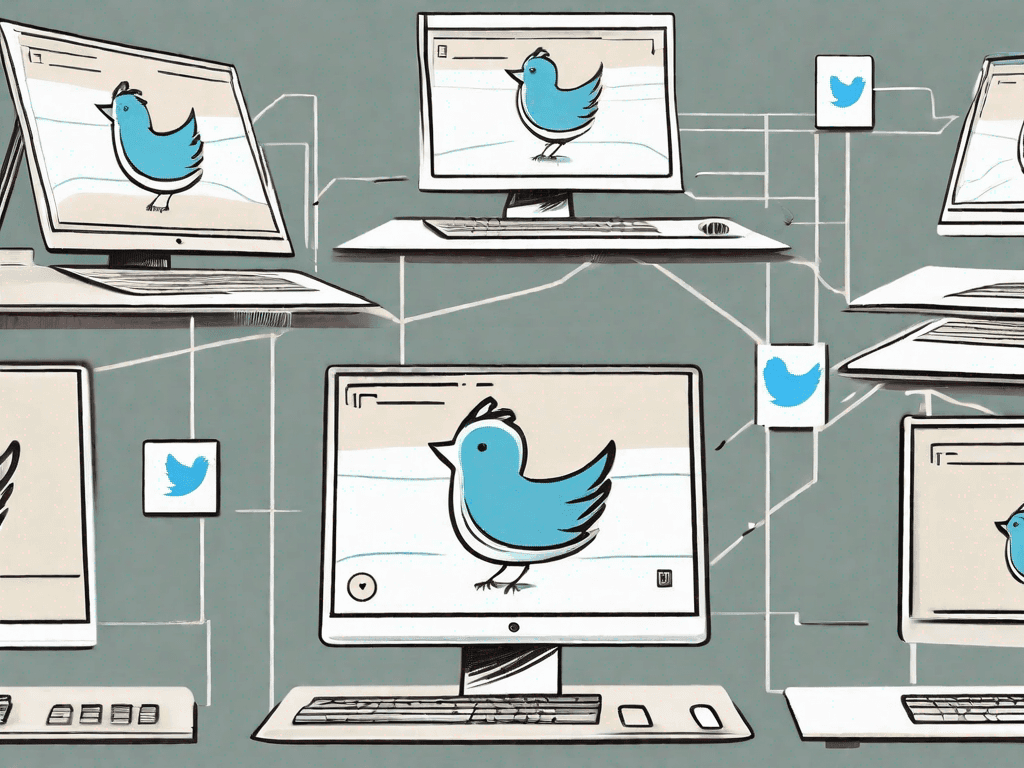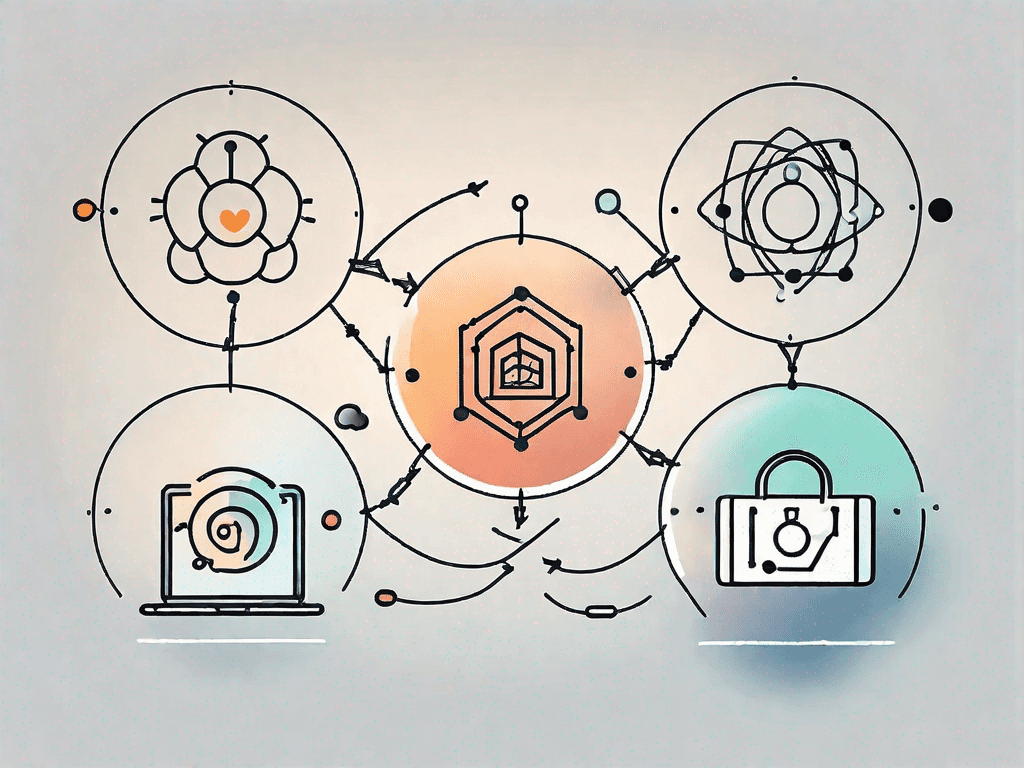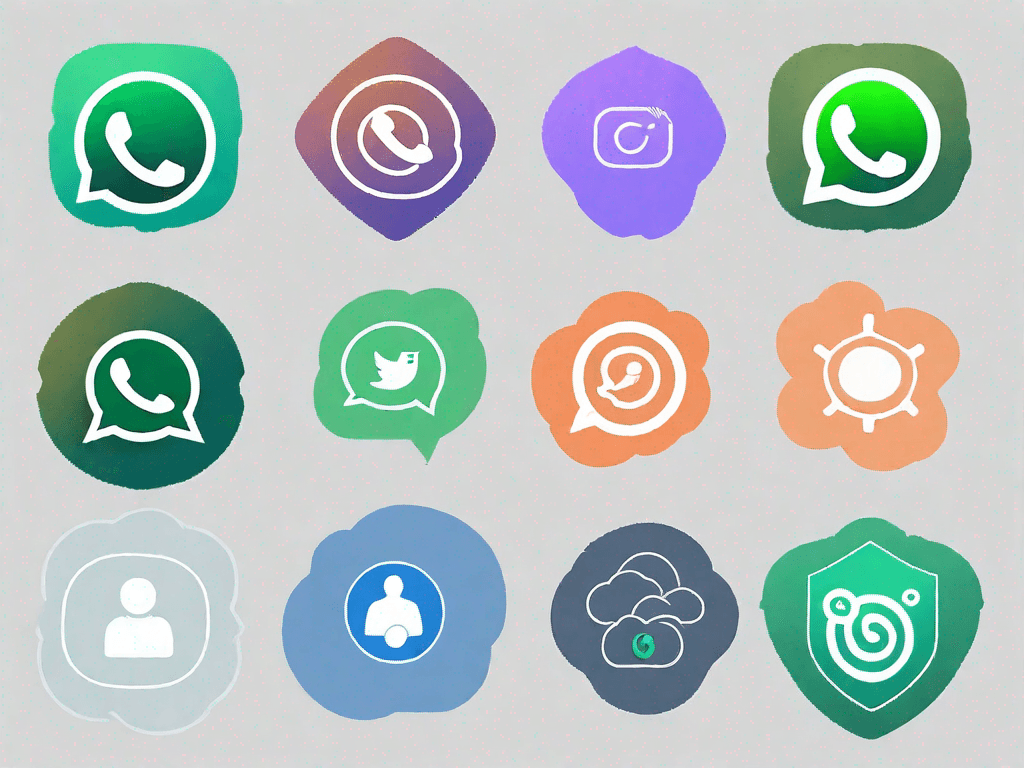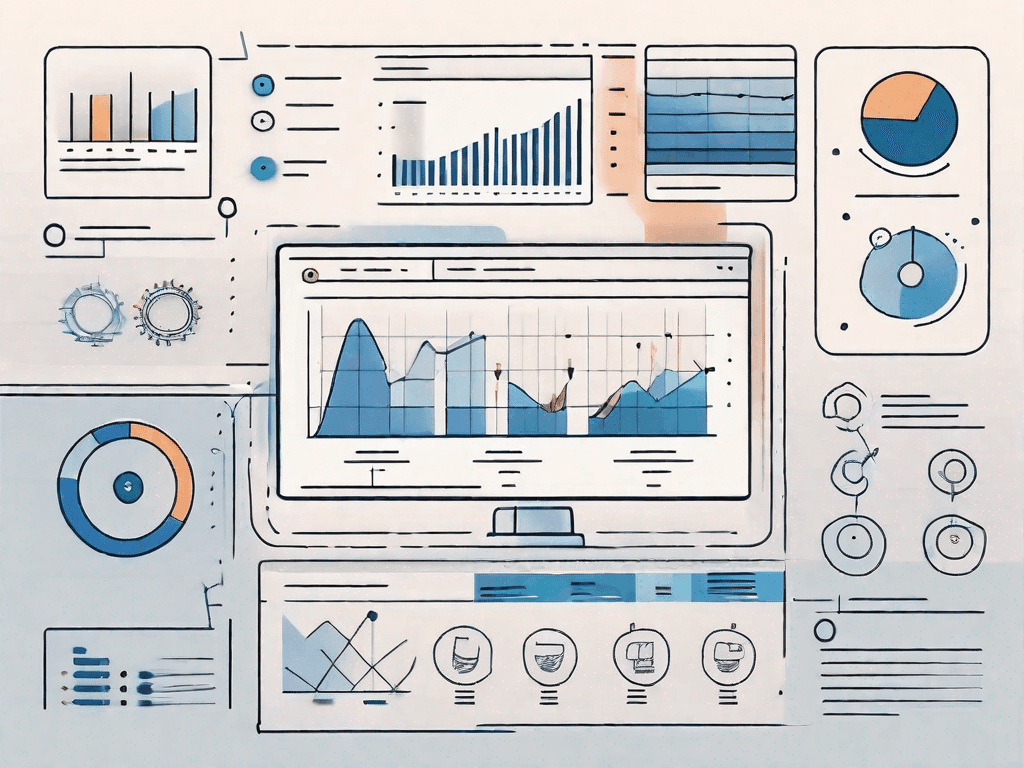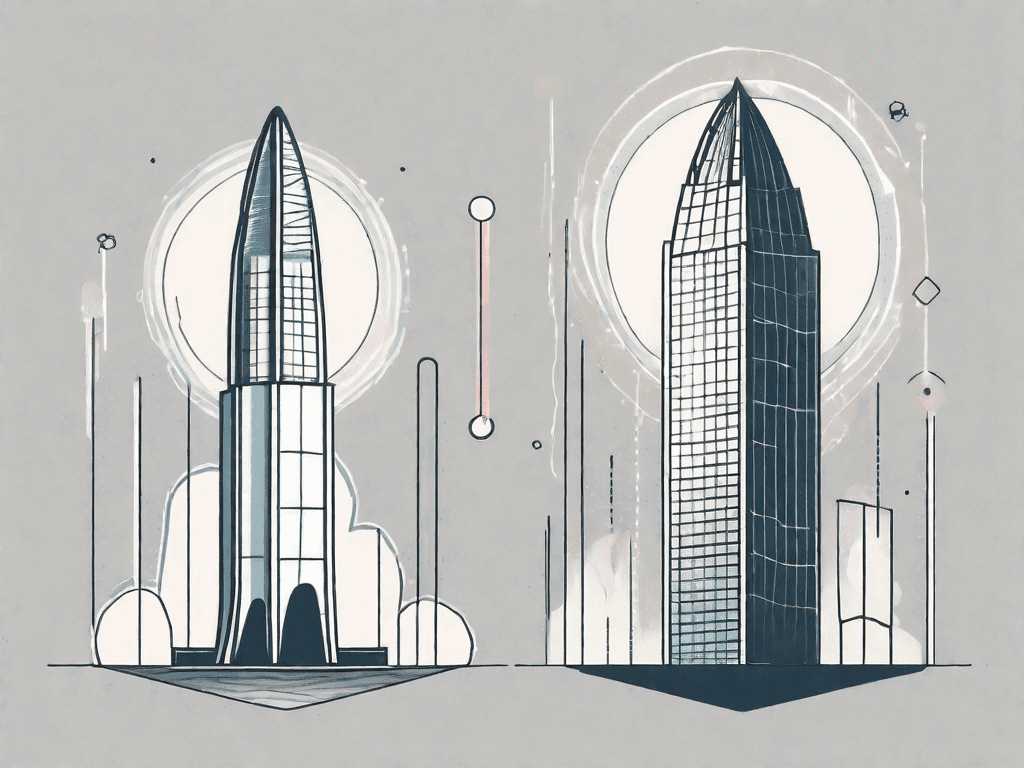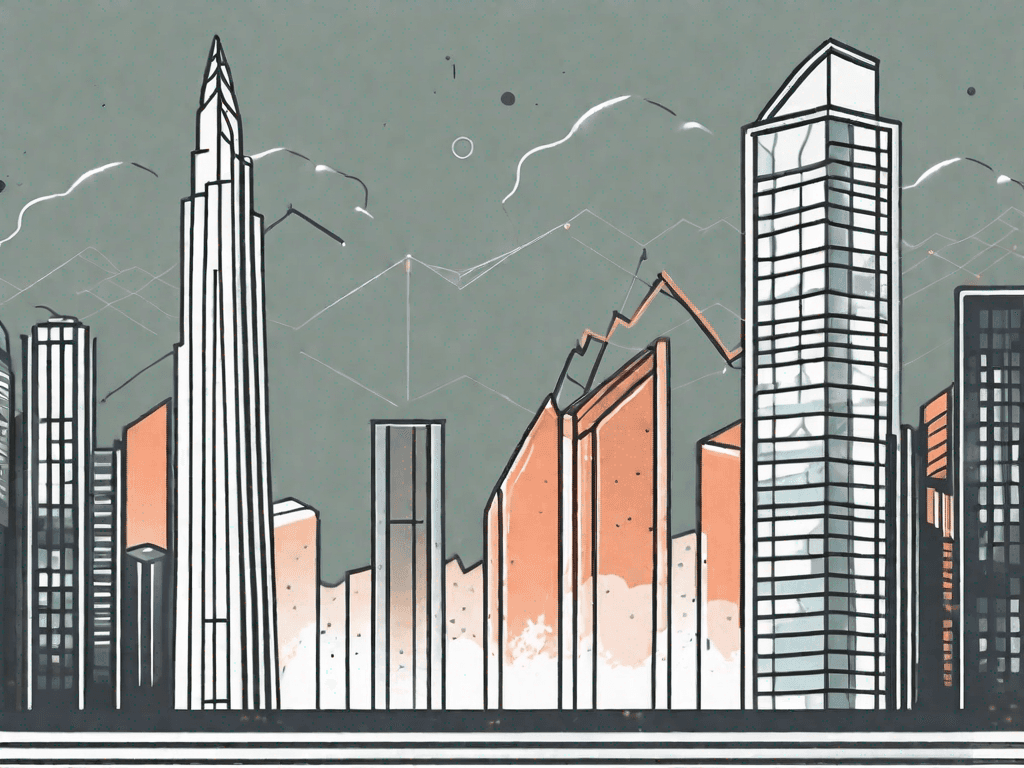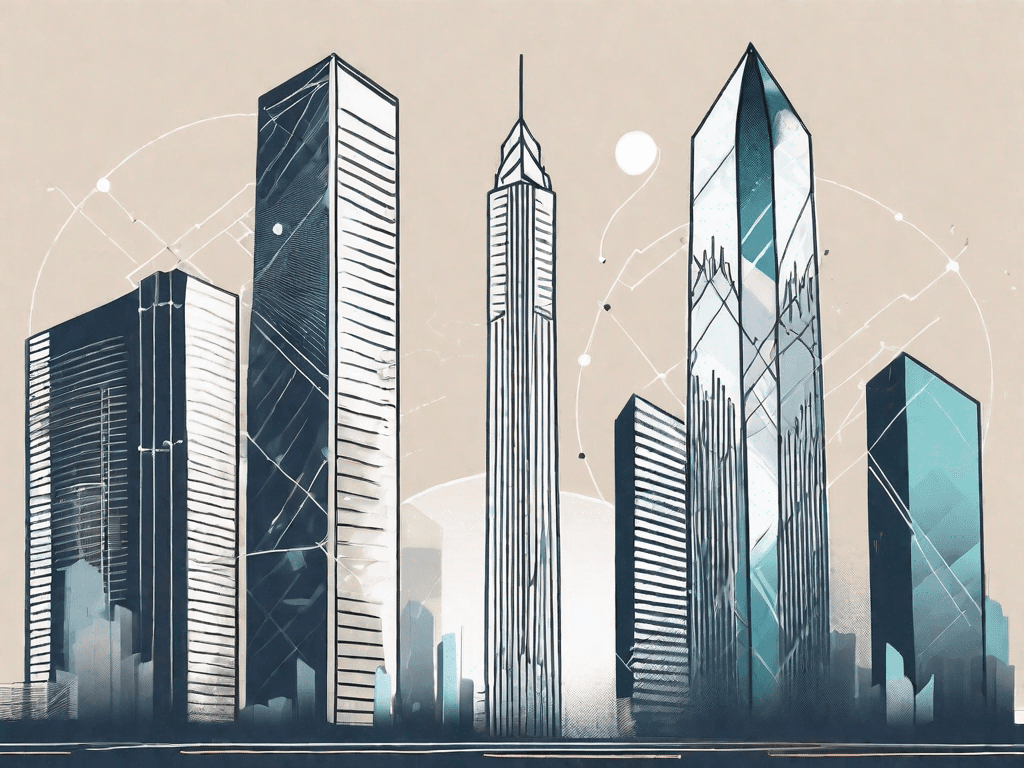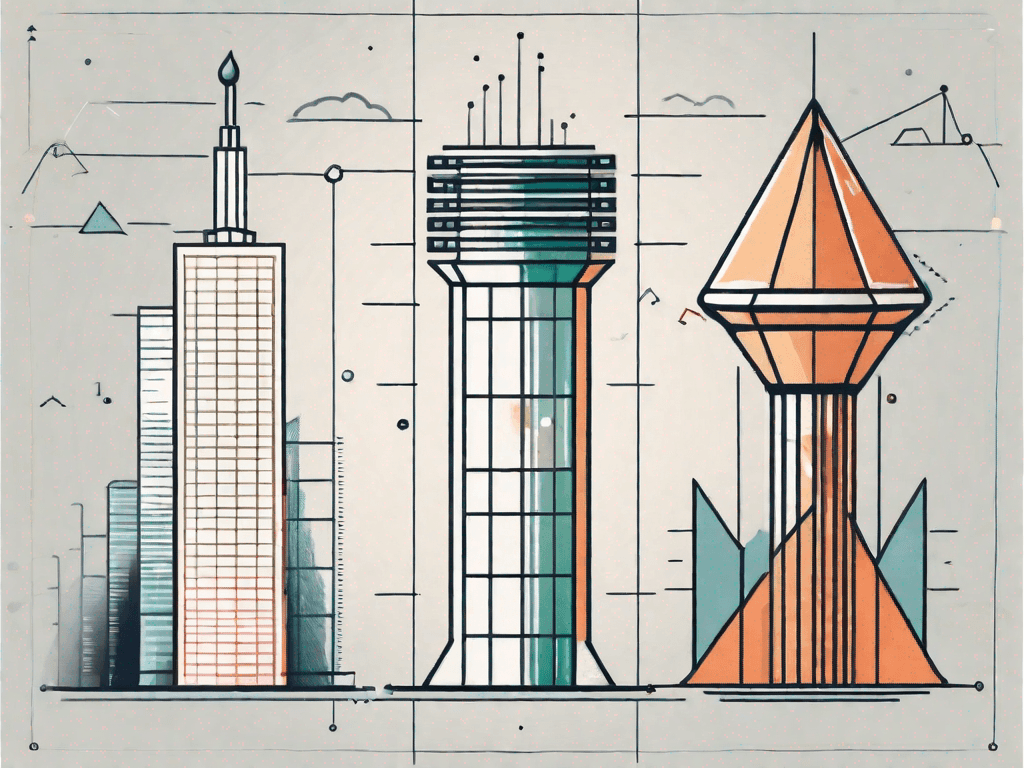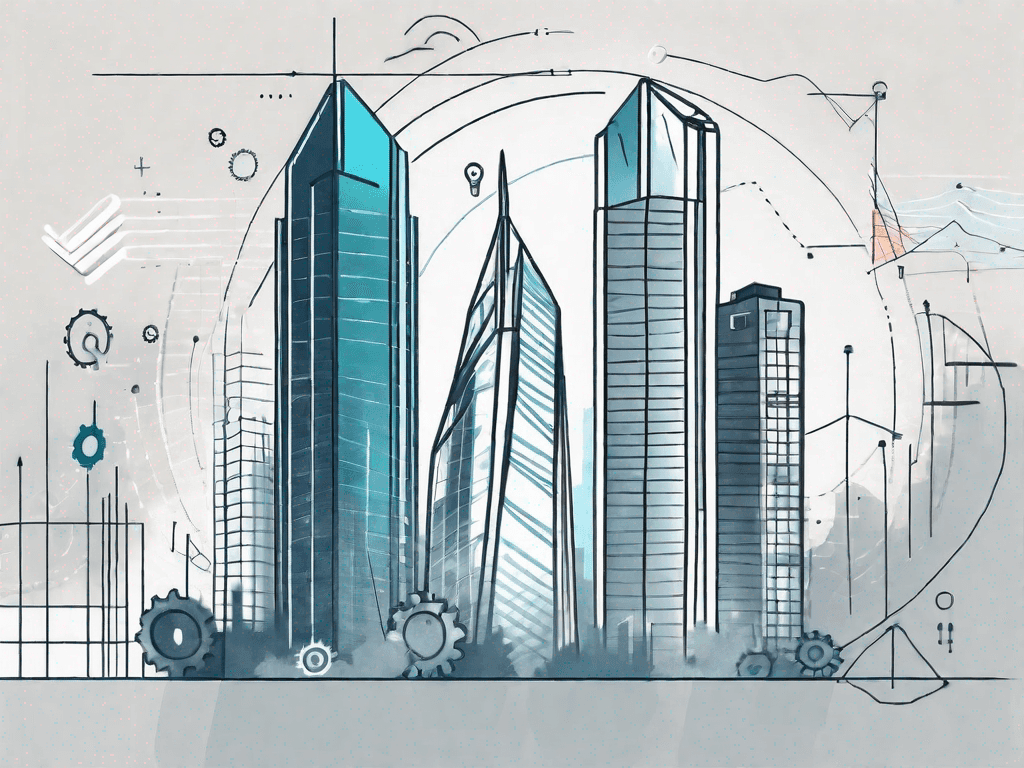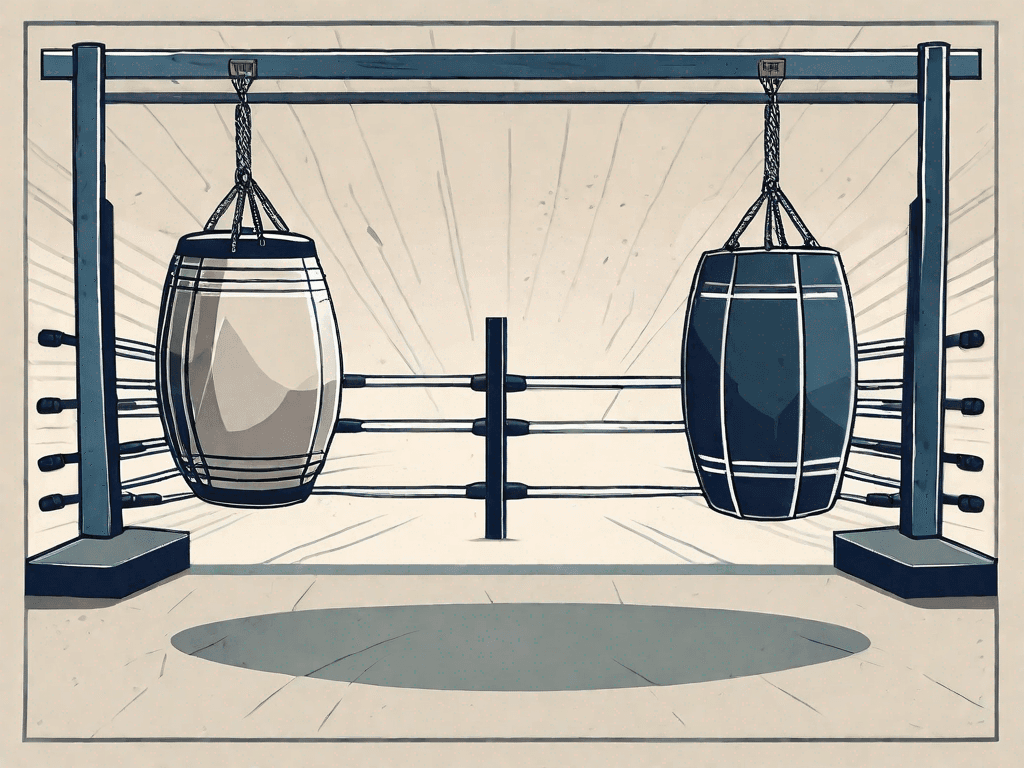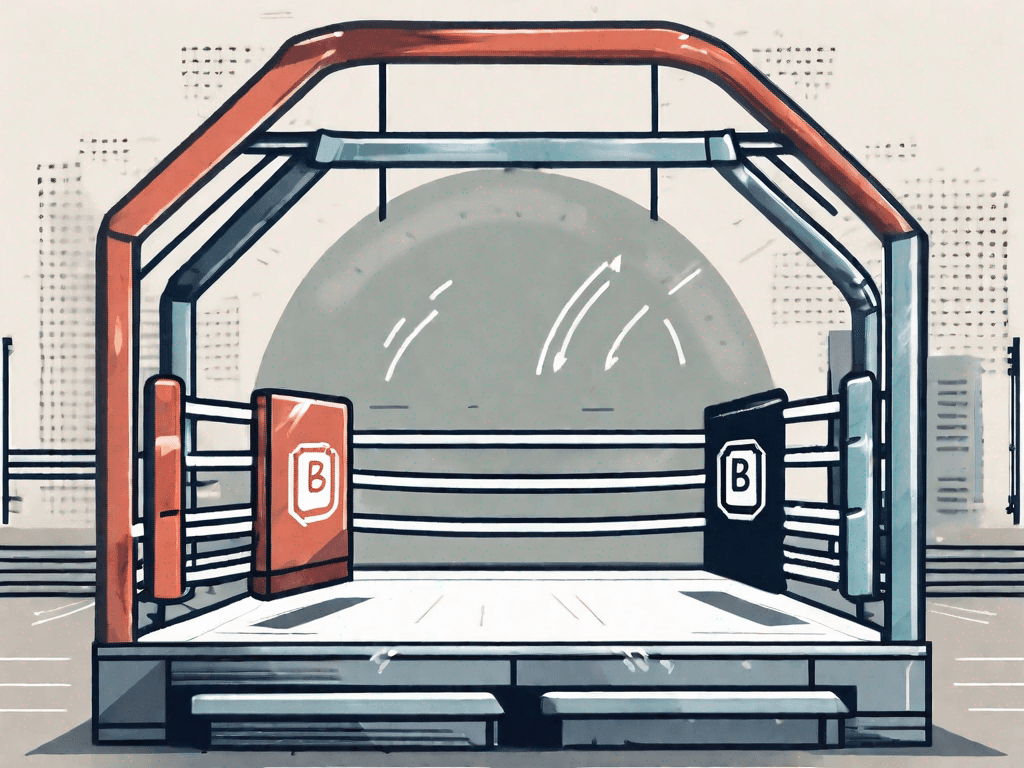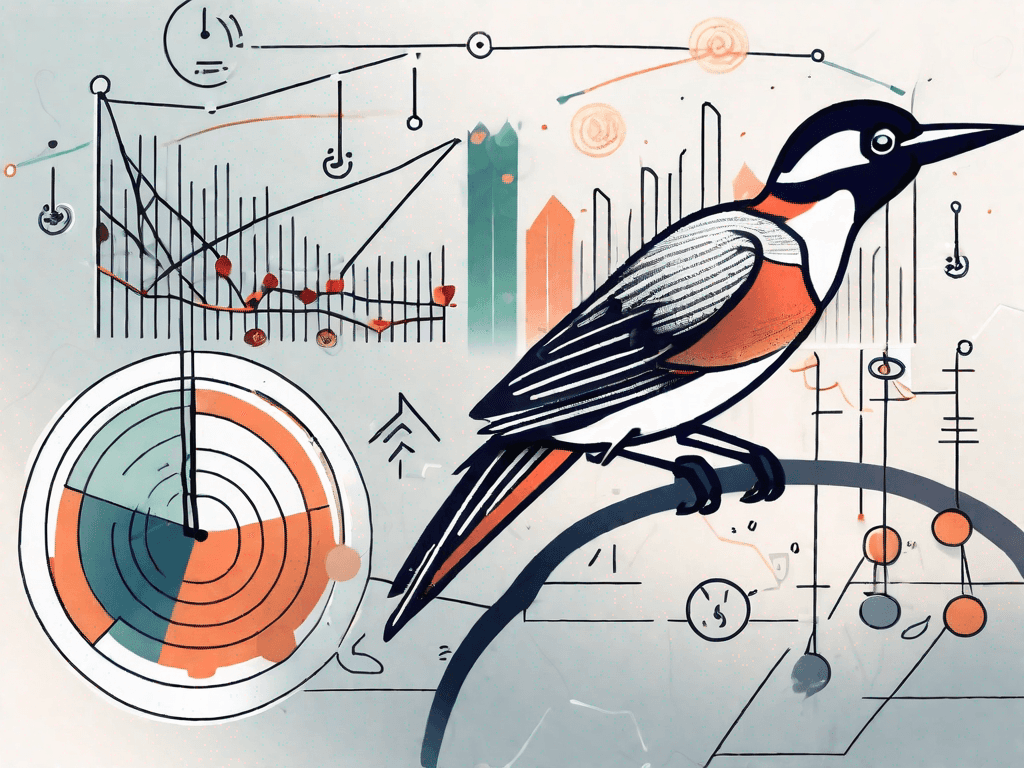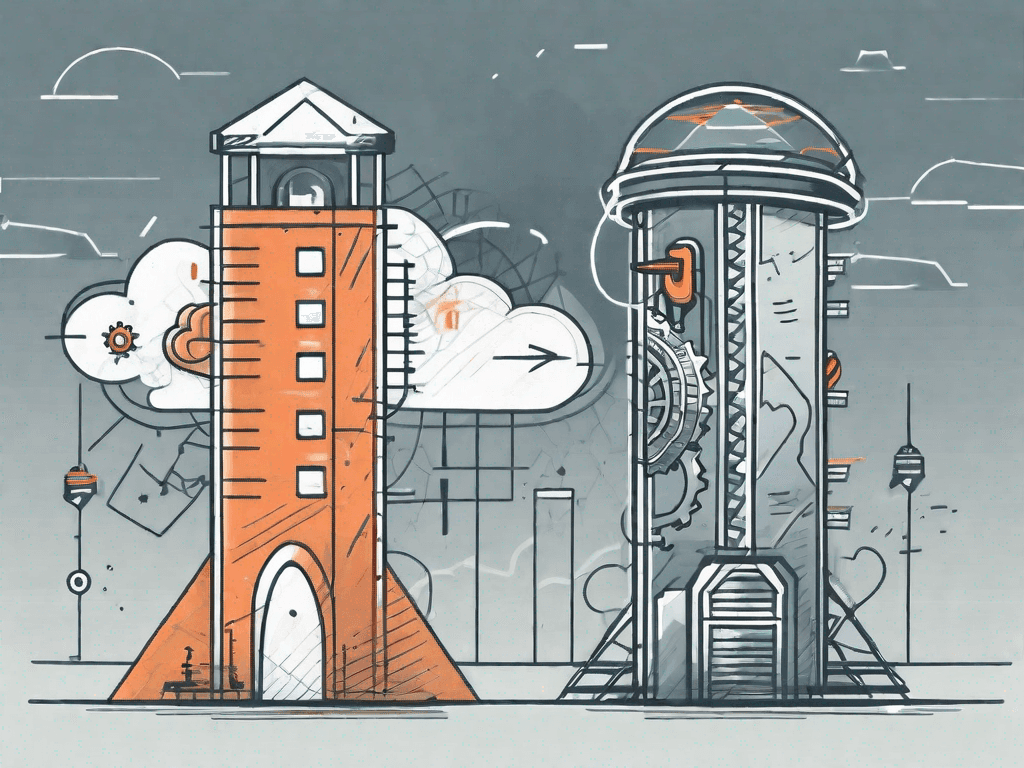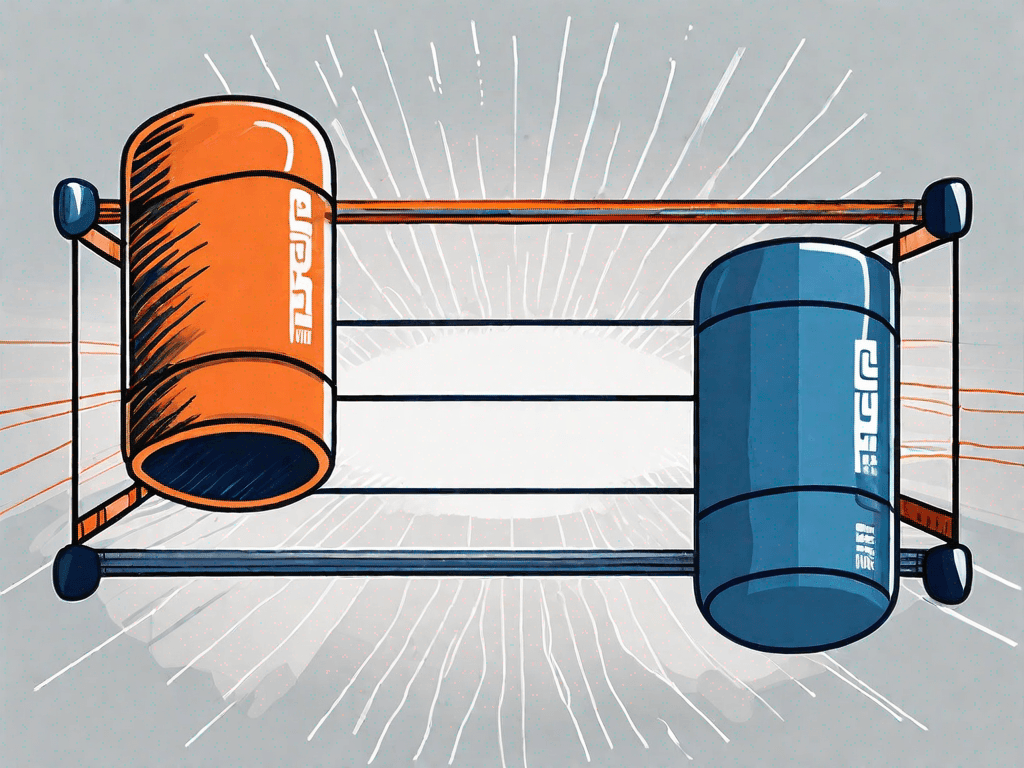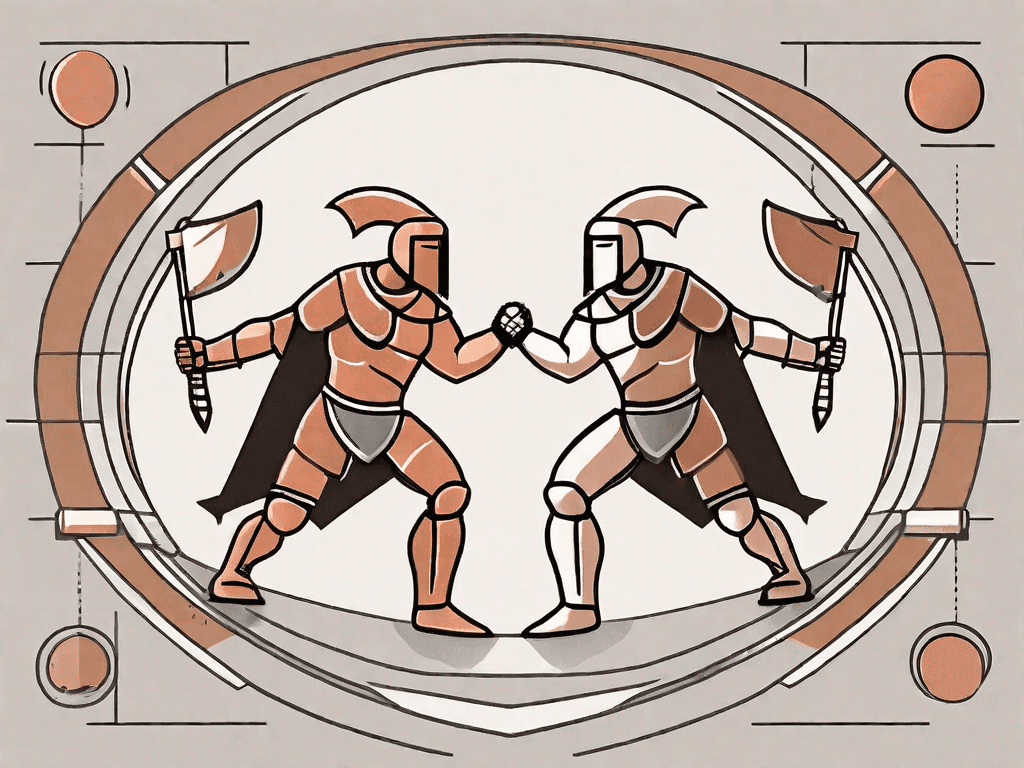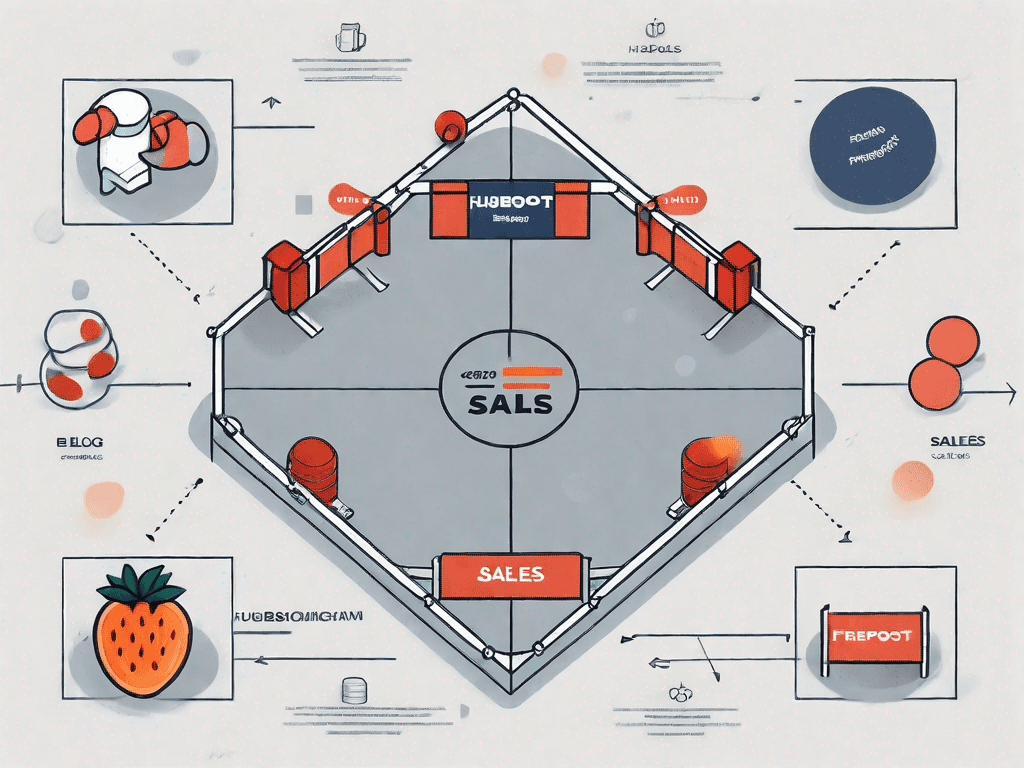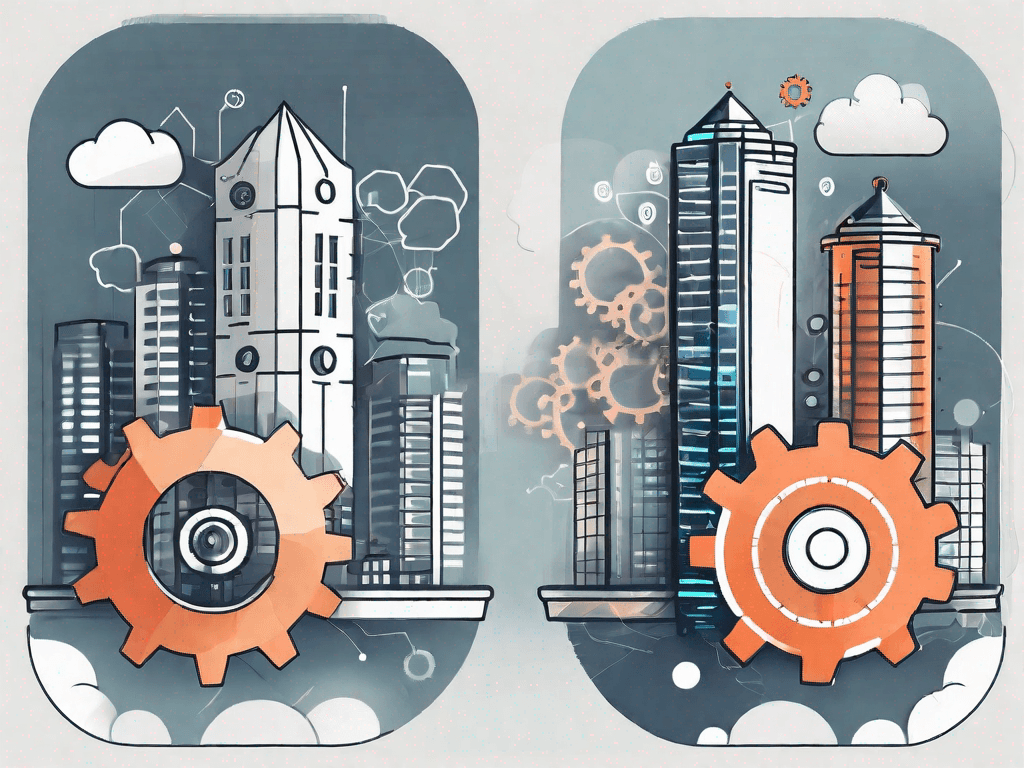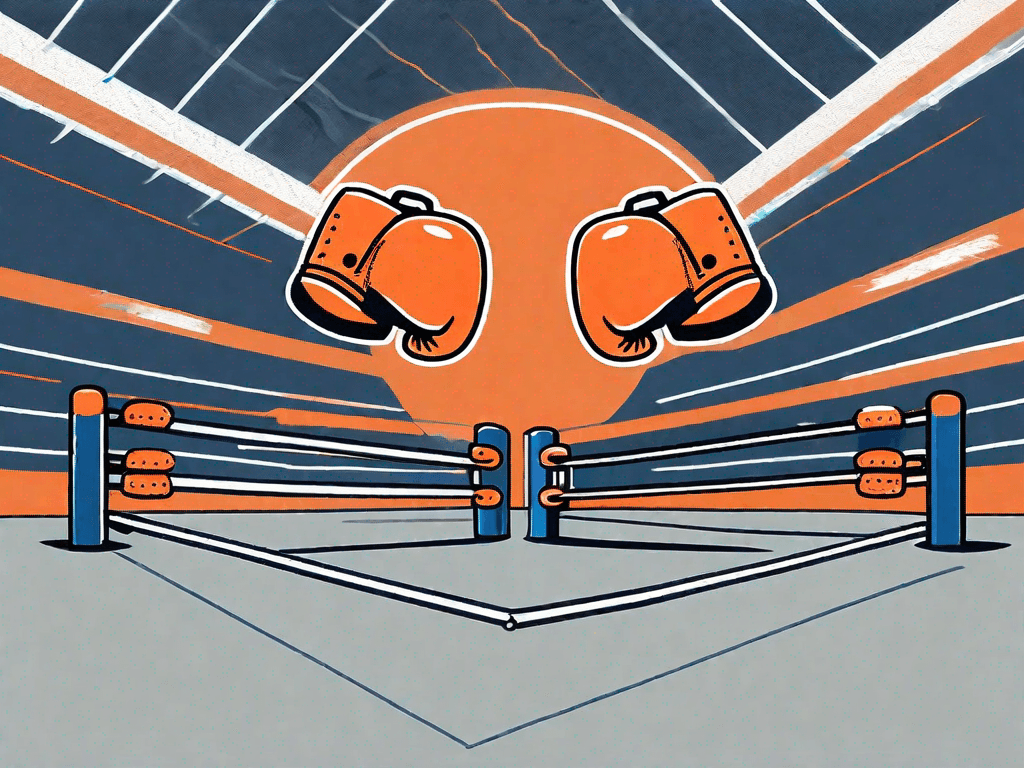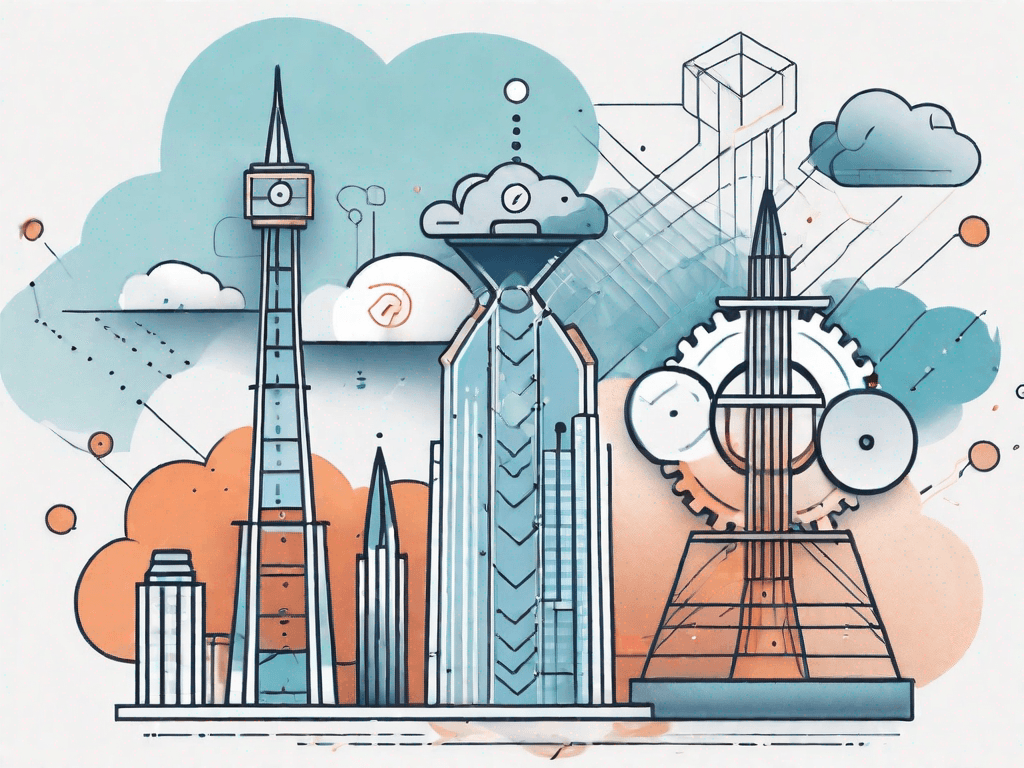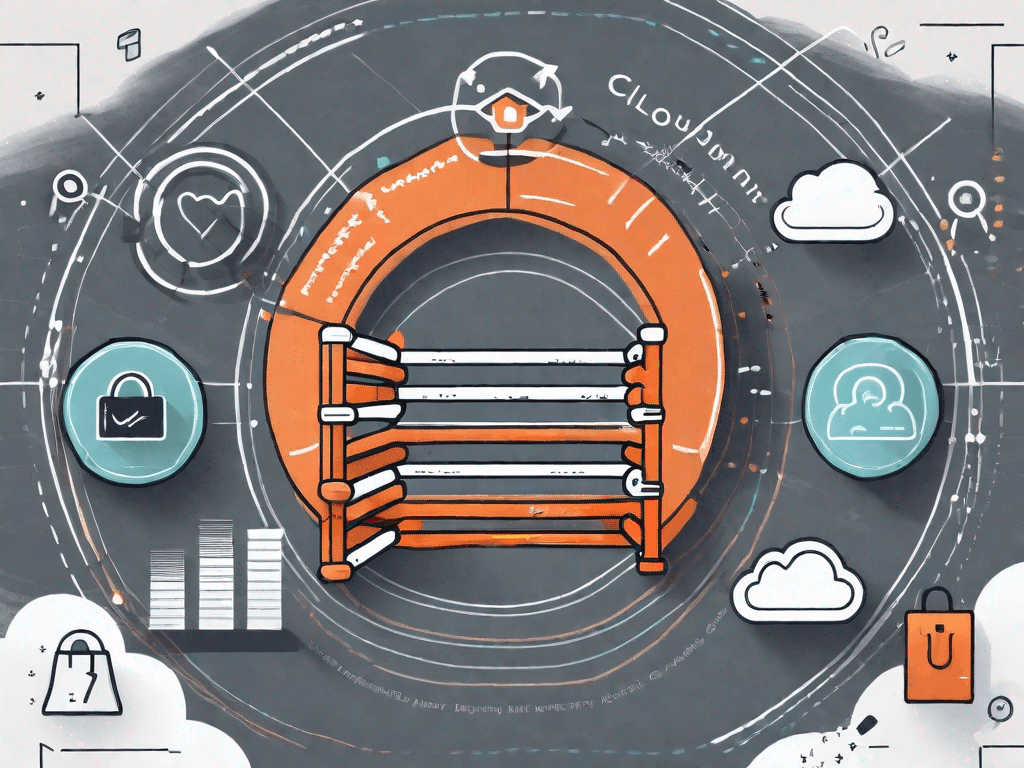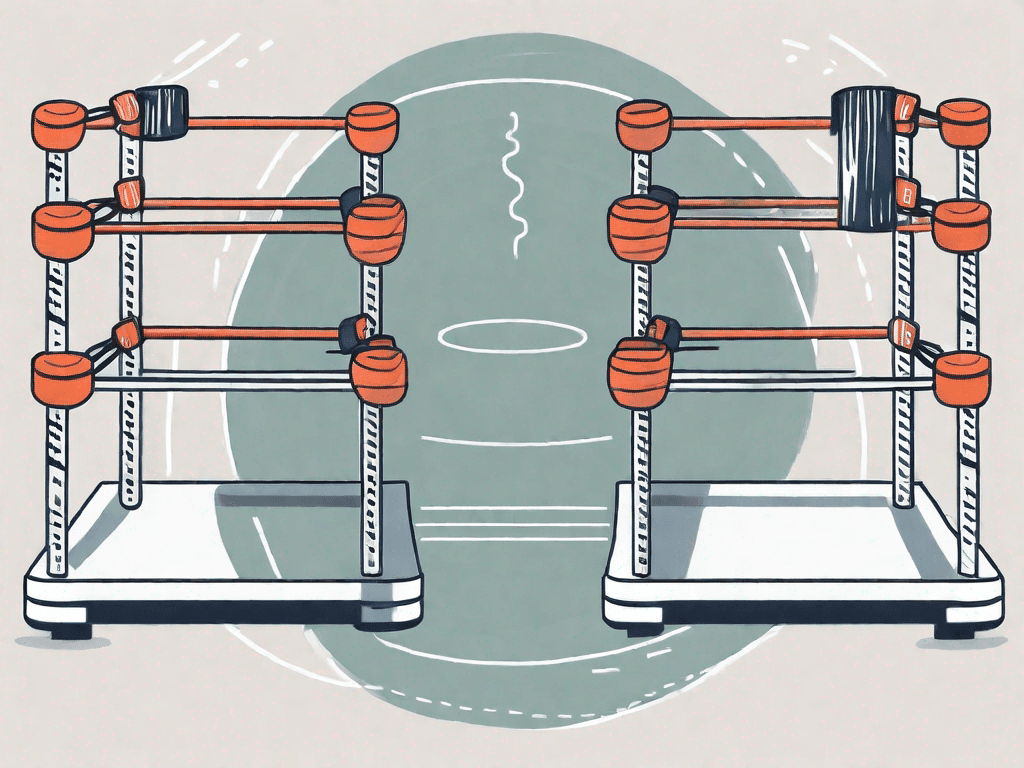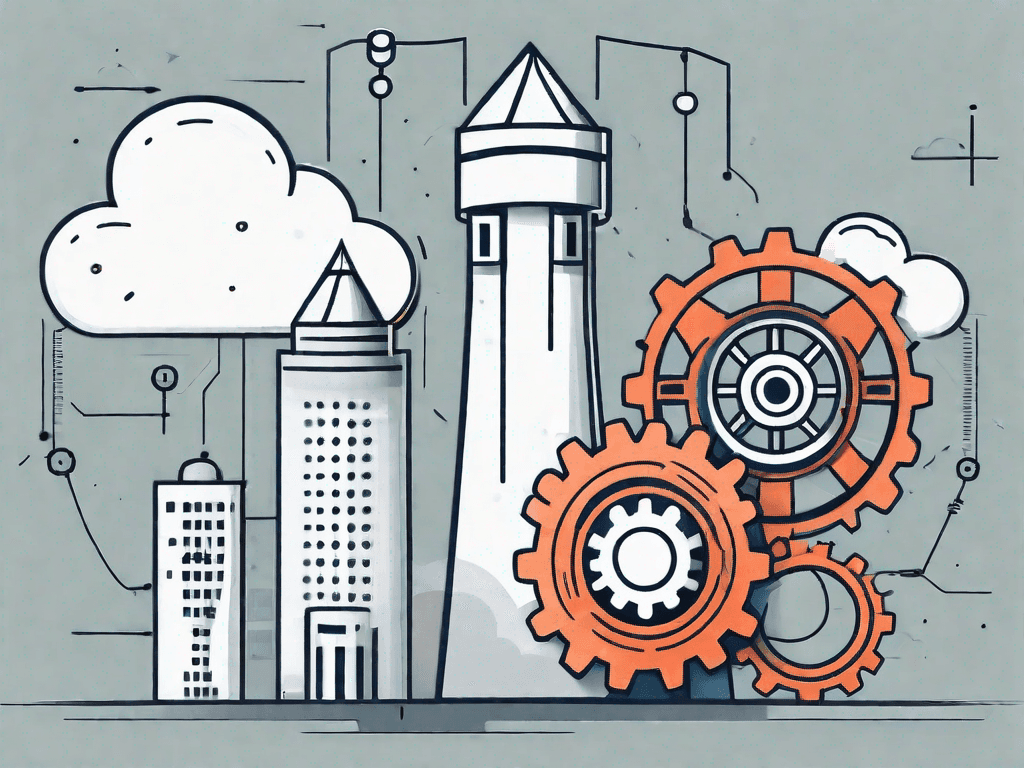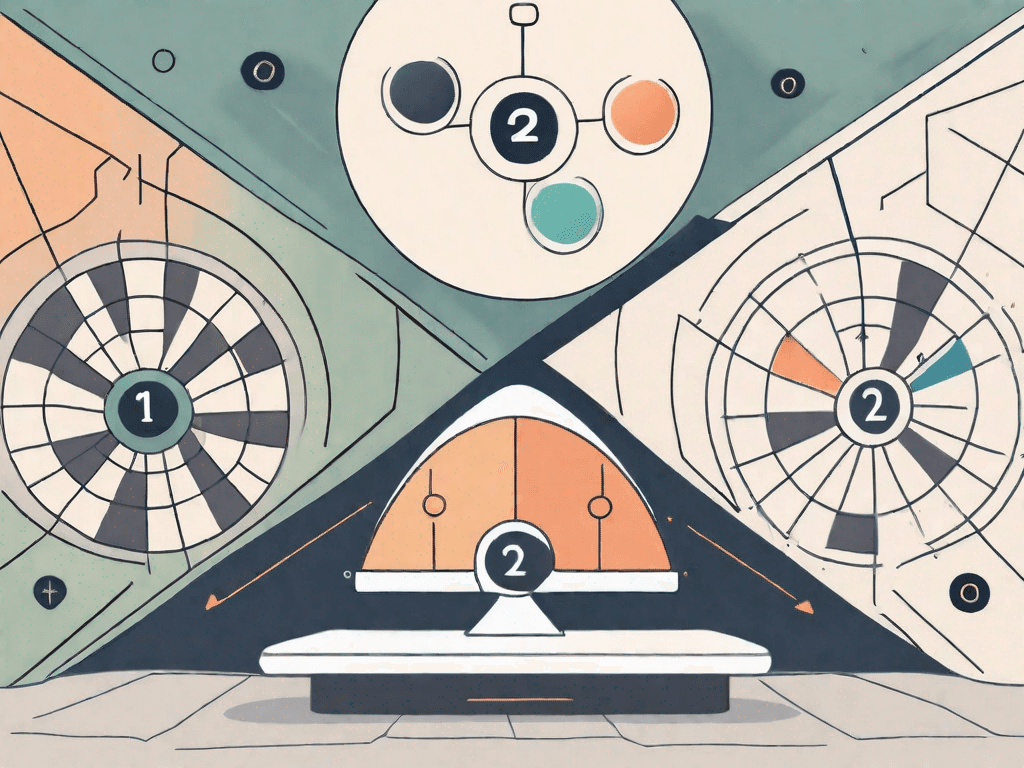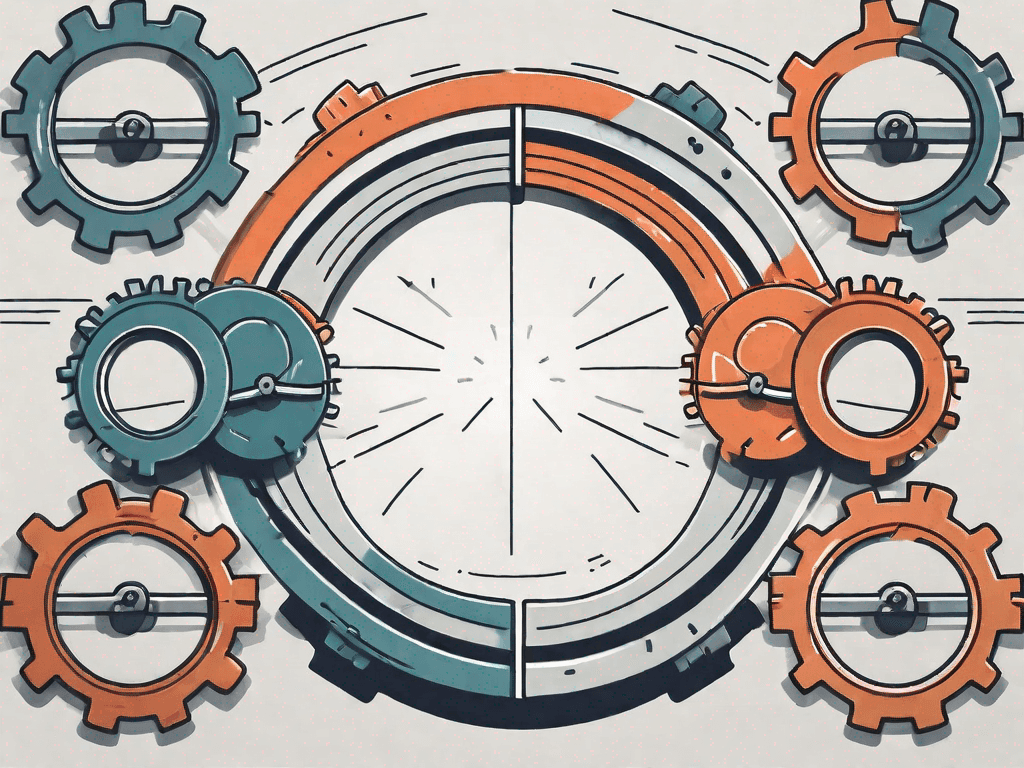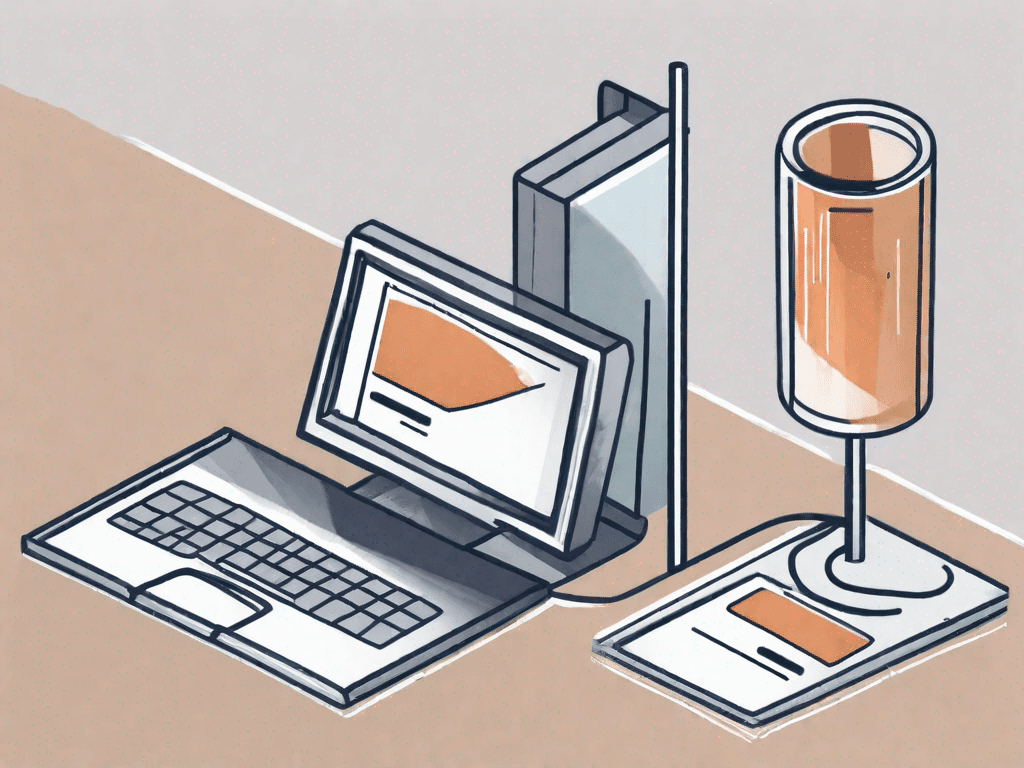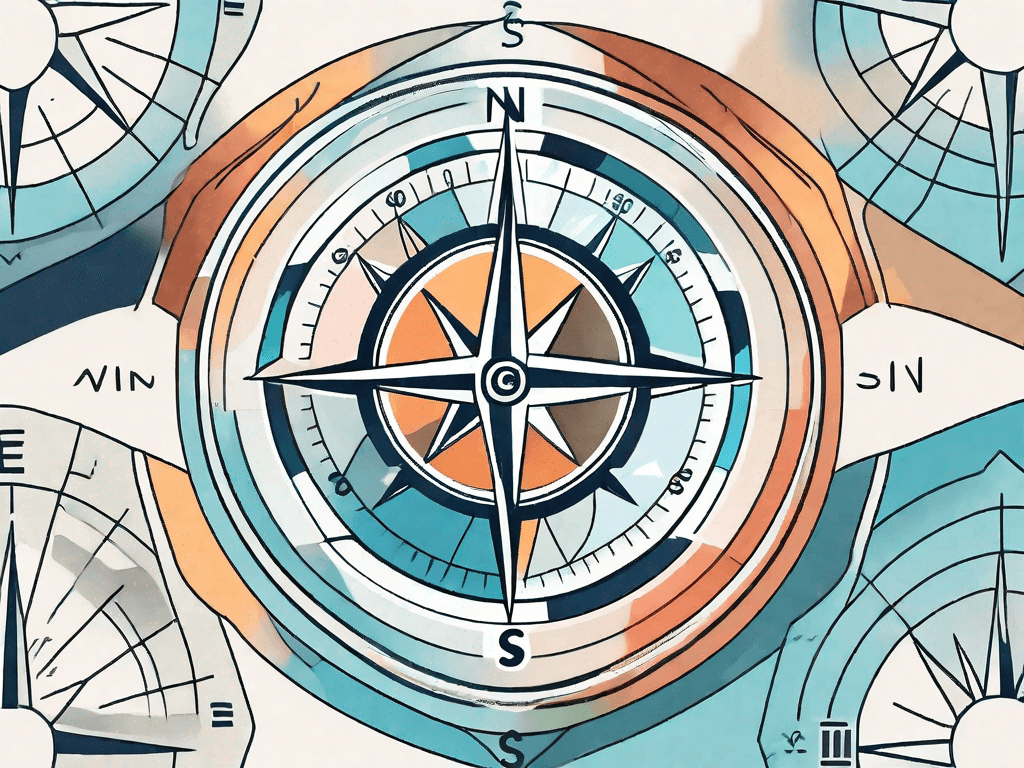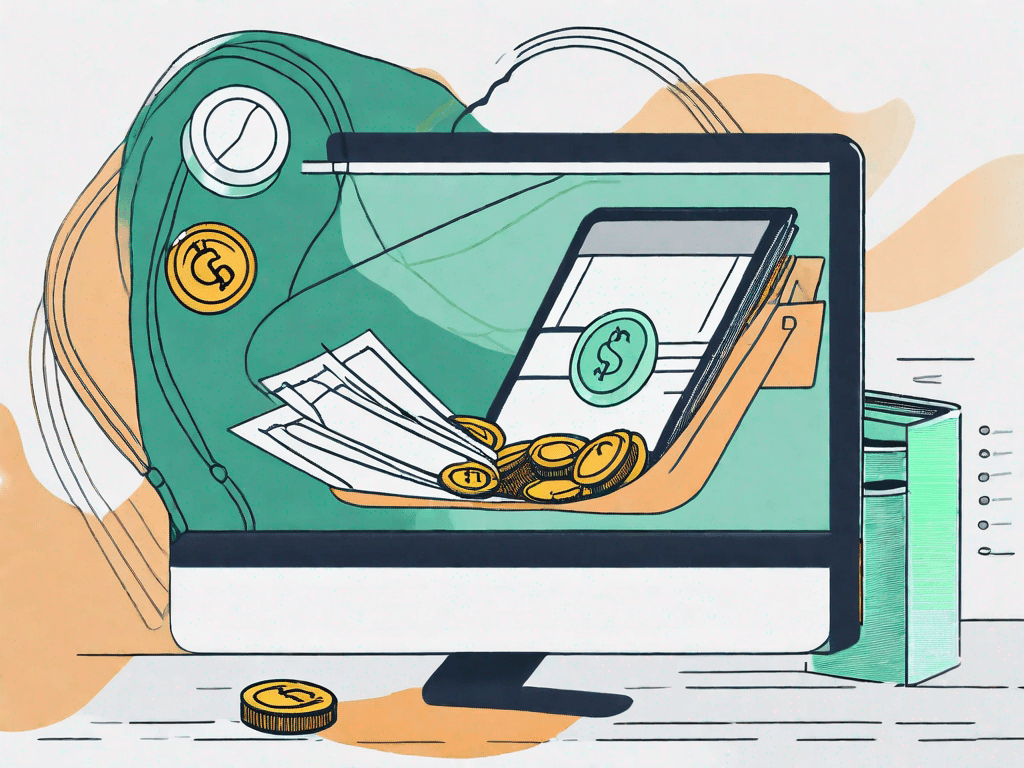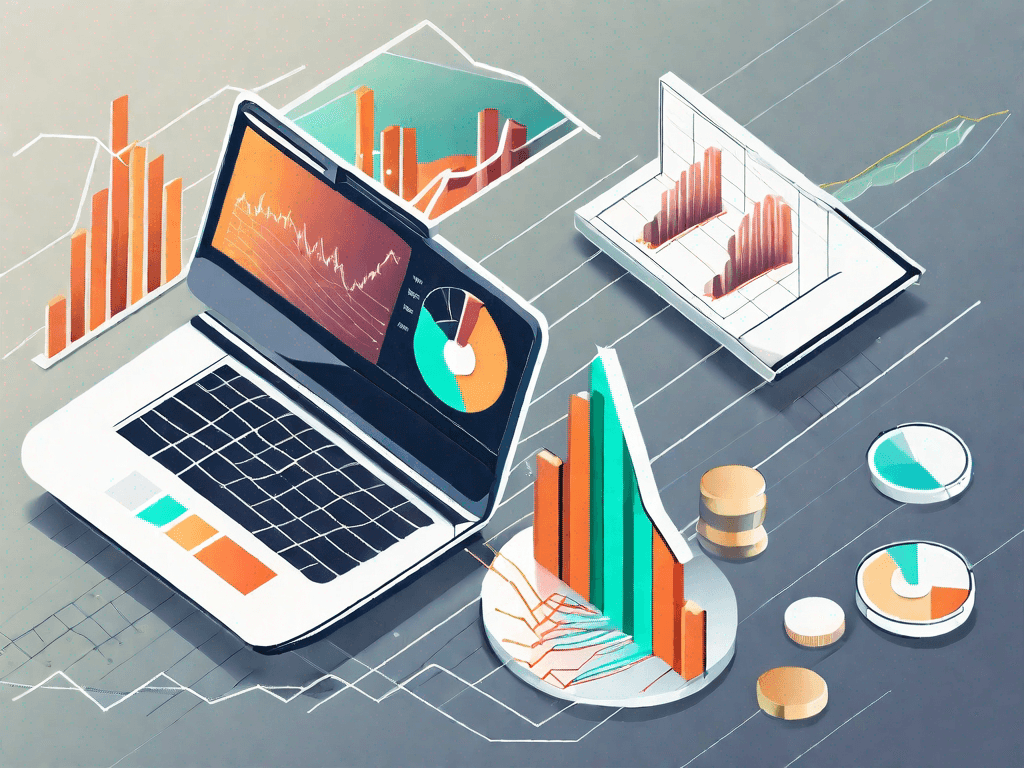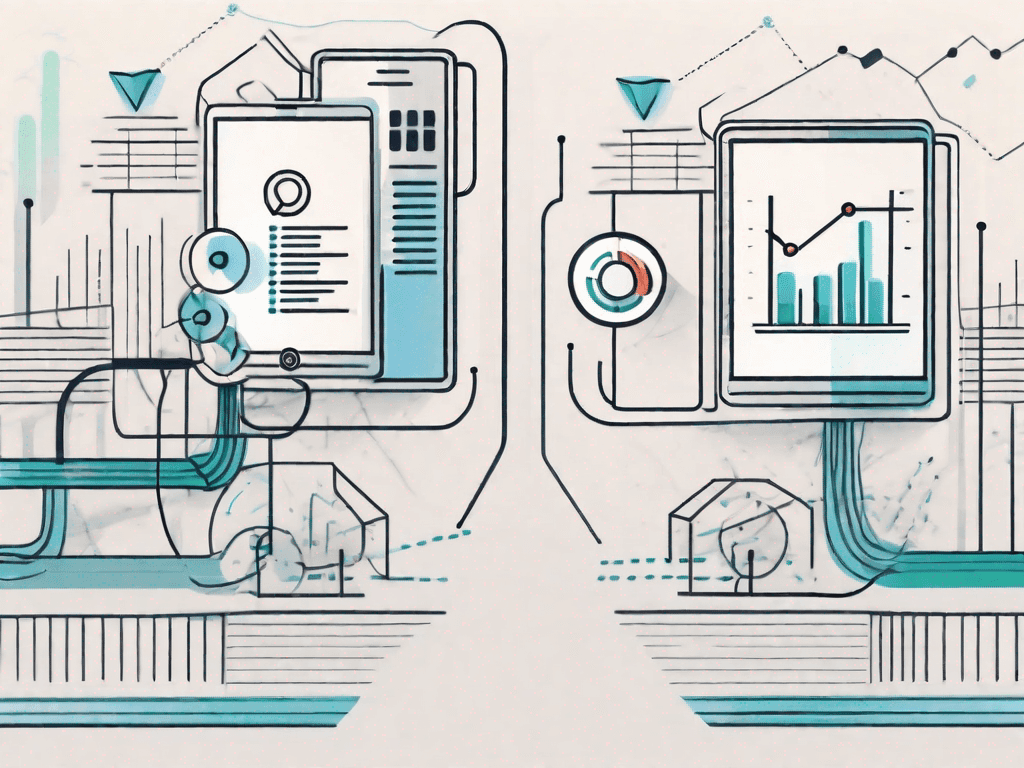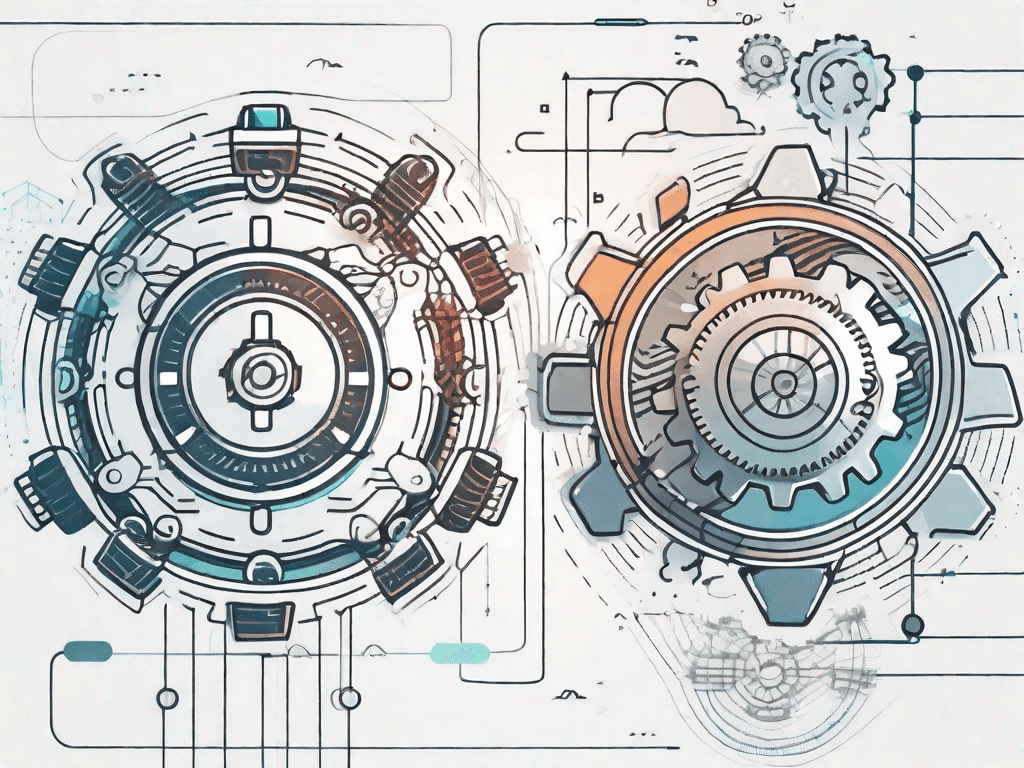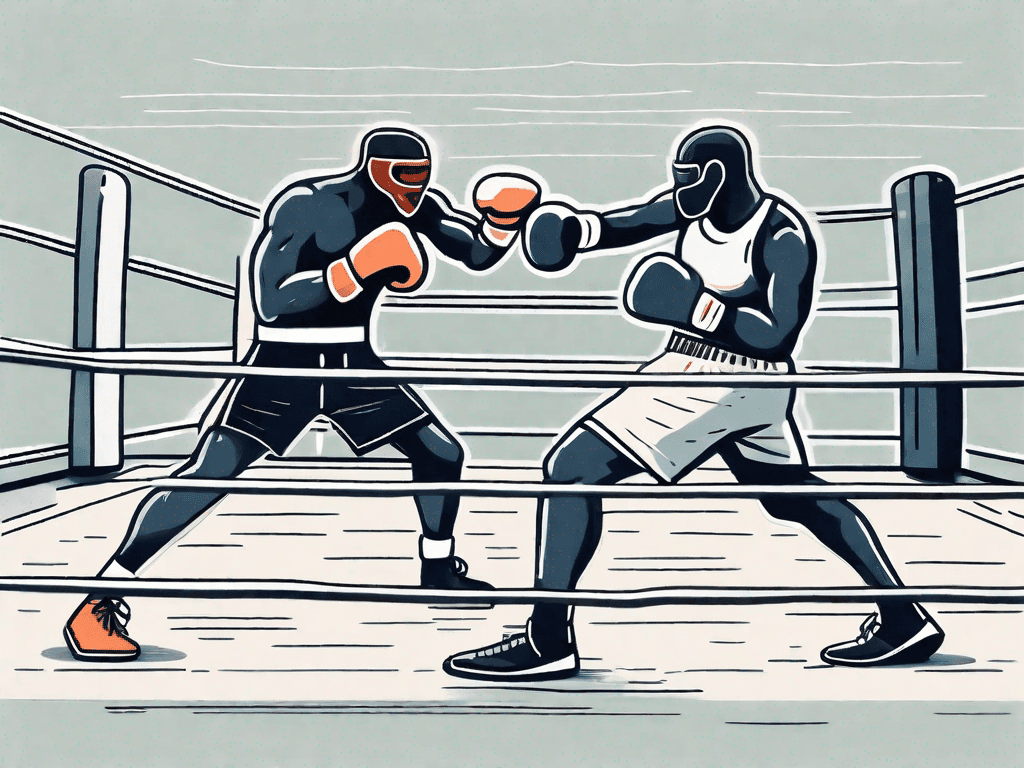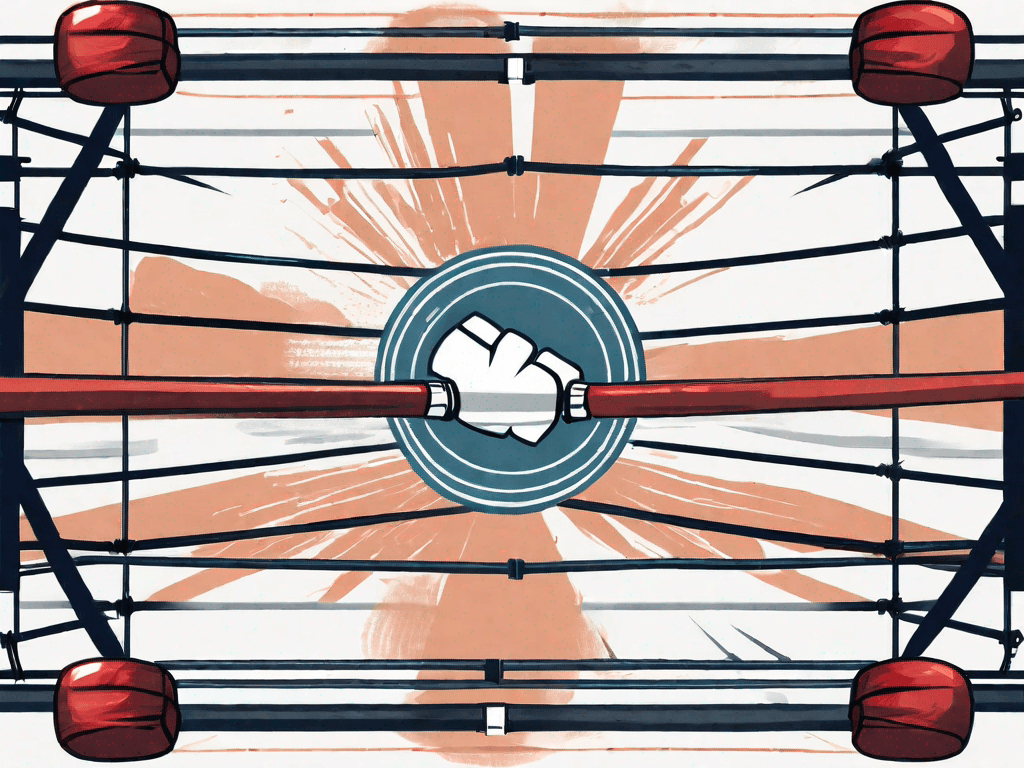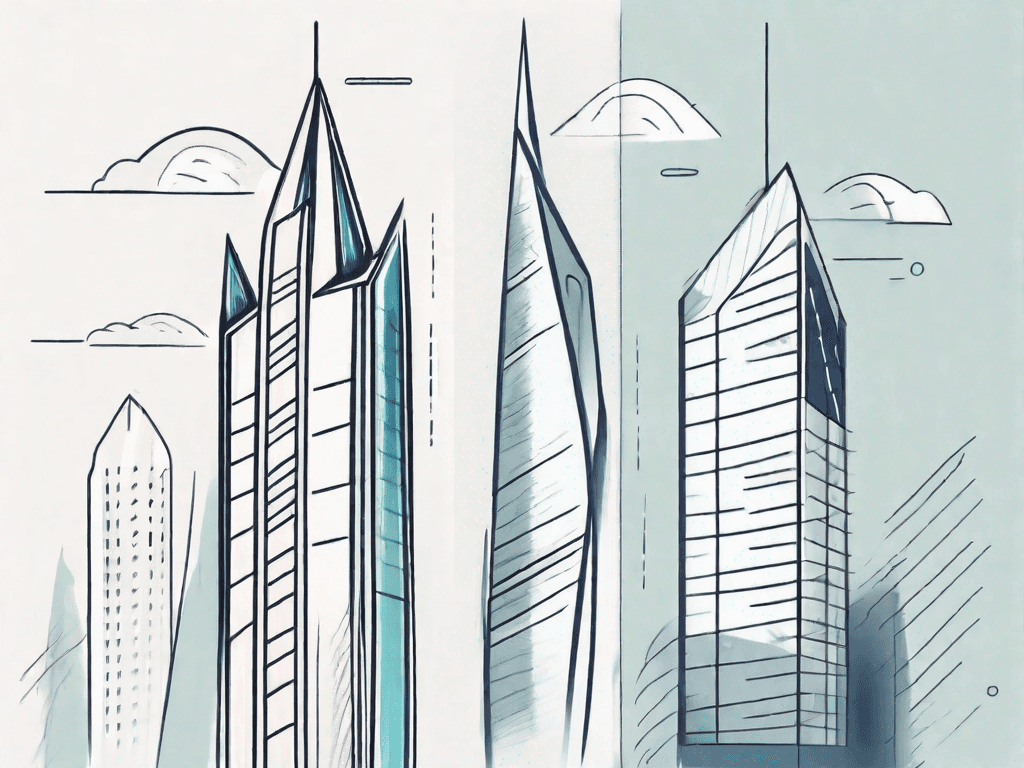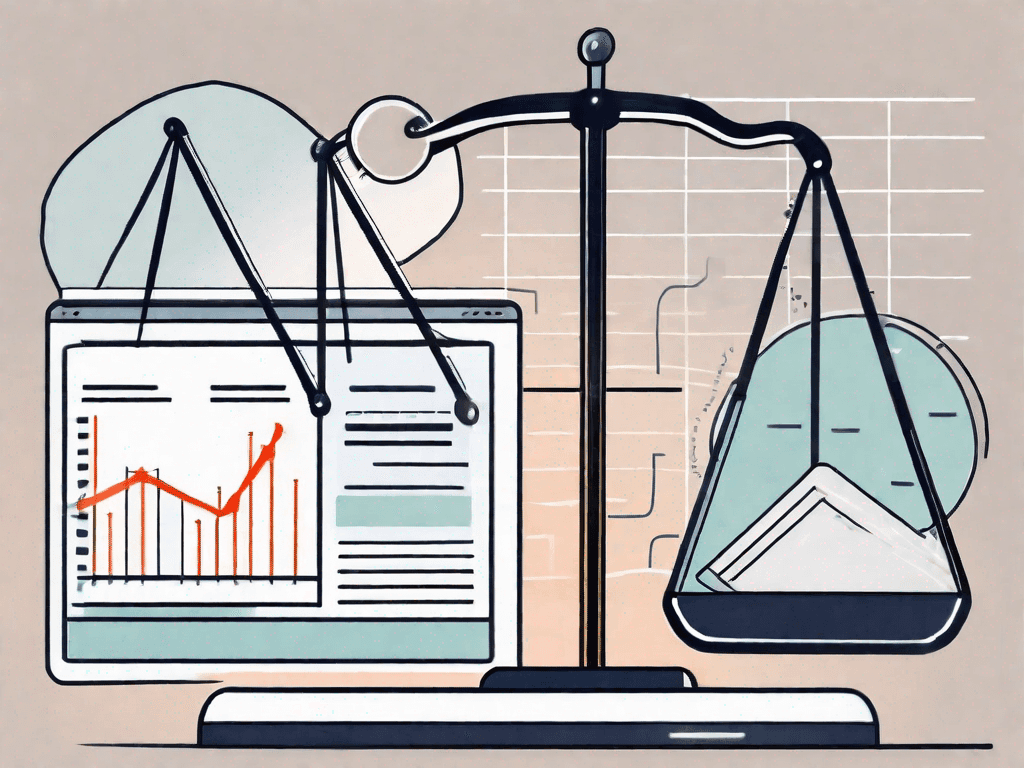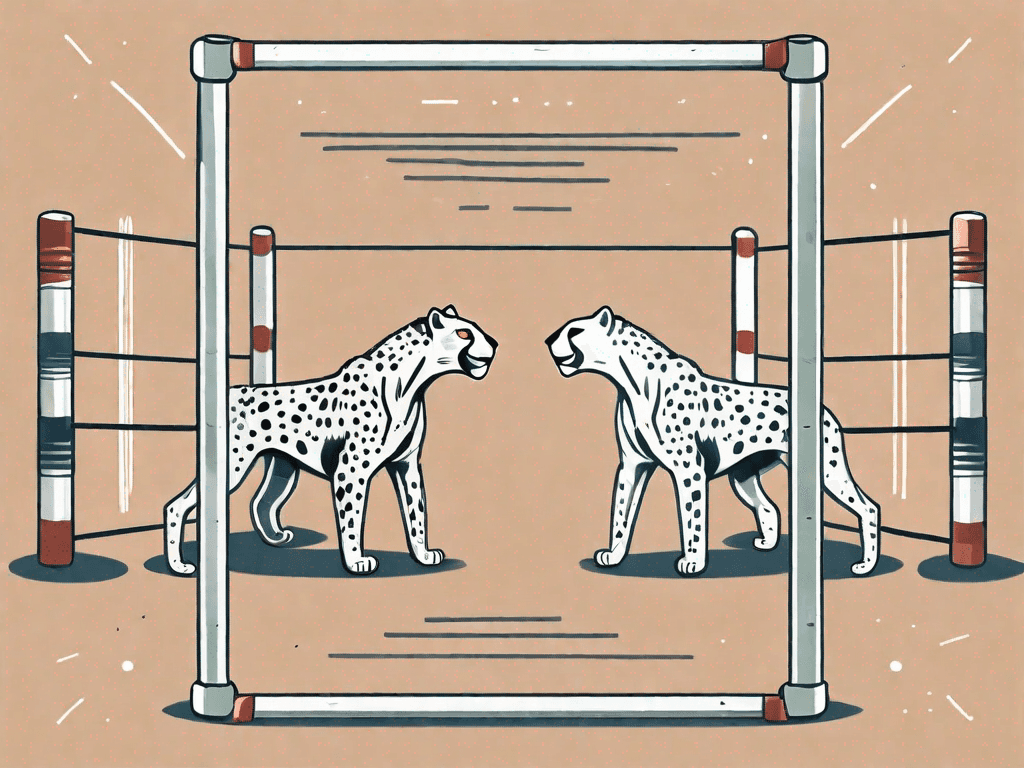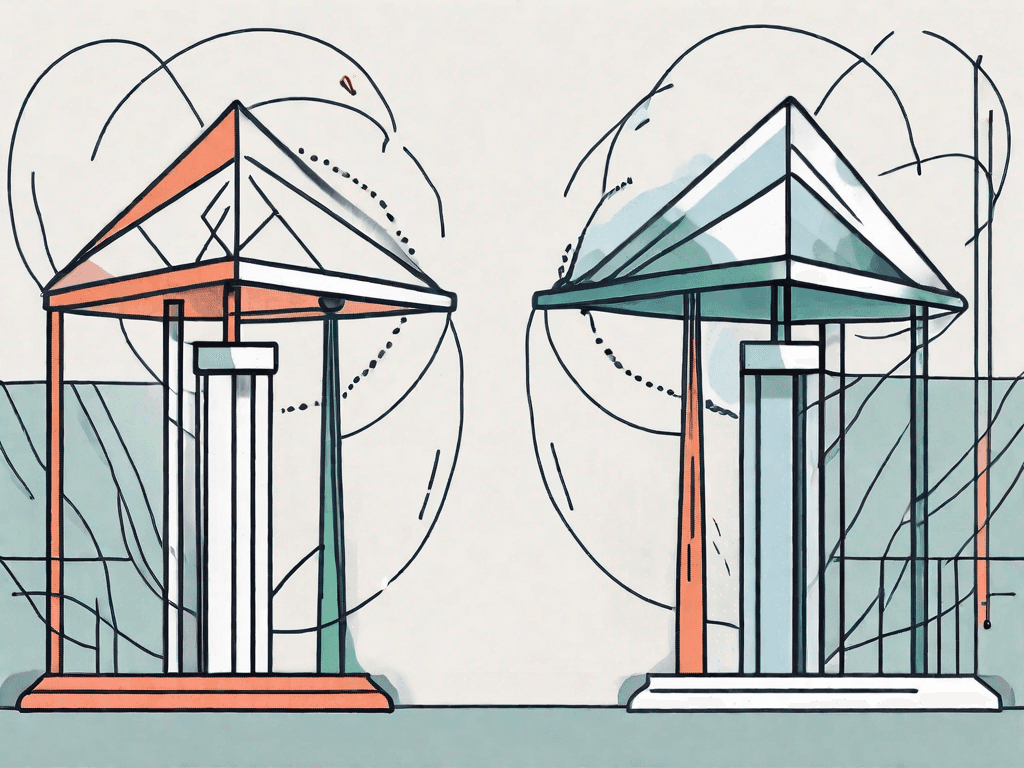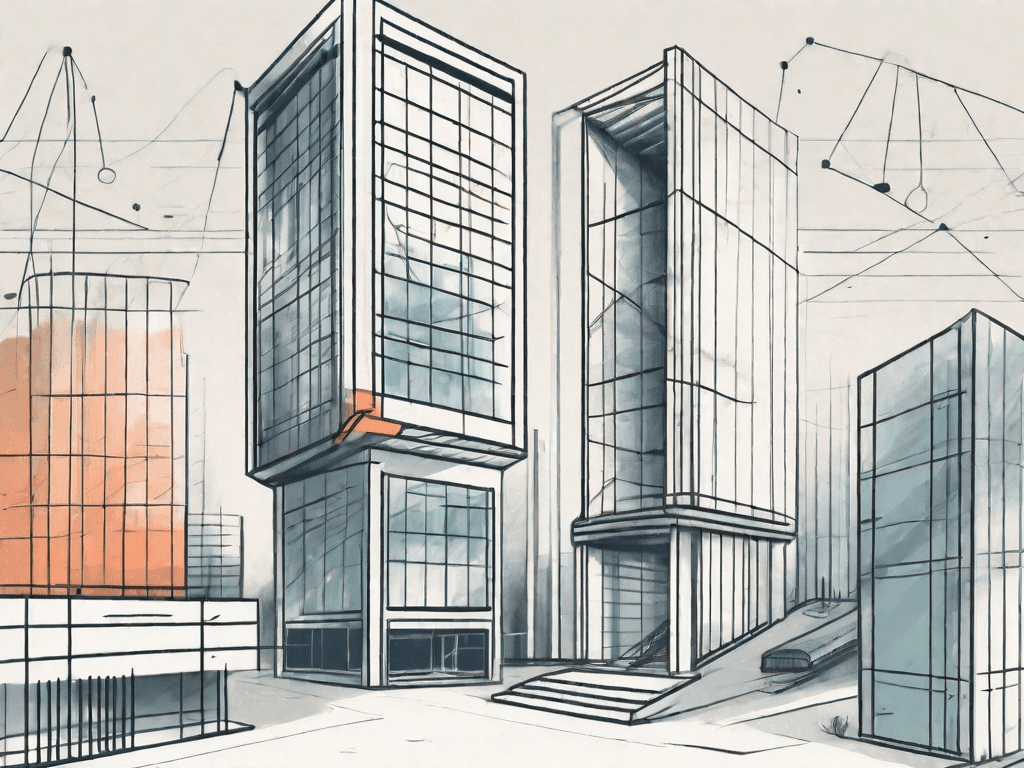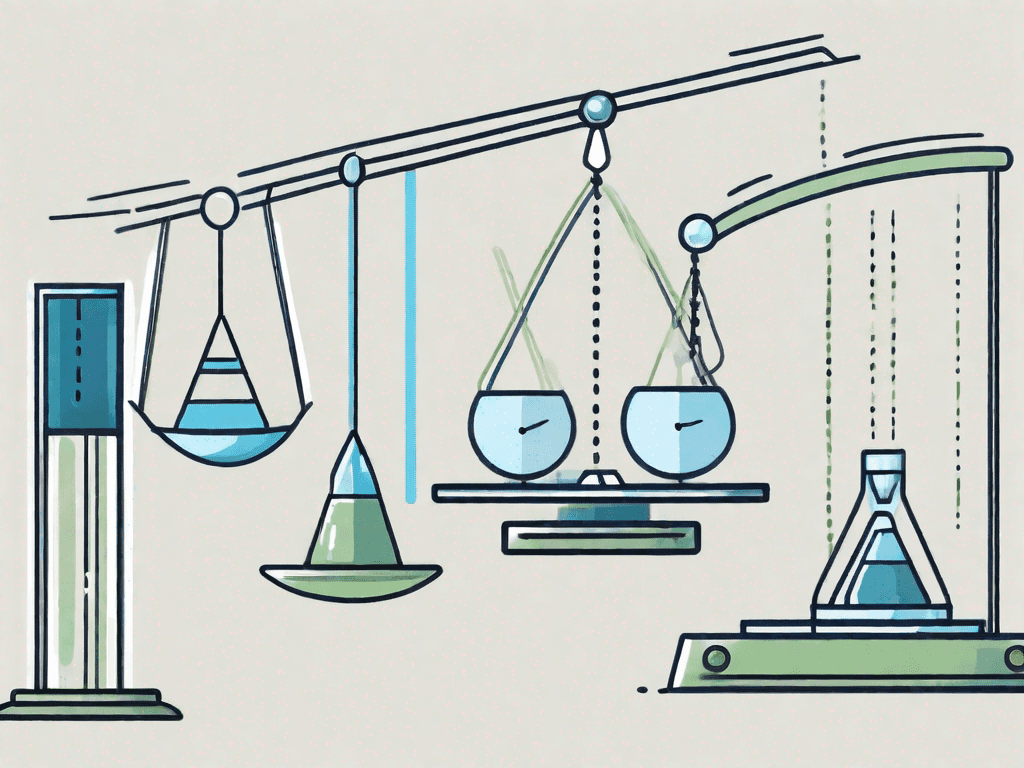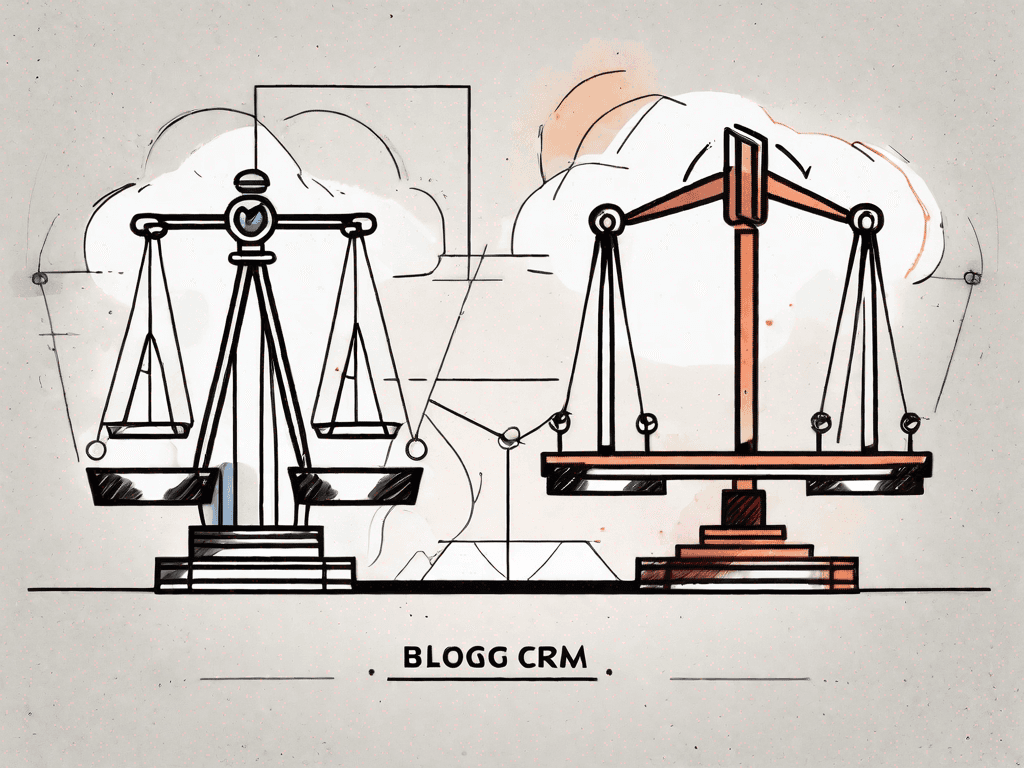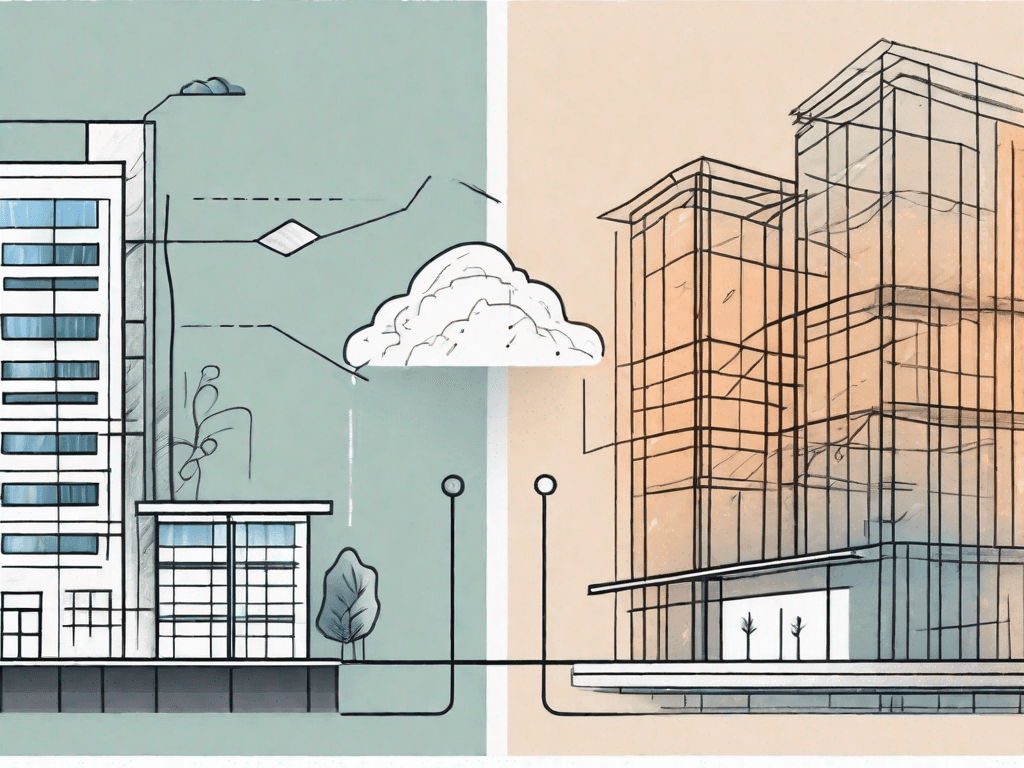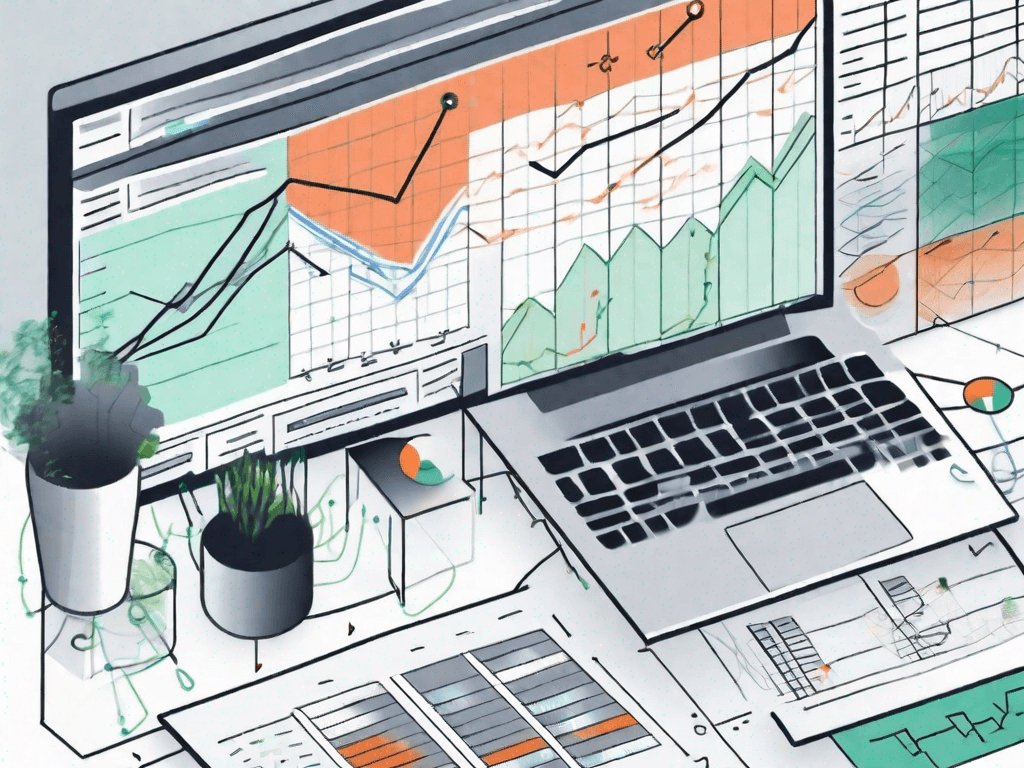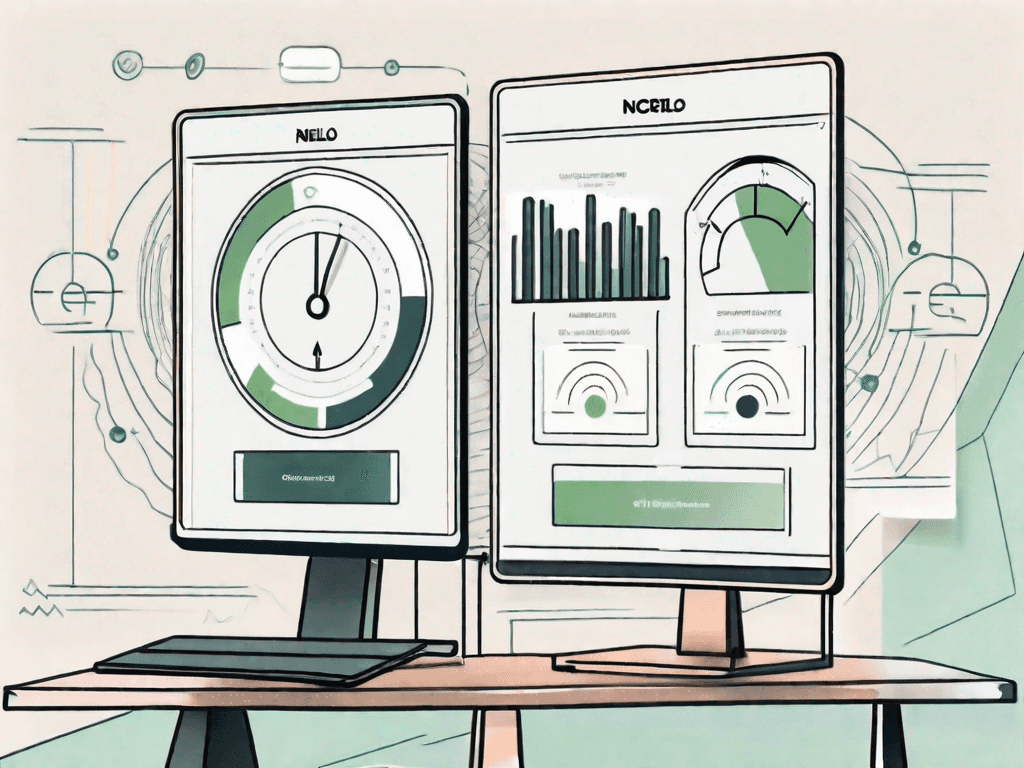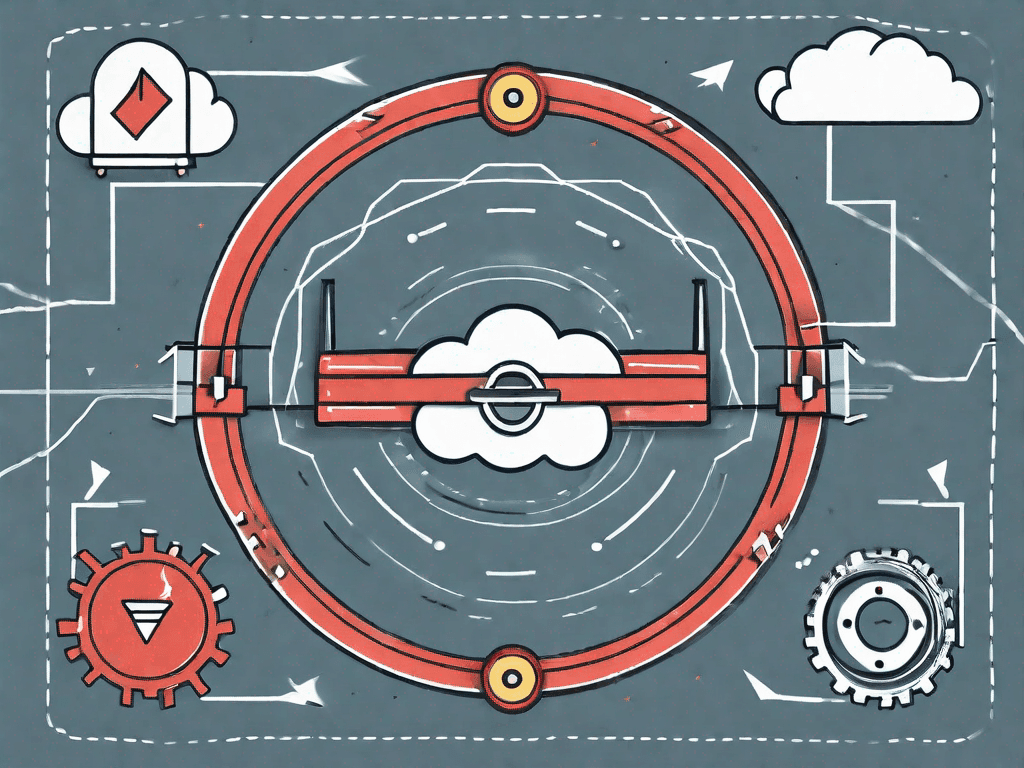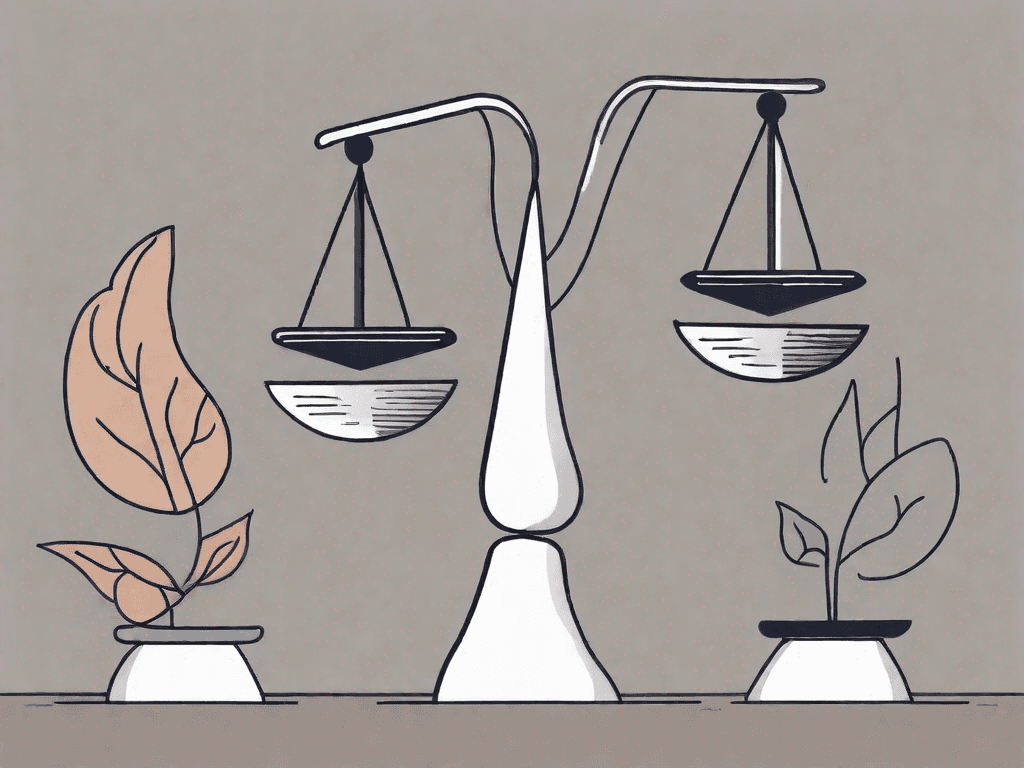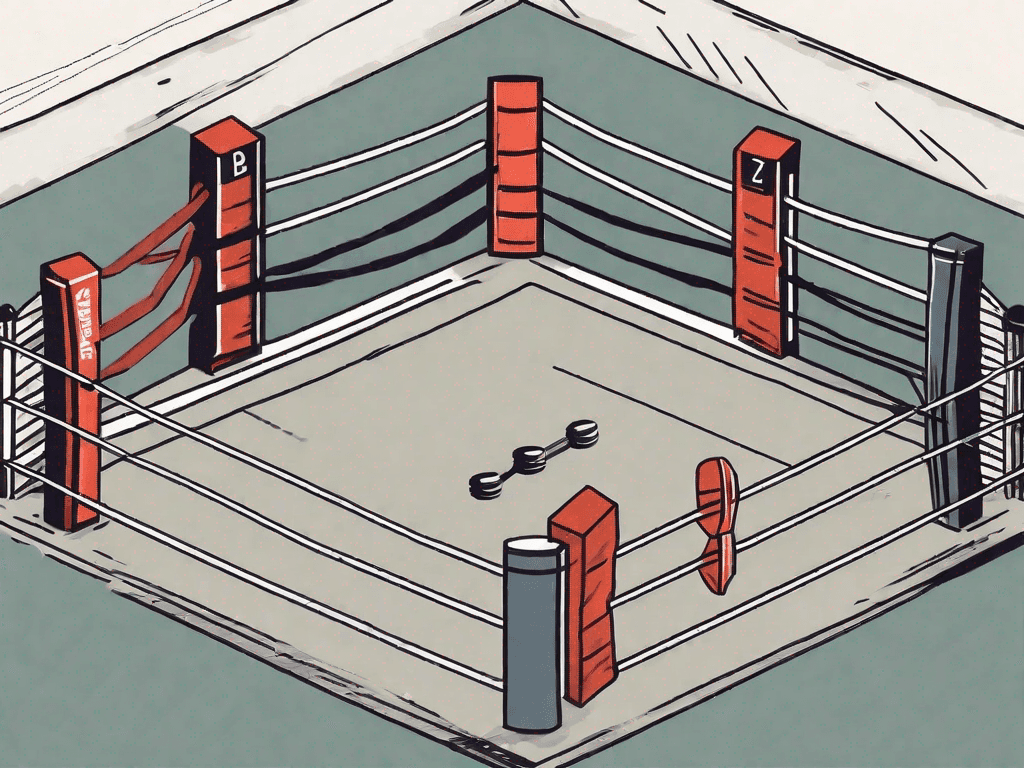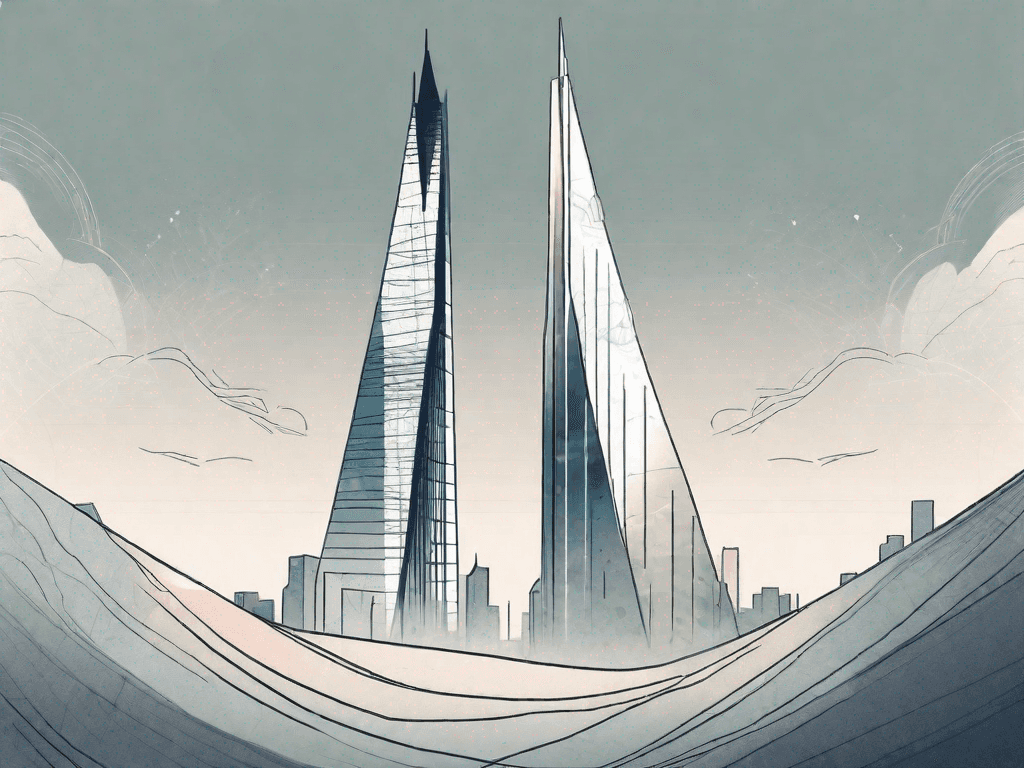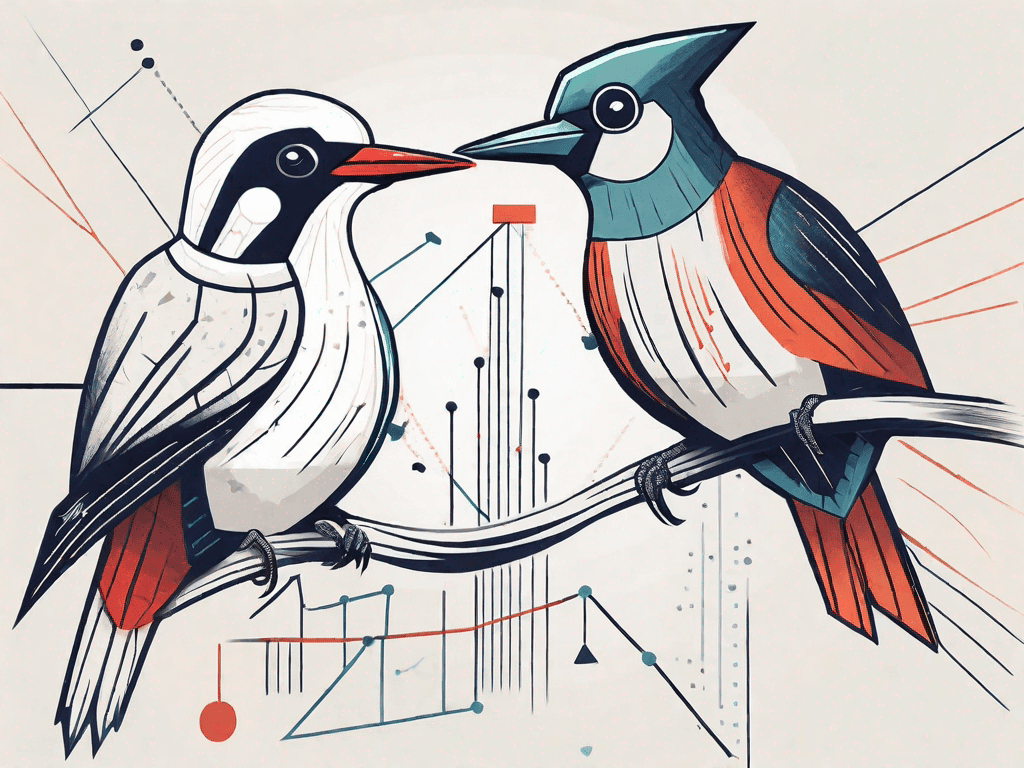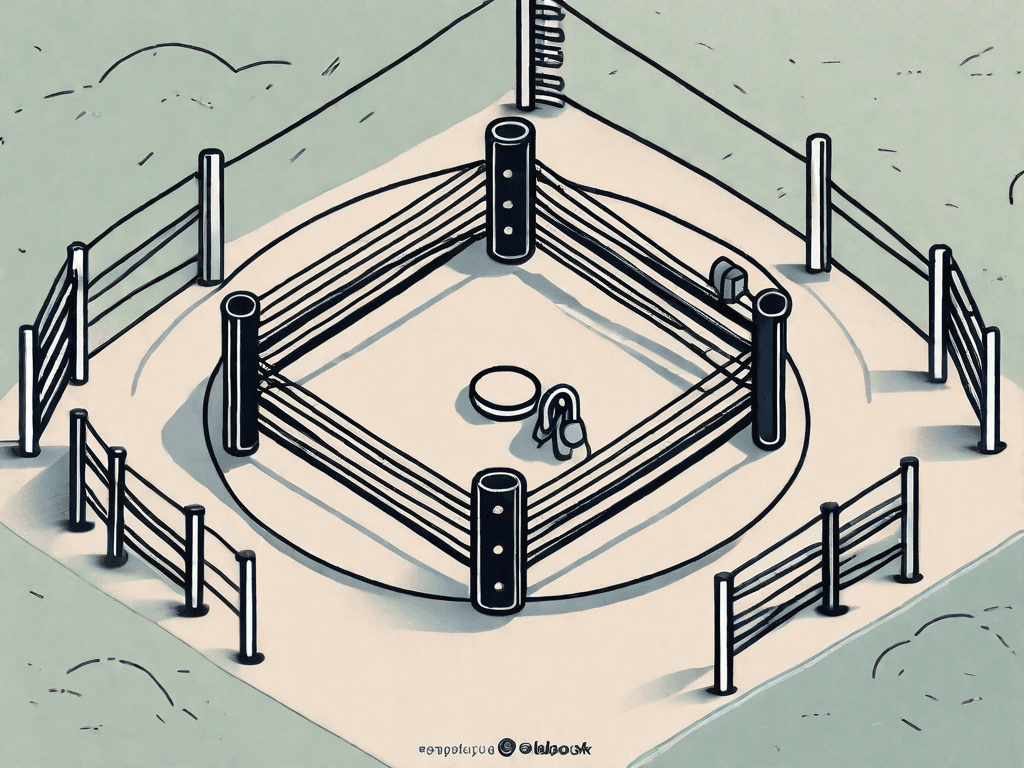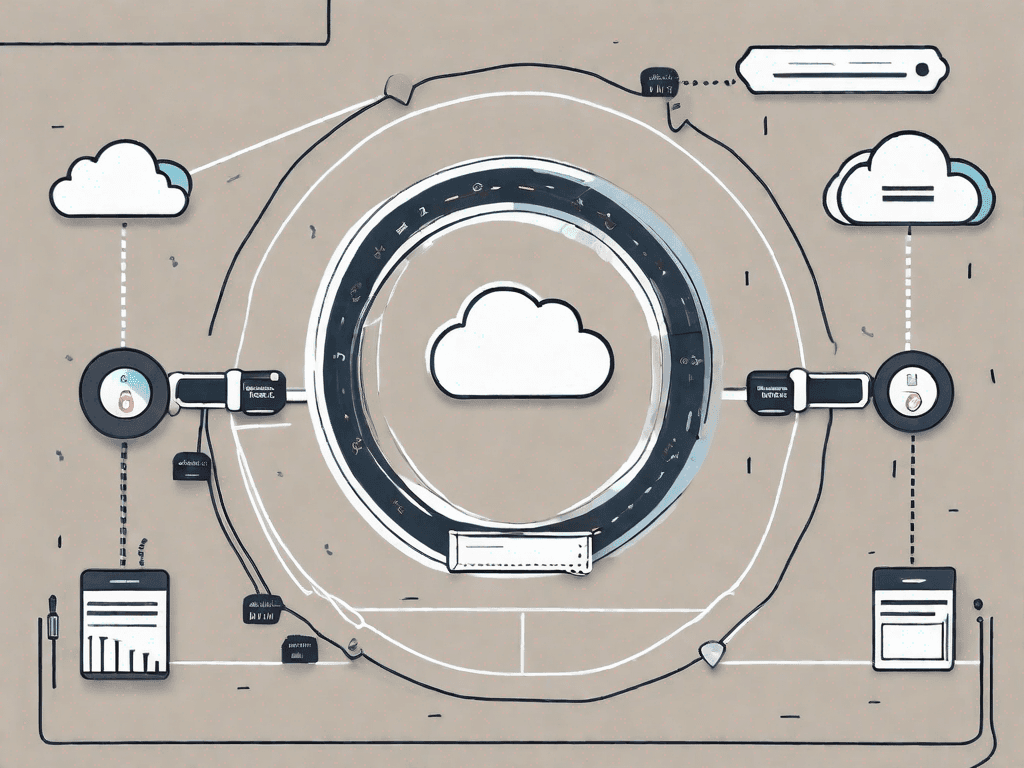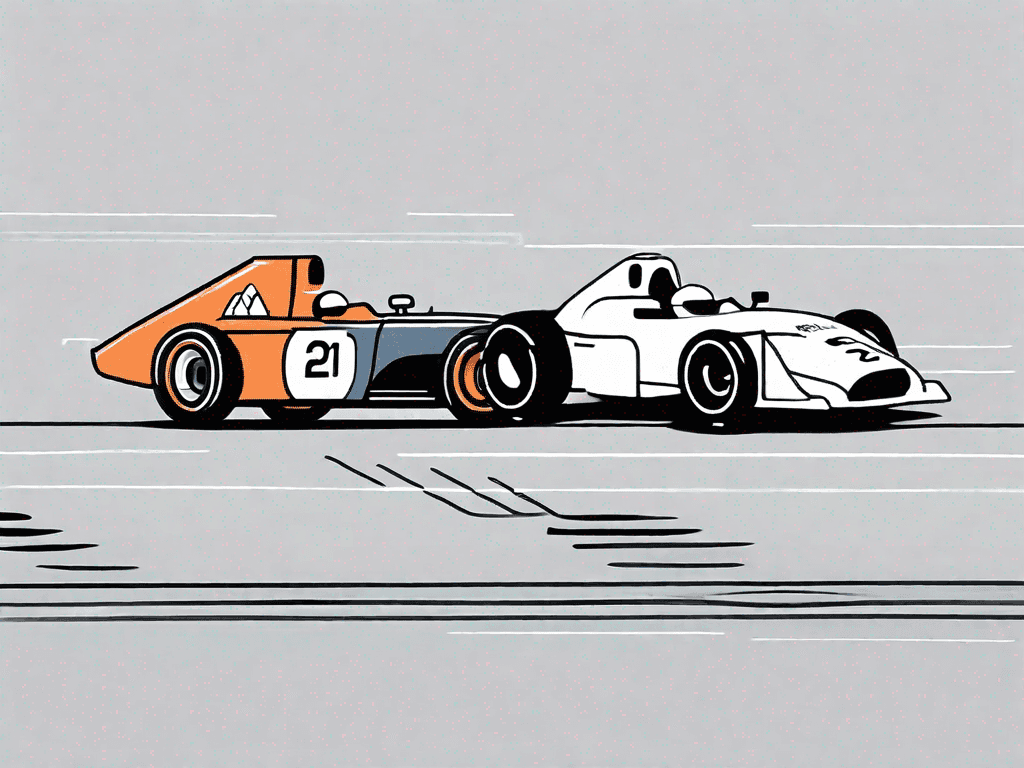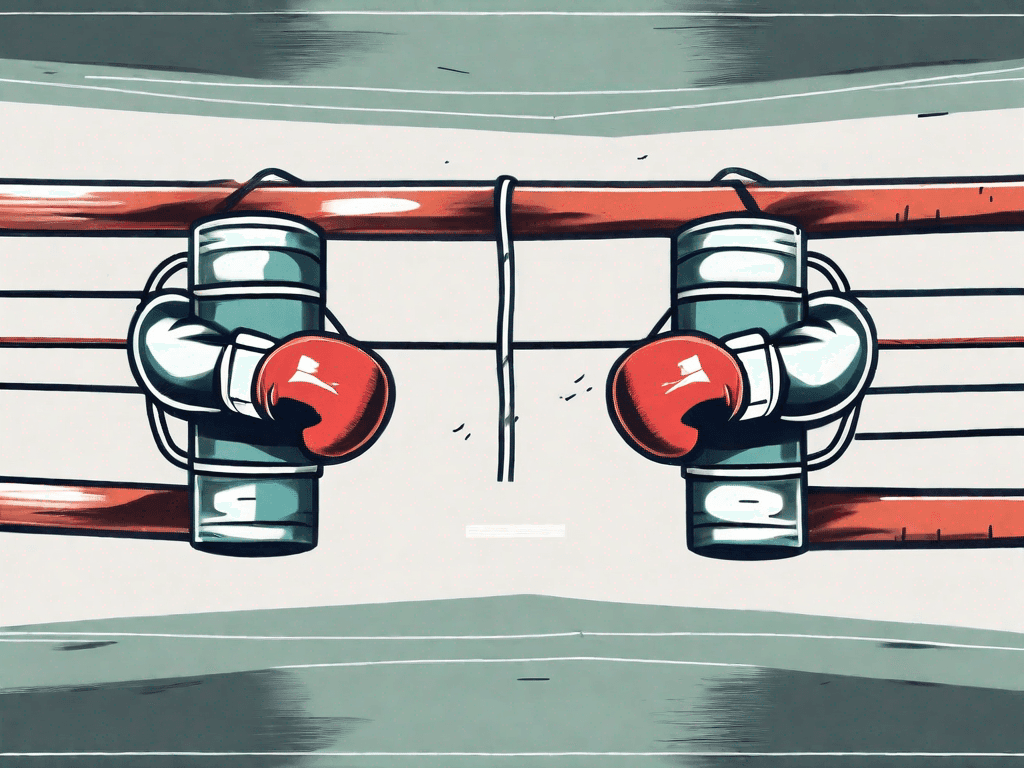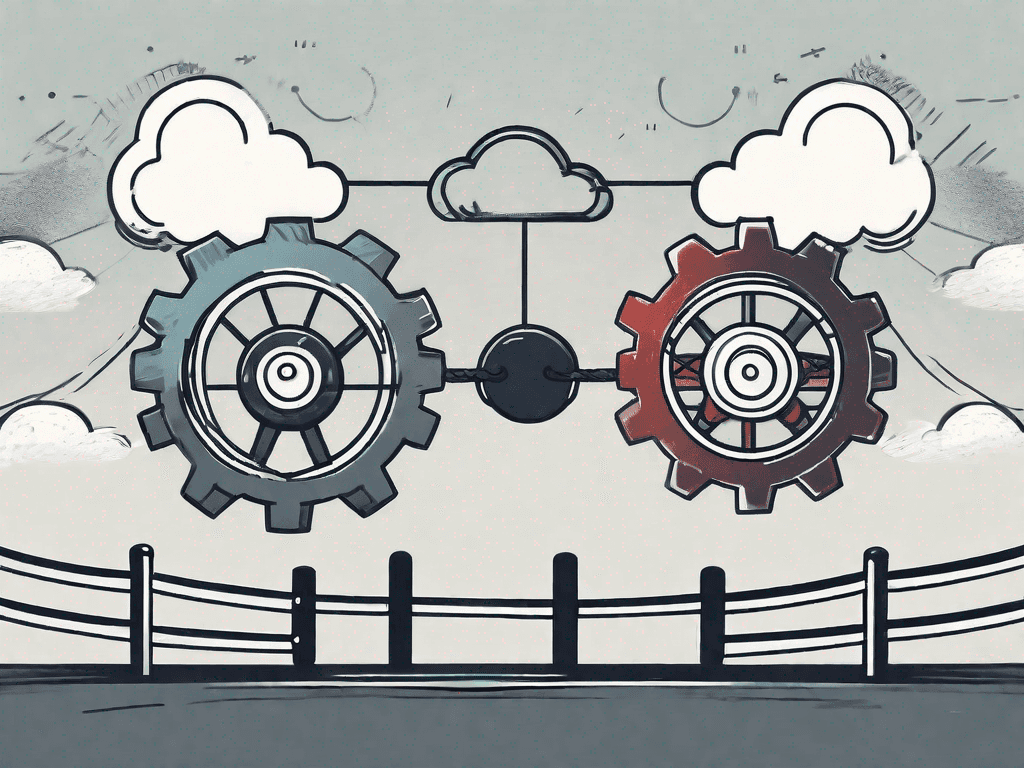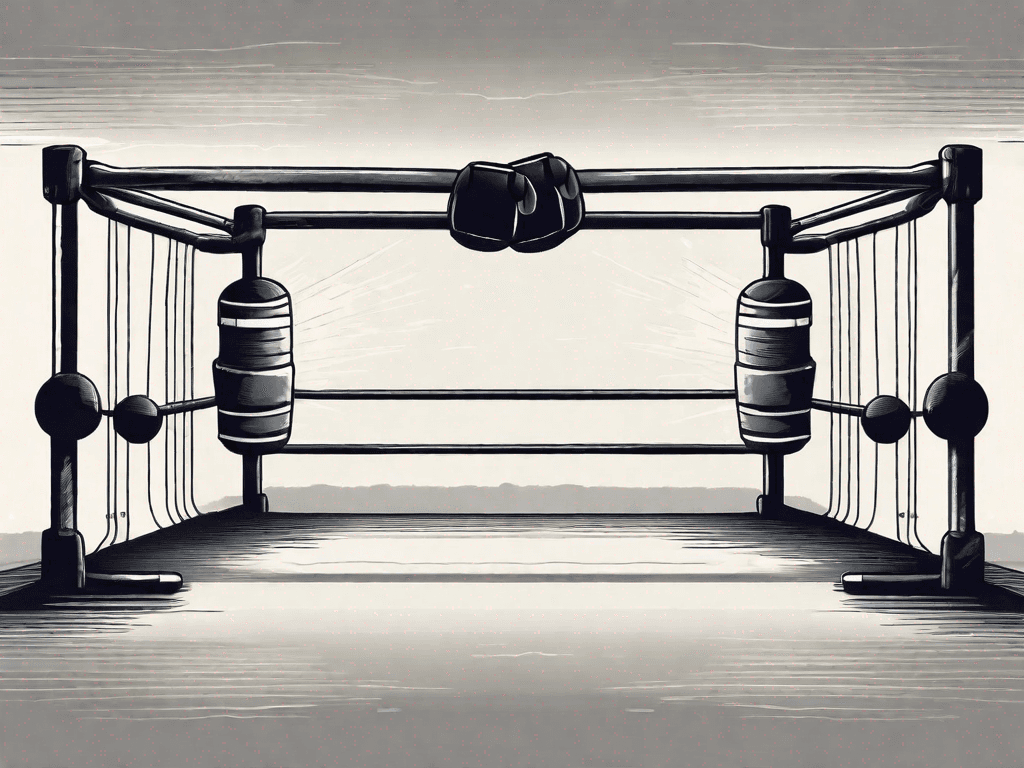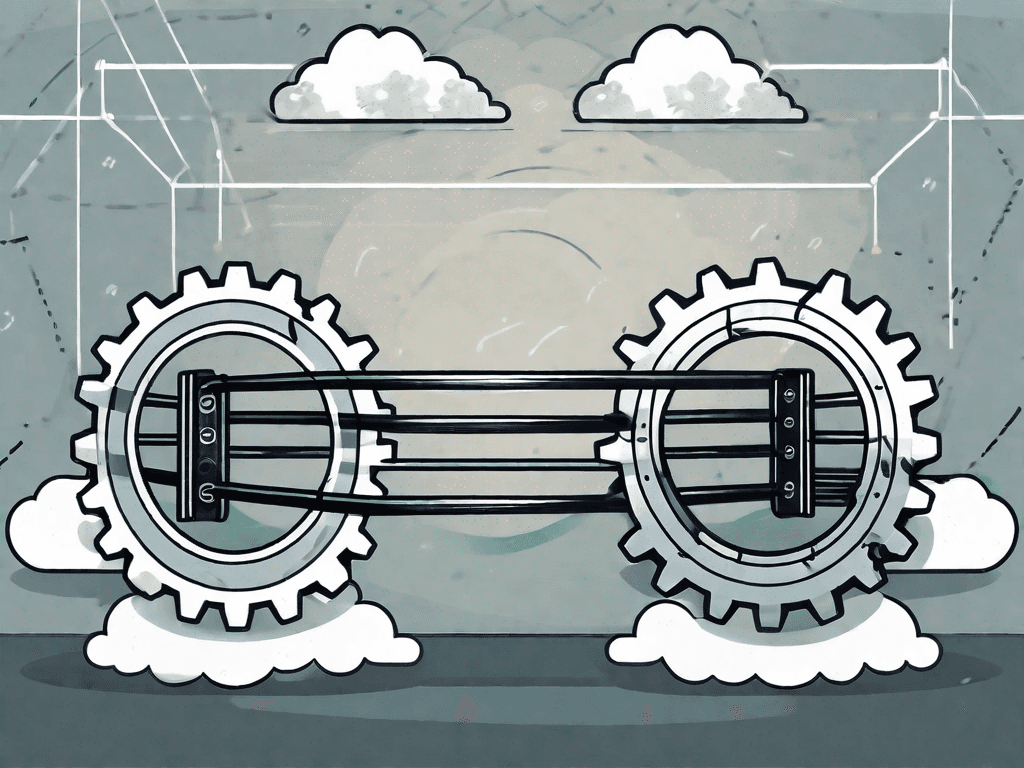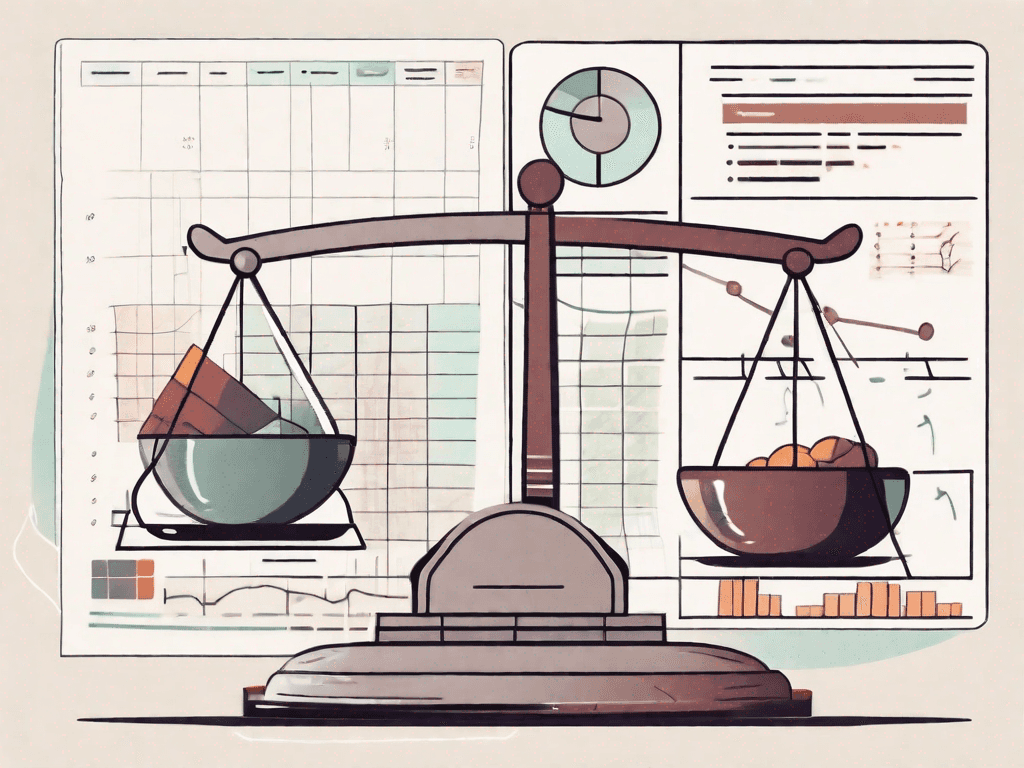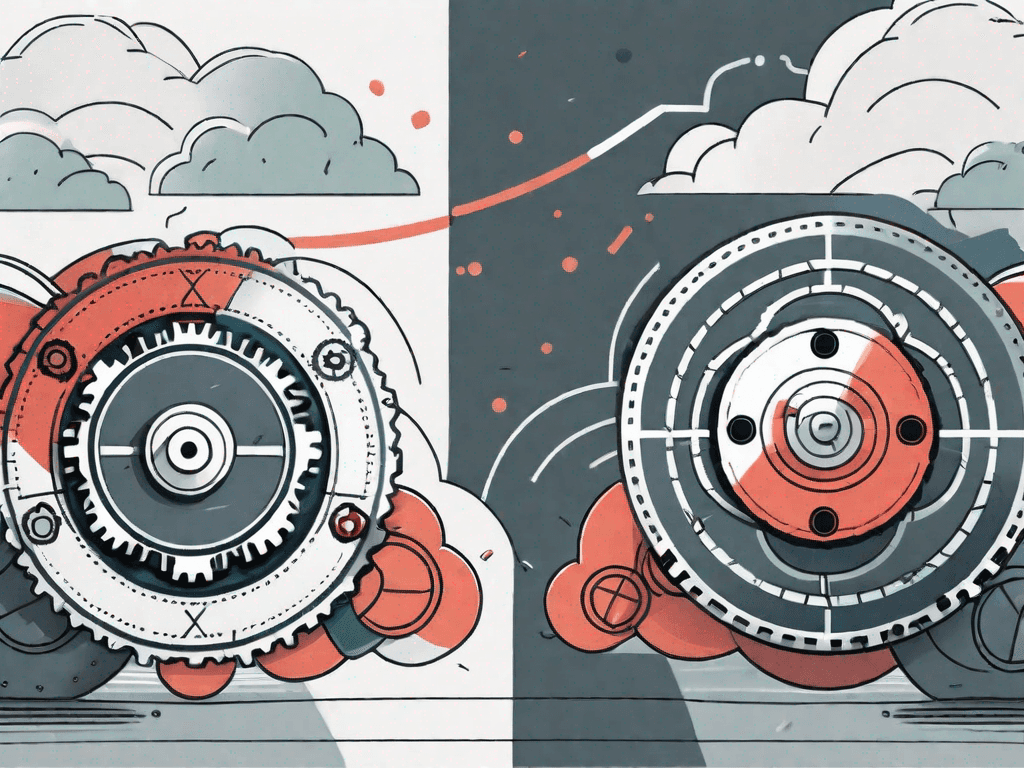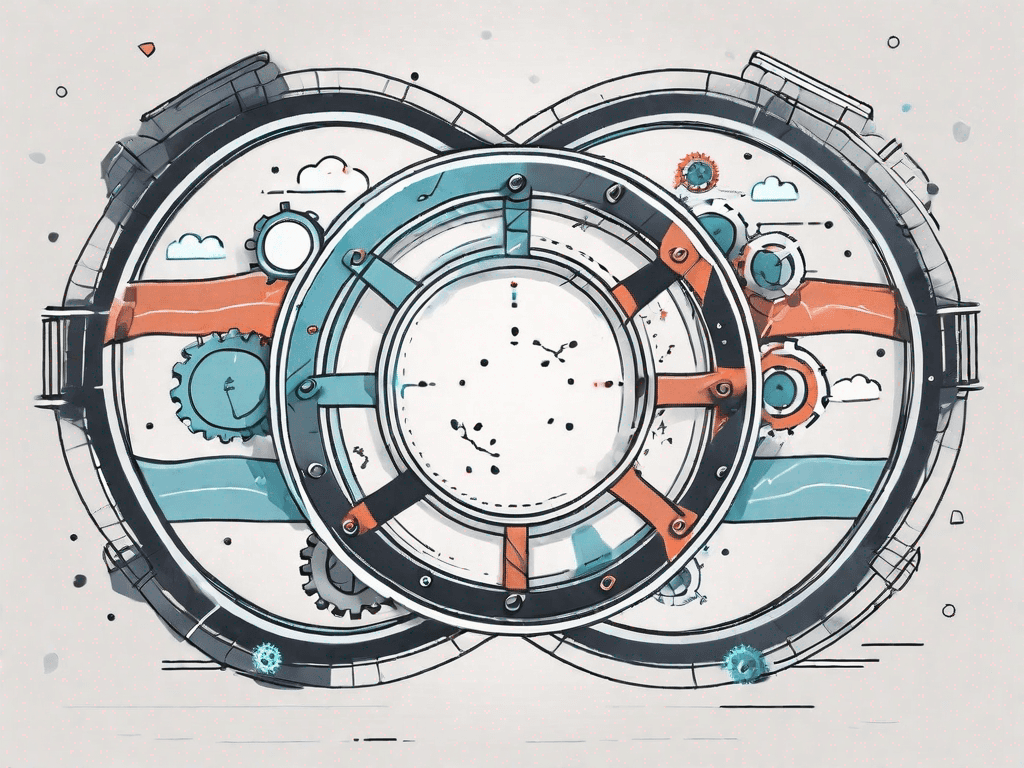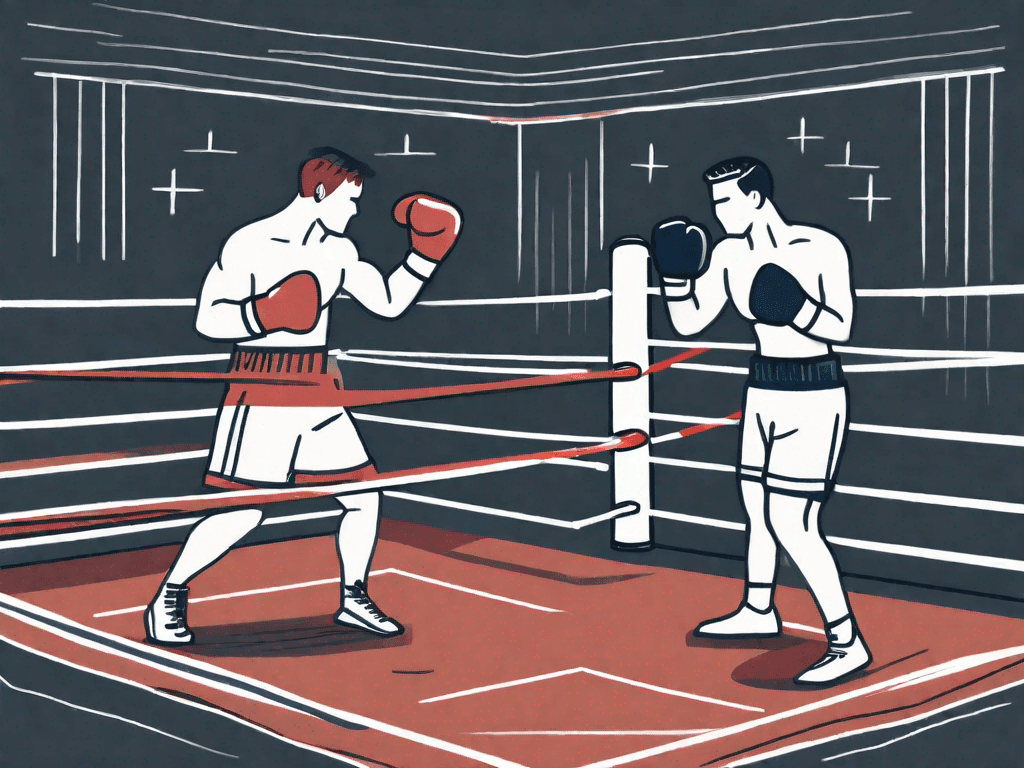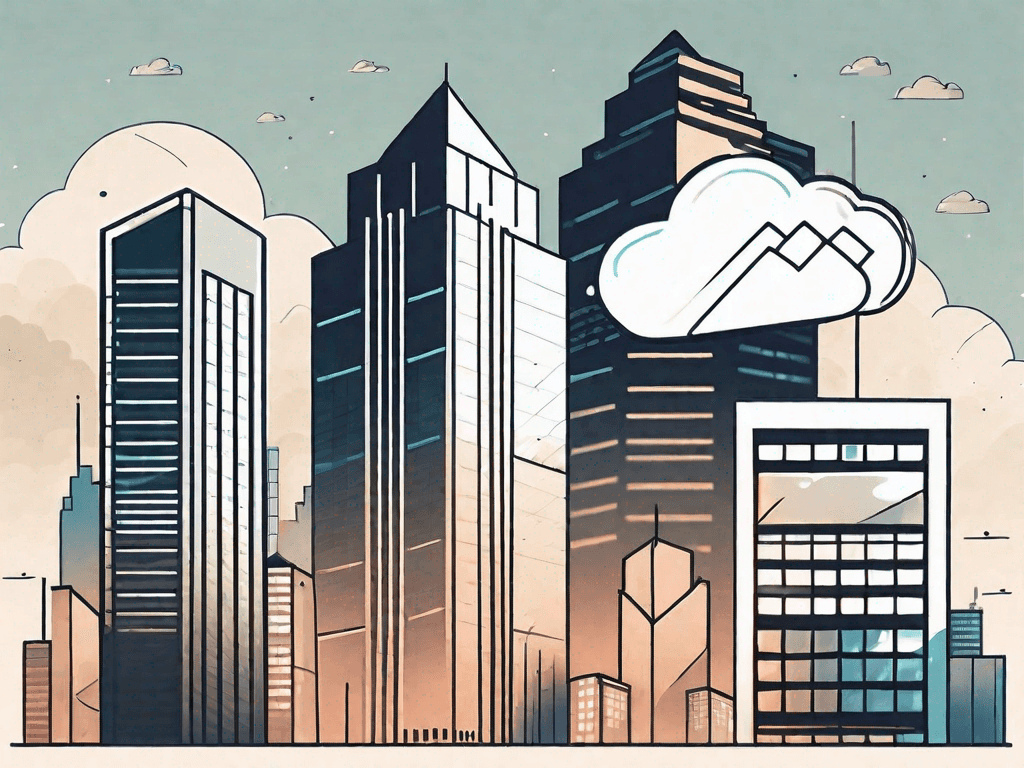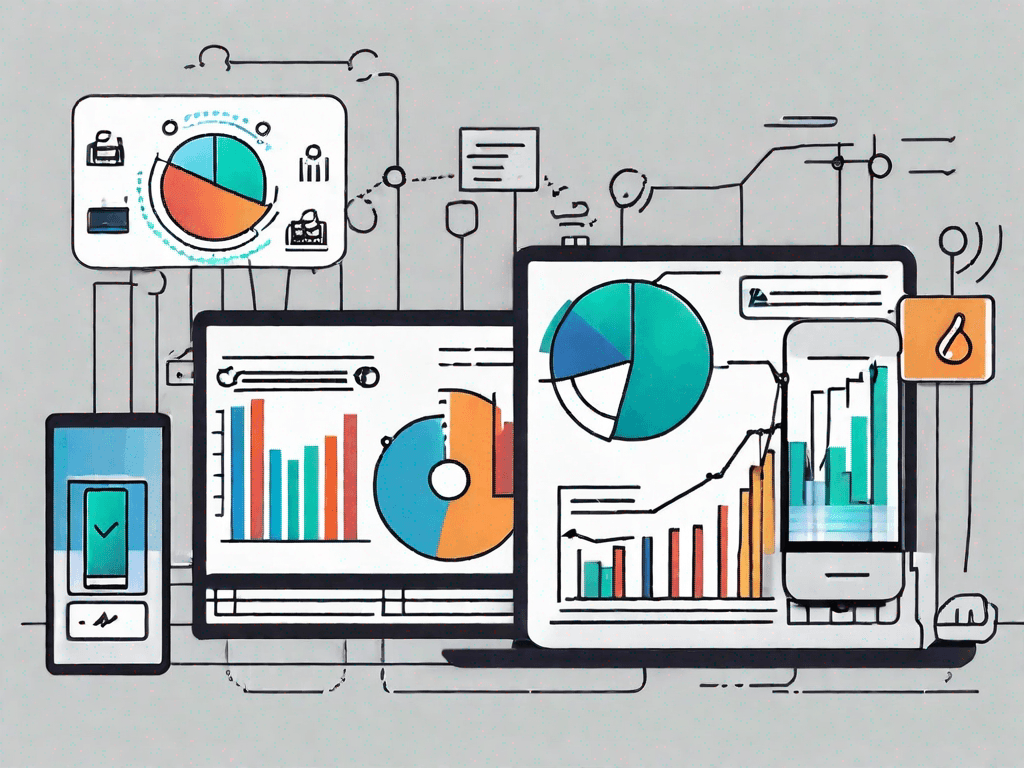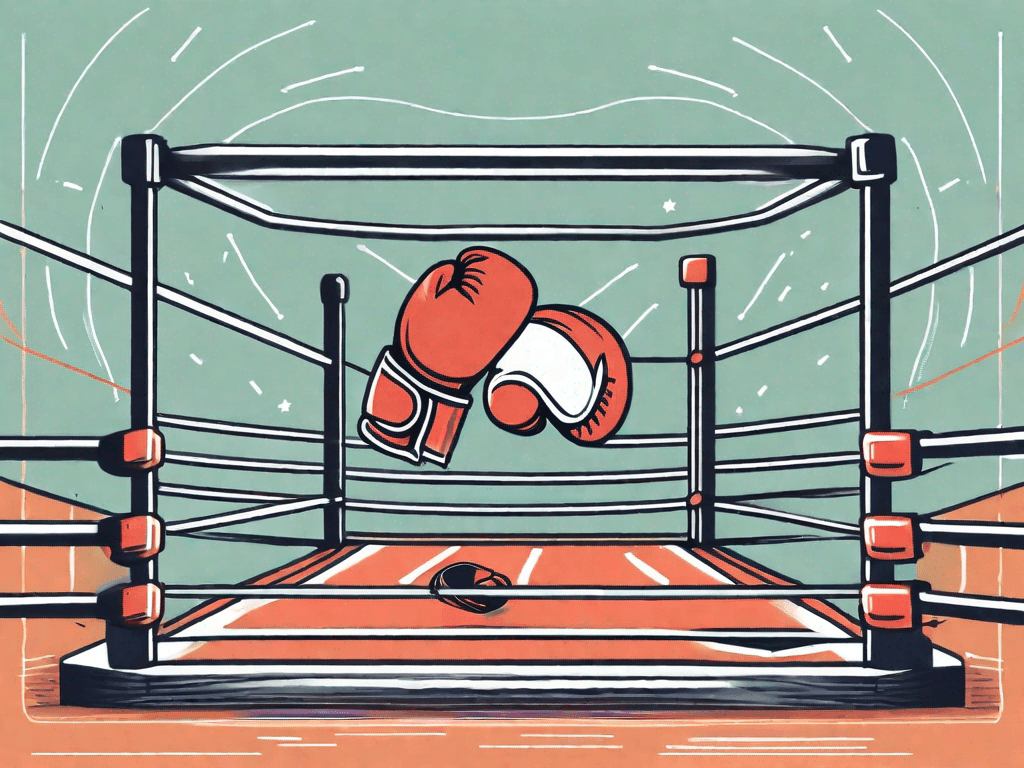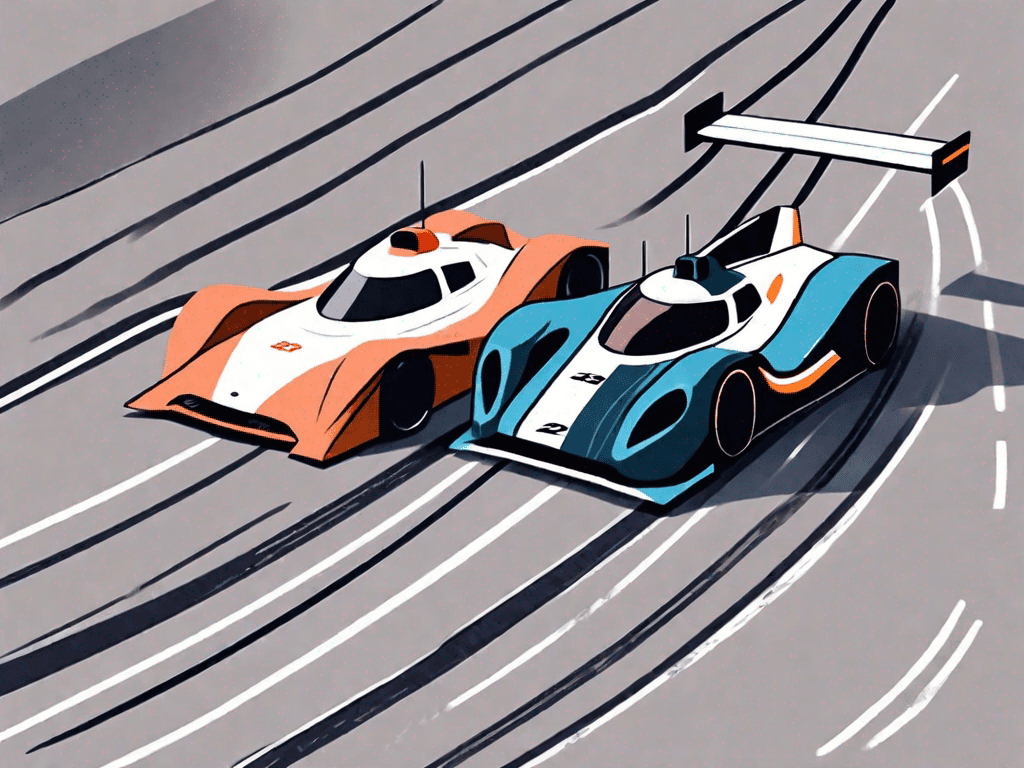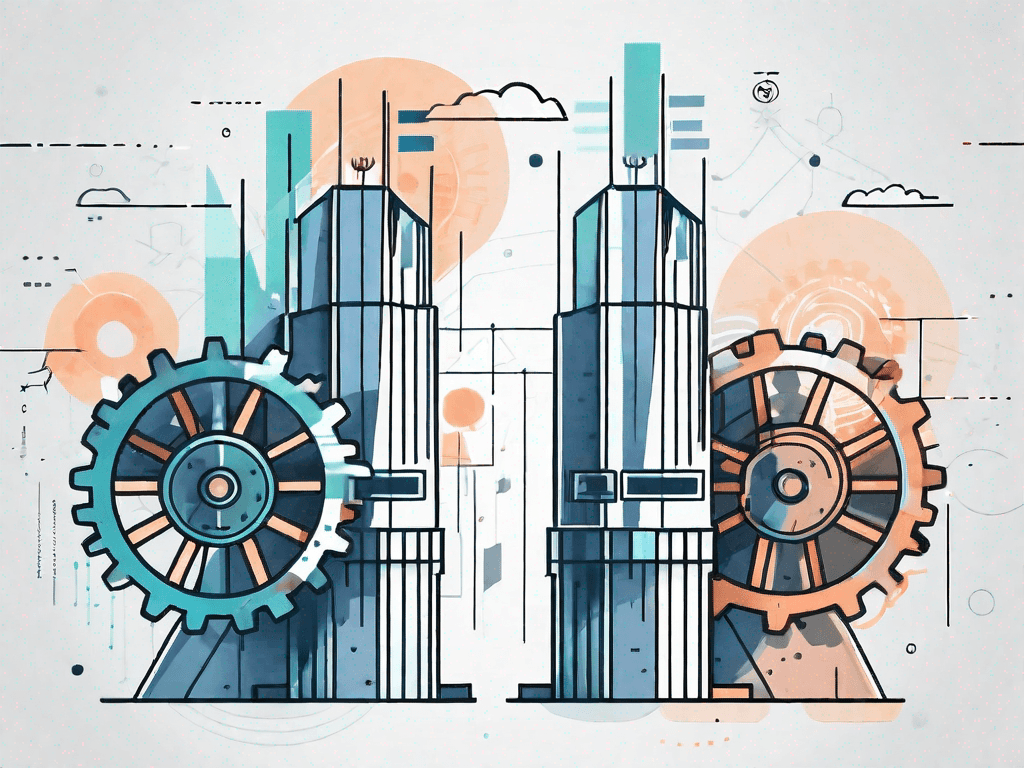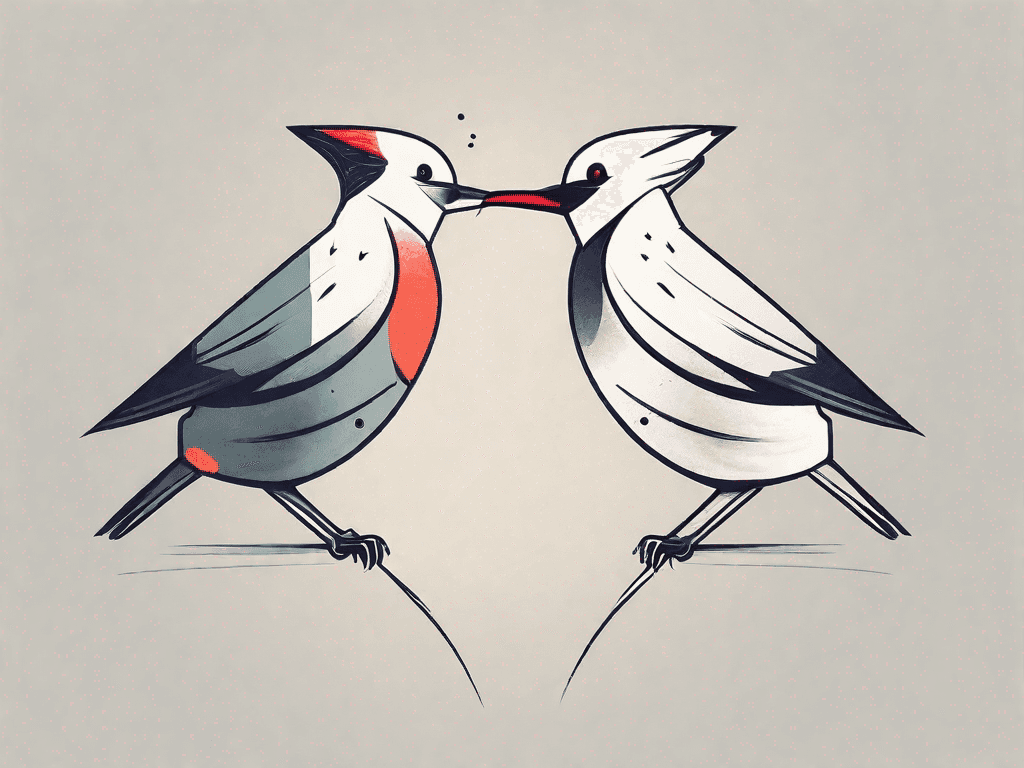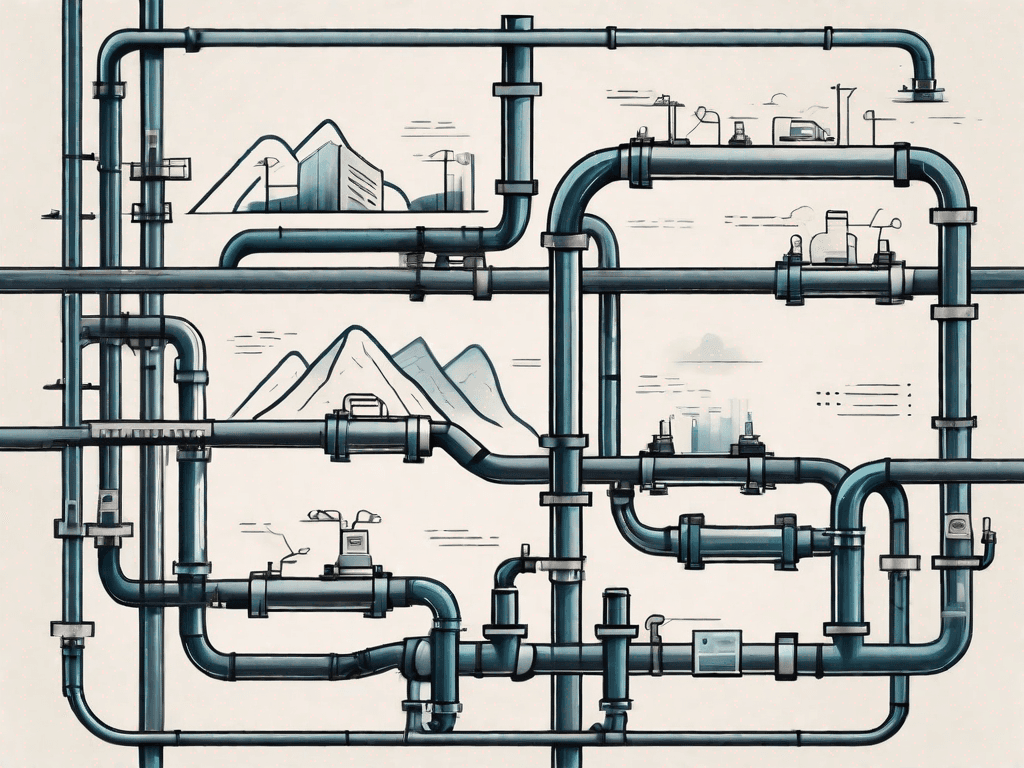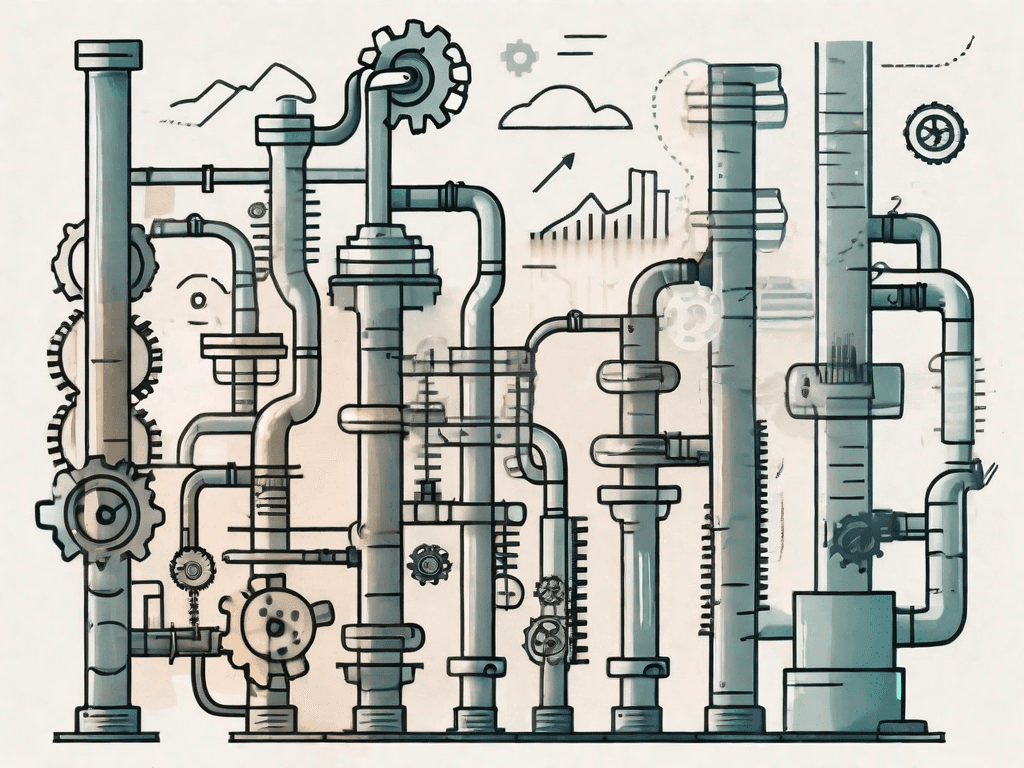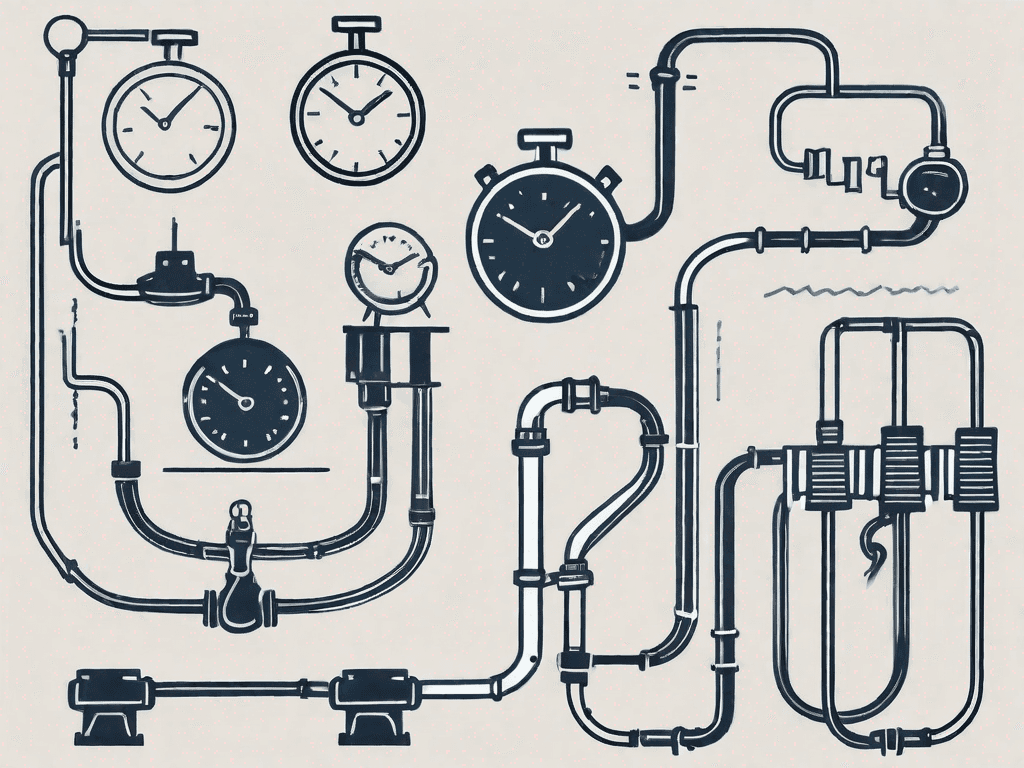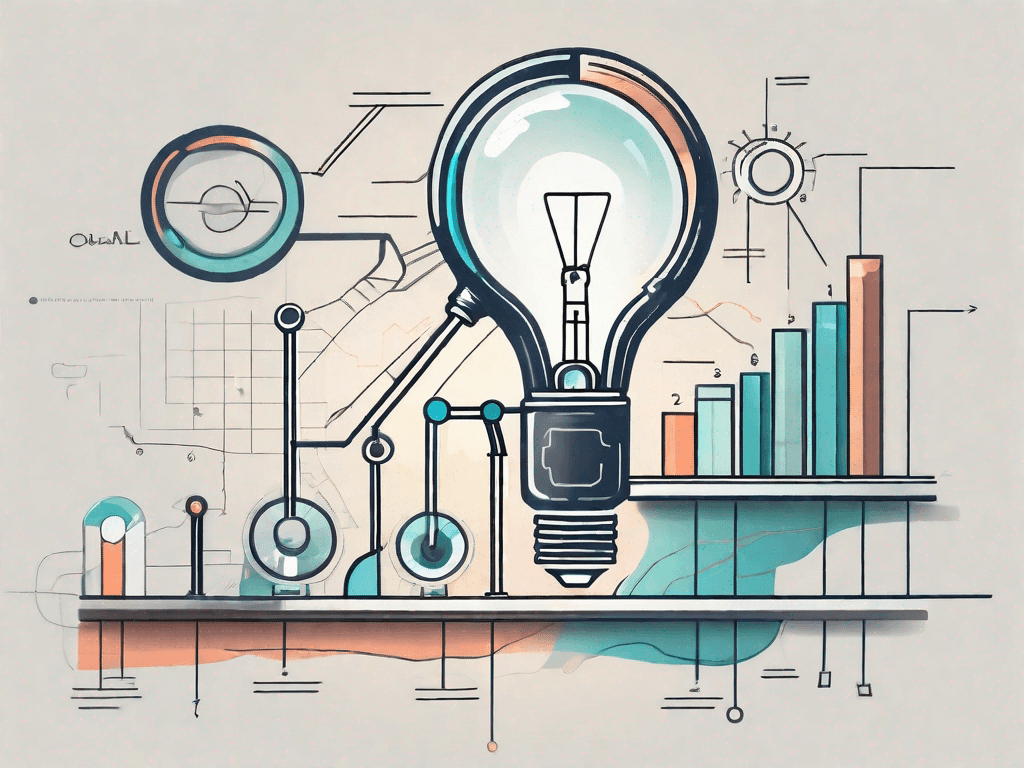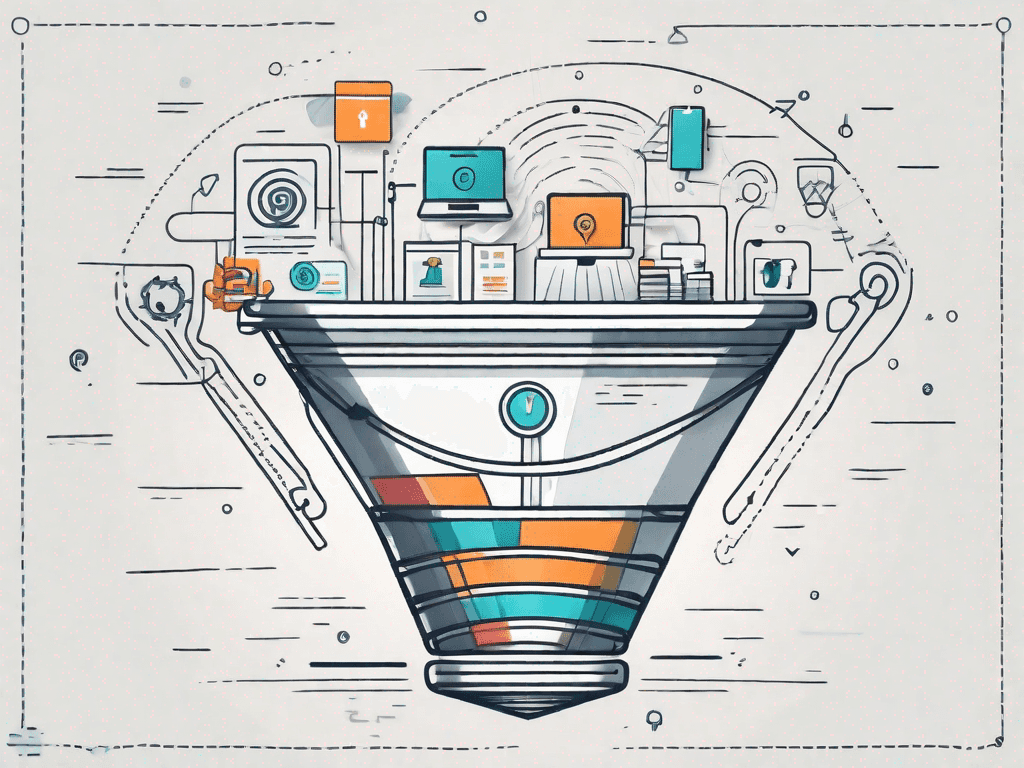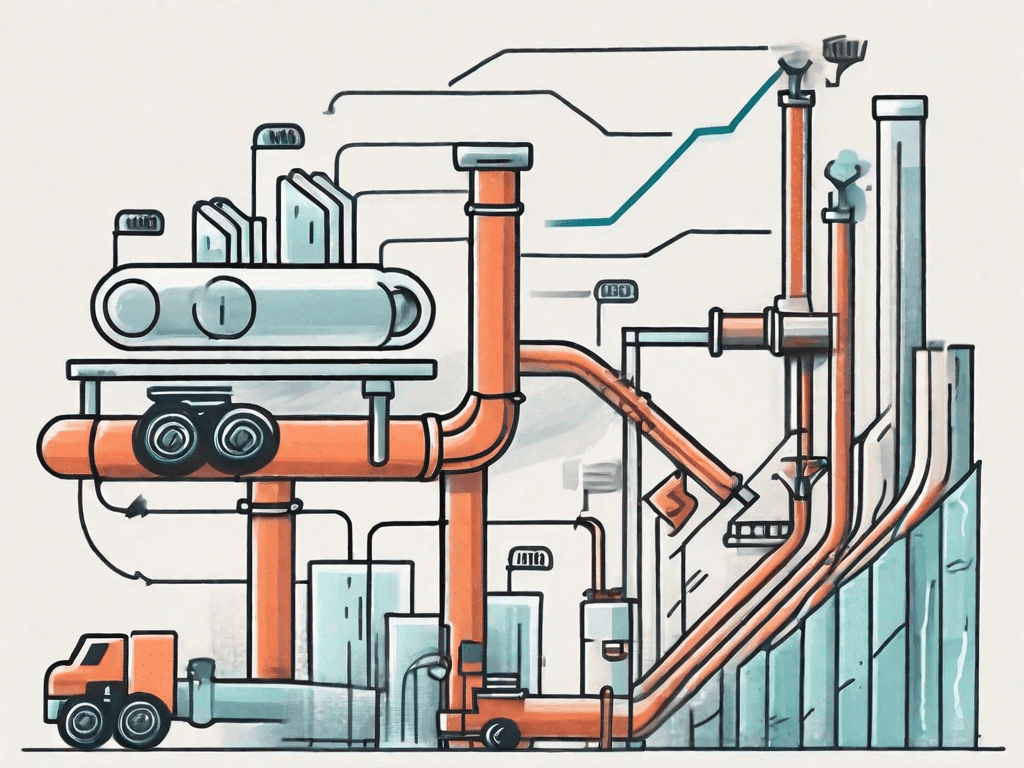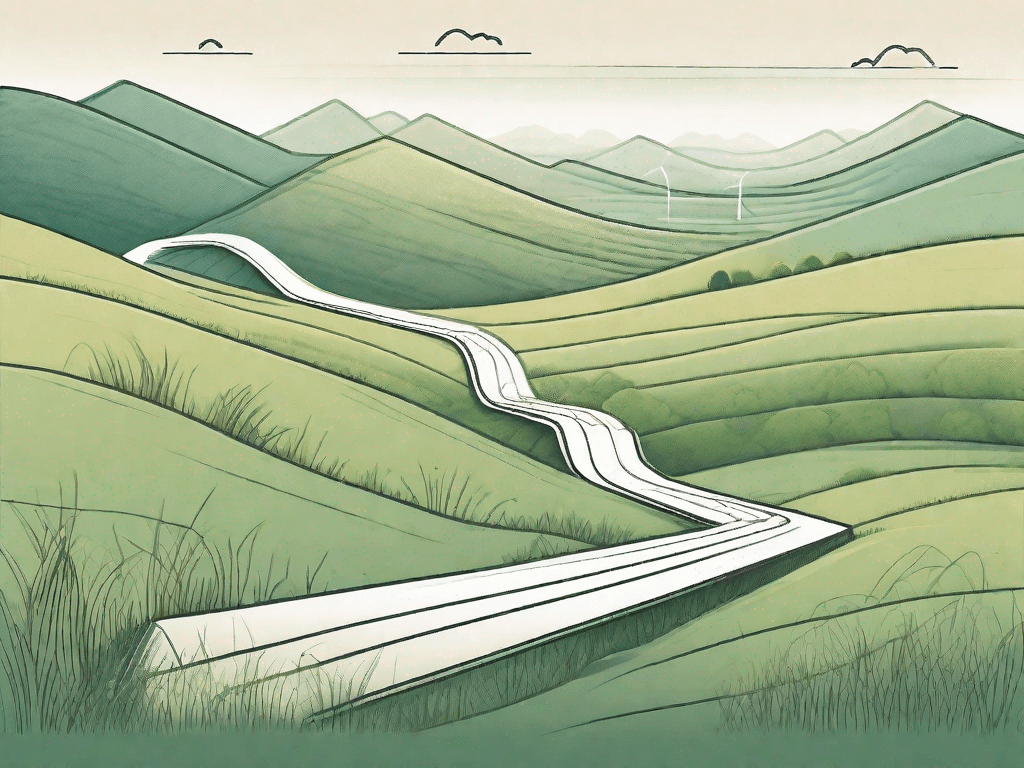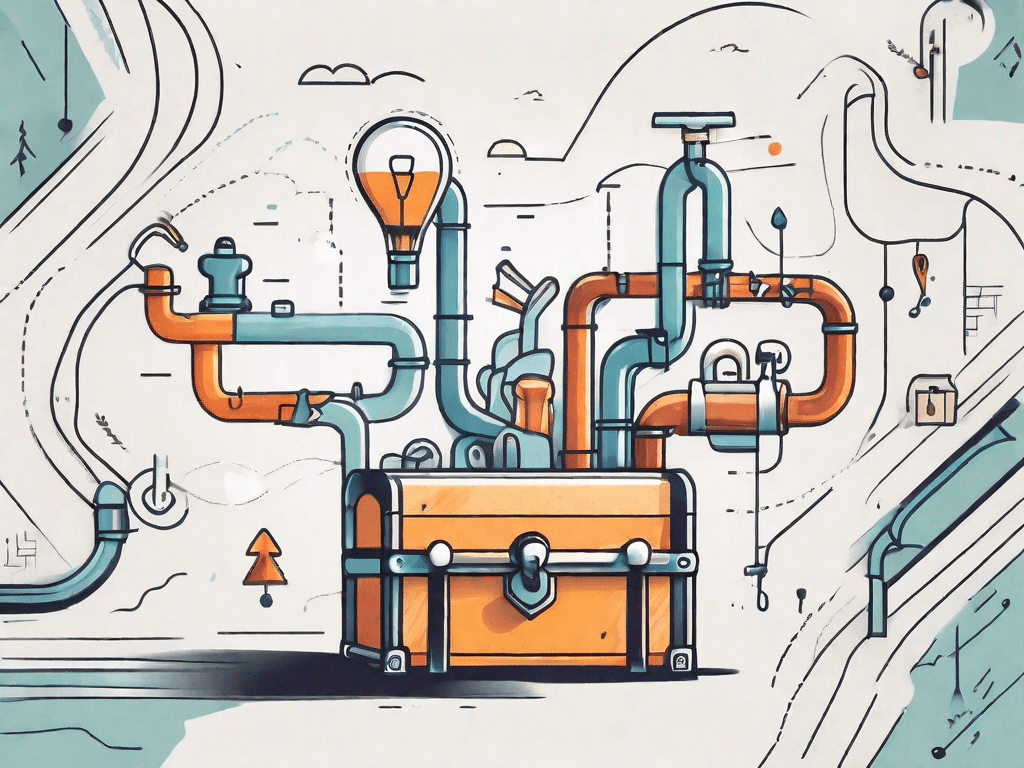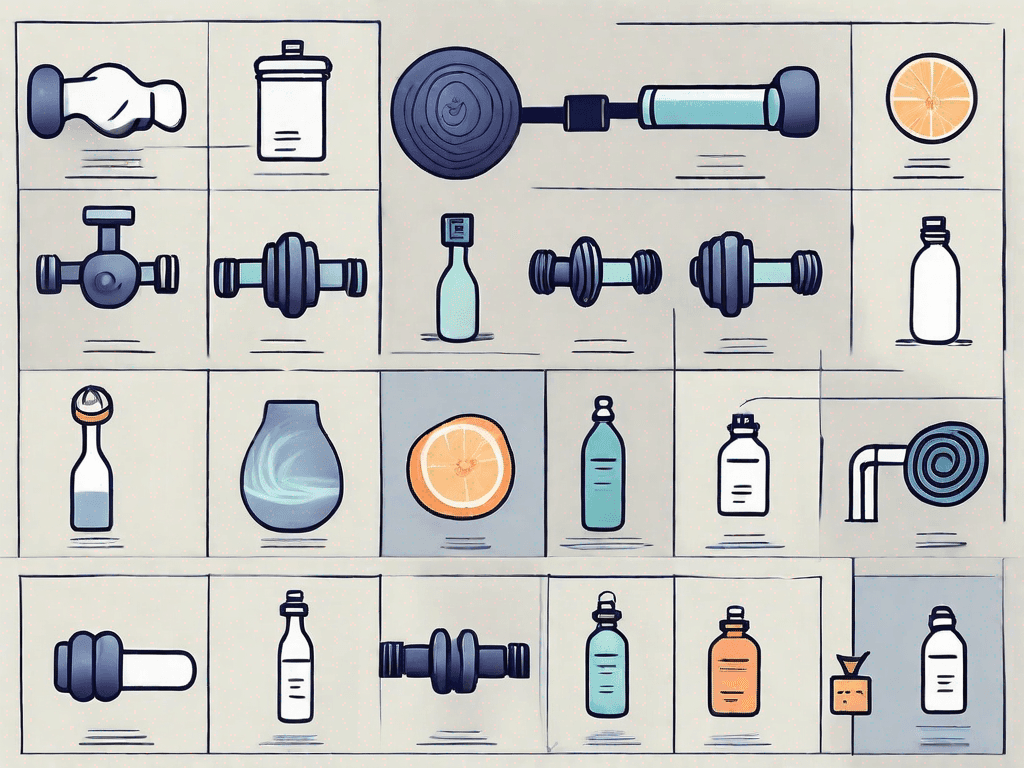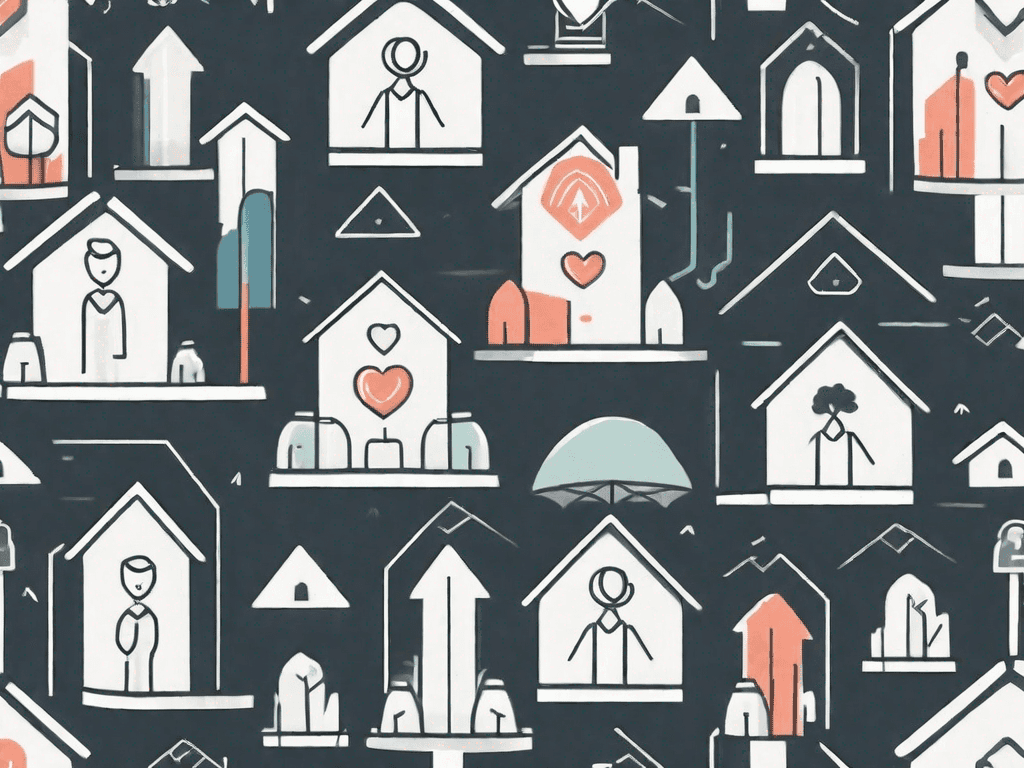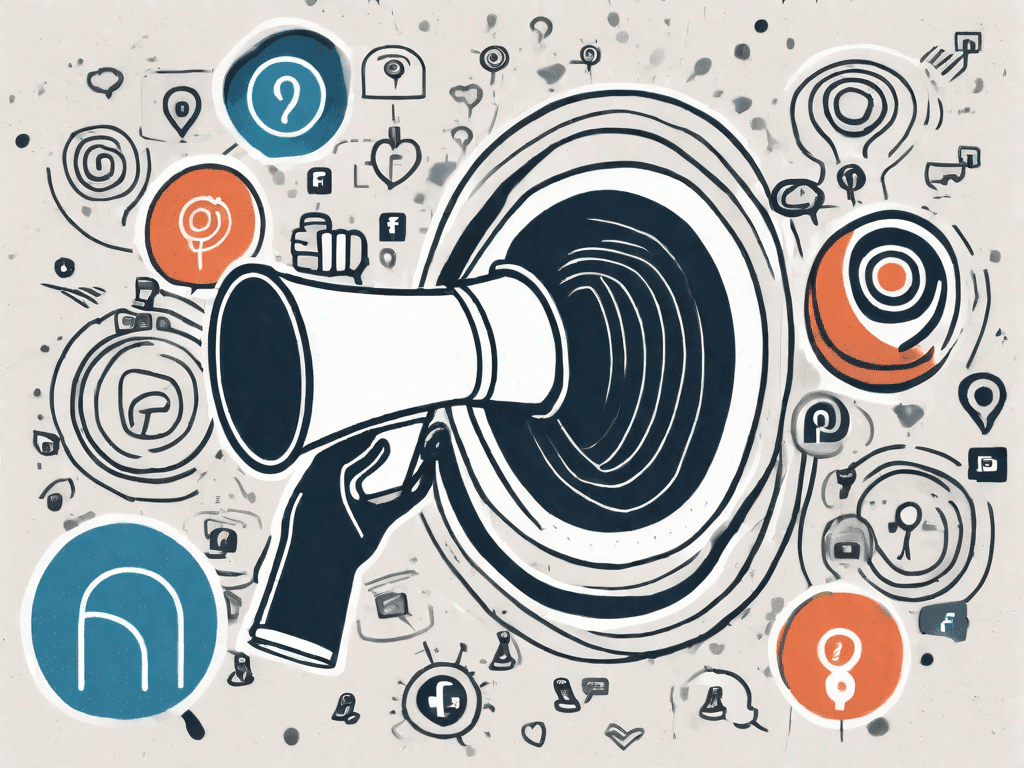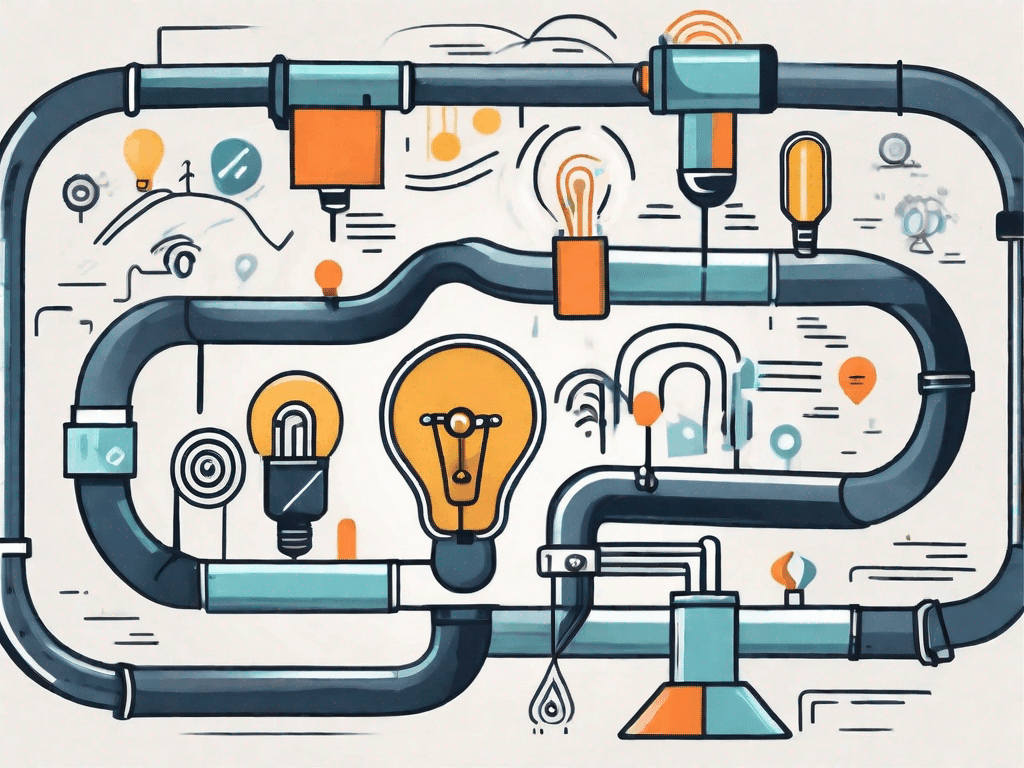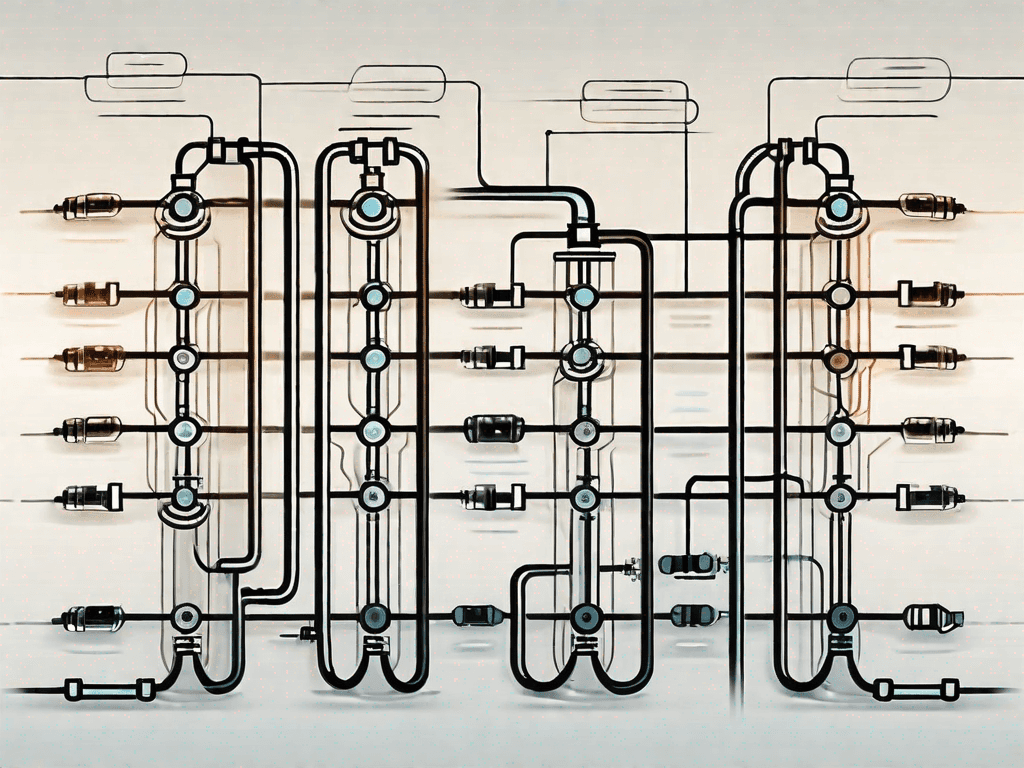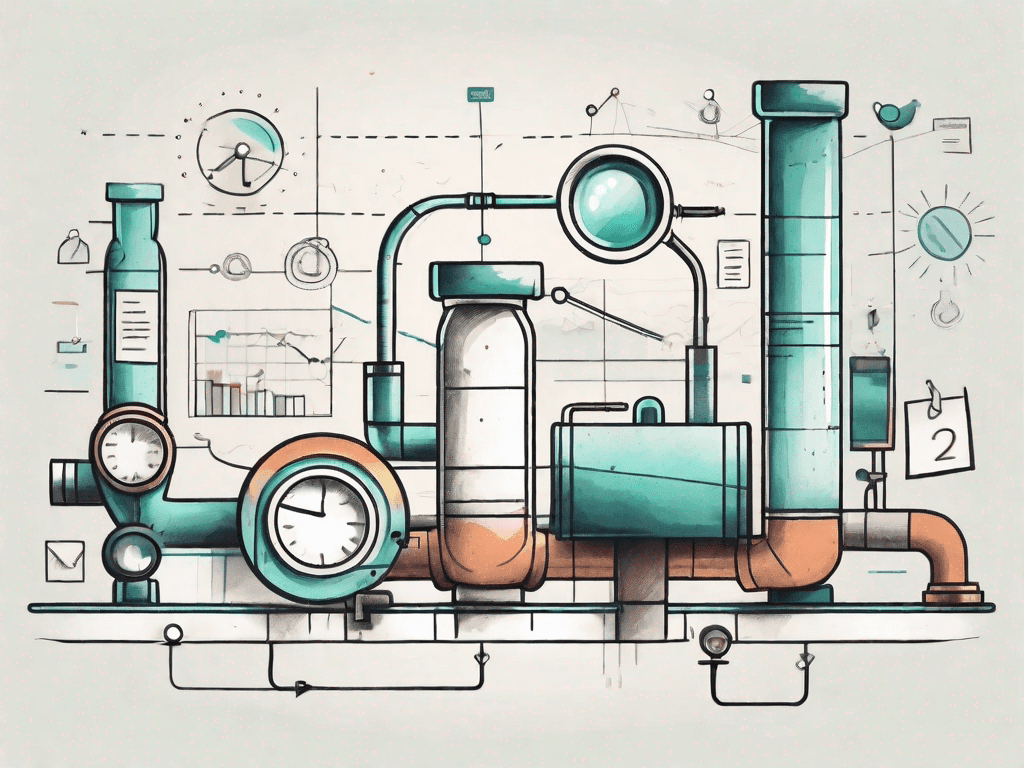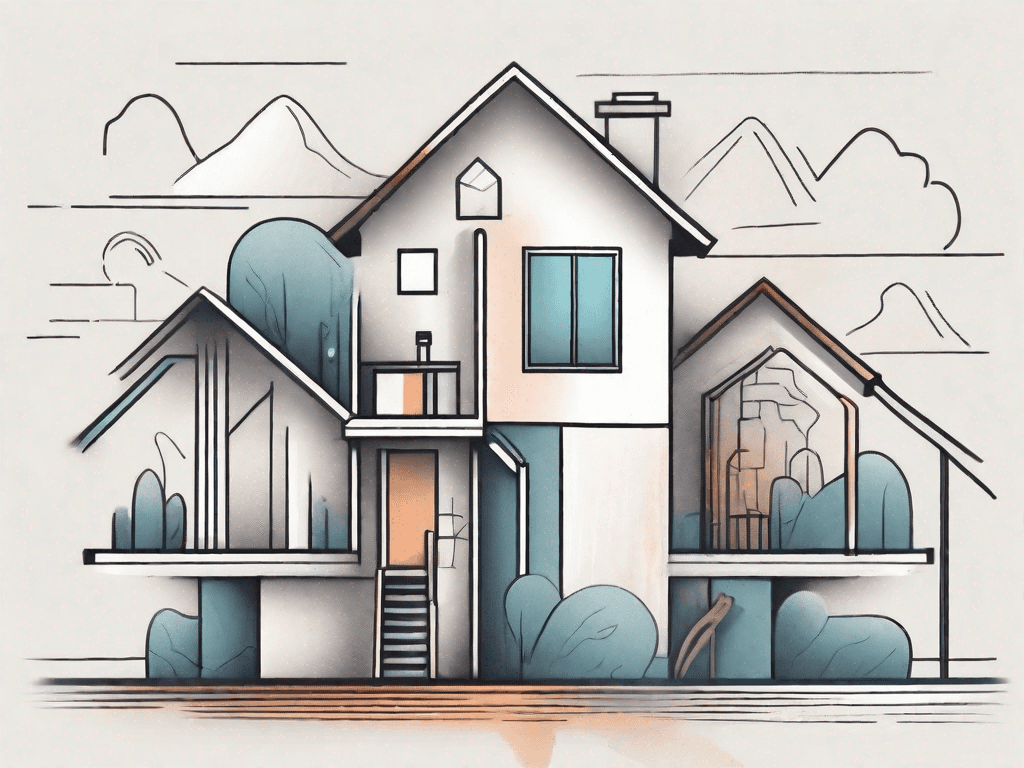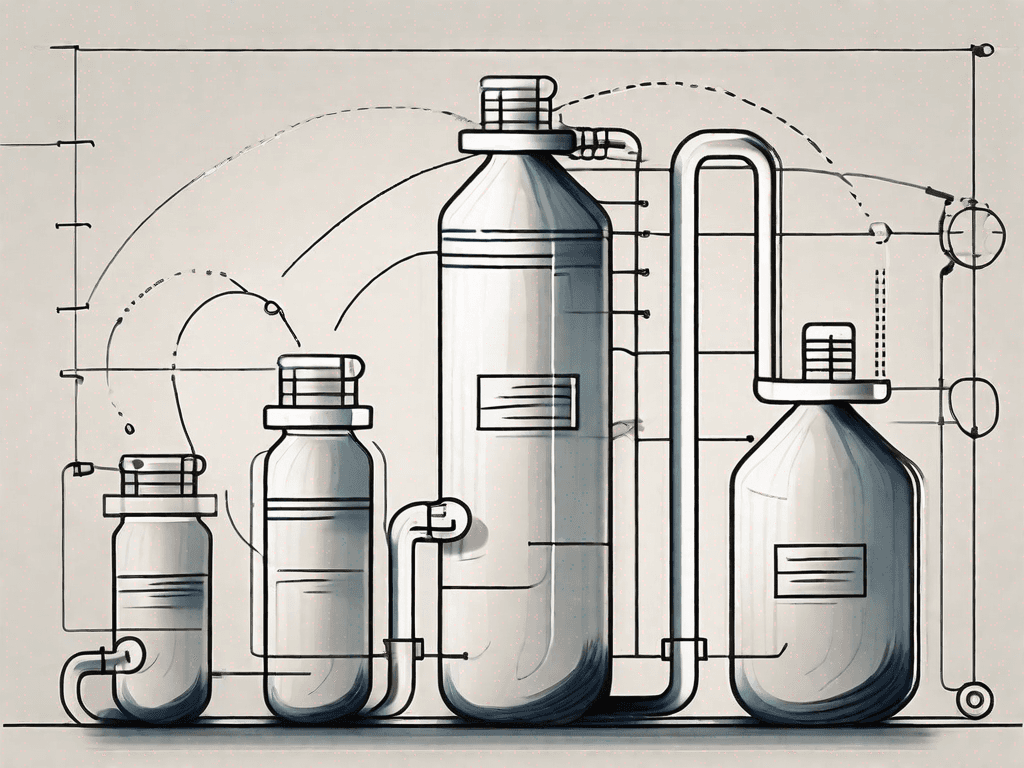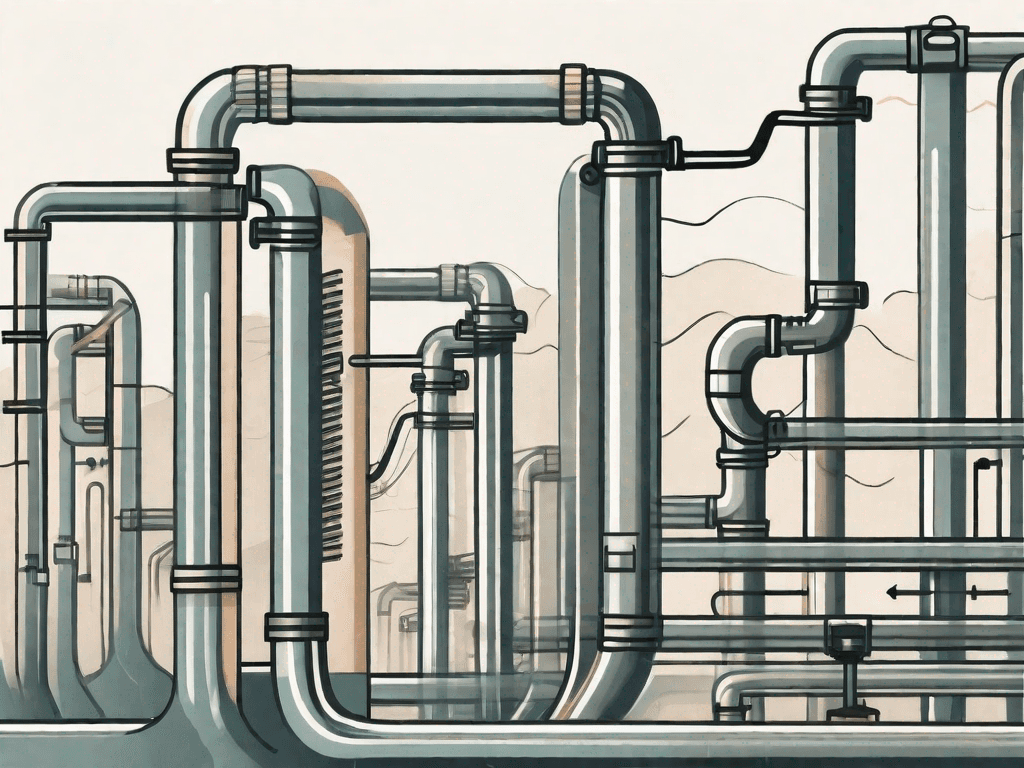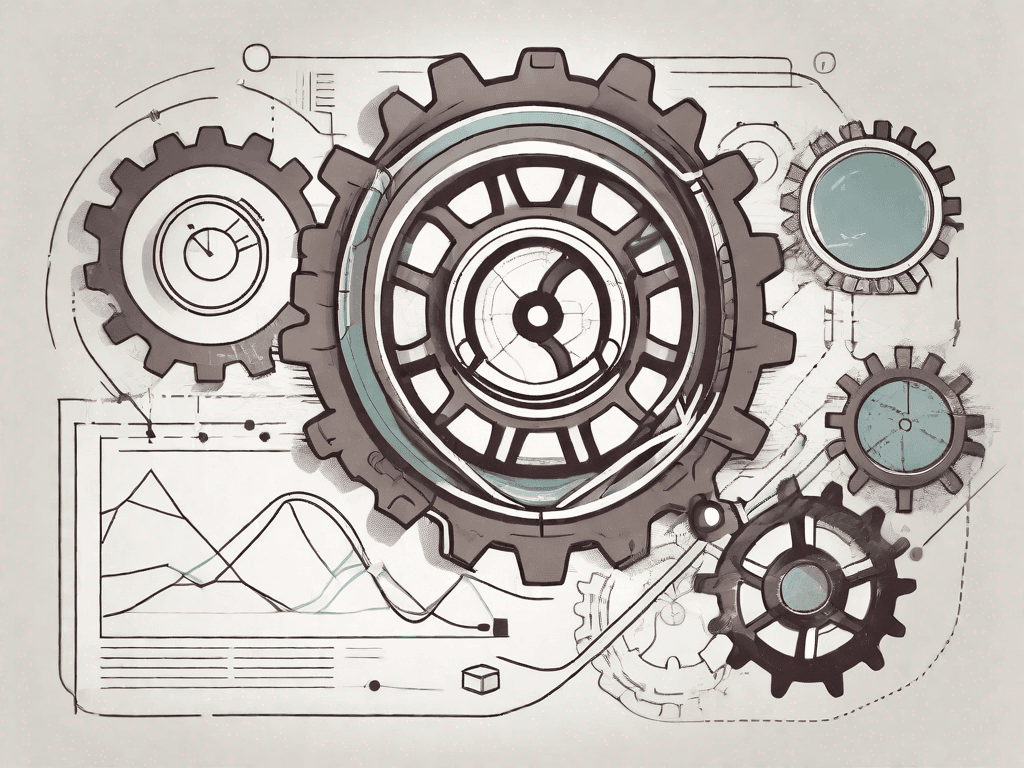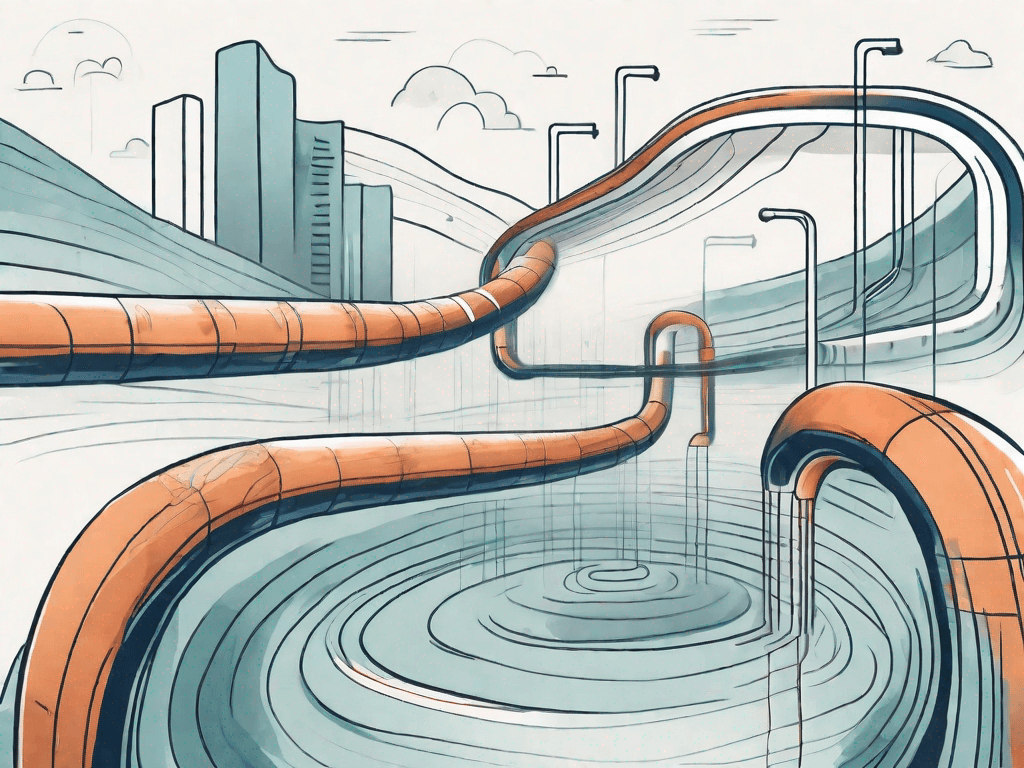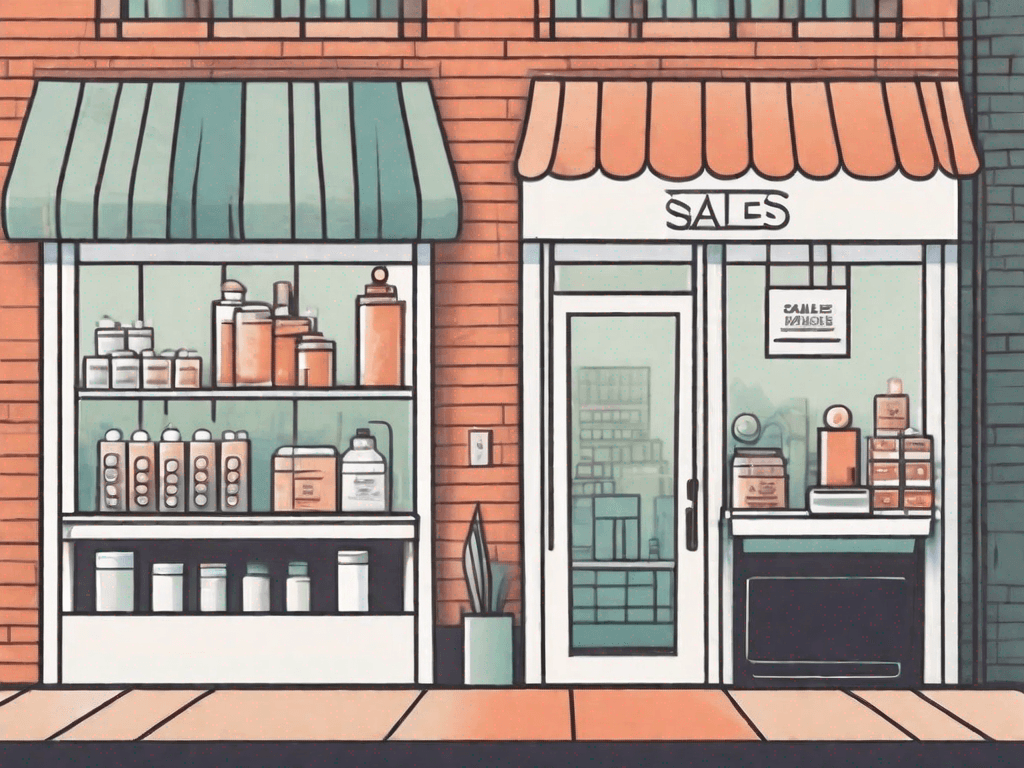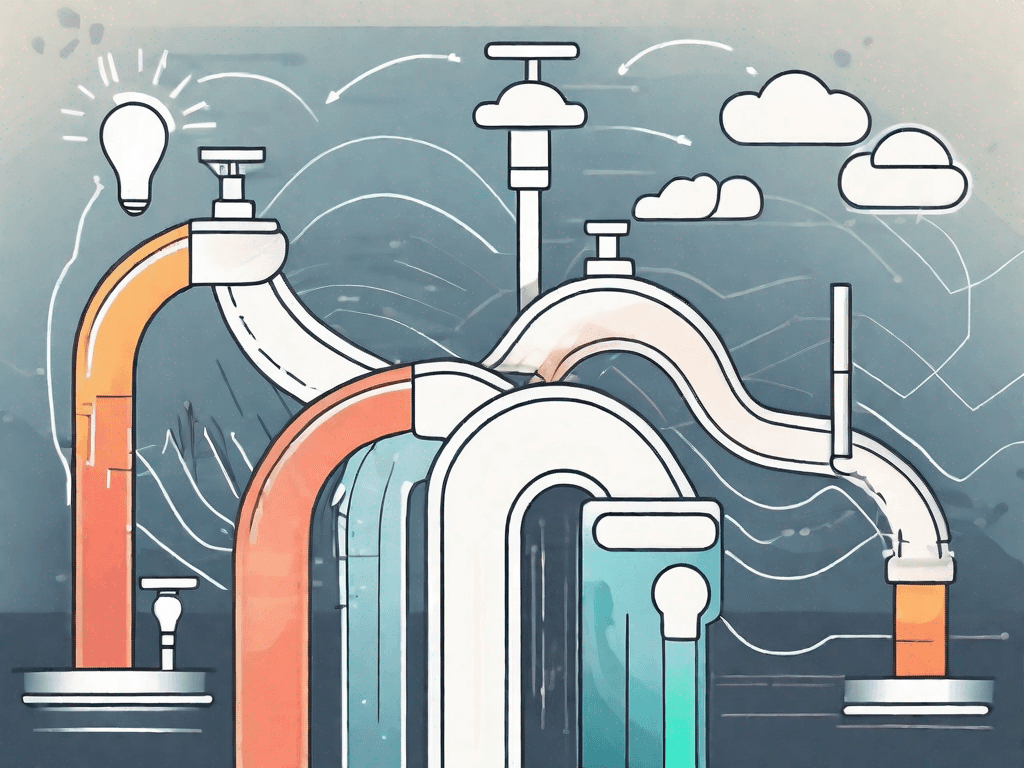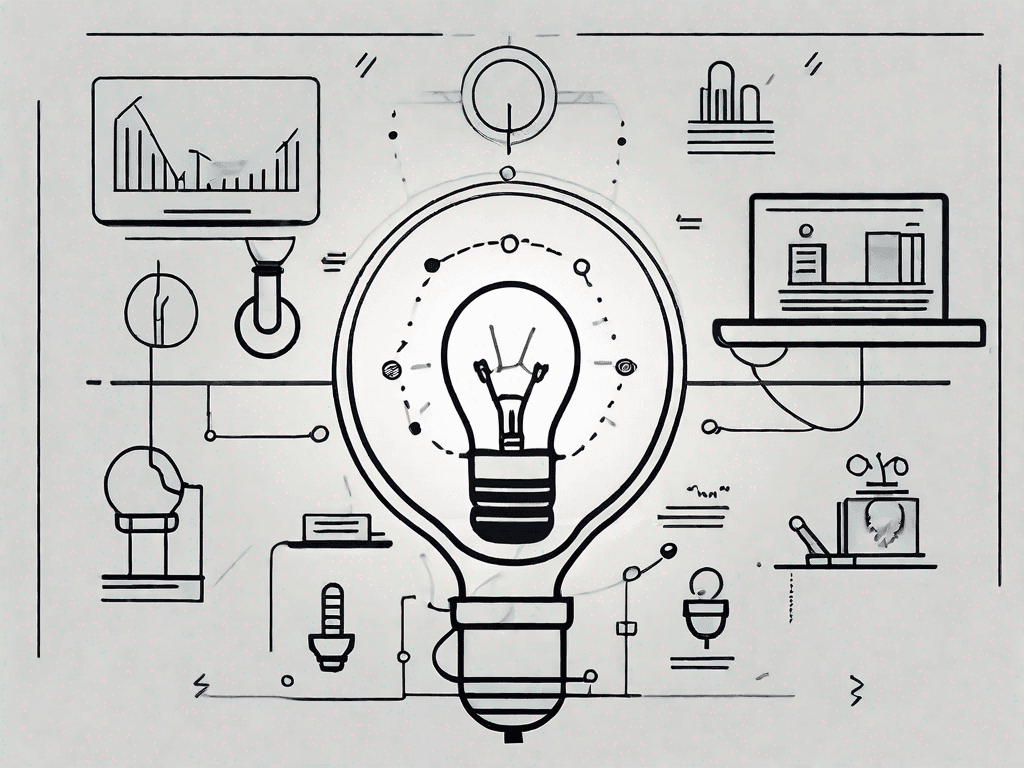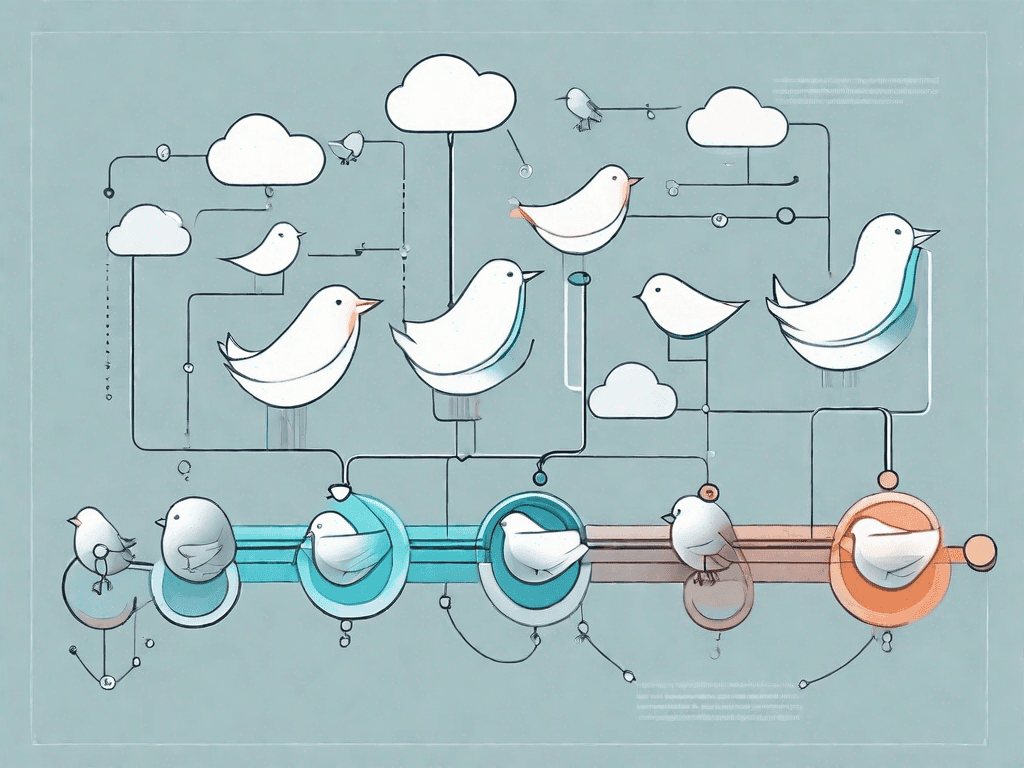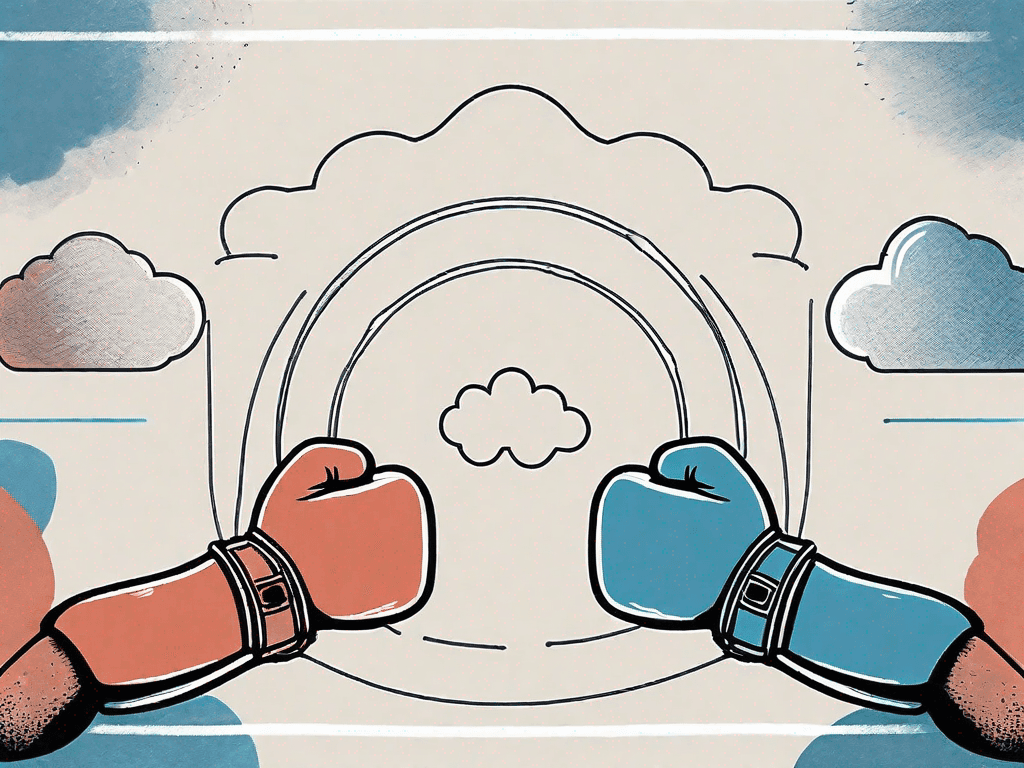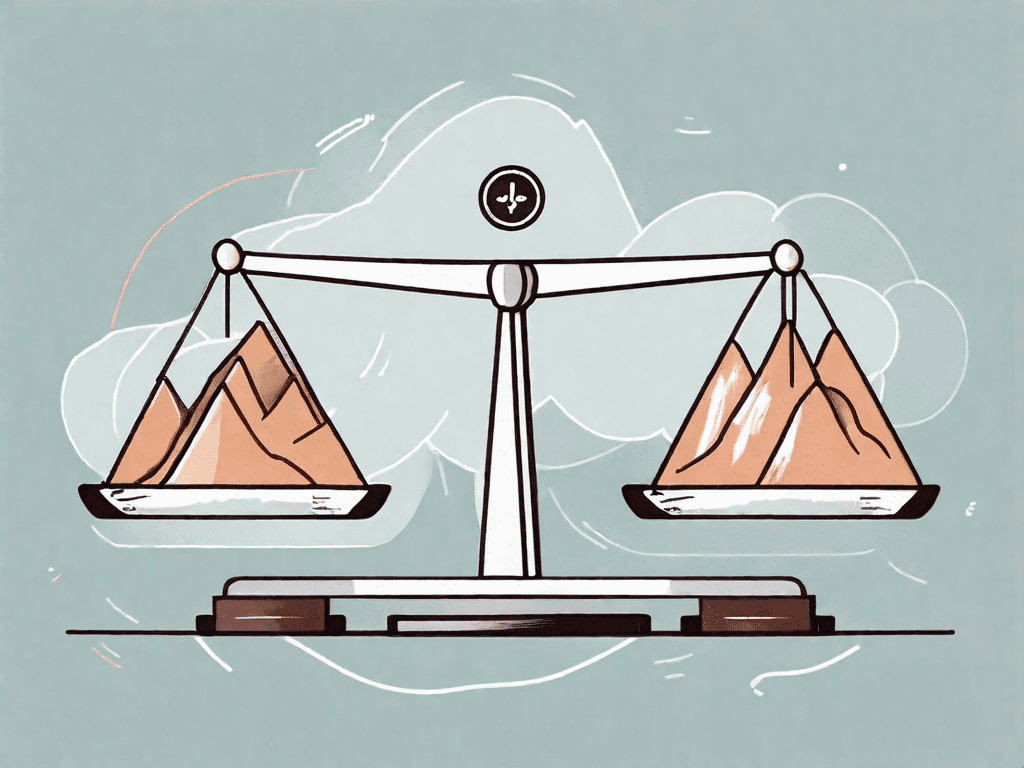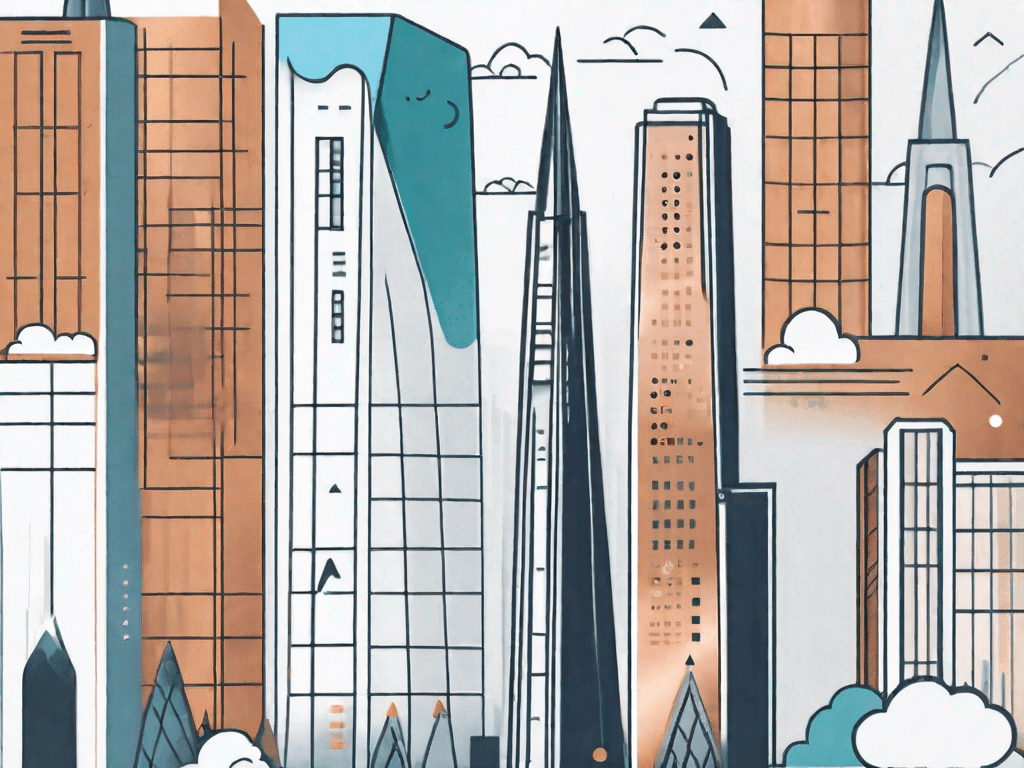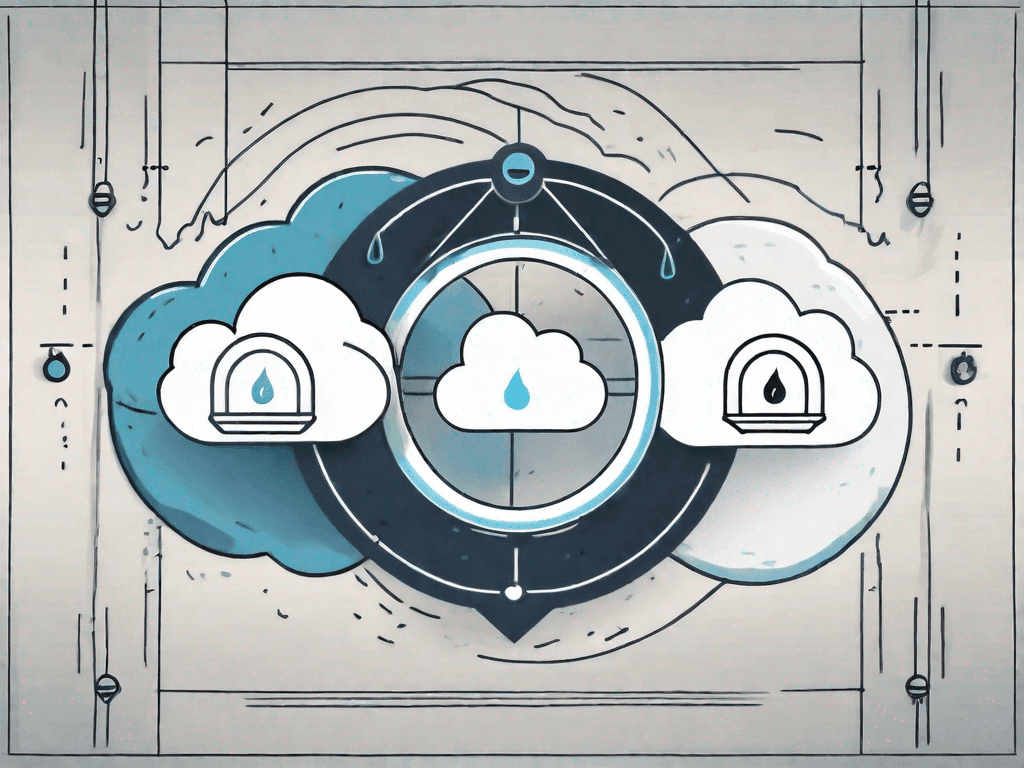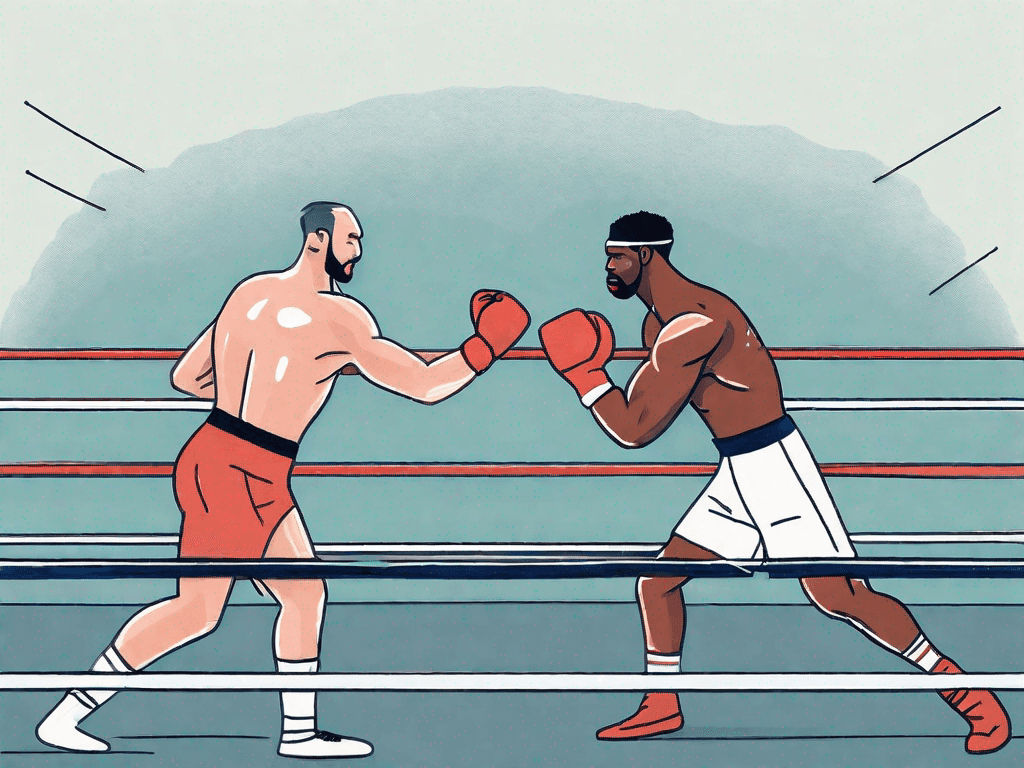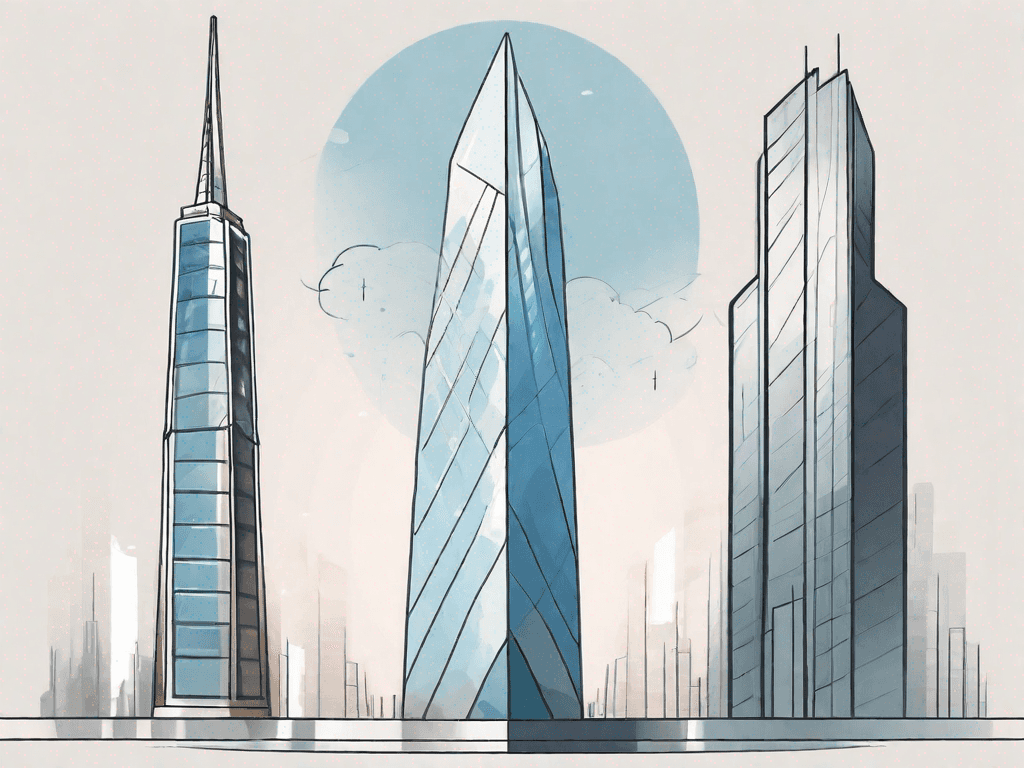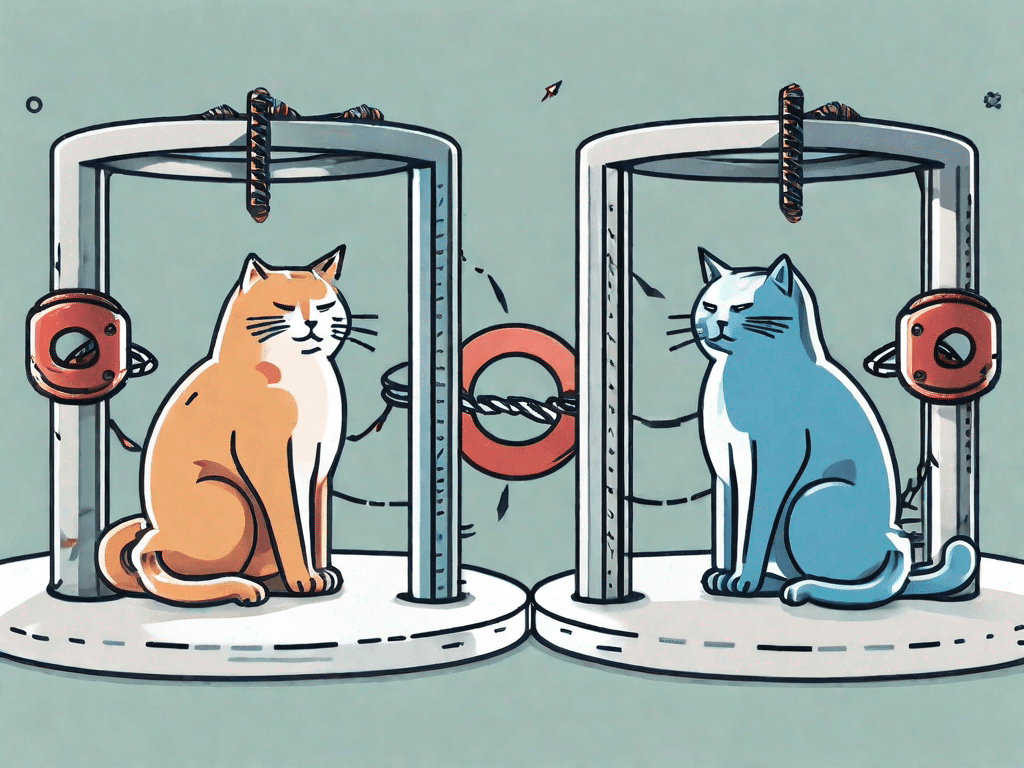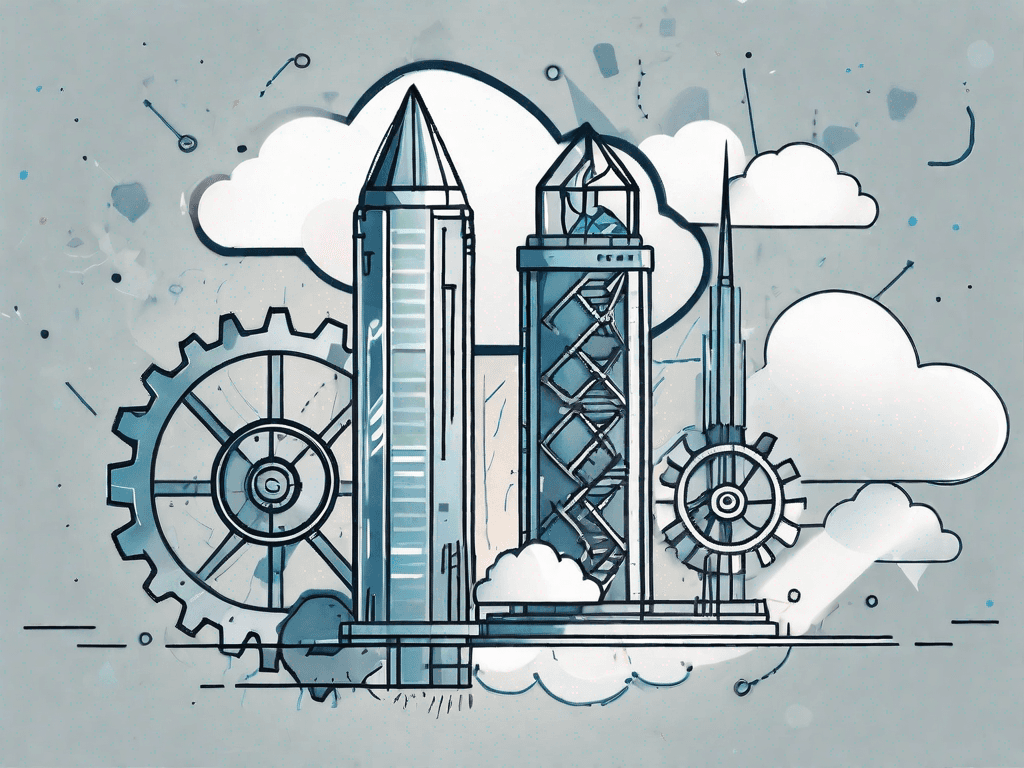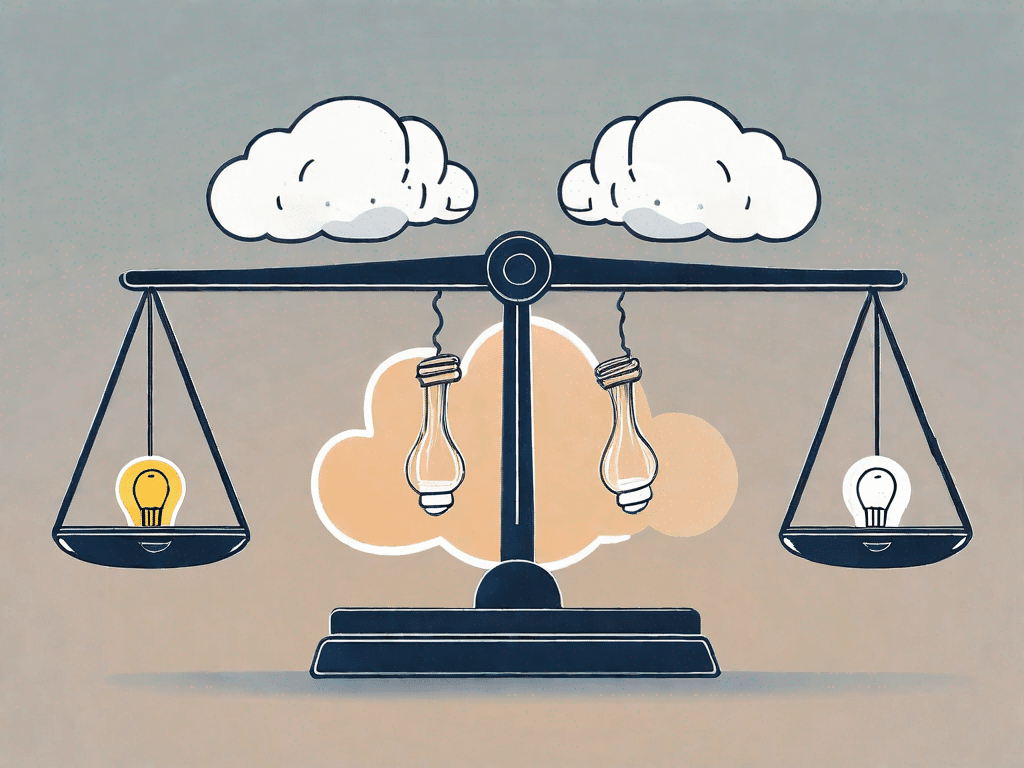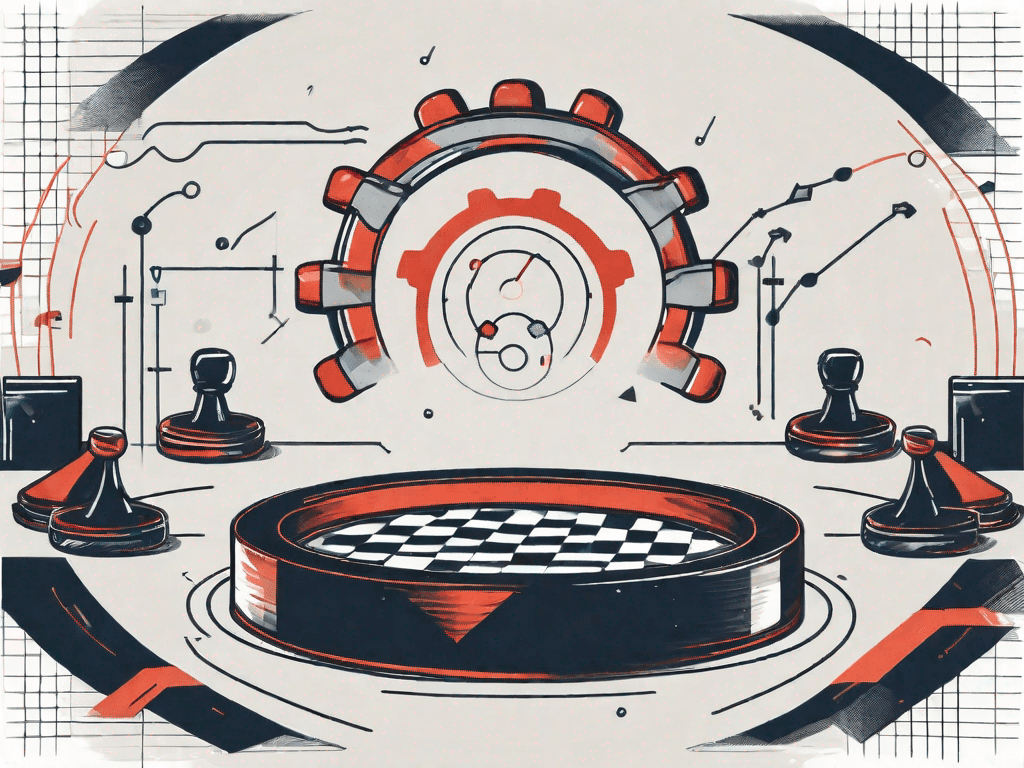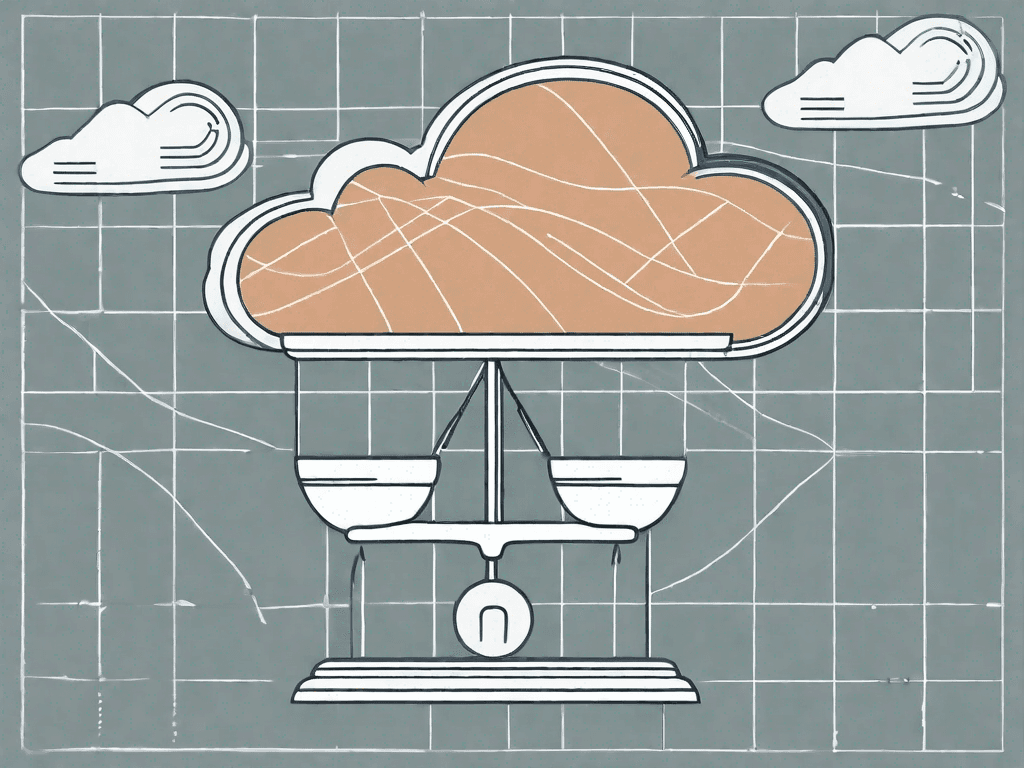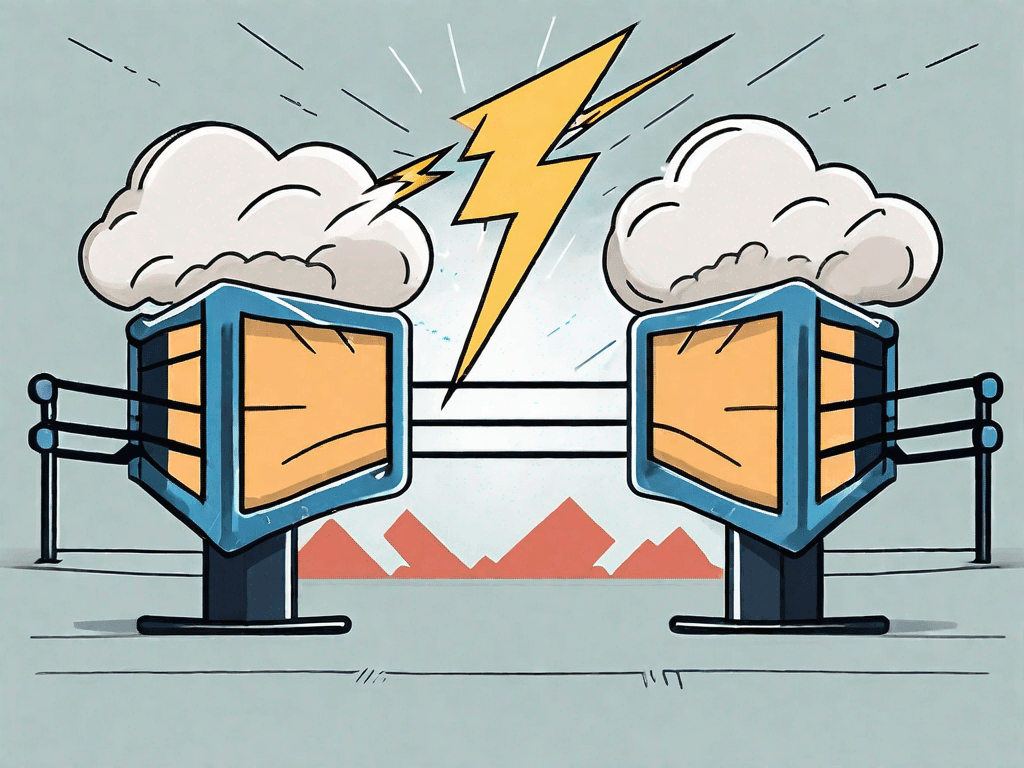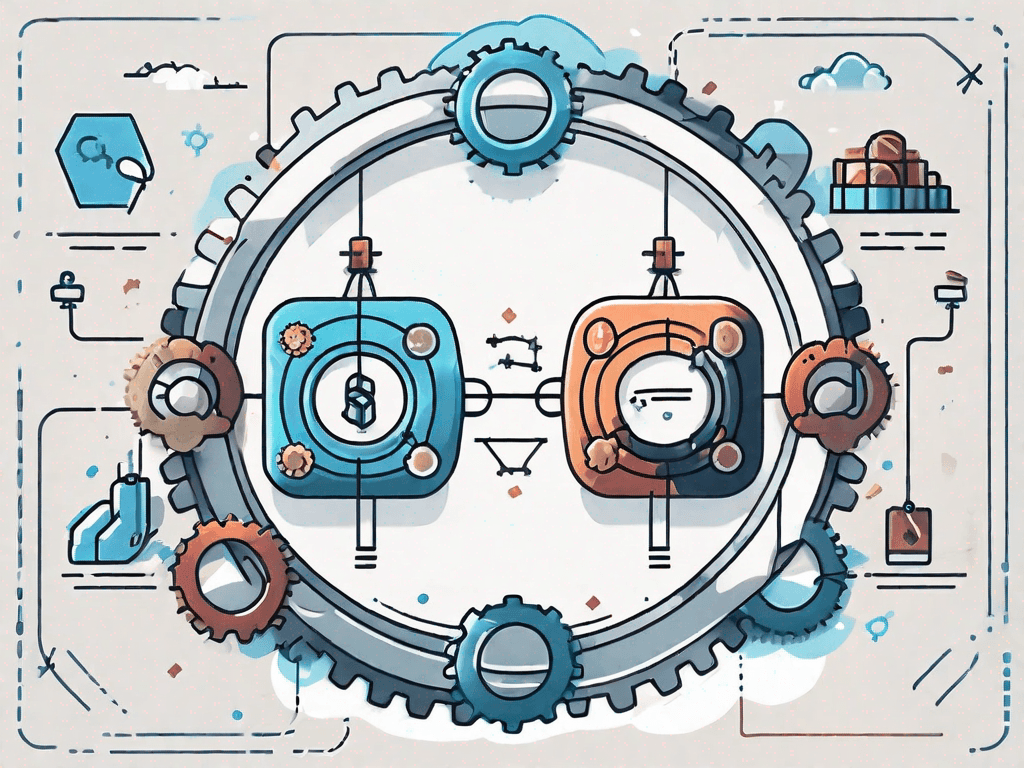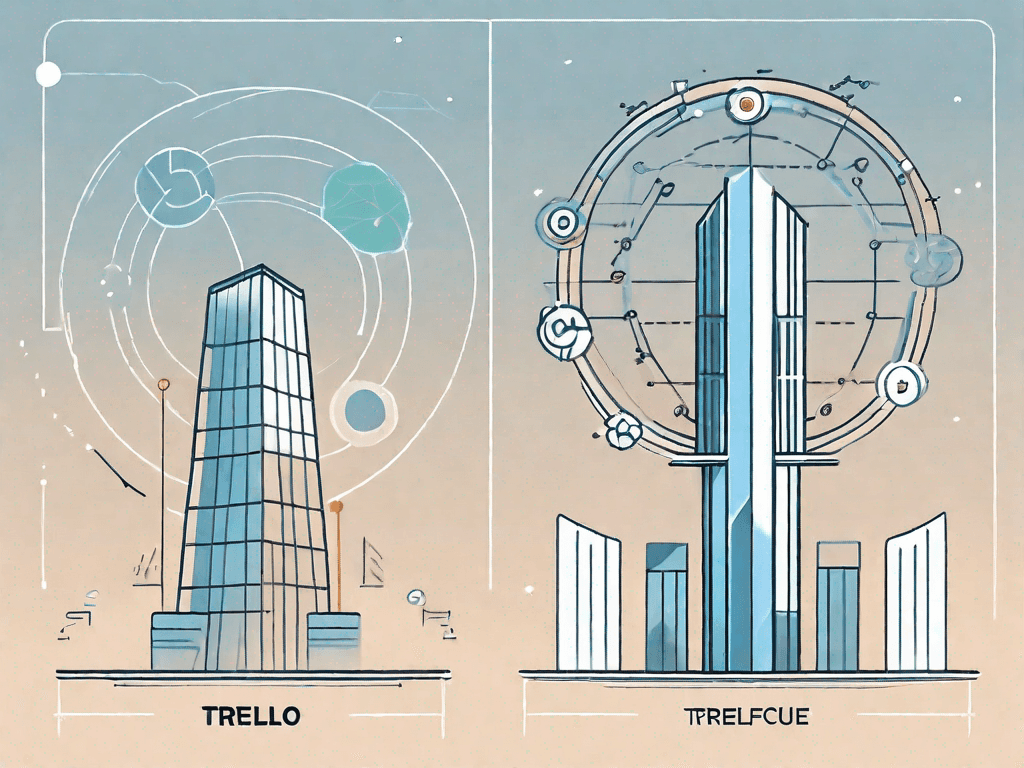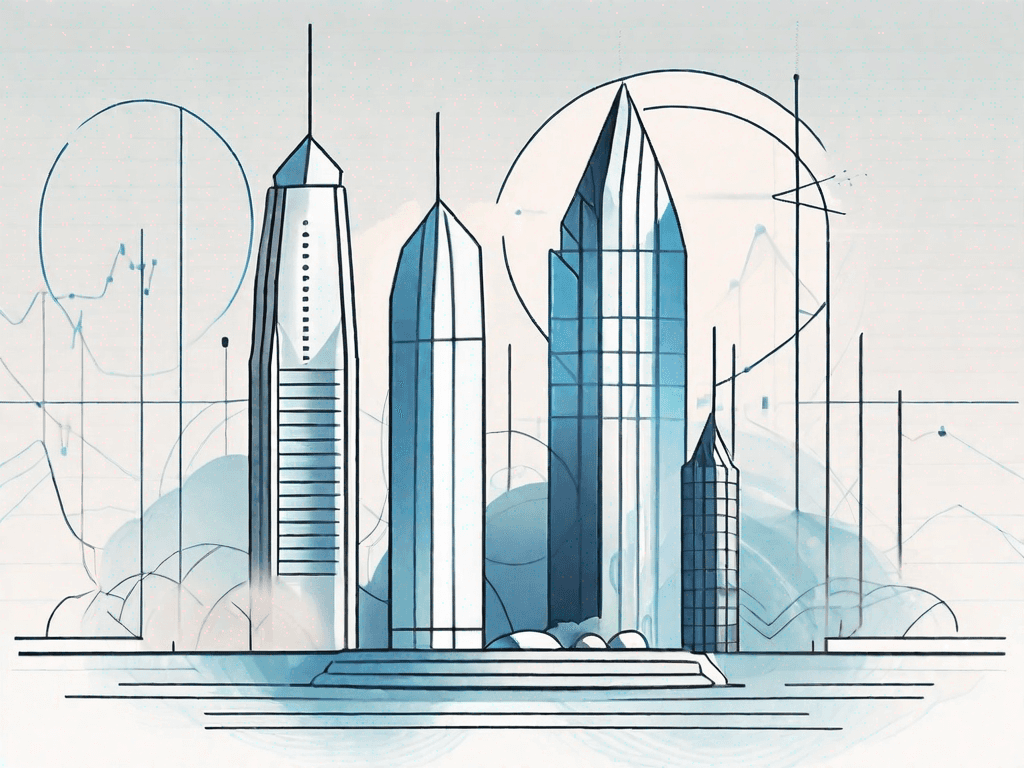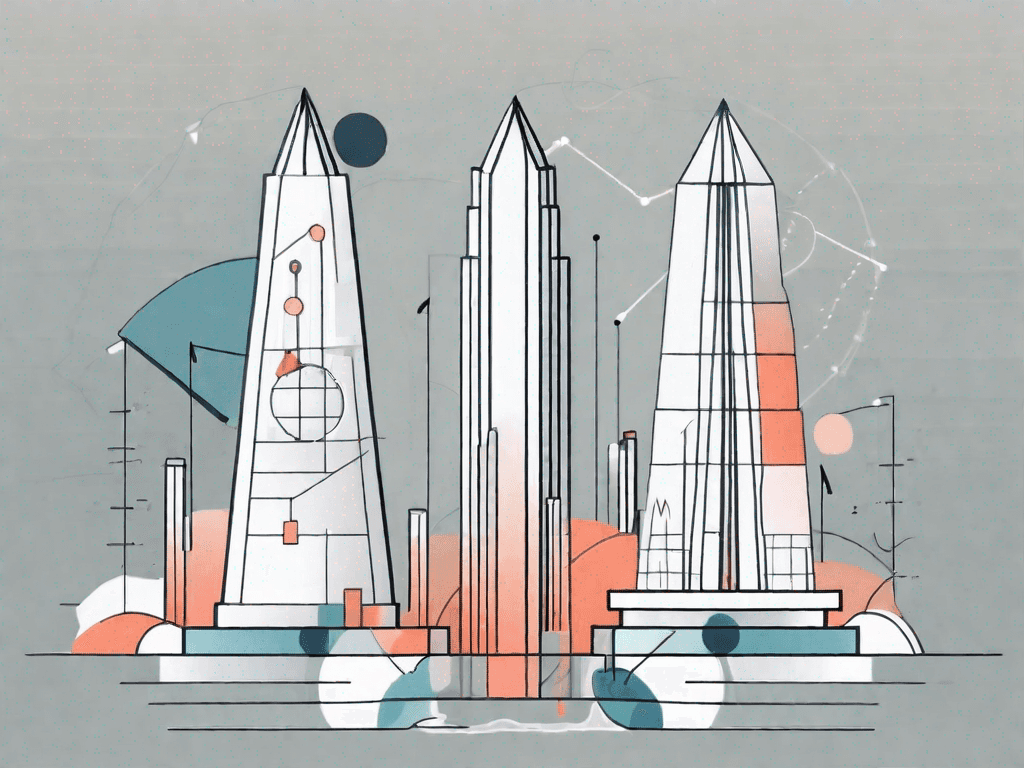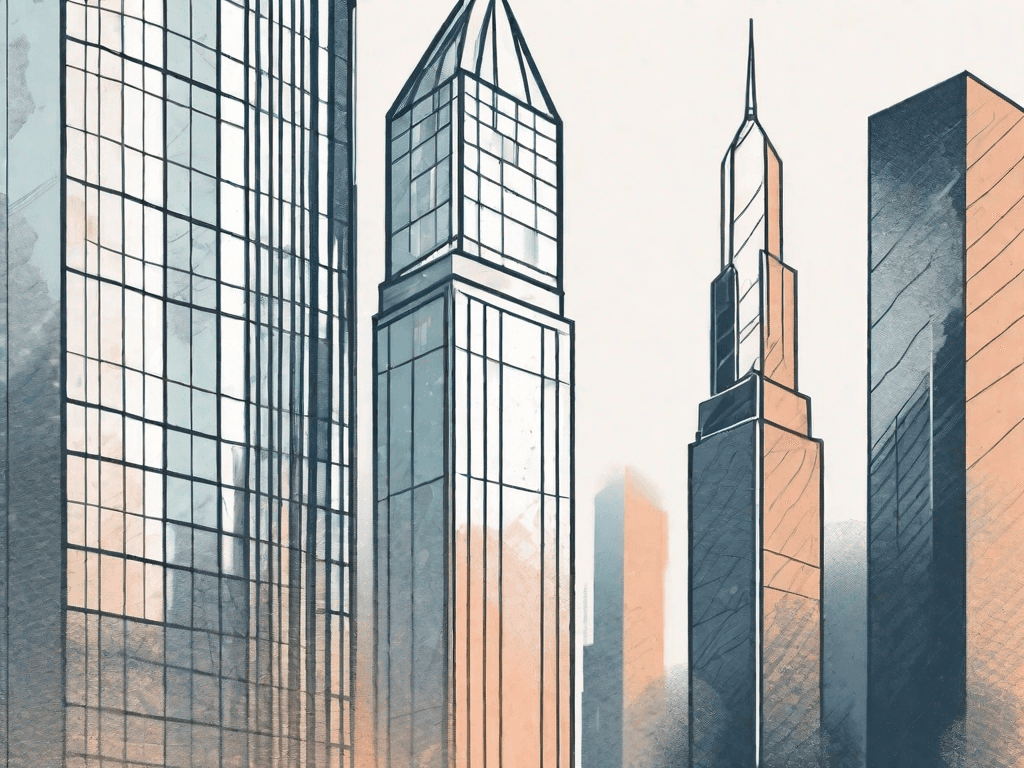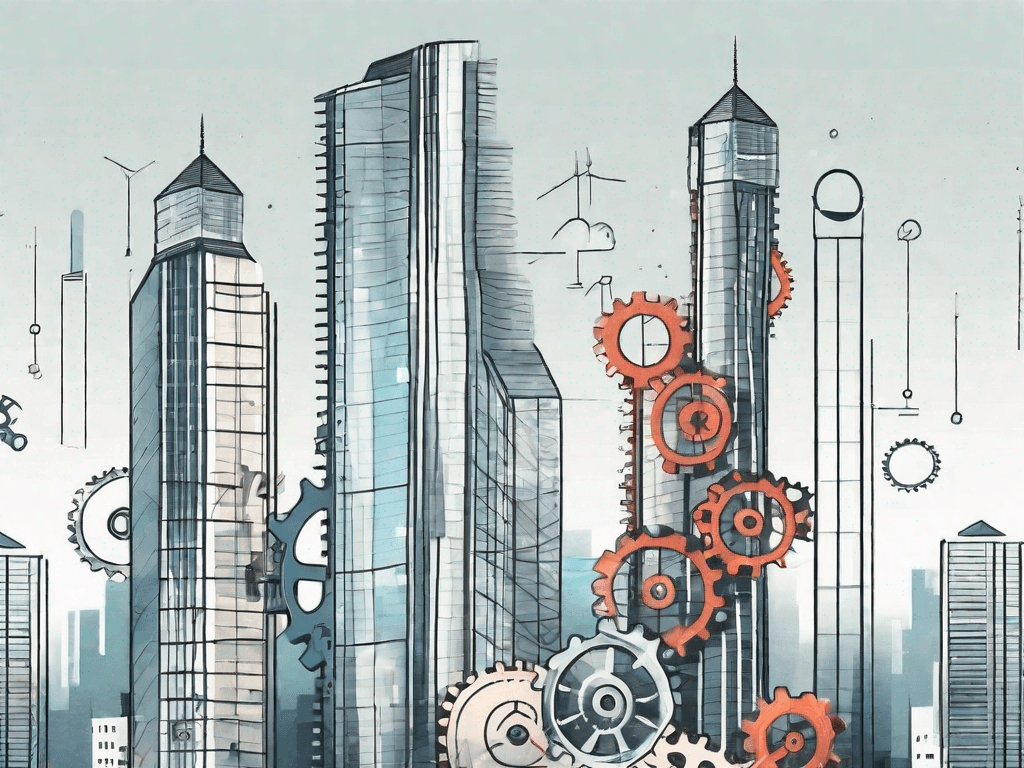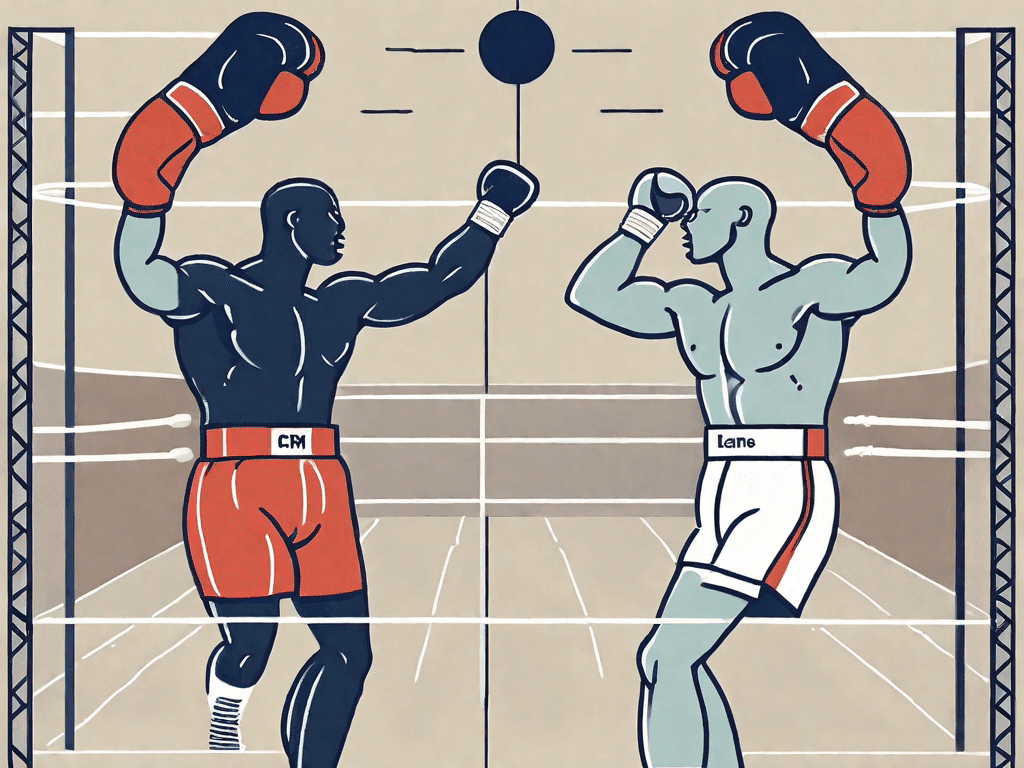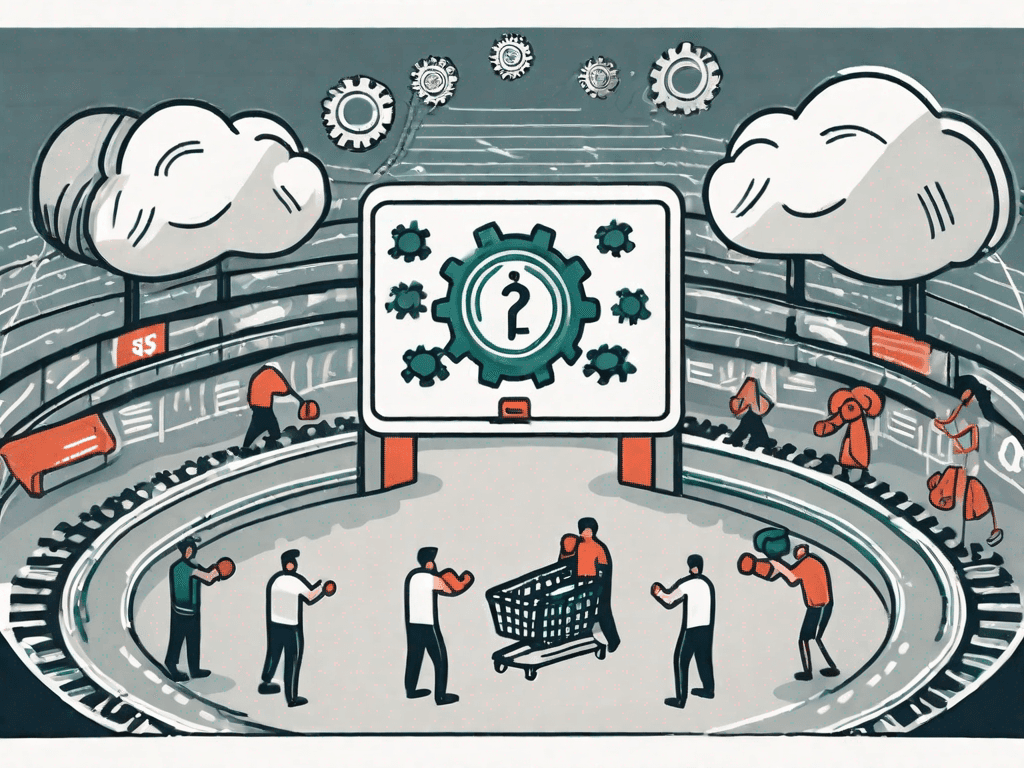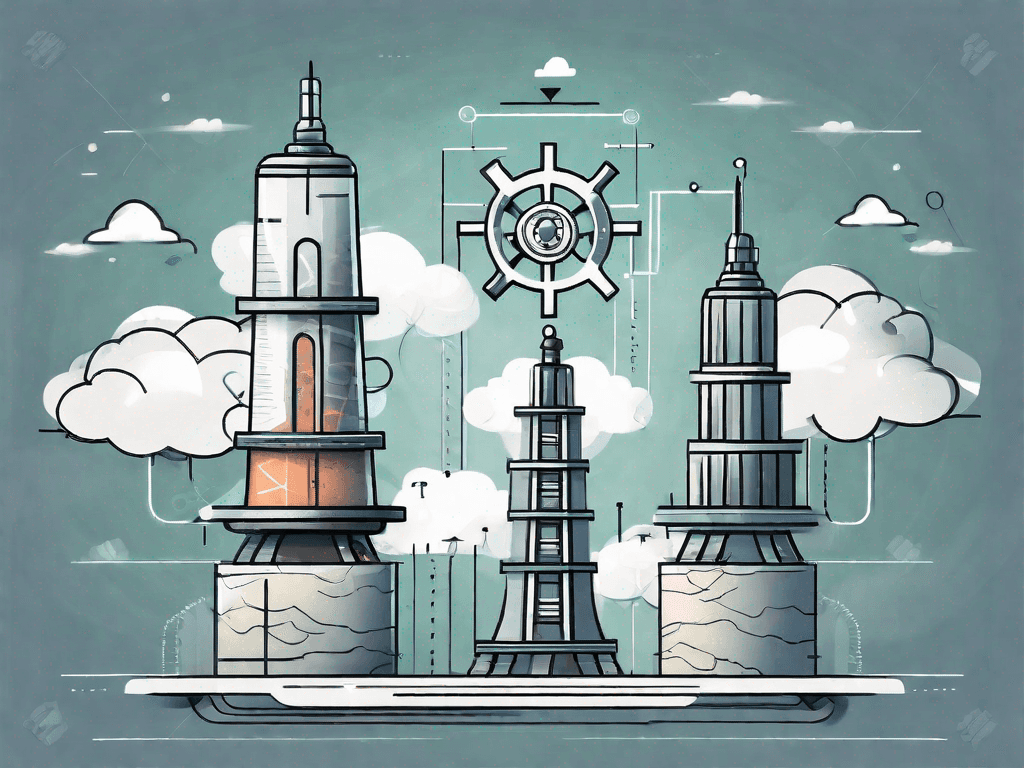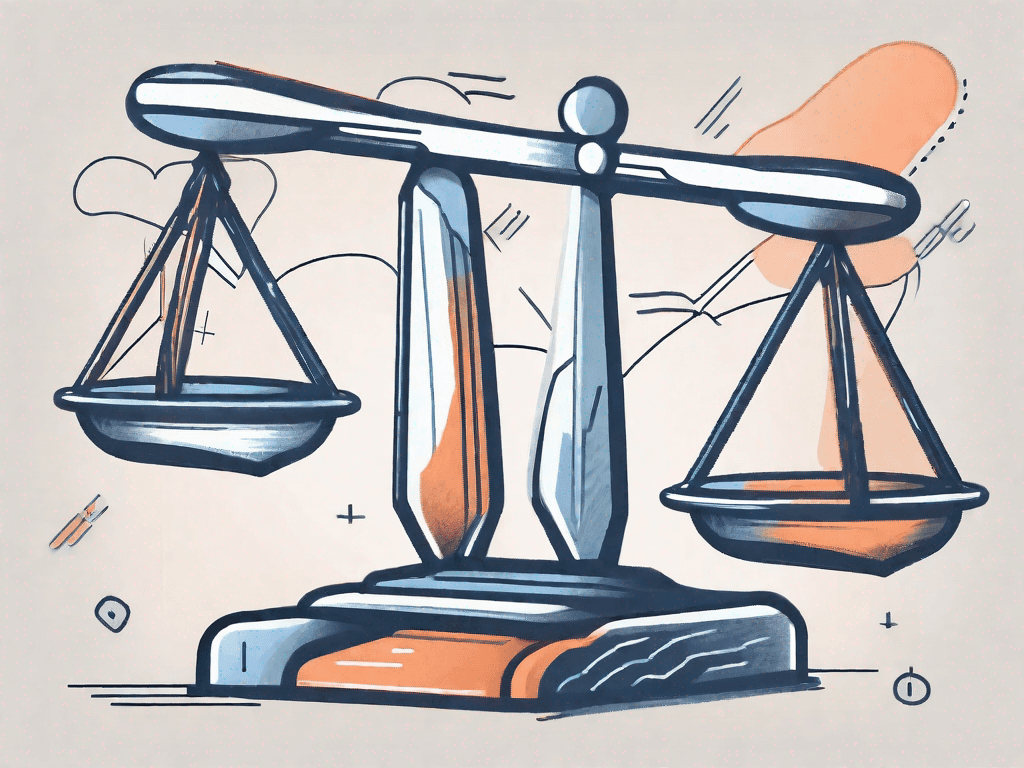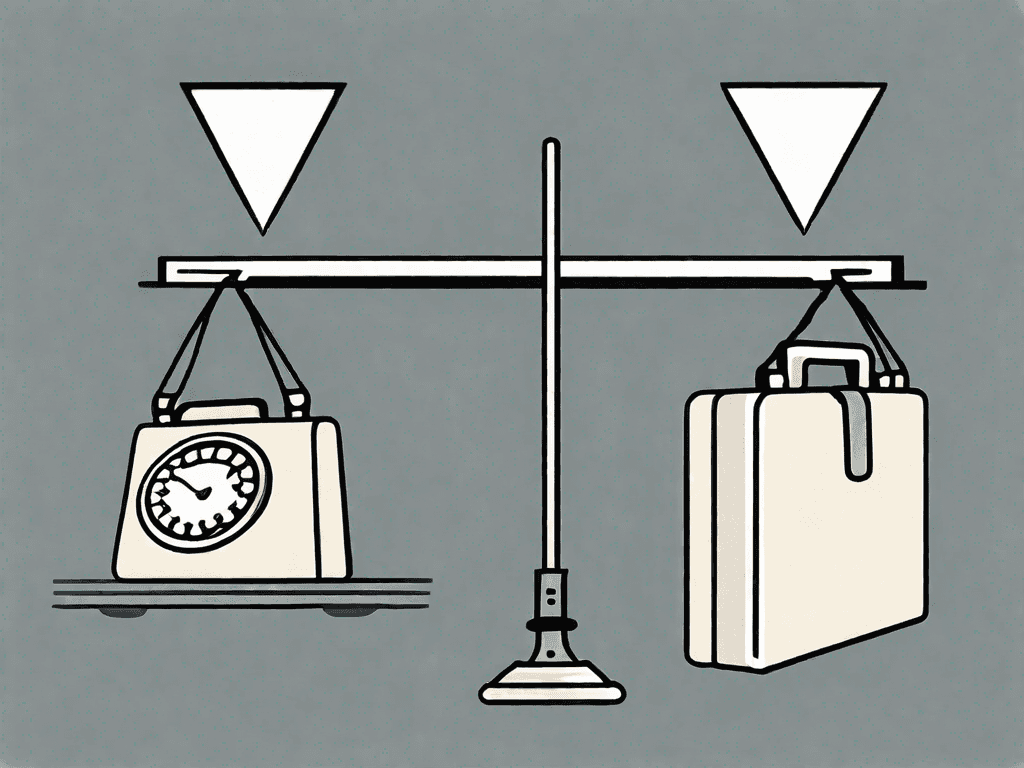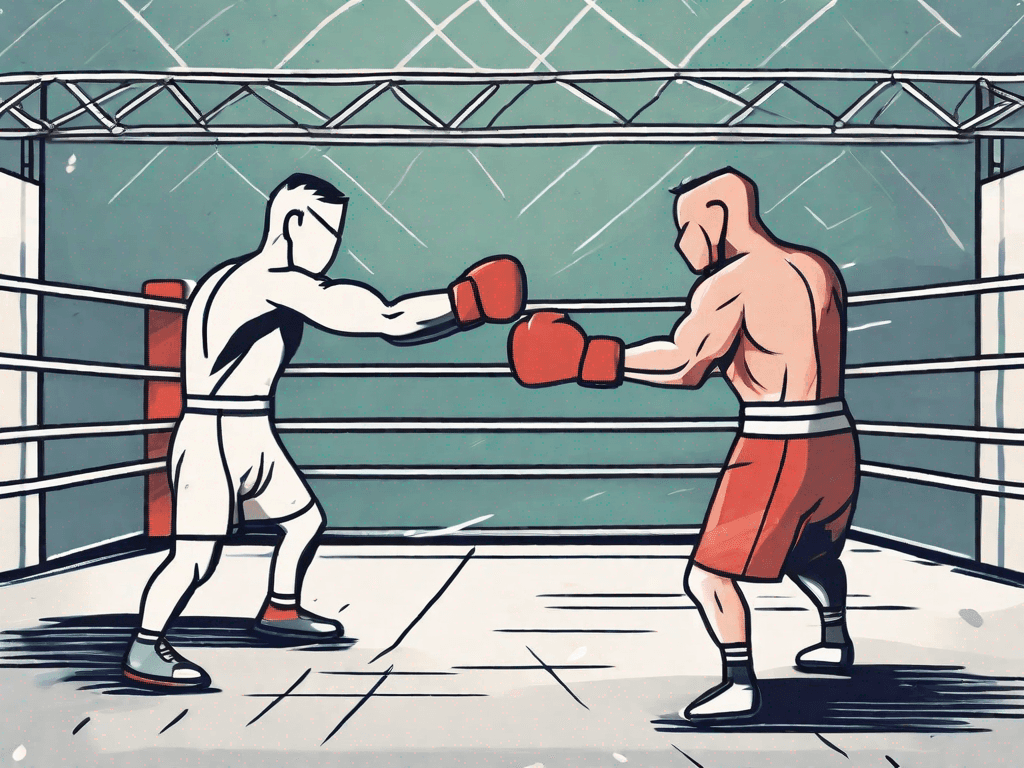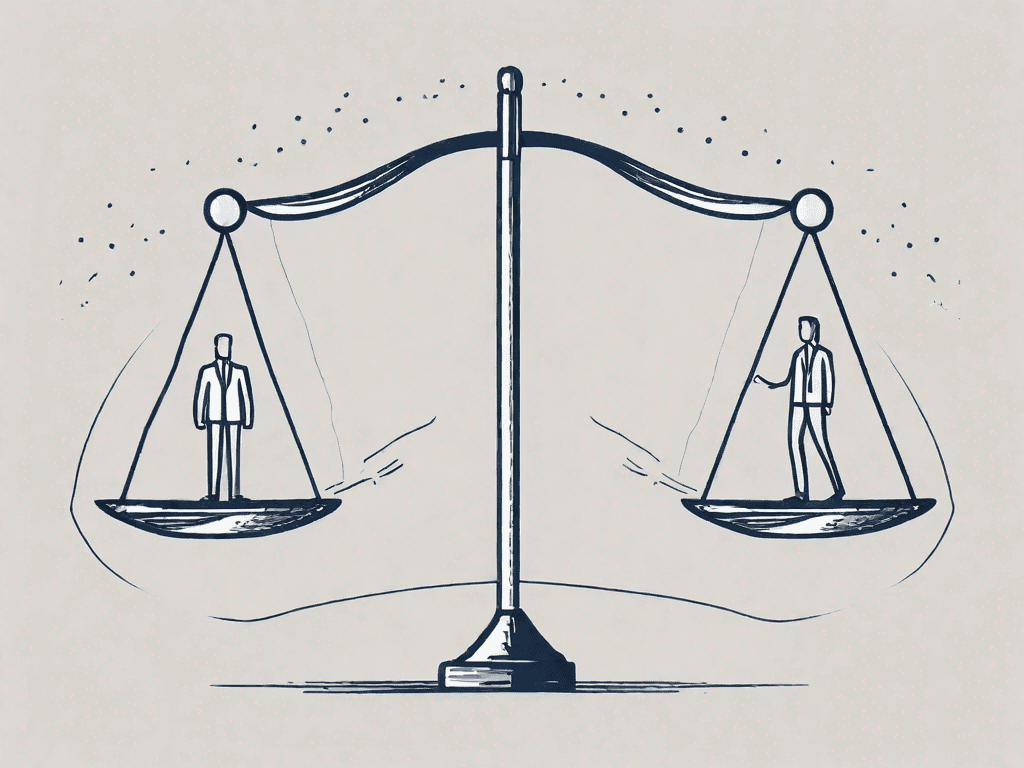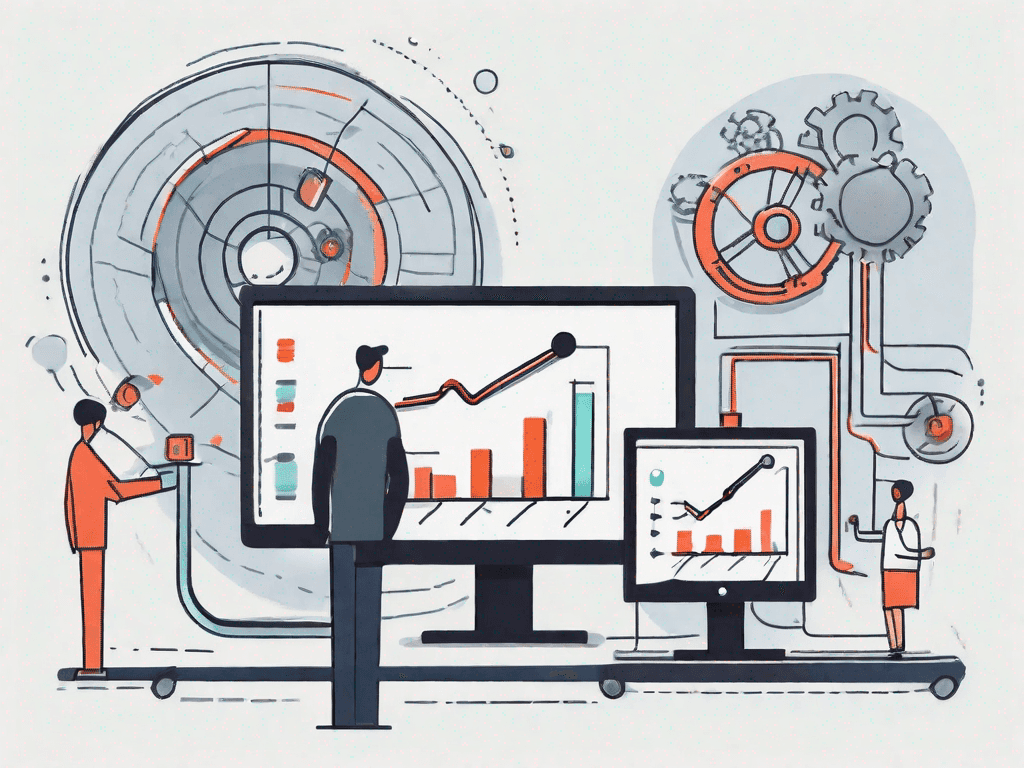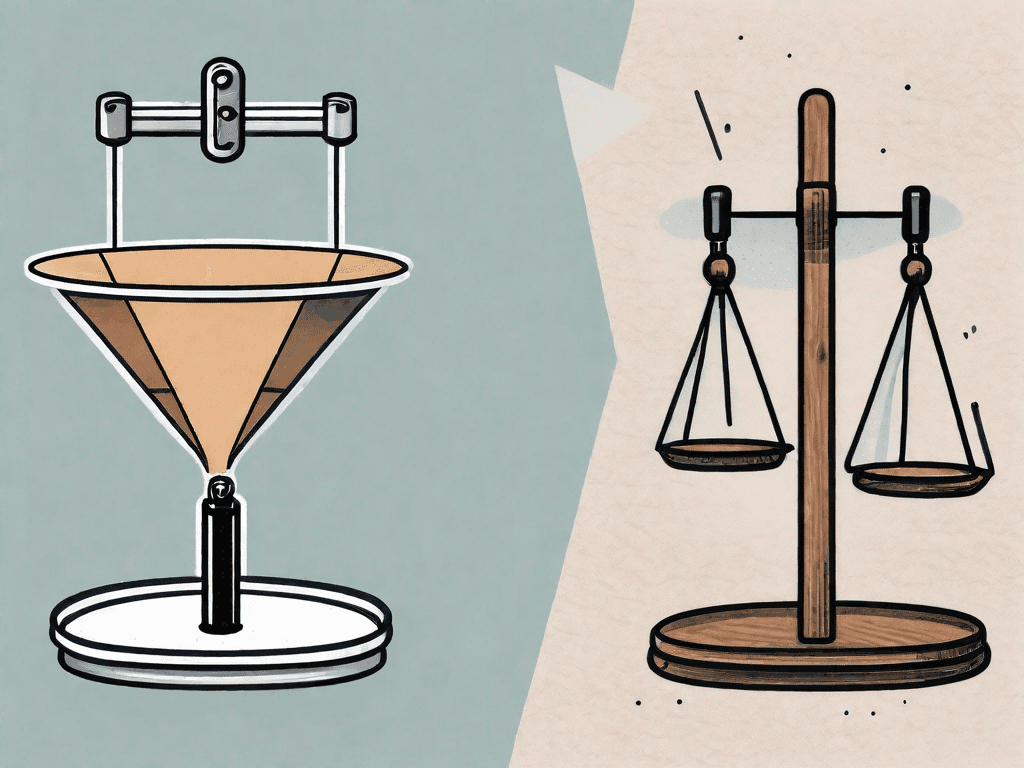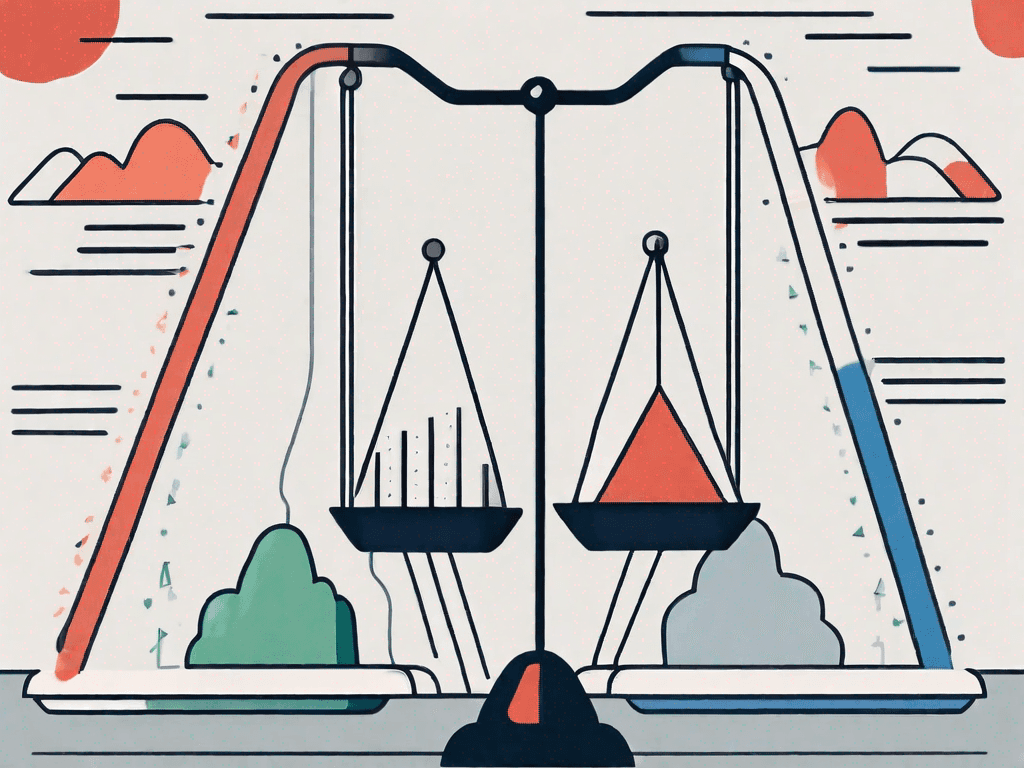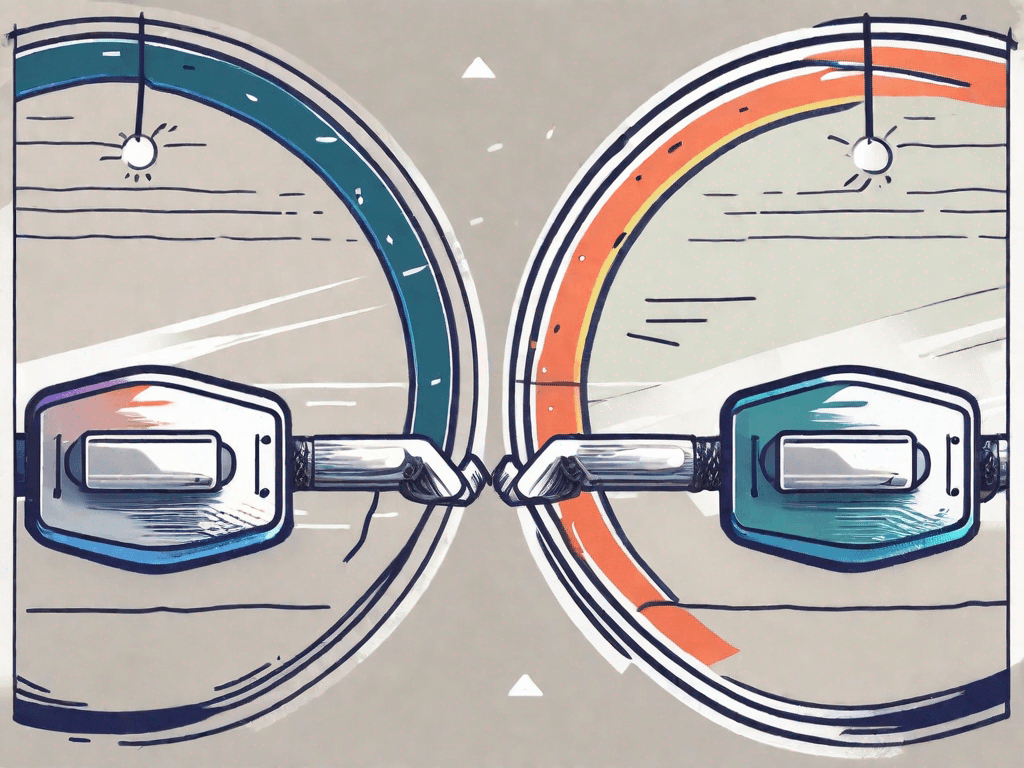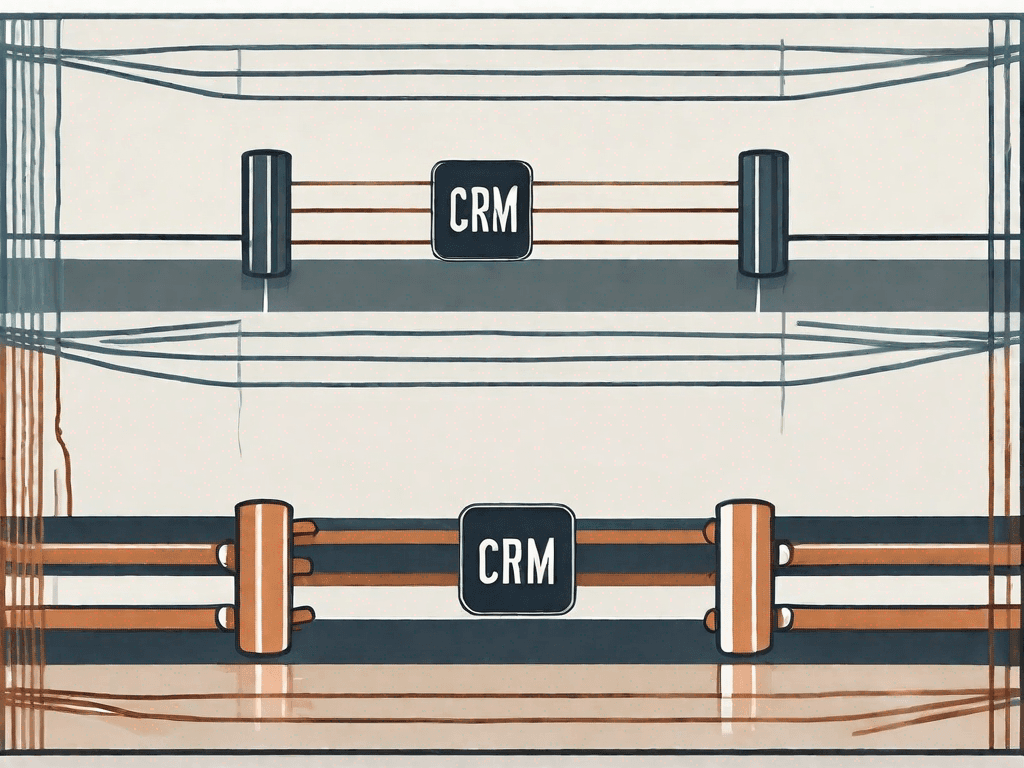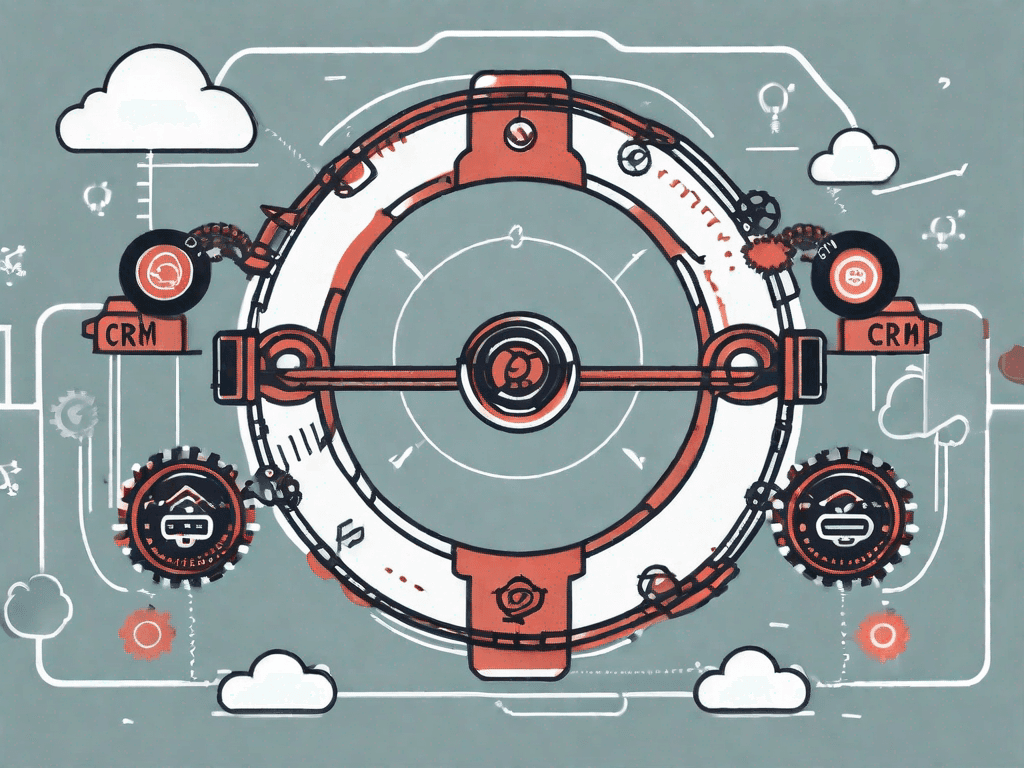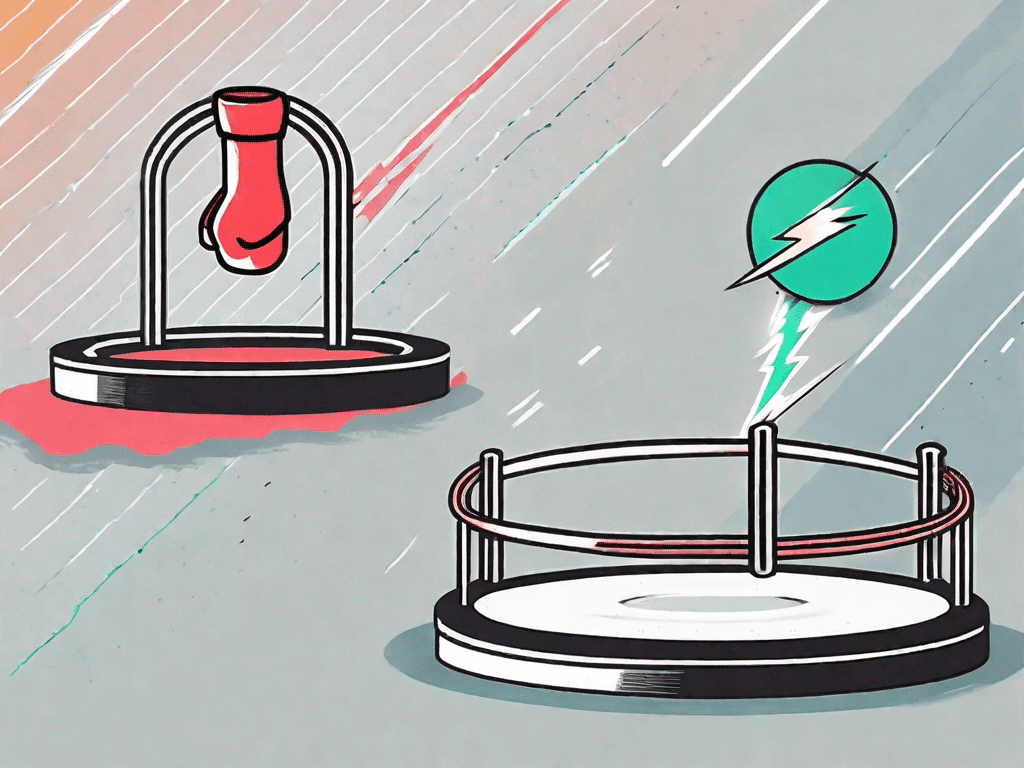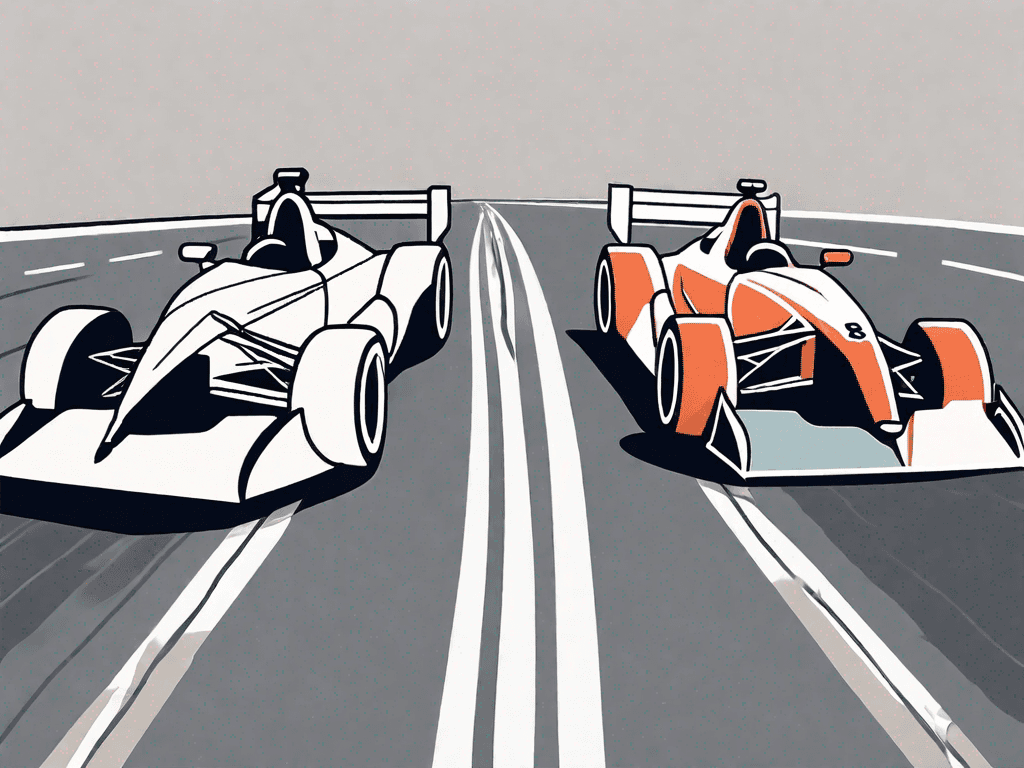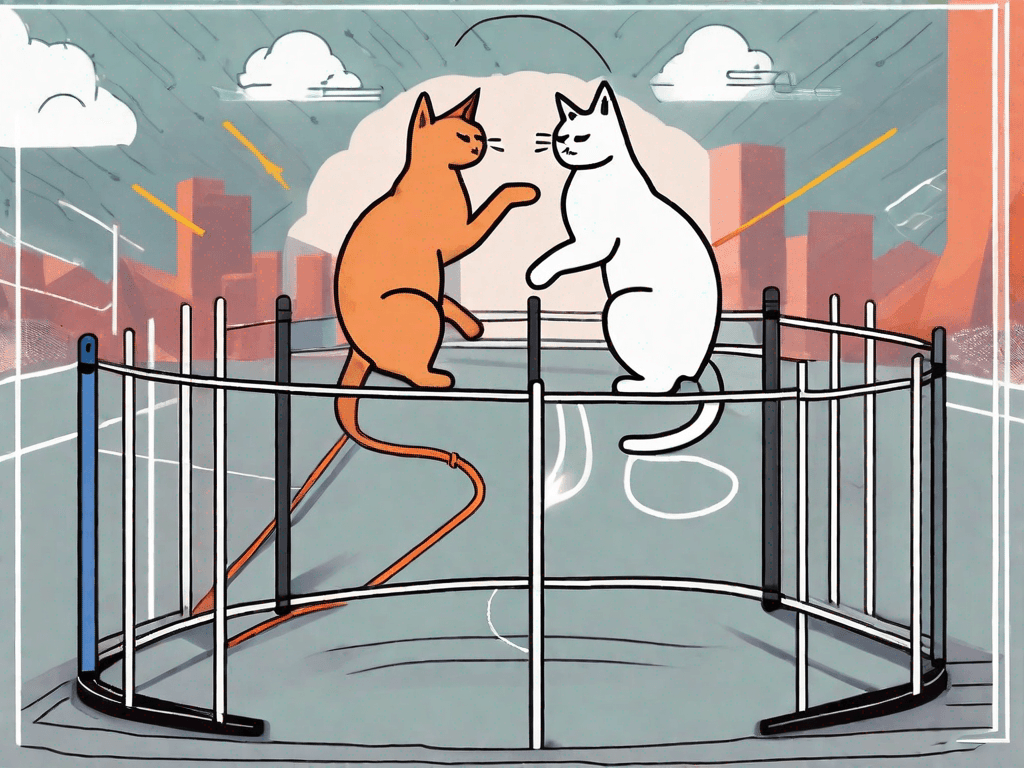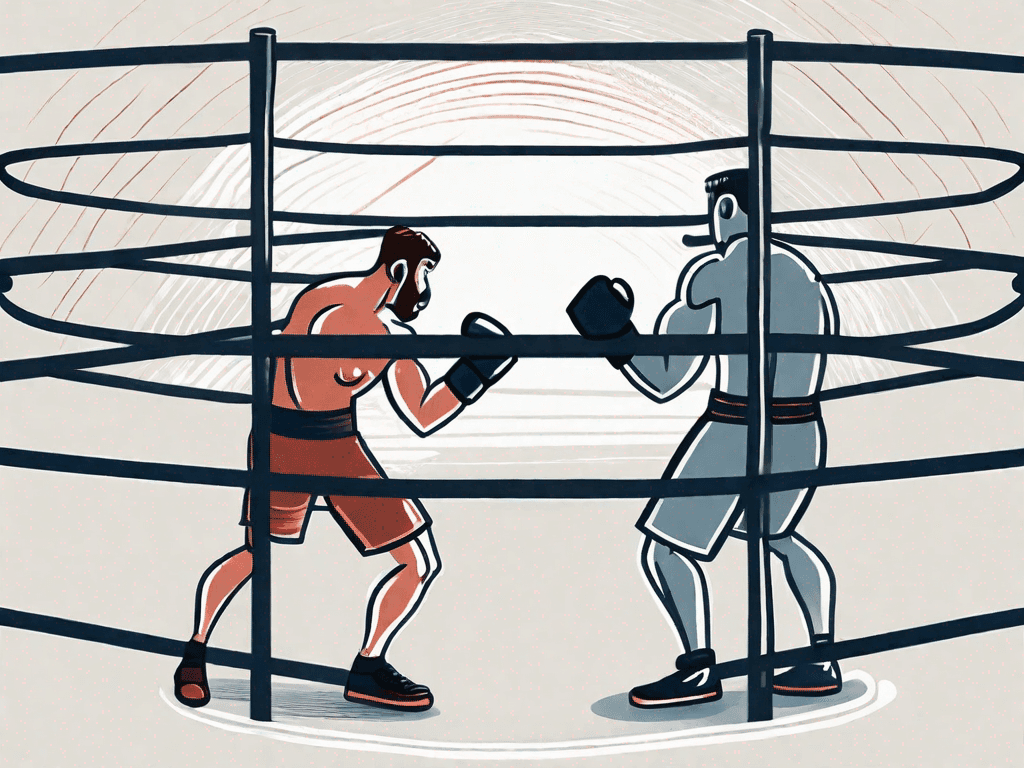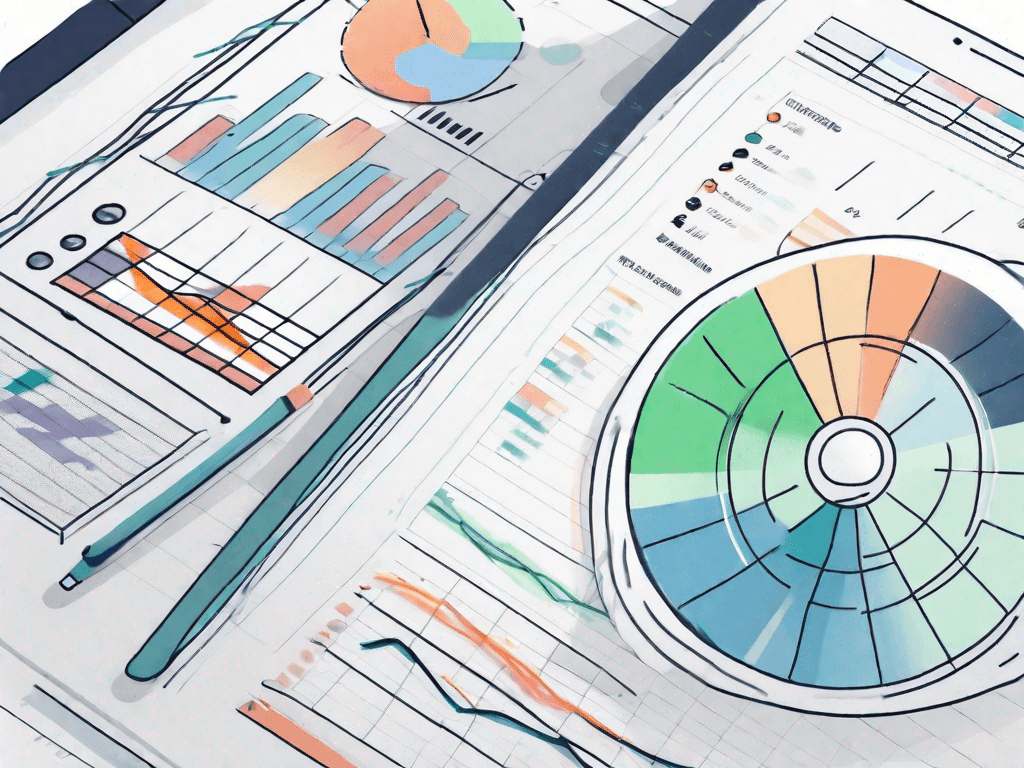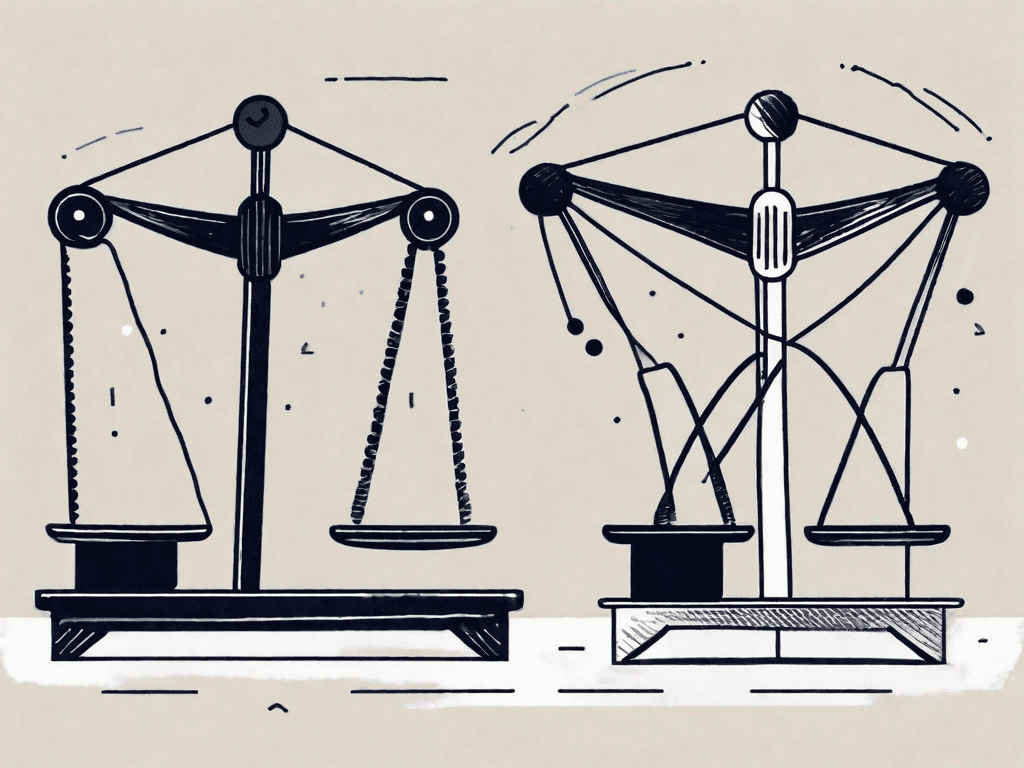20 Gmail ShortCuts You Need For Productivity
If you're someone who spends a significant amount of time on Gmail, then you are probably aware of the various shortcuts that can help enhance your productivity. These shortcuts allow you to perform different tasks with just a few keystrokes, saving you time and effort. In this article, we will explore 20 essential Gmail shortcuts that can make your email management more efficient and organized
Understanding Gmail Shortcuts
Before we dive into the specific shortcuts, it's essential to understand why these shortcuts are crucial for productivity. Gmail shortcuts enable you to navigate through your inbox, compose emails, and manage your messages effectively. By utilizing these shortcuts, you can streamline your email workflow, ensuring that you can handle your email efficiently while minimizing distractions.
The Importance of Gmail Shortcuts for Productivity
It's no secret that email can be a time-consuming task. With the multitude of messages that flood our inboxes daily, finding ways to maximize productivity is crucial. Gmail shortcuts offer a solution by allowing you to perform common actions more quickly, ultimately saving you valuable time. By learning and using these shortcuts, you can significantly increase your efficiency when managing your emails.
Imagine this scenario: you have just arrived at work, and you open your email inbox to find a staggering number of unread messages. Without shortcuts, you would have to click on each email individually to read or respond to them. This process can be incredibly time-consuming and inefficient. However, with Gmail shortcuts, you can navigate through your inbox effortlessly.
For example, by pressing the "J" key, you can quickly move to the next email in your inbox. This shortcut alone can save you a significant amount of time, especially if you have hundreds of emails to go through. Similarly, the "K" key allows you to move to the previous email, ensuring that you can easily backtrack if needed.
When it comes to composing new emails, the "Shift + N" shortcut is a game-changer. Instead of clicking on the "Compose" button, you can simply press these keys to open a new email window instantly. This shortcut is particularly useful when you need to send multiple emails in quick succession.
Furthermore, the "Enter" key serves as a shortcut to open the selected email. Instead of using your mouse to click on the email, you can save time by pressing "Enter" and accessing the content immediately. This shortcut is especially handy when you need to view the details of an email quickly.
Basic Gmail Shortcuts to Get Started
When it comes to Gmail shortcuts, it's essential to start with the basics. These basic shortcuts form the foundation that will help you navigate through your inbox effortlessly. Here are a few fundamental shortcuts to get you started:
J - Move to the next email
K - Move to the previous email
Shift + N - Compose a new email
Enter - Open the selected email
These shortcuts are just the tip of the iceberg when it comes to Gmail productivity. As you become more comfortable with these basic shortcuts, you can explore and learn additional shortcuts that cater to your specific needs. Whether it's archiving emails, marking them as read, or applying labels, Gmail shortcuts offer a wide range of options to help you manage your inbox efficiently.
By investing time in learning and incorporating Gmail shortcuts into your email routine, you can significantly enhance your productivity. Remember, practice makes perfect, so don't be discouraged if it takes a little time to get used to these shortcuts. Once you master them, you'll wonder how you ever managed your emails without them.
Navigating Through Gmail with Shortcuts
Now that you're familiar with the basics, let's explore shortcuts that will help you navigate through Gmail more efficiently.
Gmail is a powerful email client that offers a wide range of features to enhance your productivity. One of the most useful features is the ability to use keyboard shortcuts to perform common tasks quickly. By memorizing a few key combinations, you can save a considerable amount of time and navigate through your emails with ease.
Shortcuts for Opening and Closing Emails
When it comes to opening and closing emails, these shortcuts will save you a considerable amount of time:
Enter - Open the selected email
Shift + Enter - Close the currently open email
Imagine you have a long list of unread emails in your inbox. Instead of using your mouse to click on each email to open it, you can simply press the "Enter" key to open the selected email. This shortcut allows you to quickly preview the content of the email without having to navigate away from your inbox.
On the other hand, if you want to close an email that you have finished reading, you can press "Shift + Enter" to close it. This shortcut is especially handy when you have multiple emails open at the same time and want to quickly close them without reaching for your mouse.
Shortcuts for Moving Between Emails
When you have numerous emails in your inbox, being able to move between them swiftly is essential. These shortcuts will help you do just that:
J - Move to the next email
K - Move to the previous email
By using the "J" and "K" keys, you can navigate through your emails in a sequential manner. Pressing "J" will move you to the next email in your inbox, while pressing "K" will take you to the previous email. This allows you to quickly skim through your emails and prioritize your responses based on their order.
These shortcuts are particularly useful when you have a large number of unread emails and need to quickly review them. Instead of scrolling through your inbox, you can simply press "J" or "K" to move between emails, saving you valuable time and effort.
Now that you know these shortcuts for opening, closing, and moving between emails, you can navigate through Gmail more efficiently. Take some time to practice using these shortcuts, and soon you'll be able to manage your inbox with ease.
Managing Your Emails Efficiently
In addition to navigating through your inbox, it's crucial to know shortcuts that can help you manage your emails more efficiently.
Shortcuts for Deleting, Archiving, and Reporting Spam
Deleting, archiving, and reporting spam emails are common tasks that can be done effortlessly with the right shortcuts. Here are a few shortcuts to consider:
# - Delete the selected email
e - Archive the selected email
! (exclamation mark) - Report the selected email as spam
Shortcuts for Marking Emails as Read or Unread
Keeping track of read and unread emails is crucial for staying organized. Gmail offers shortcuts to quickly mark emails as read or unread:
Shift + I - Mark the selected email as read
Shift + U - Mark the selected email as unread
Enhancing Your Email Composition
When it comes to composing emails, there are shortcuts that can help you speed up the process and format your messages effectively.
Shortcuts for Composing New Emails
Creating a new email doesn't have to be a time-consuming task. These shortcuts will help you compose new emails swiftly:
c - Compose a new email in a separate window
Shift + C - Compose a new email in a new tab
Shortcuts for Formatting Your Emails
Gmail shortcuts also allow you to format your emails quickly and easily. Here are a few formatting shortcuts to consider:
Ctrl + B - Bold
Ctrl + I - Italic
Ctrl + U - Underline
Ctrl + Shift + 7 - Numbered list
Ctrl + Shift + 8 - Bulleted list
Organizing Your Inbox with Shortcuts
Keeping your inbox organized is essential for efficient email management. Gmail offers shortcuts to help you label and categorize your emails with ease.
Shortcuts for Labeling and Categorizing Emails
Labels and categories are powerful tools for organizing your inbox. These shortcuts will help you efficiently label and categorize your emails:
Shift + L - Add a label to the selected email
Shift + 8 - Toggle categorization of the selected email
Shortcuts for Searching Emails
Gmail's search functionality is robust, and using shortcuts can make it even more powerful:
/ (slash) - Move the cursor to the search bar
Ctrl + K - Move the cursor to the next search term
Ctrl + Shift + K - Move the cursor to the previous search term
By using these helpful shortcuts, you can take your Gmail productivity to the next level. Incorporating these shortcuts into your daily email management routine will save you time and allow you to focus on more critical tasks. So, start utilizing these shortcuts today and reap the benefits of a more efficient and organized email experience.



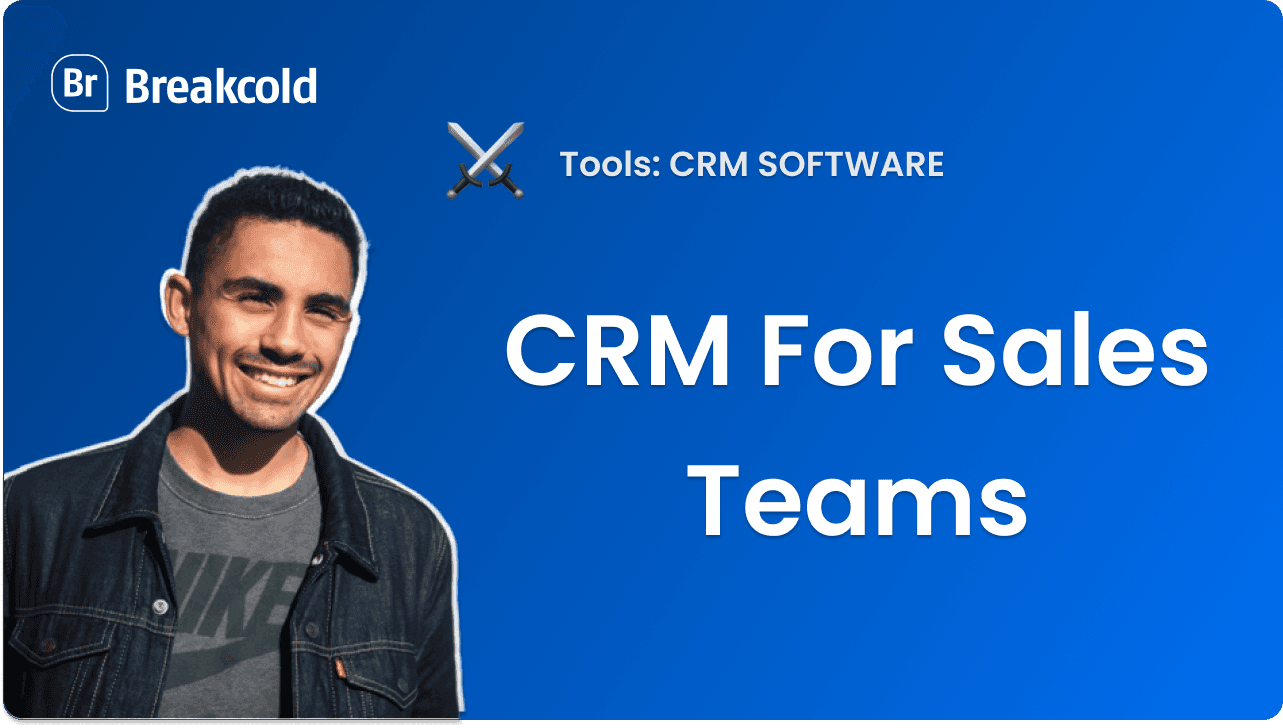
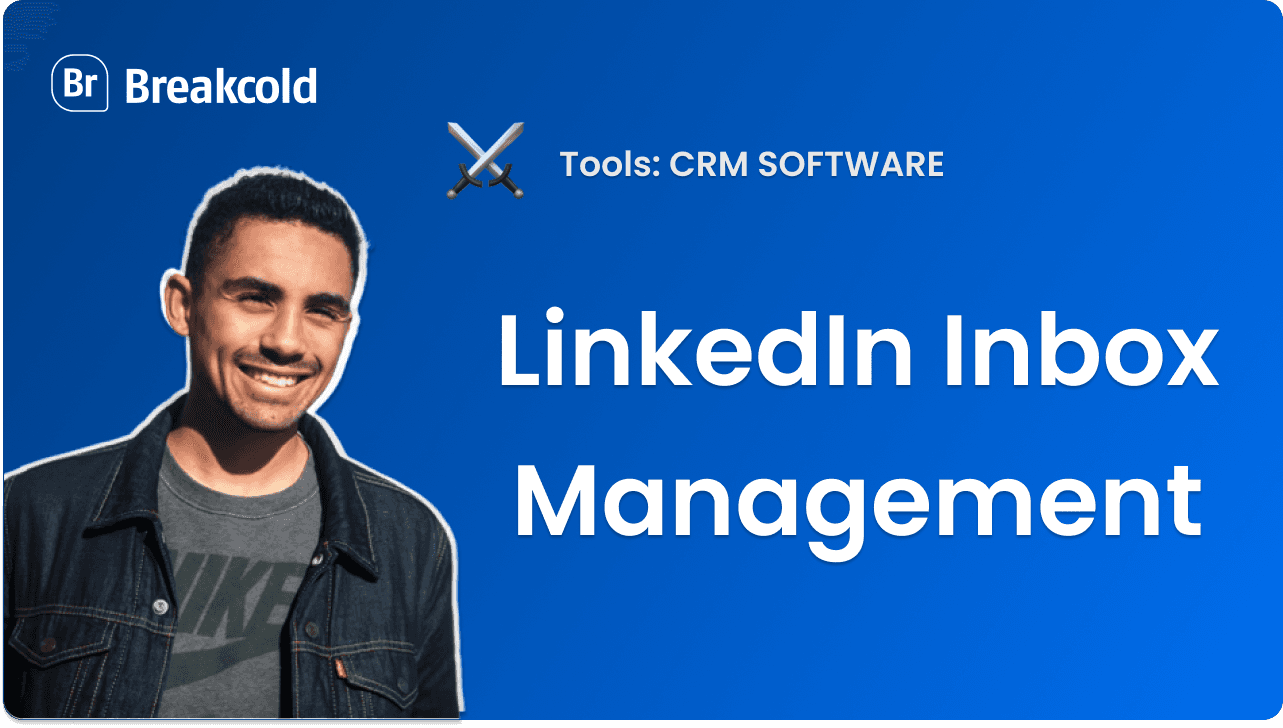
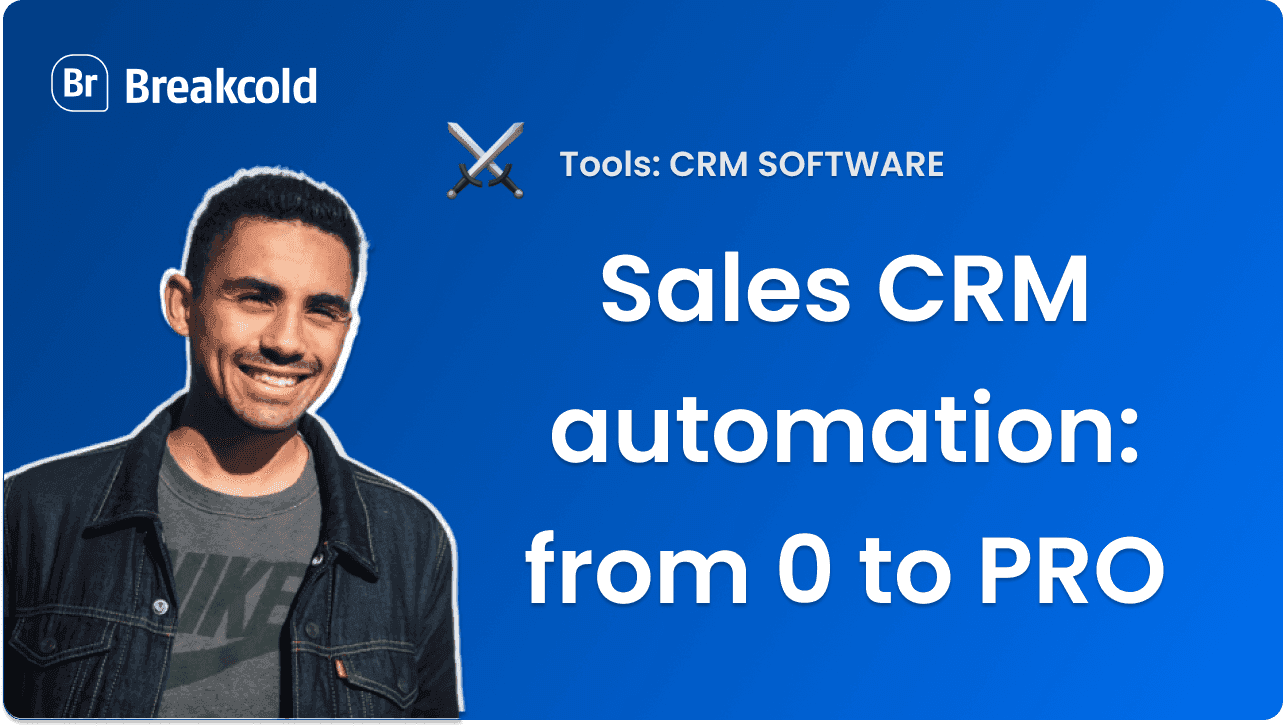


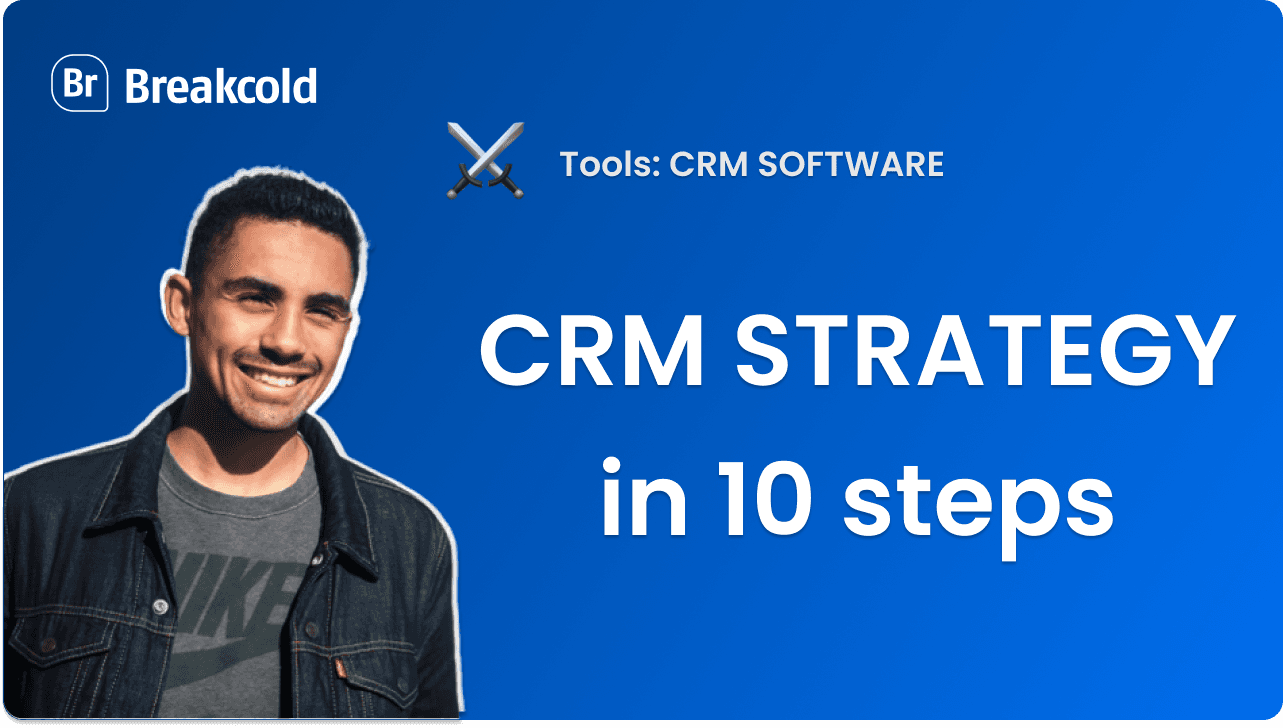
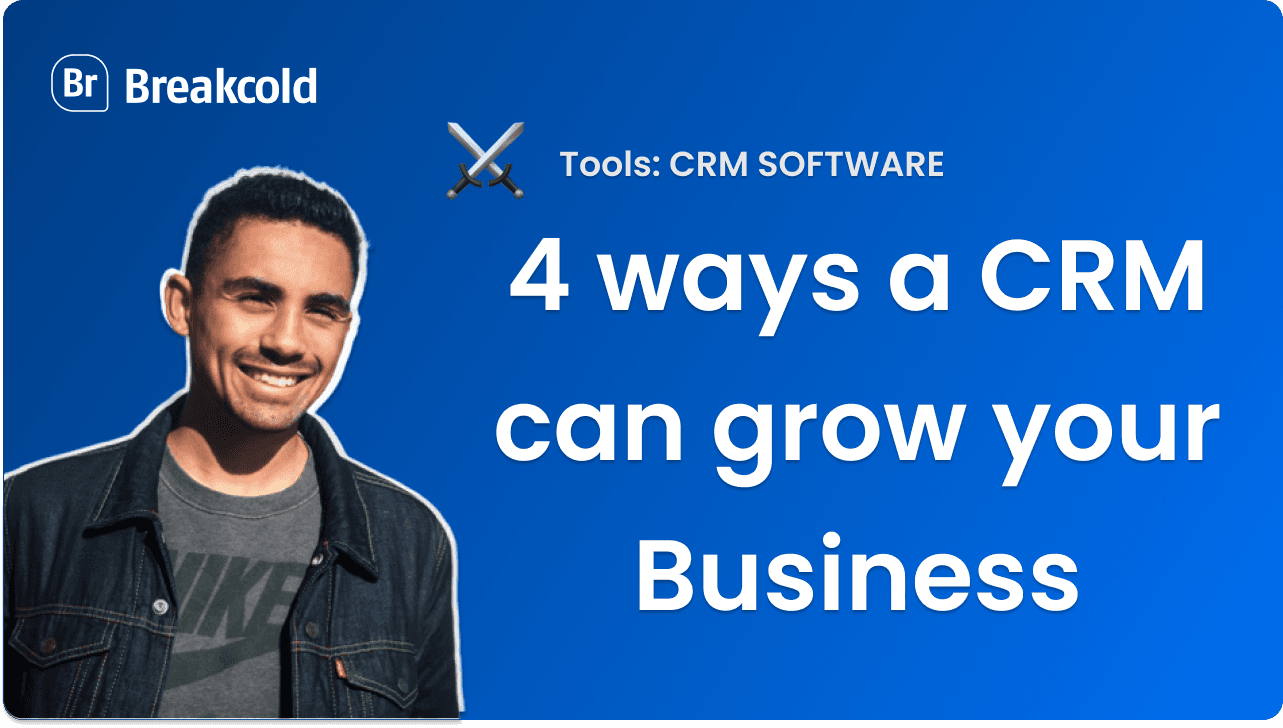

![The 8 Best Social CRM Software in 2025 [Comparison]](https://framerusercontent.com/images/RYHyYapdgIi83BEWtMdX418.png)
![The 6 Best LinkedIn CRM in 2025 [Comparison]](https://framerusercontent.com/images/Luywfni7ZKjb19yghbhNPy4I4qQ.png)
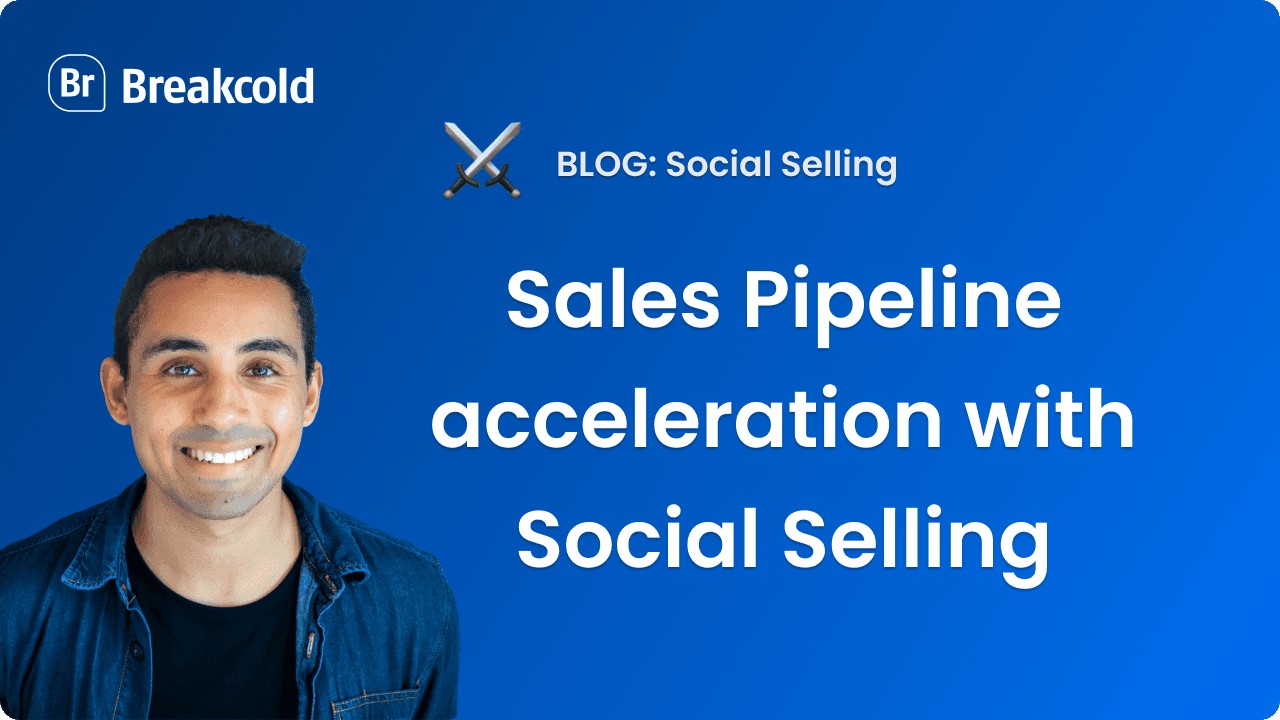

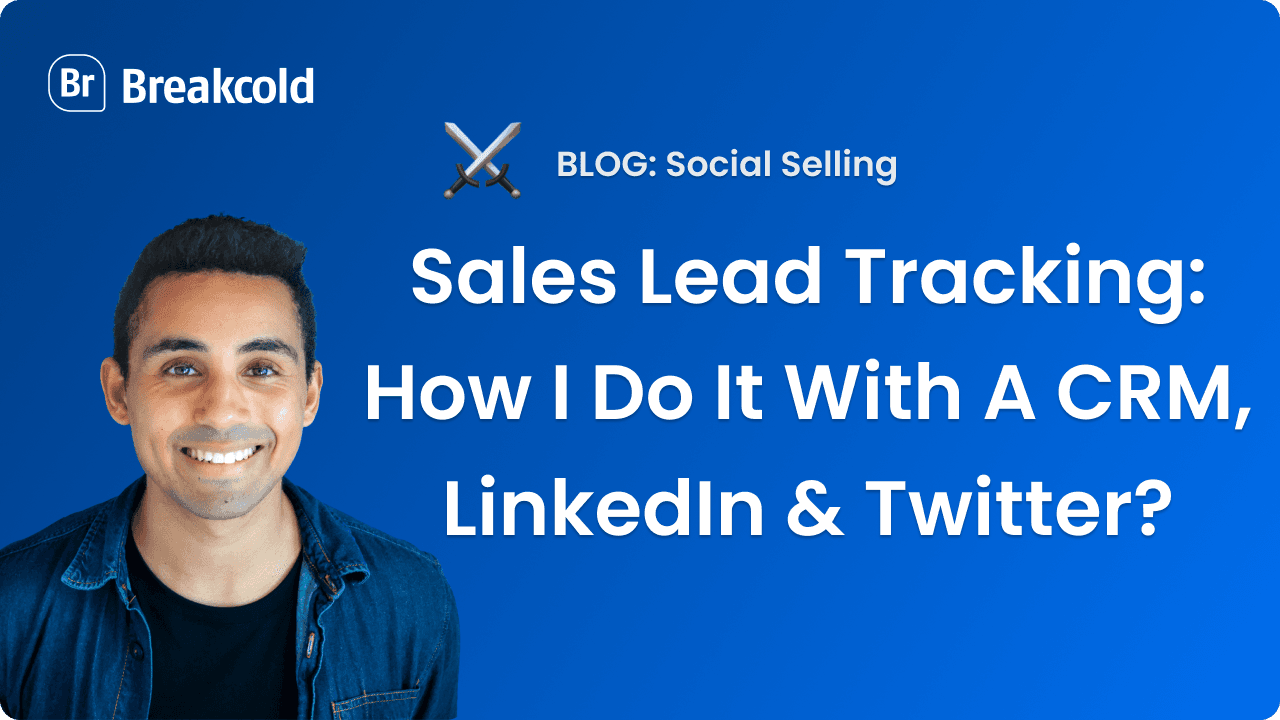
![The 5 Best Twitter CRM [Comparison]](https://framerusercontent.com/images/EWcbvYnVZglJLO8jp3OlHkTvsHo.png)