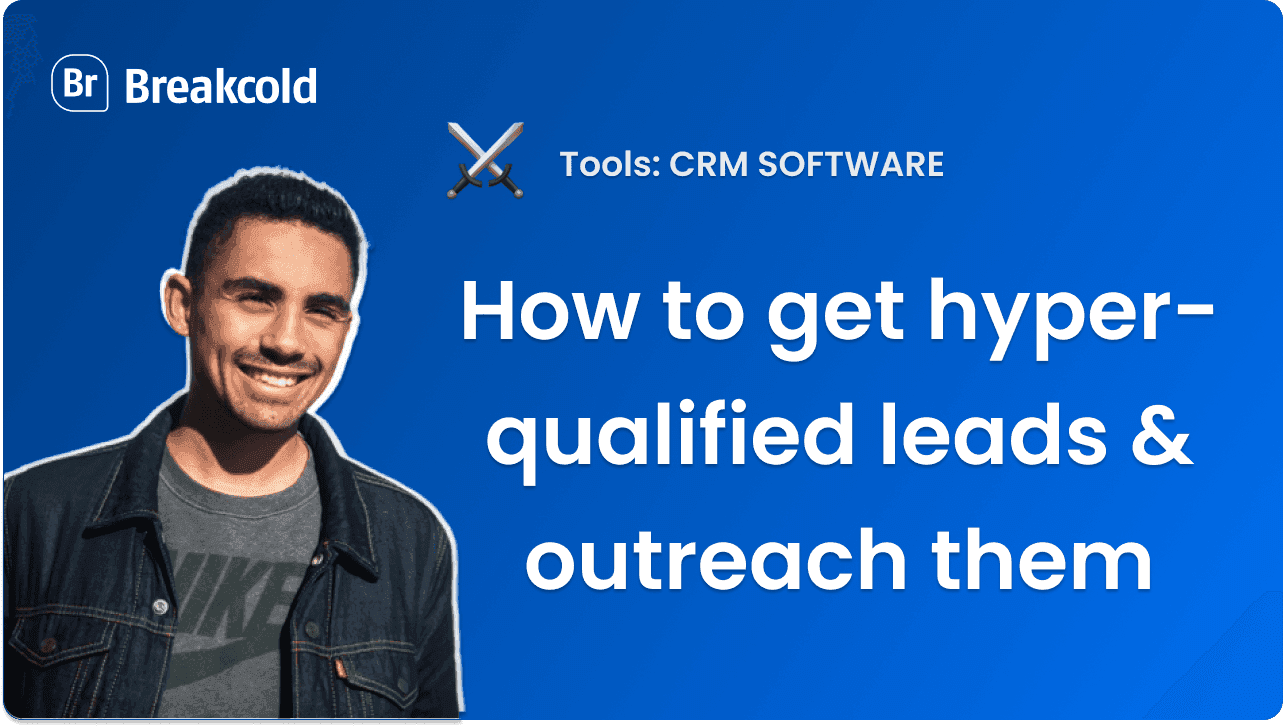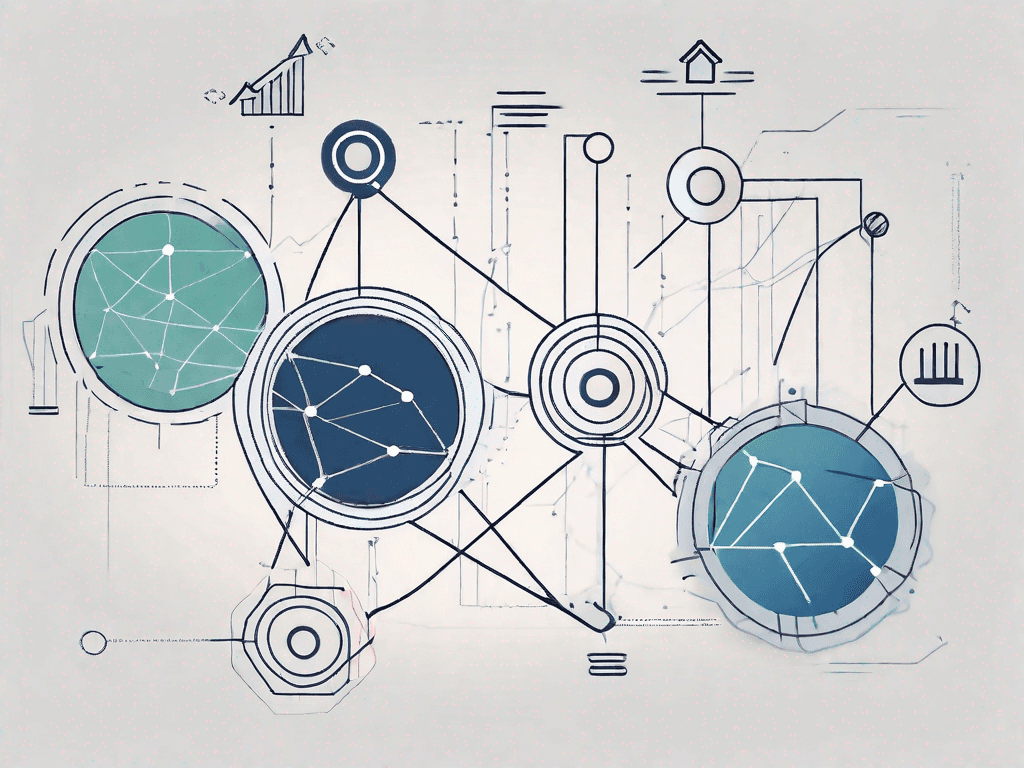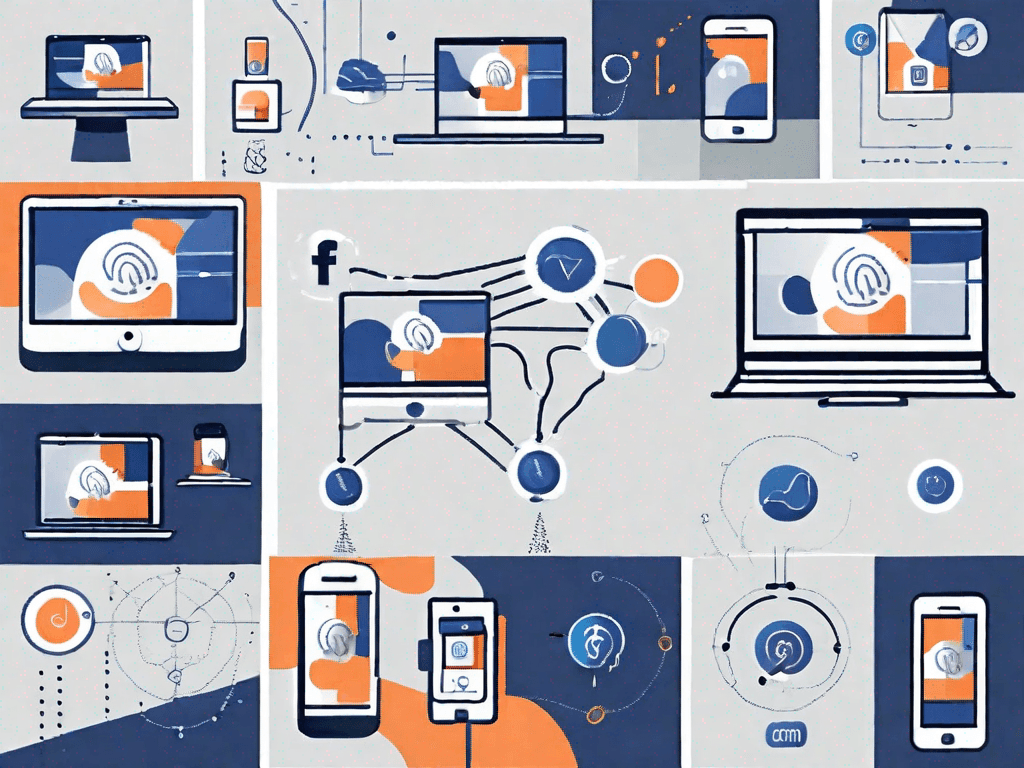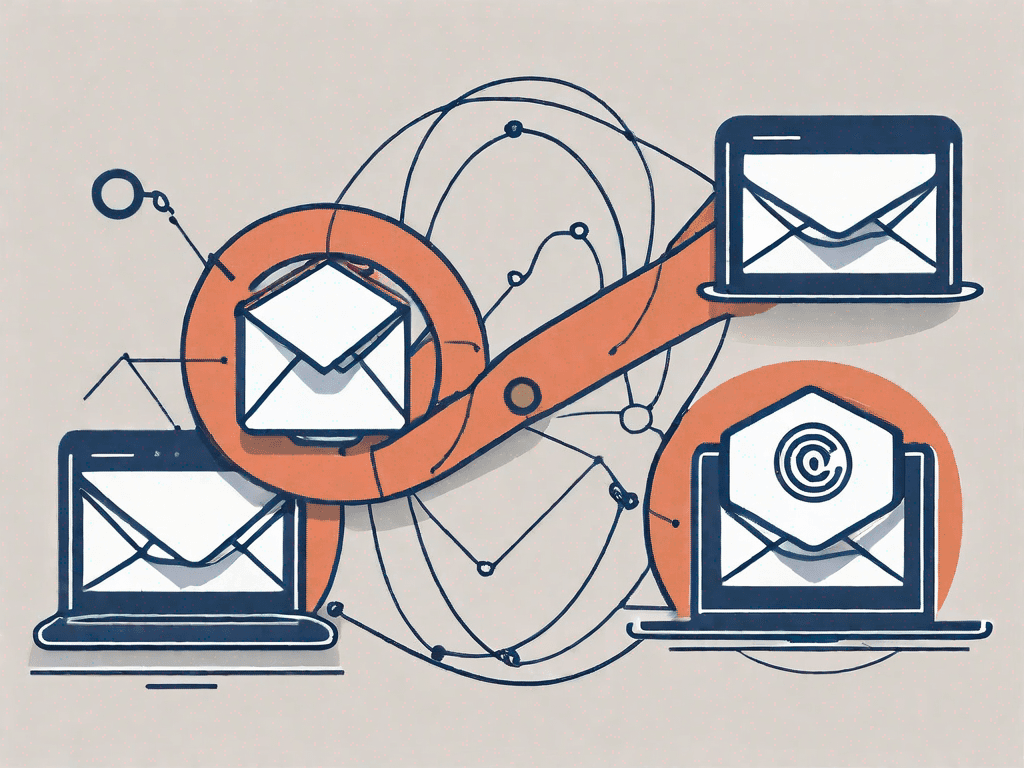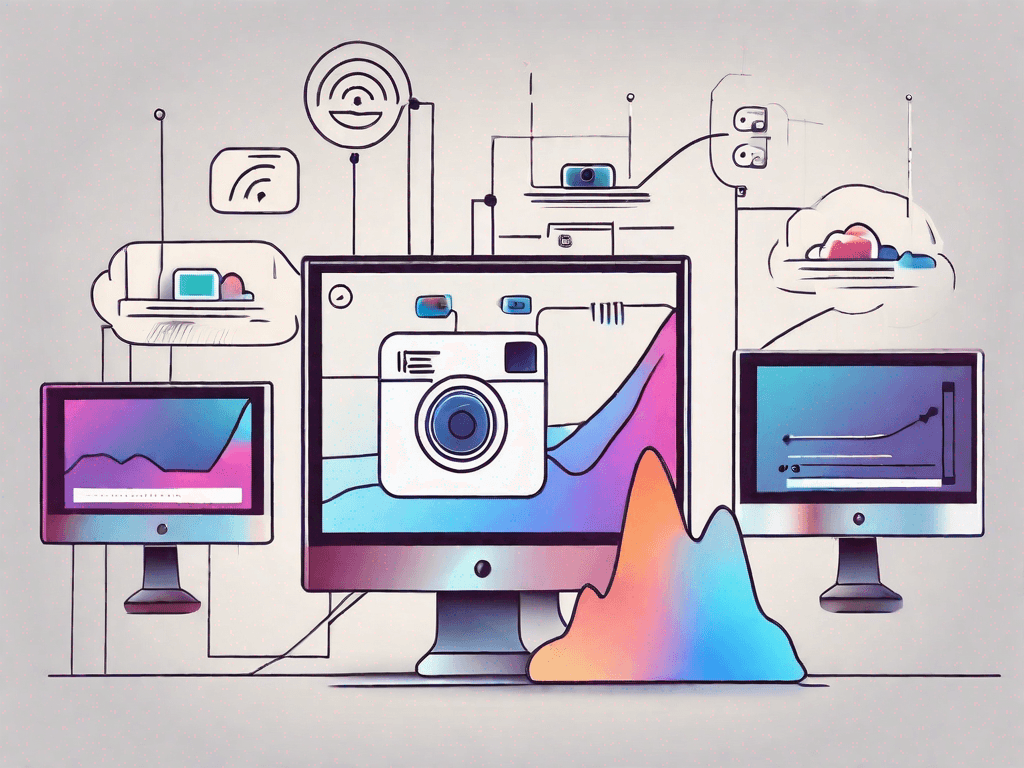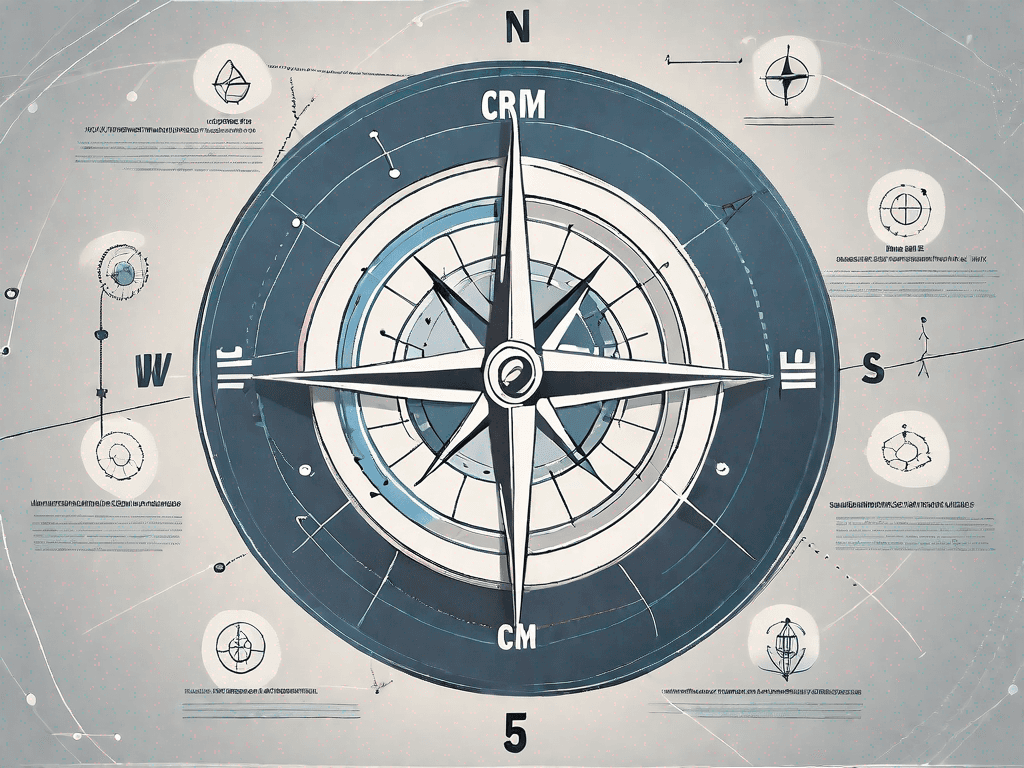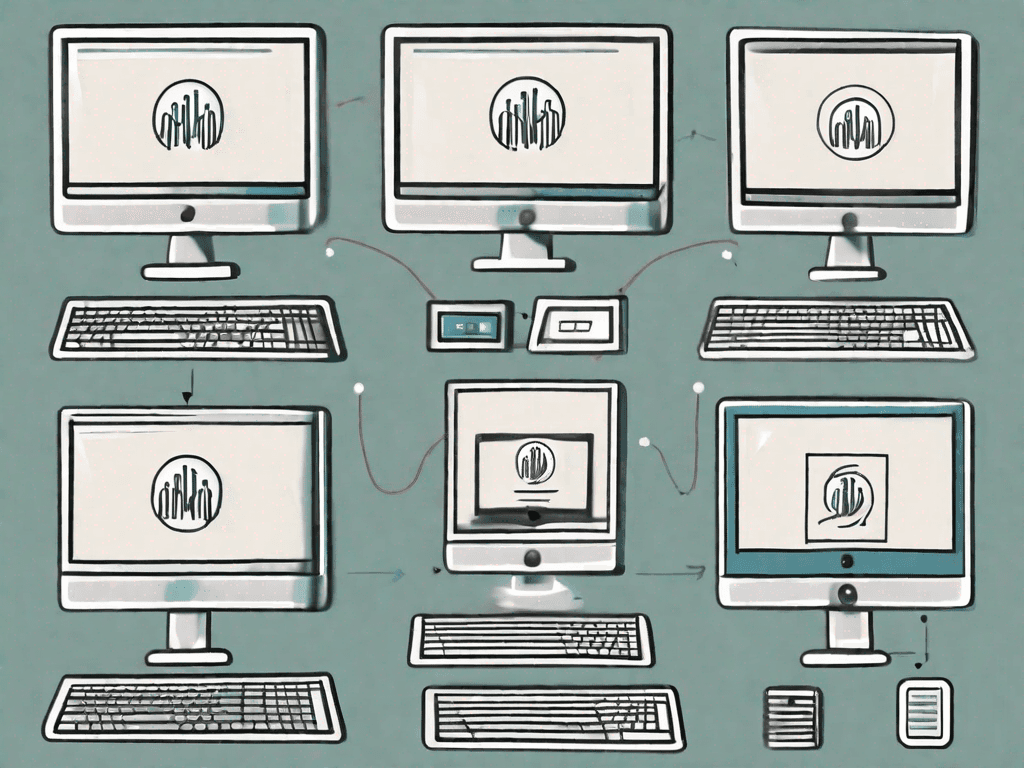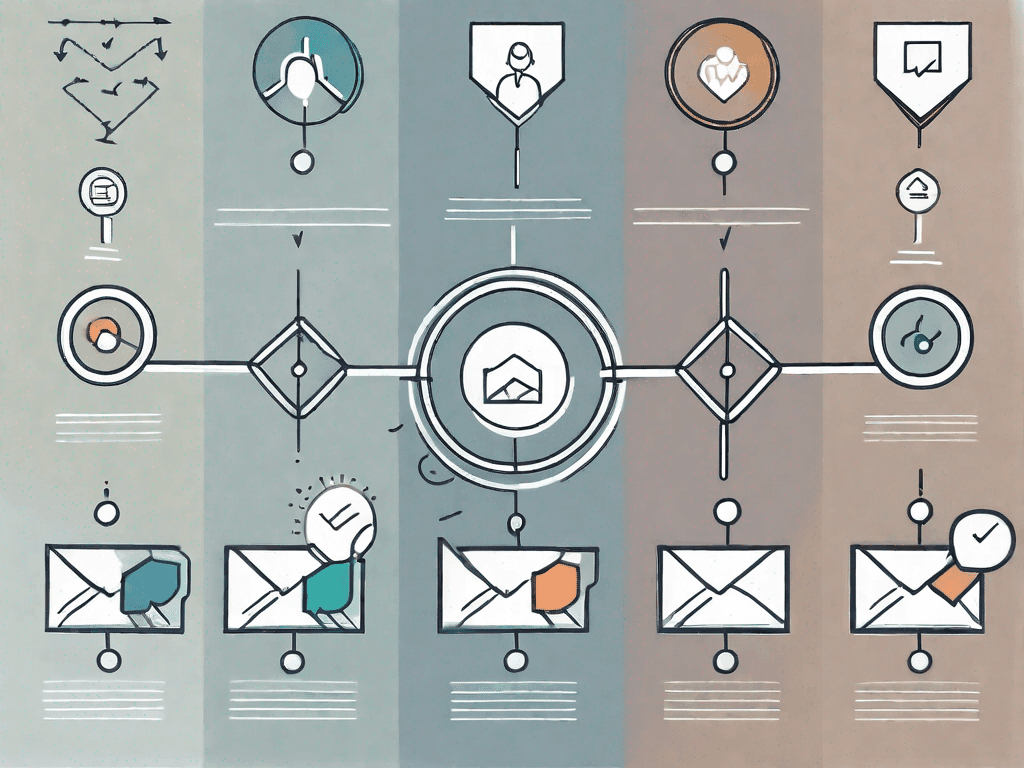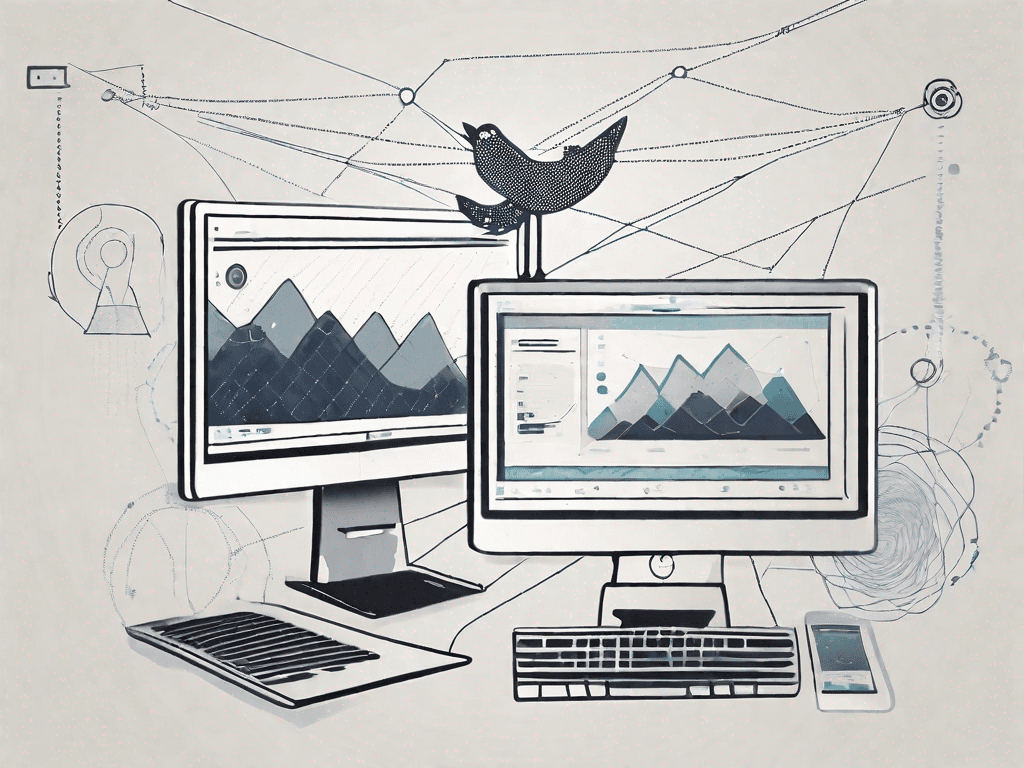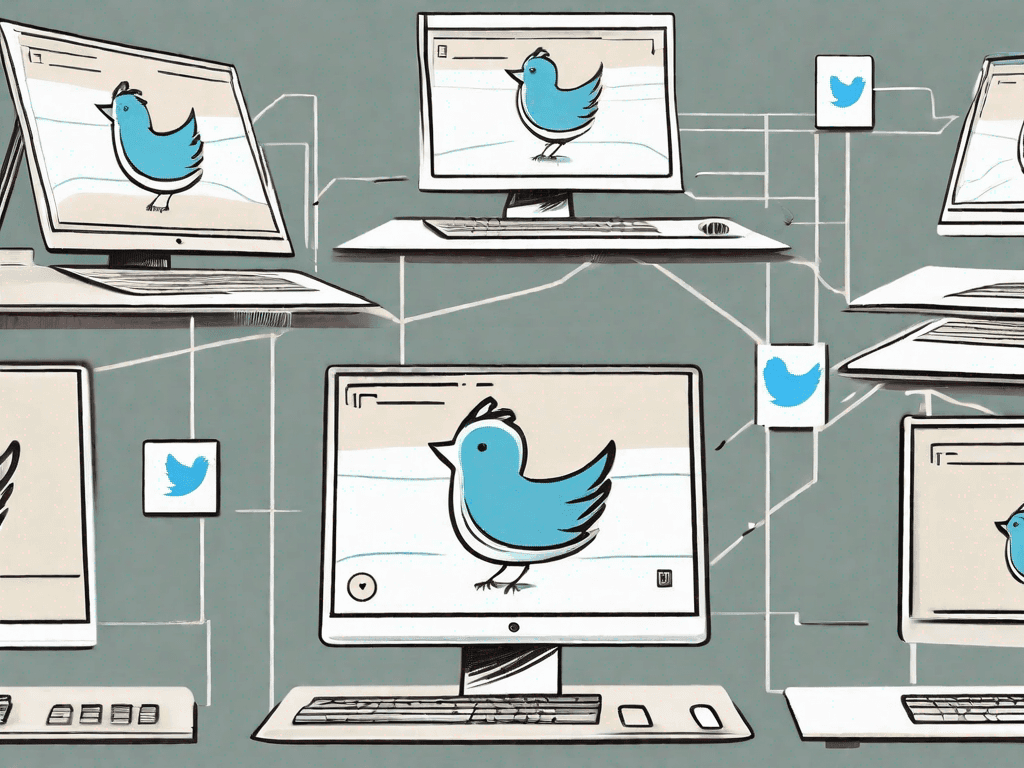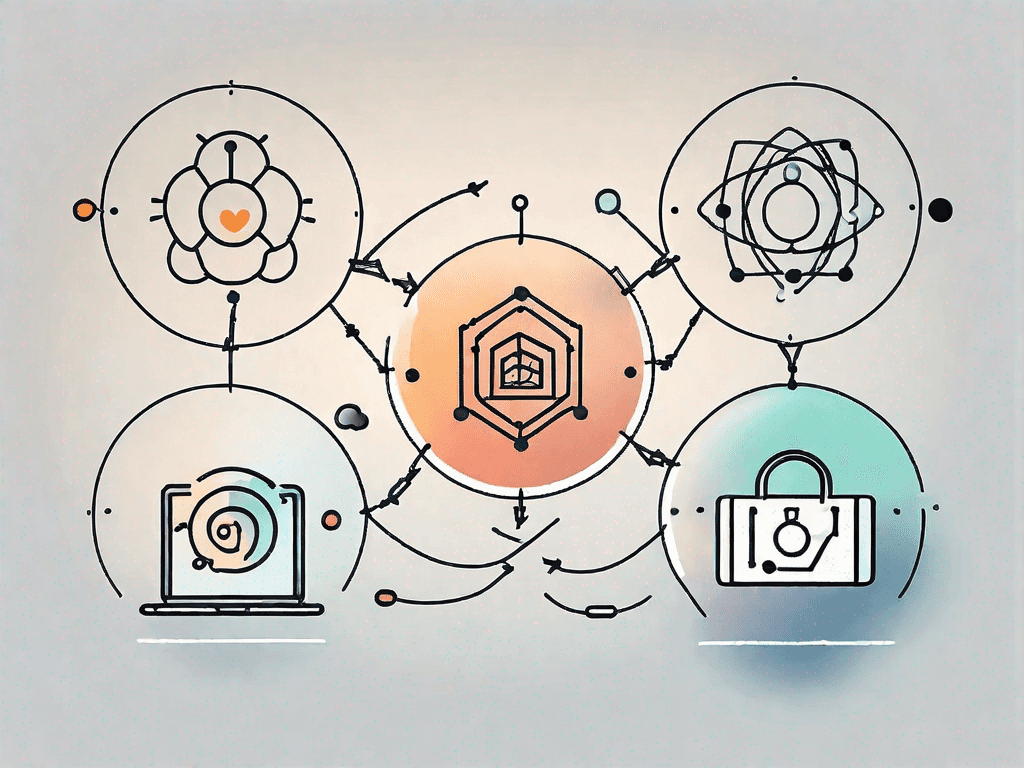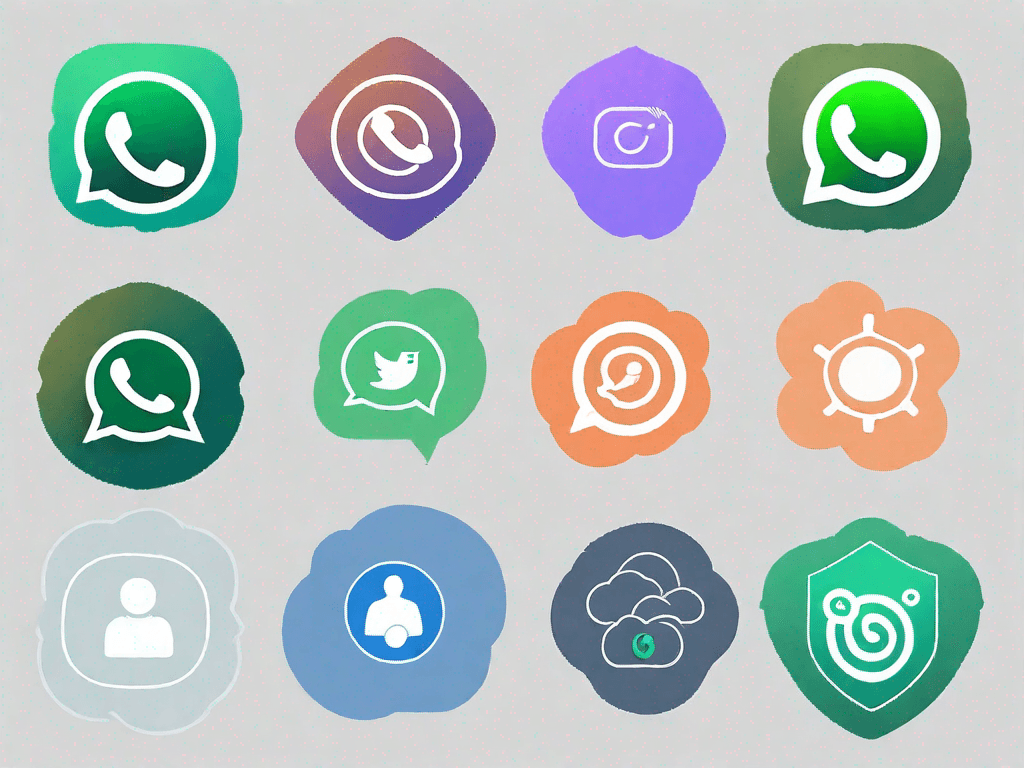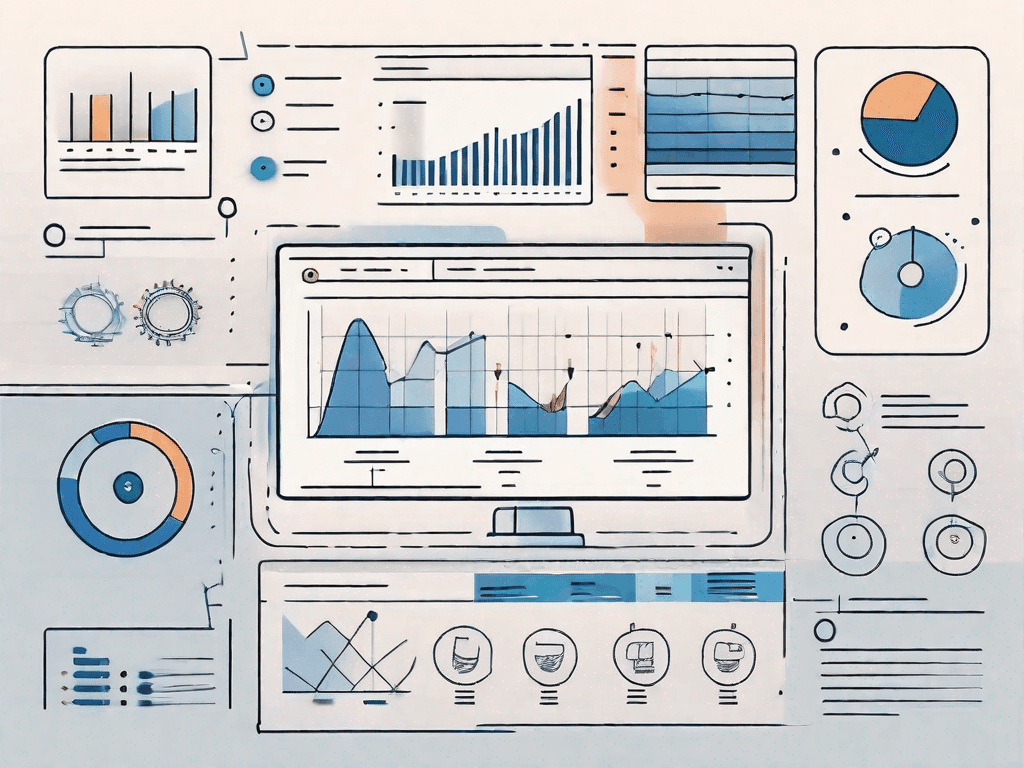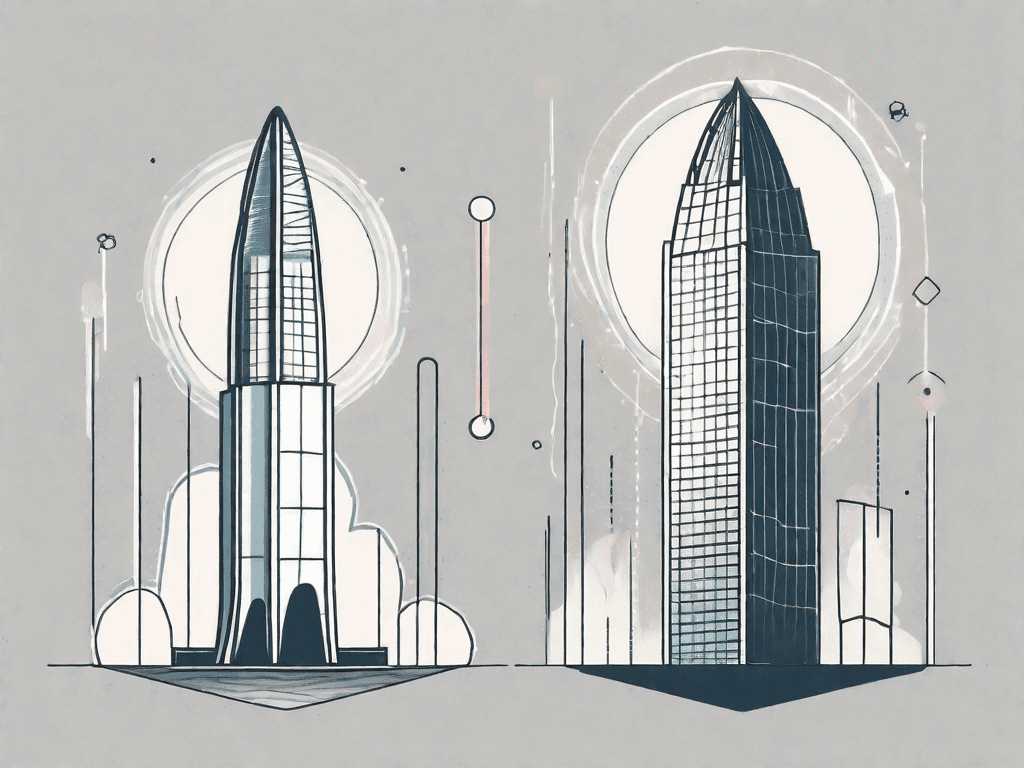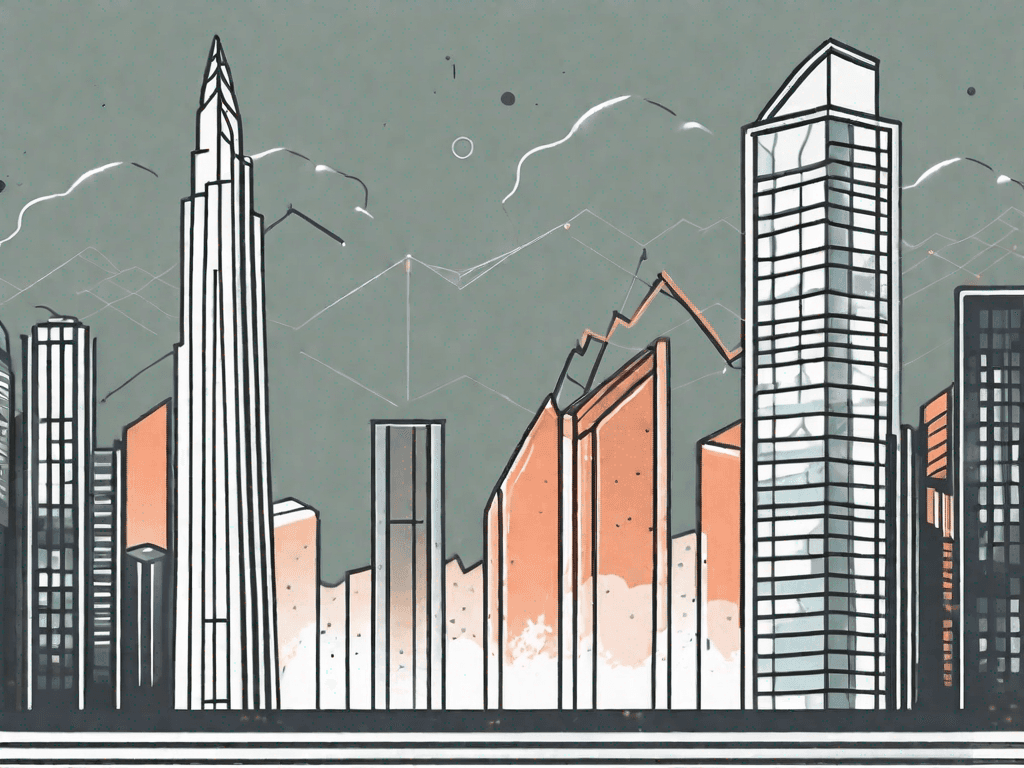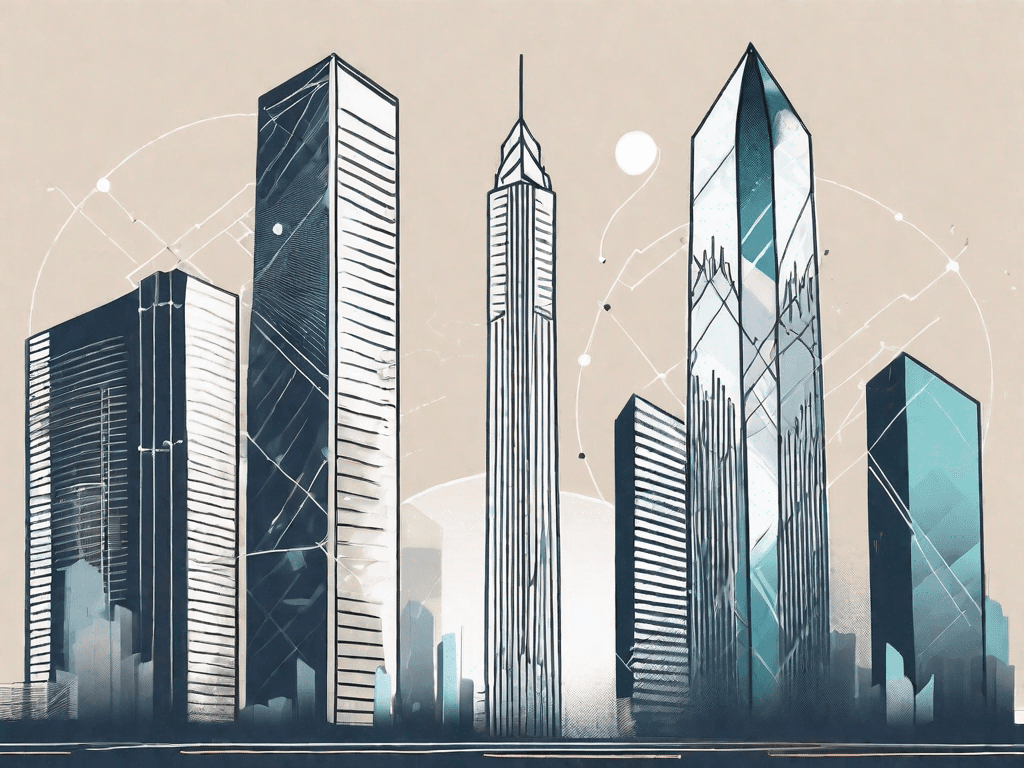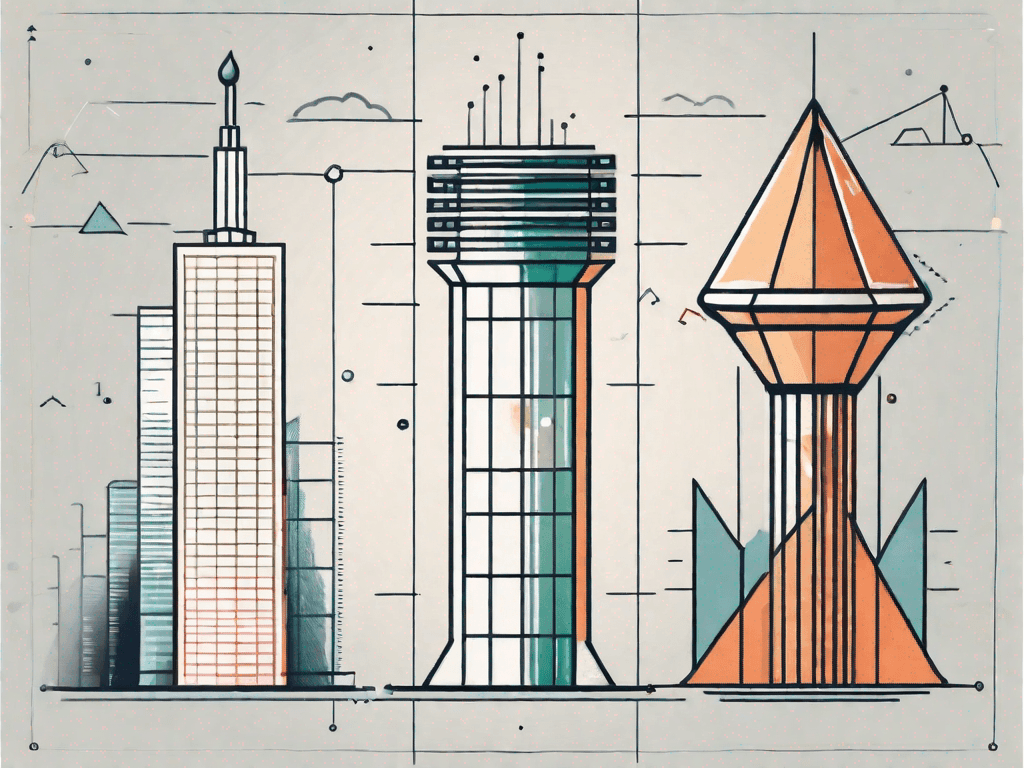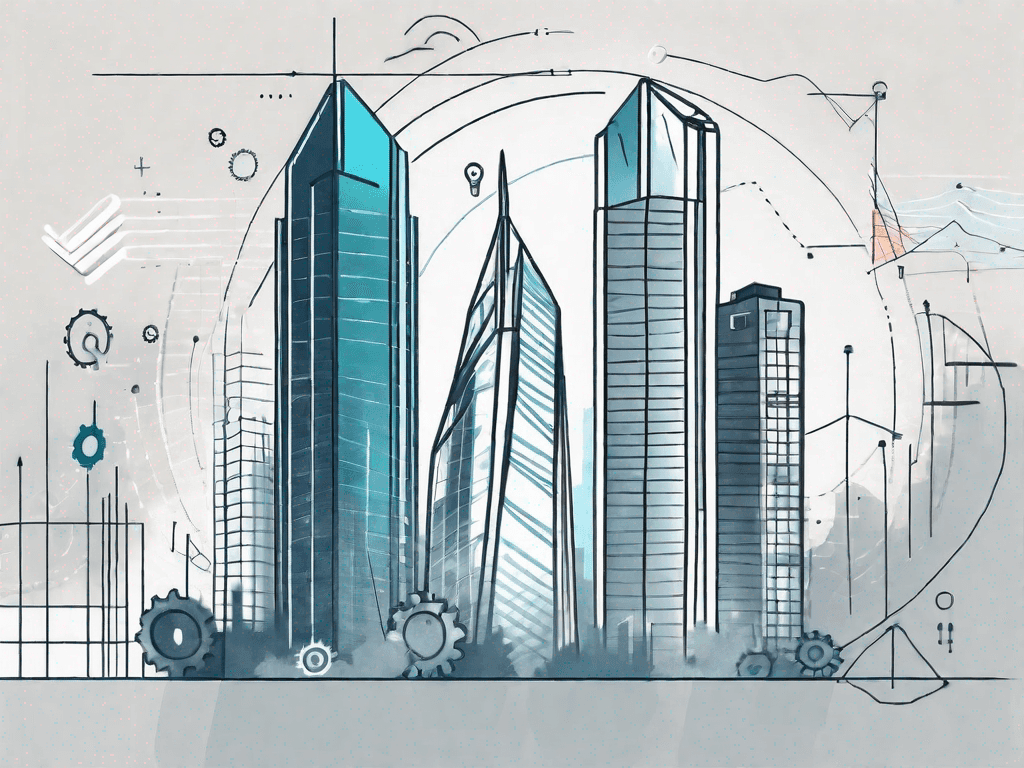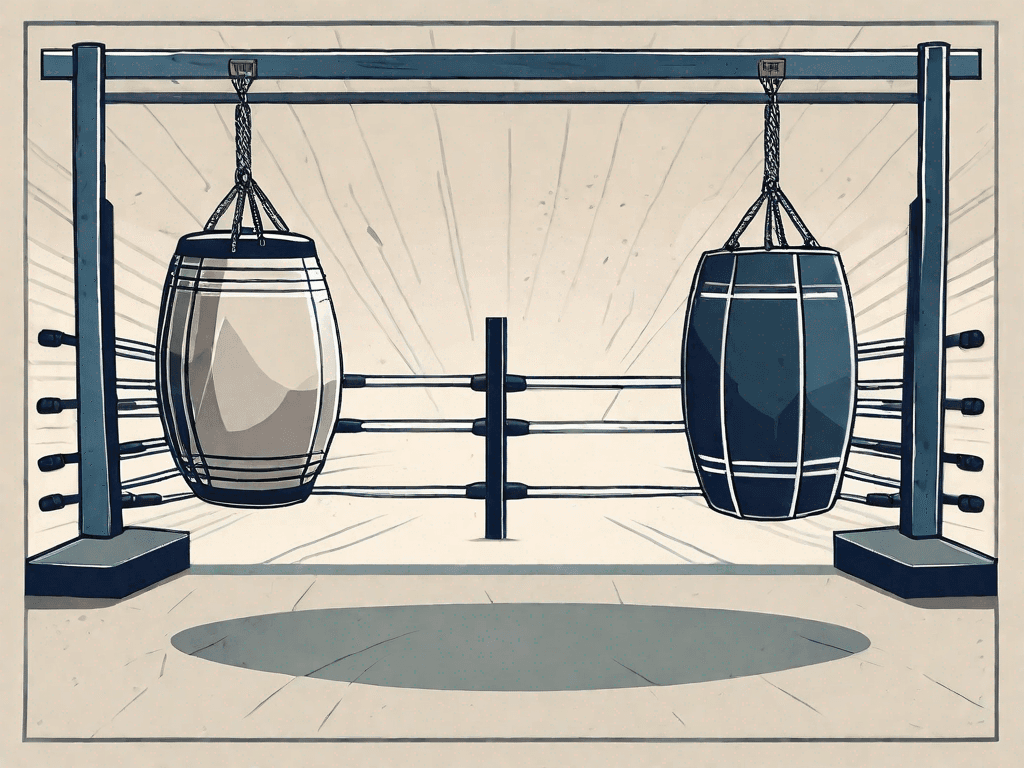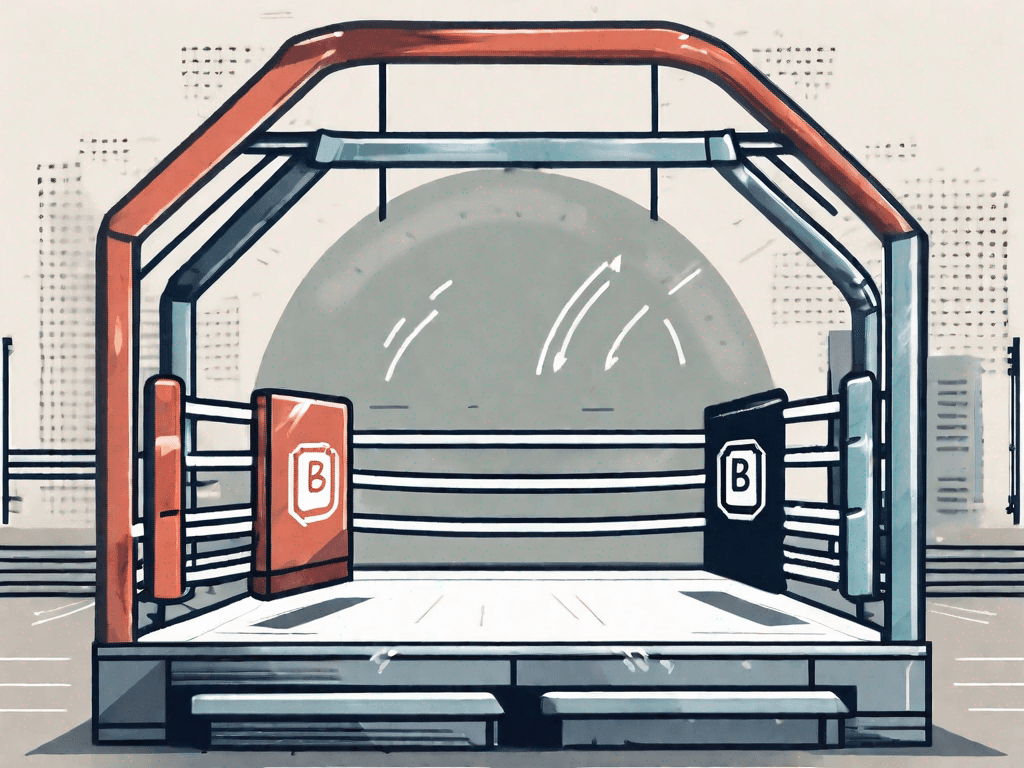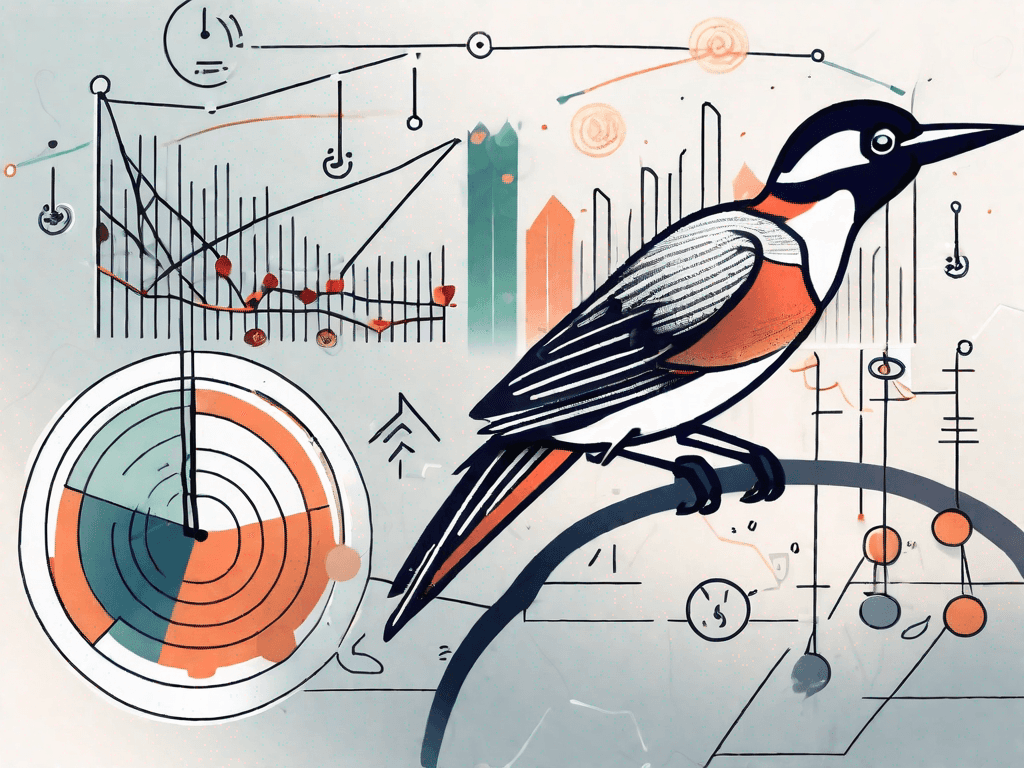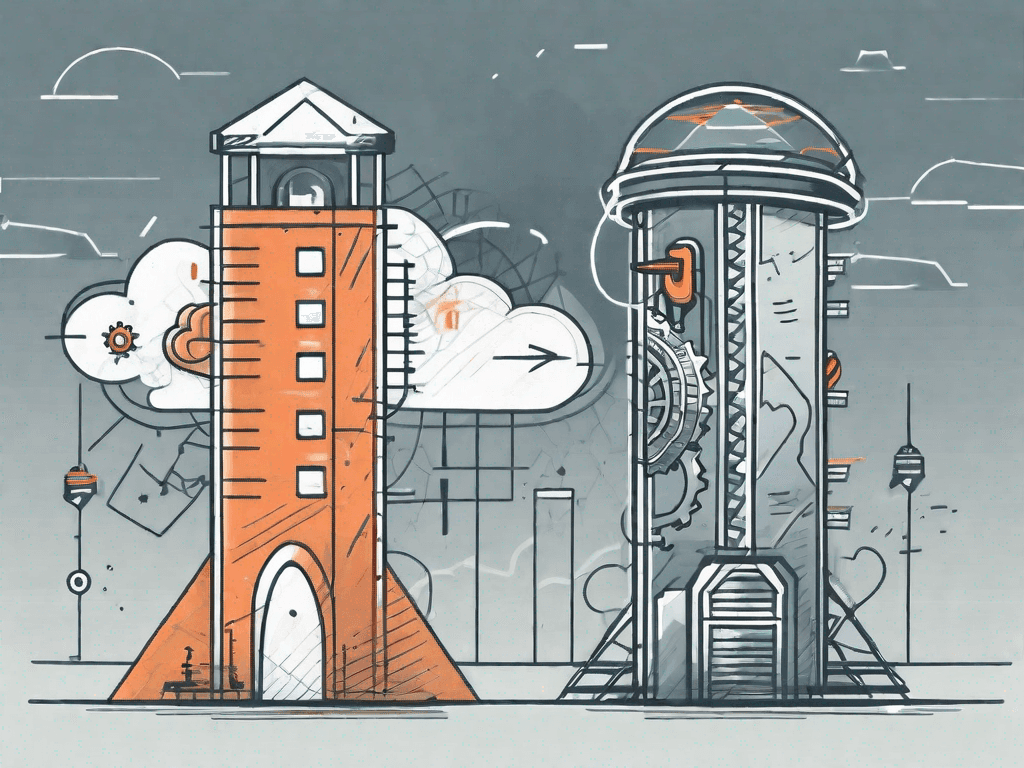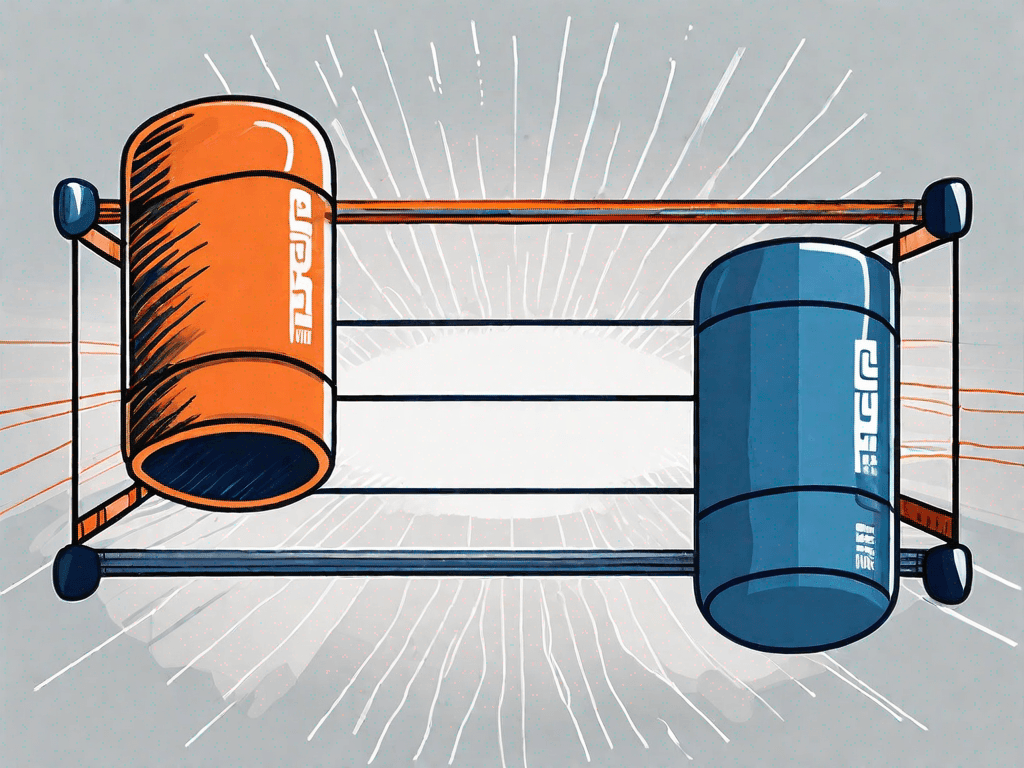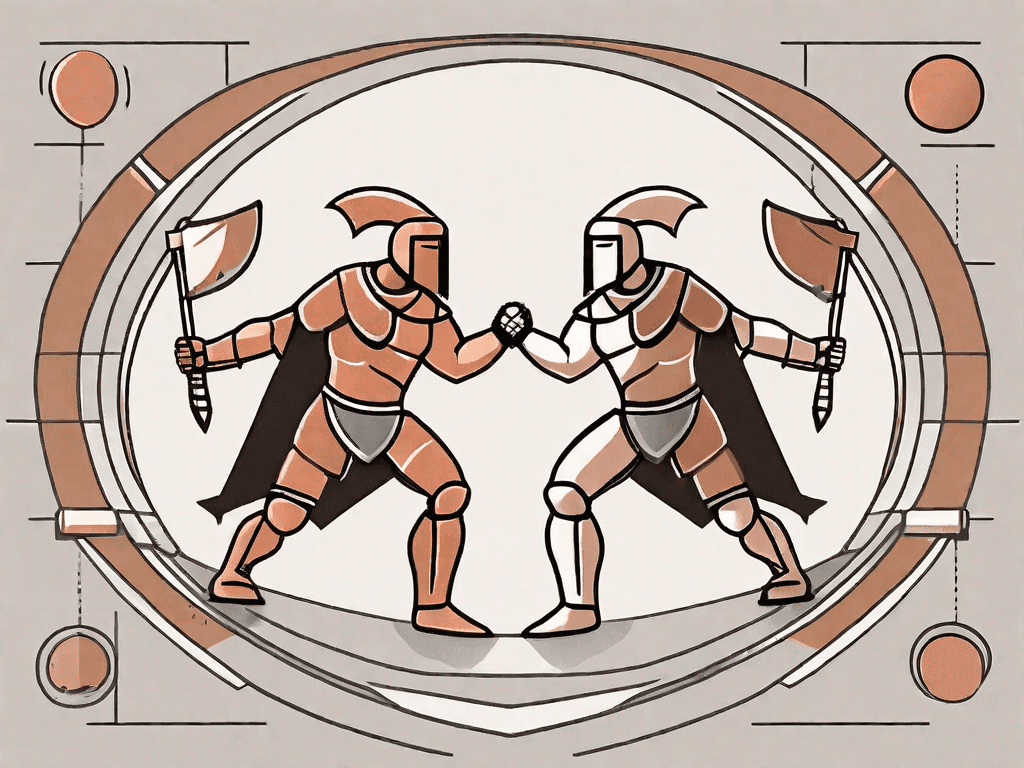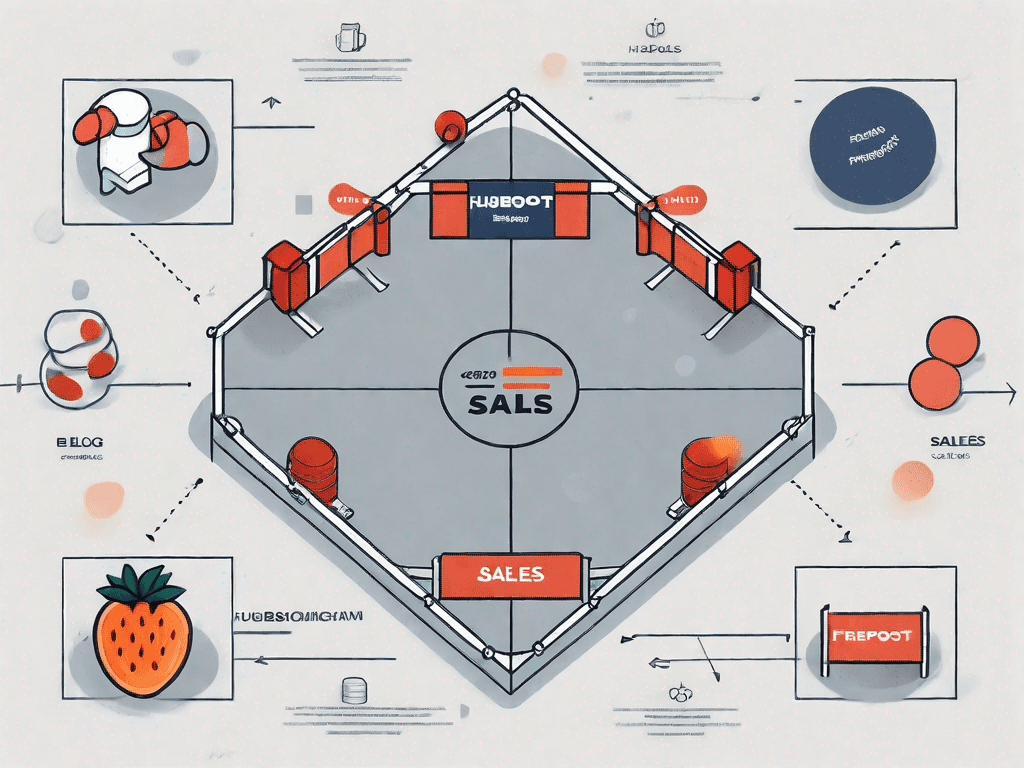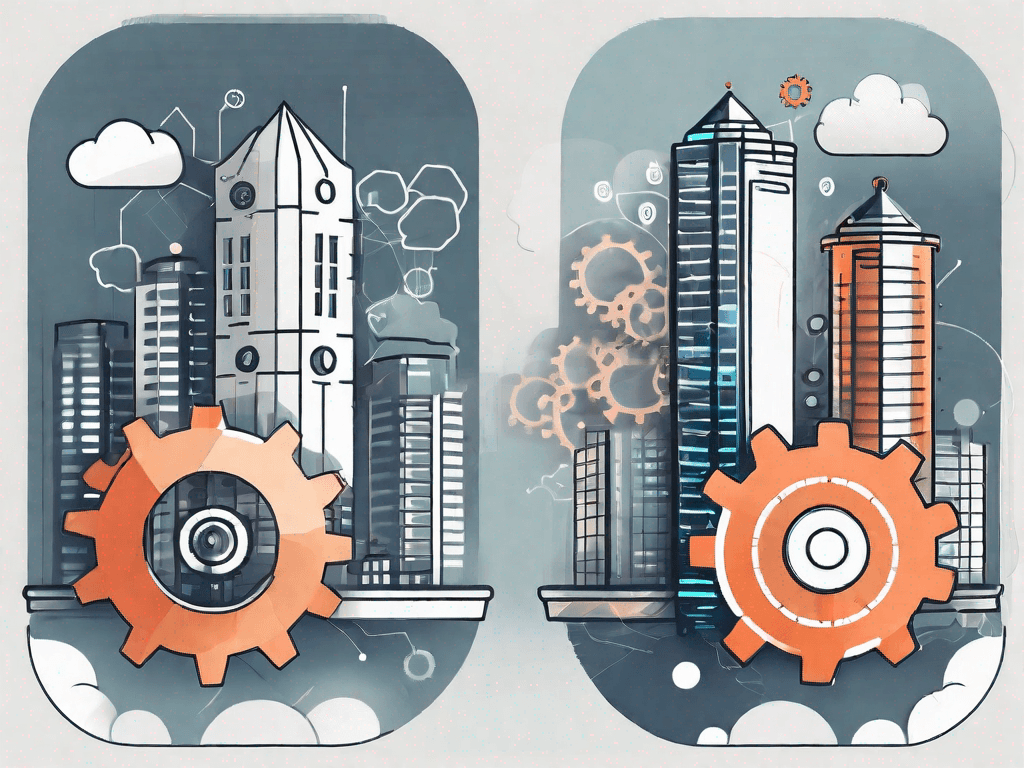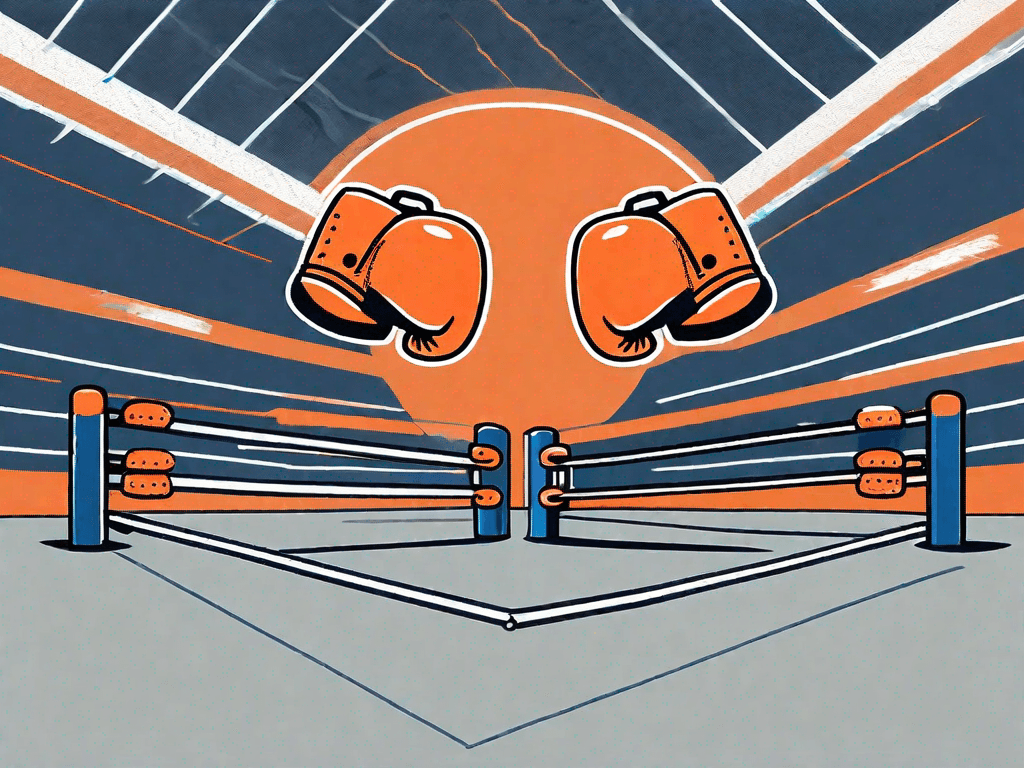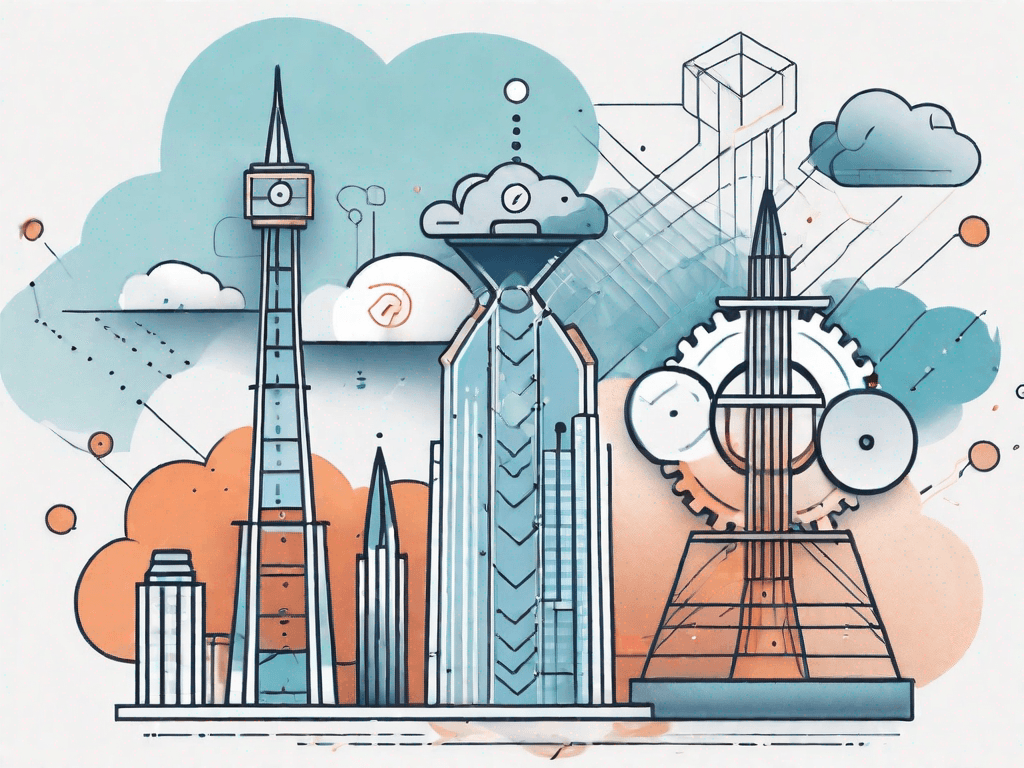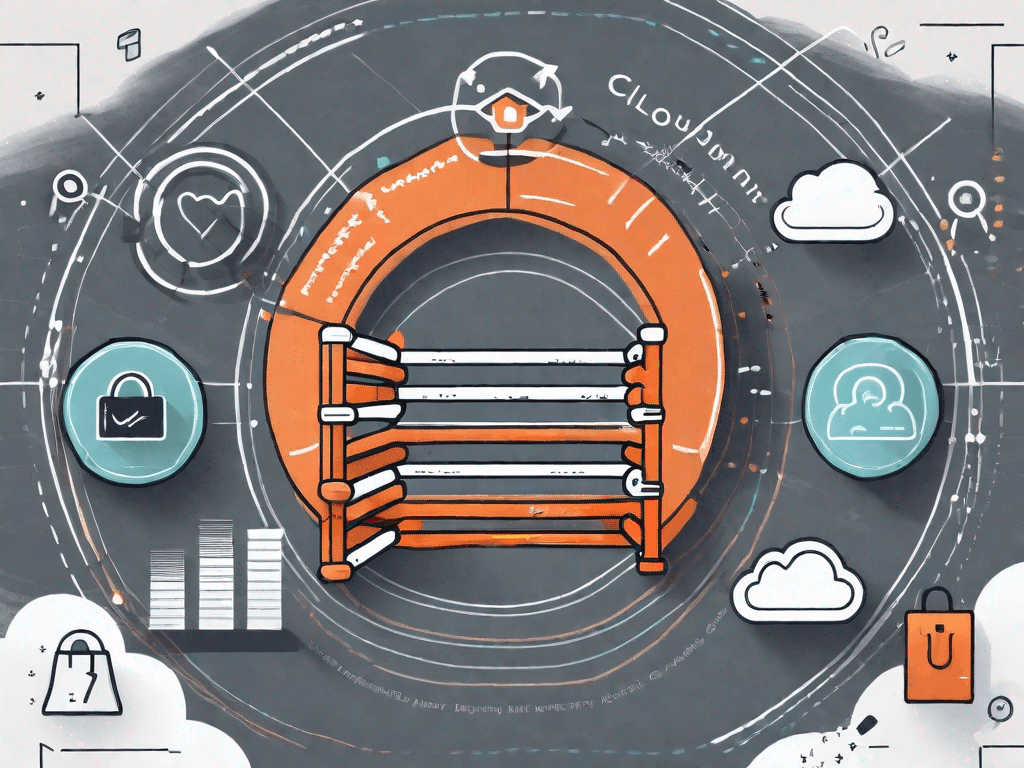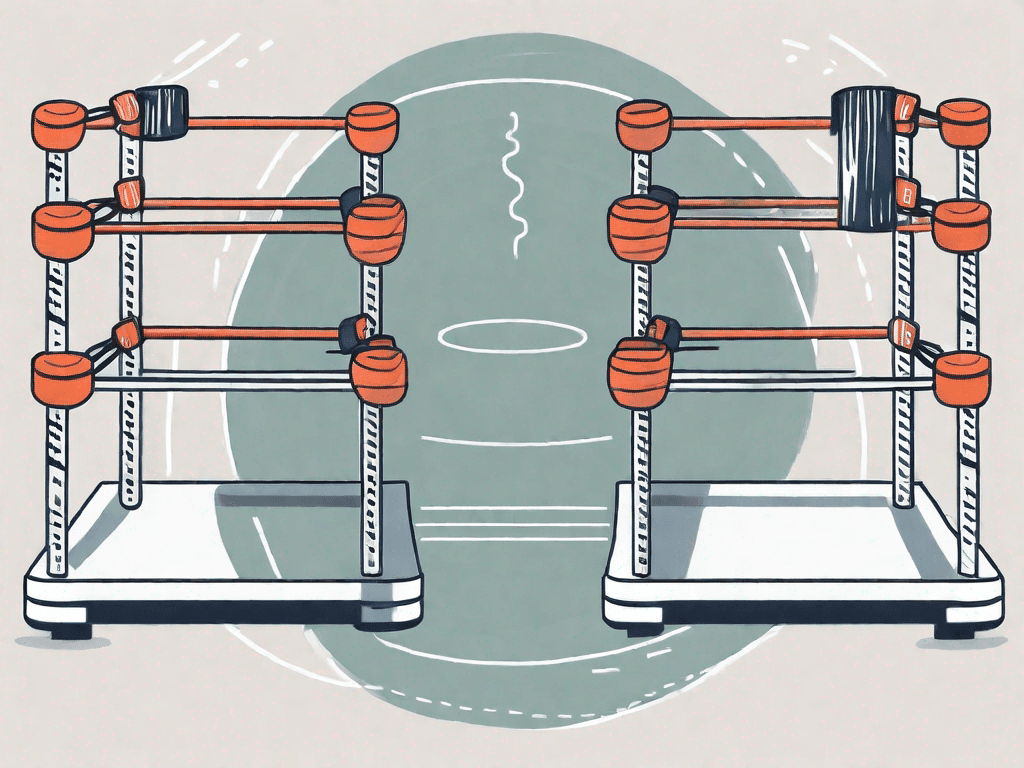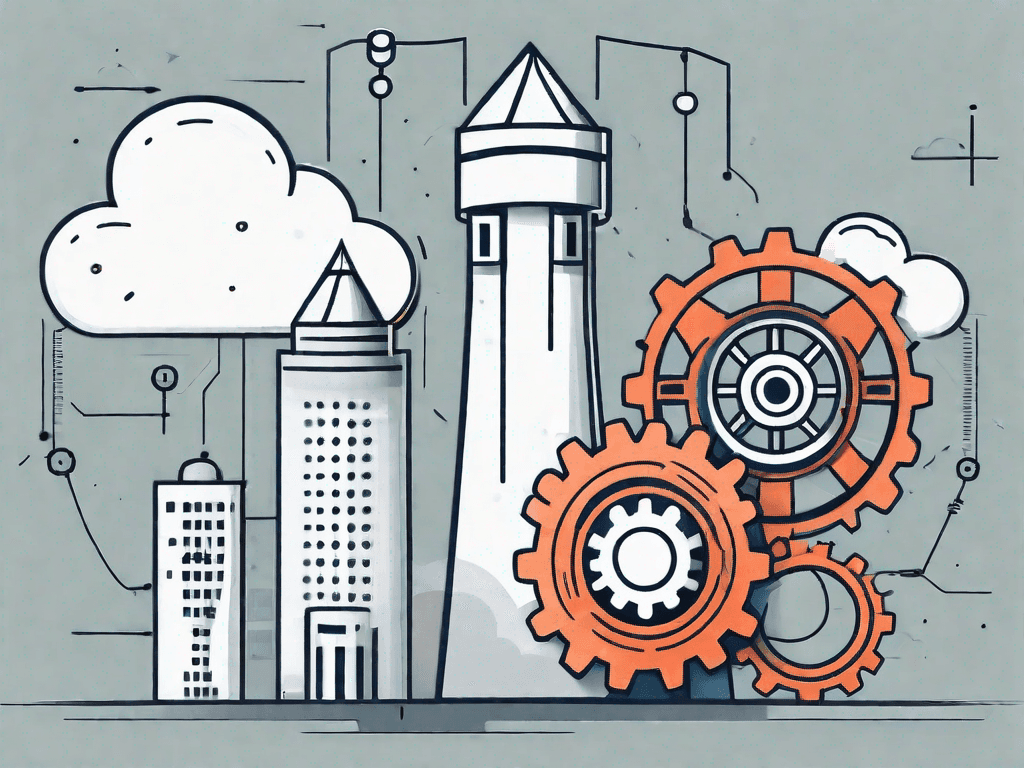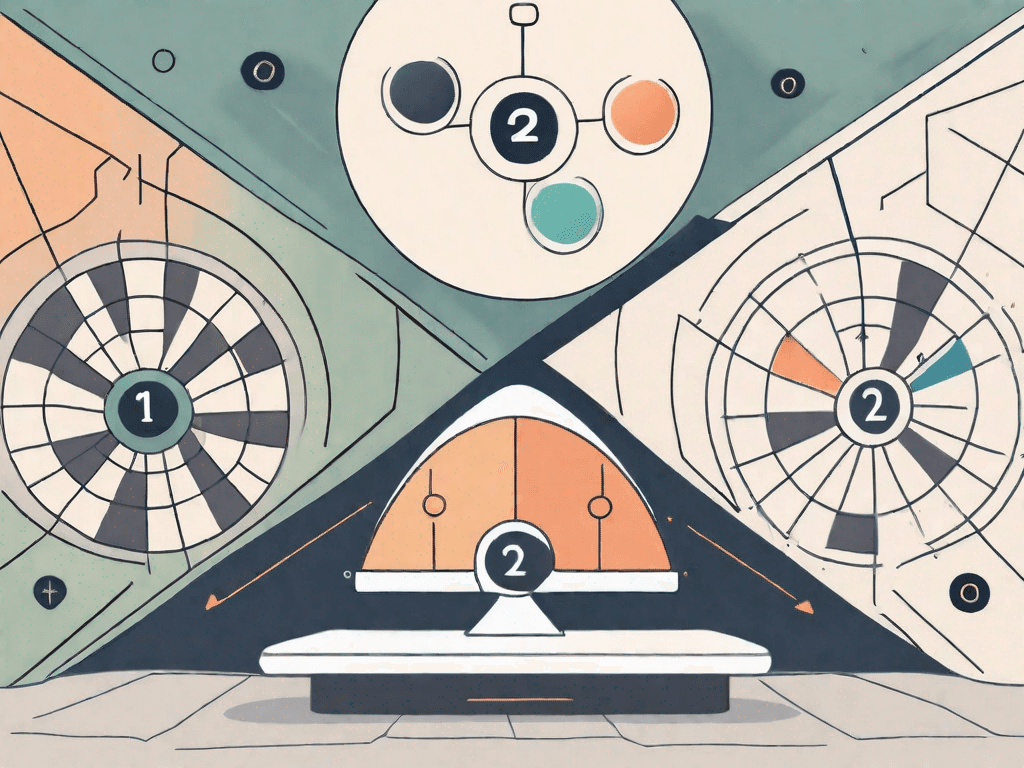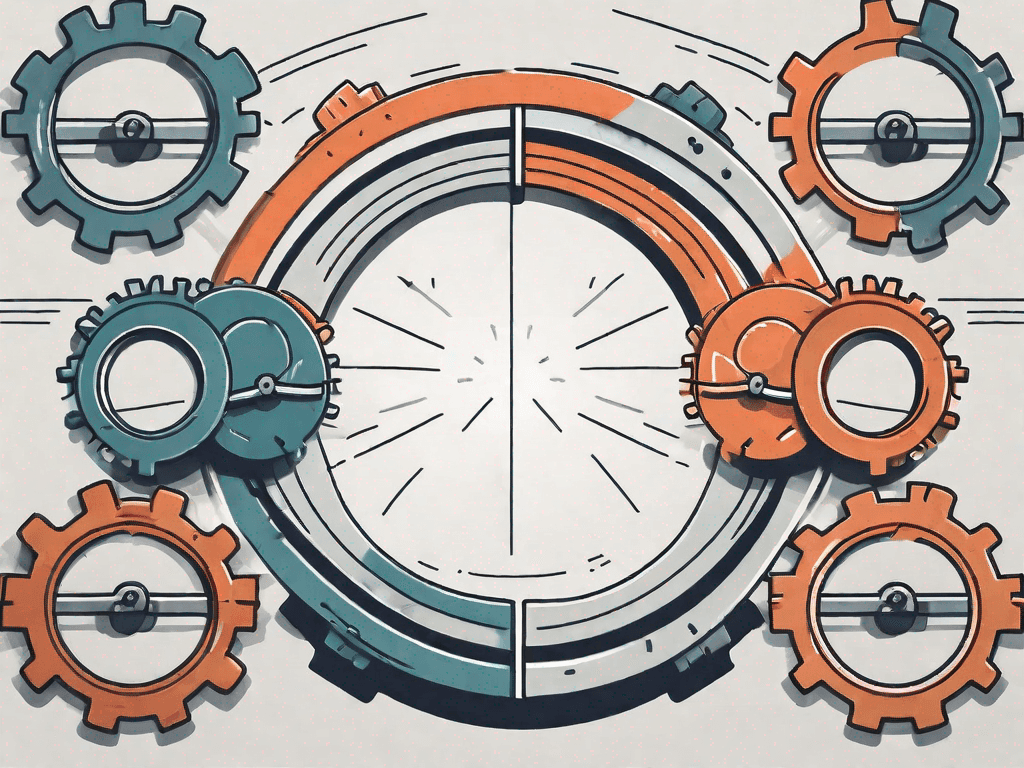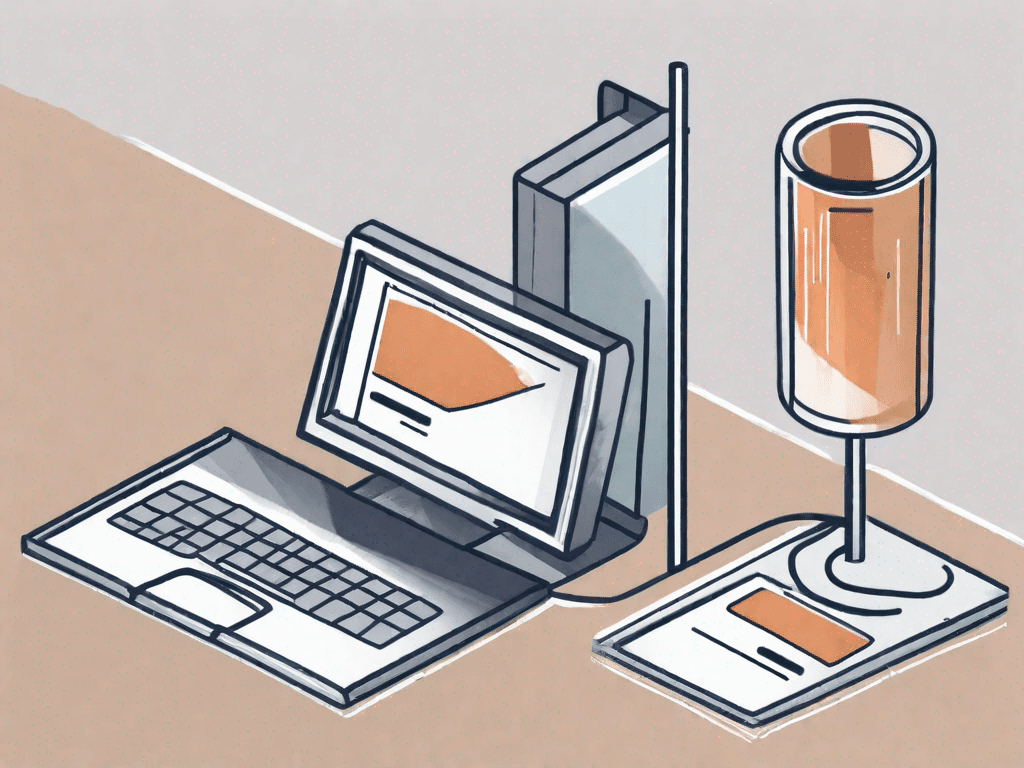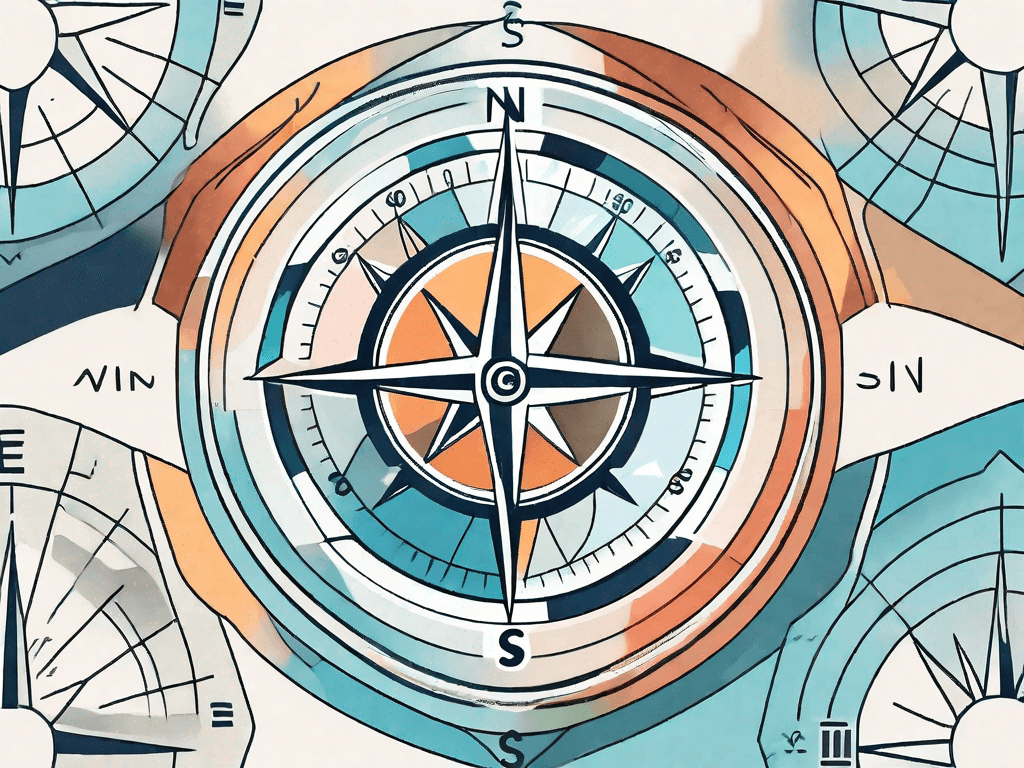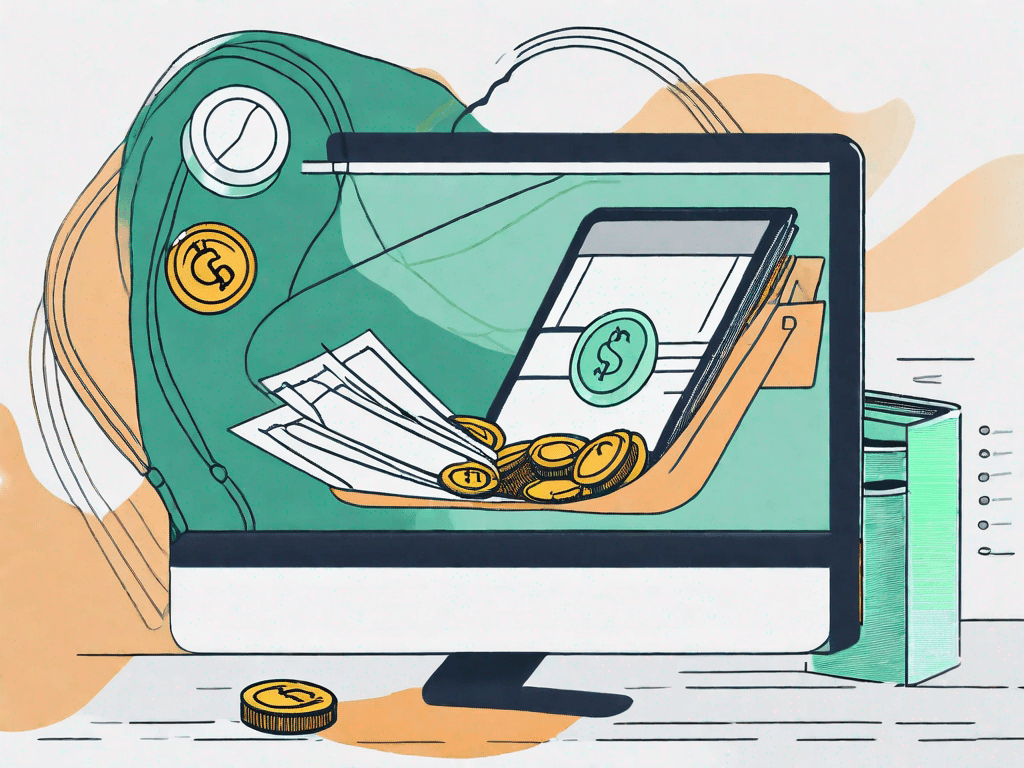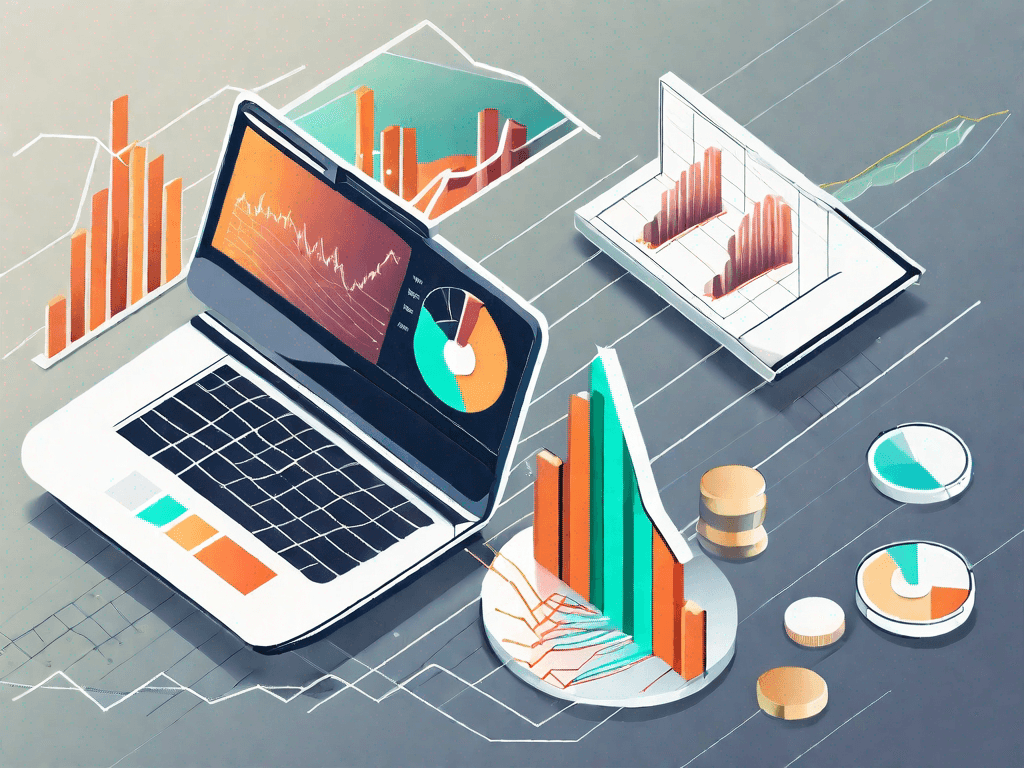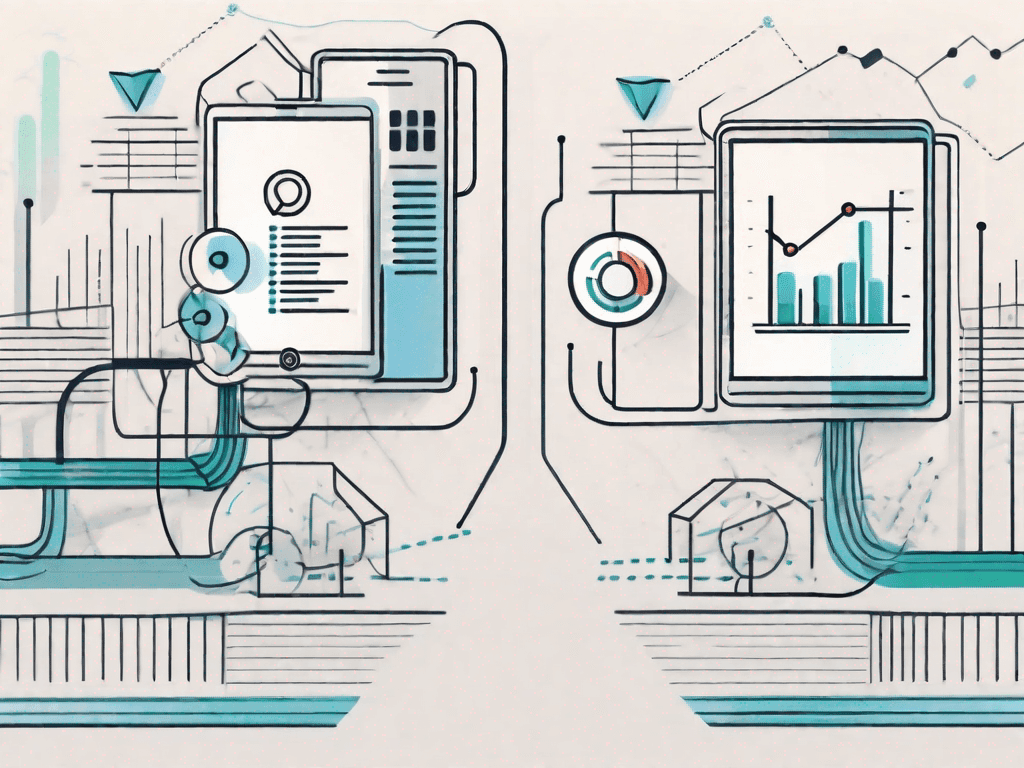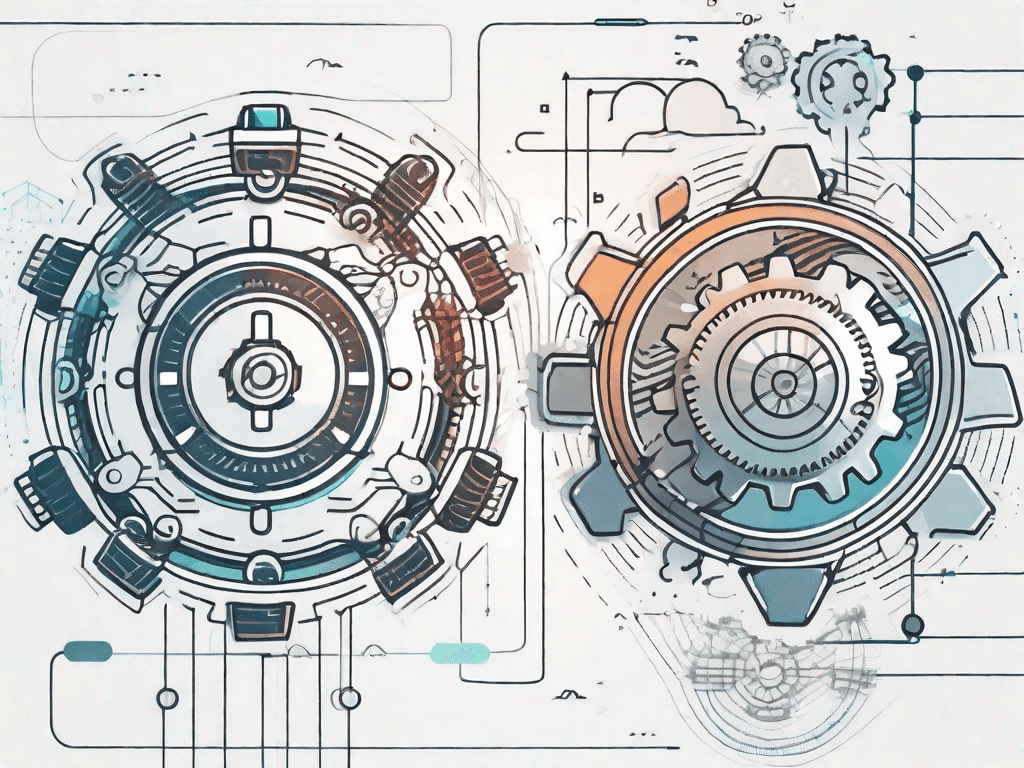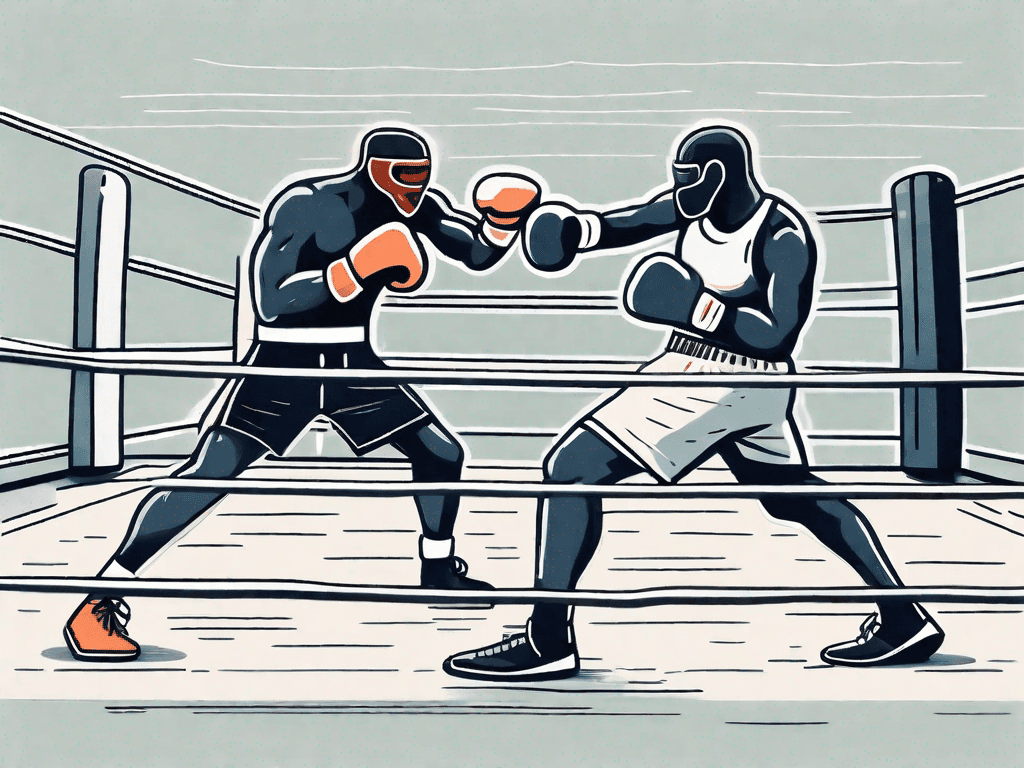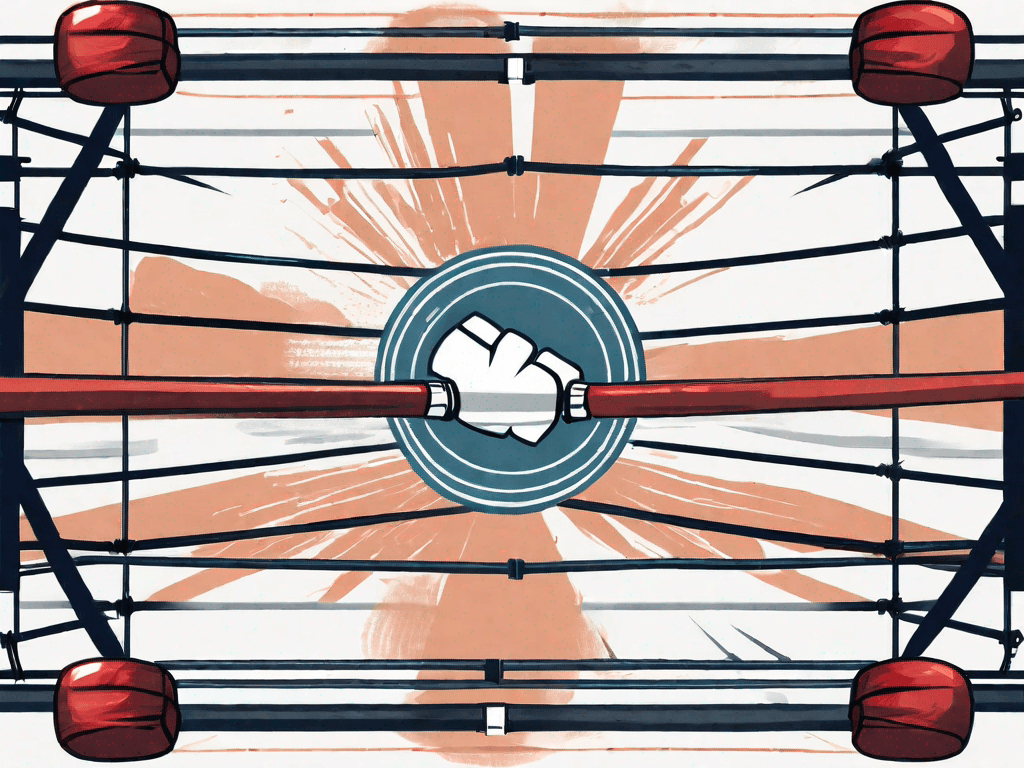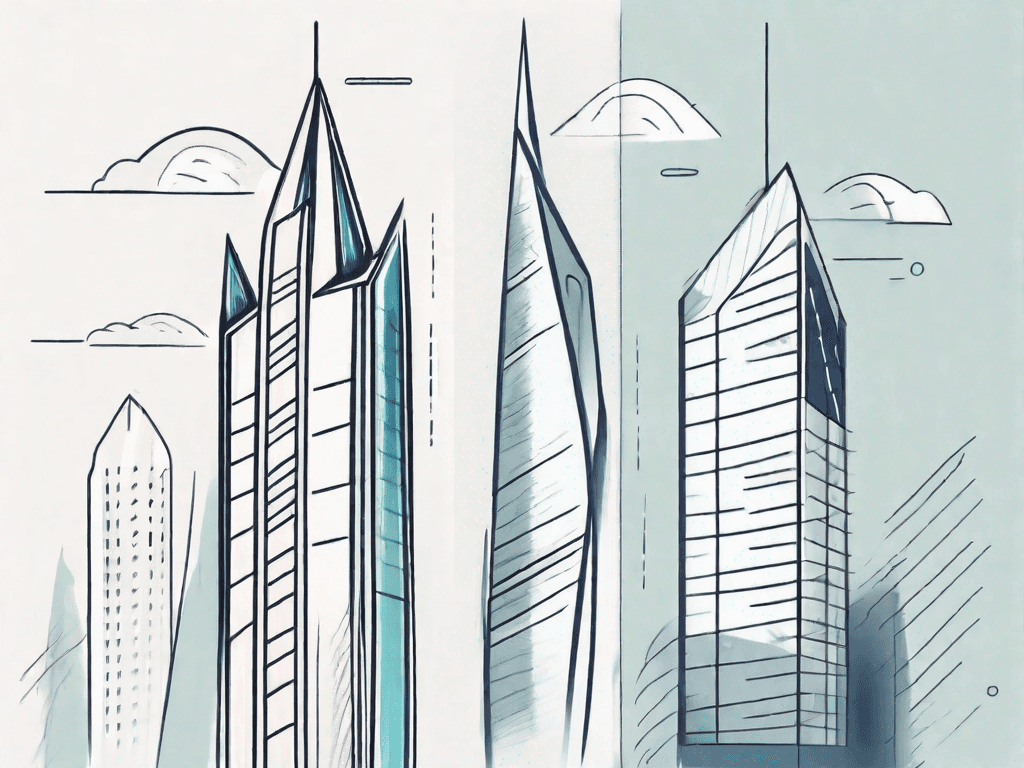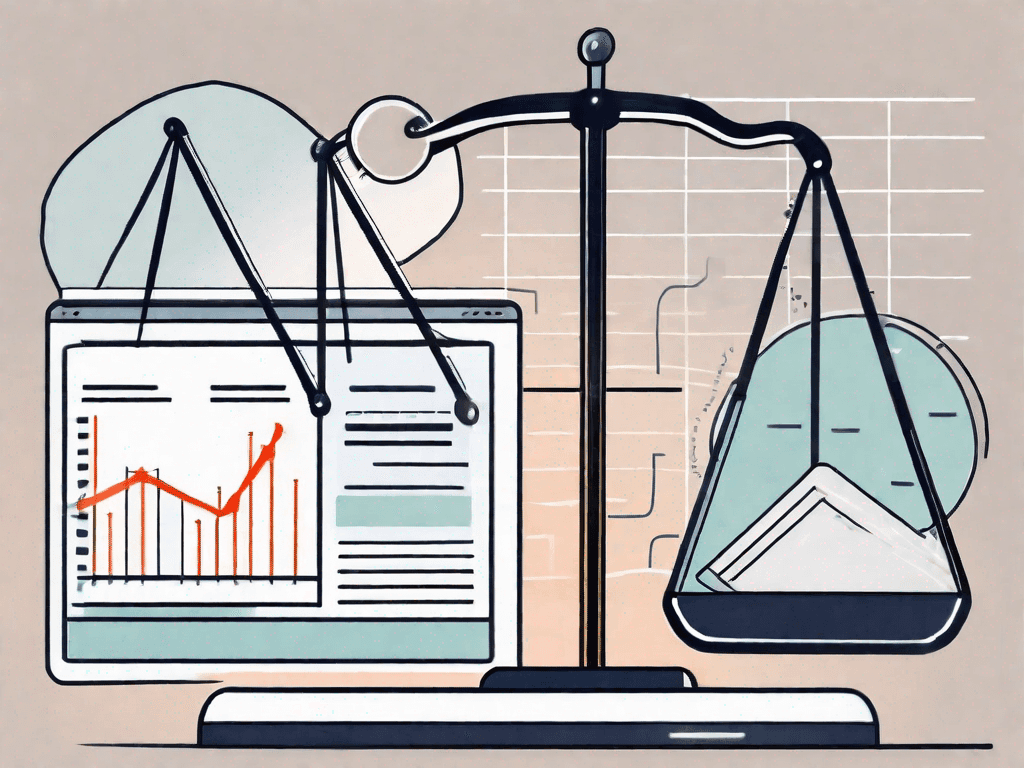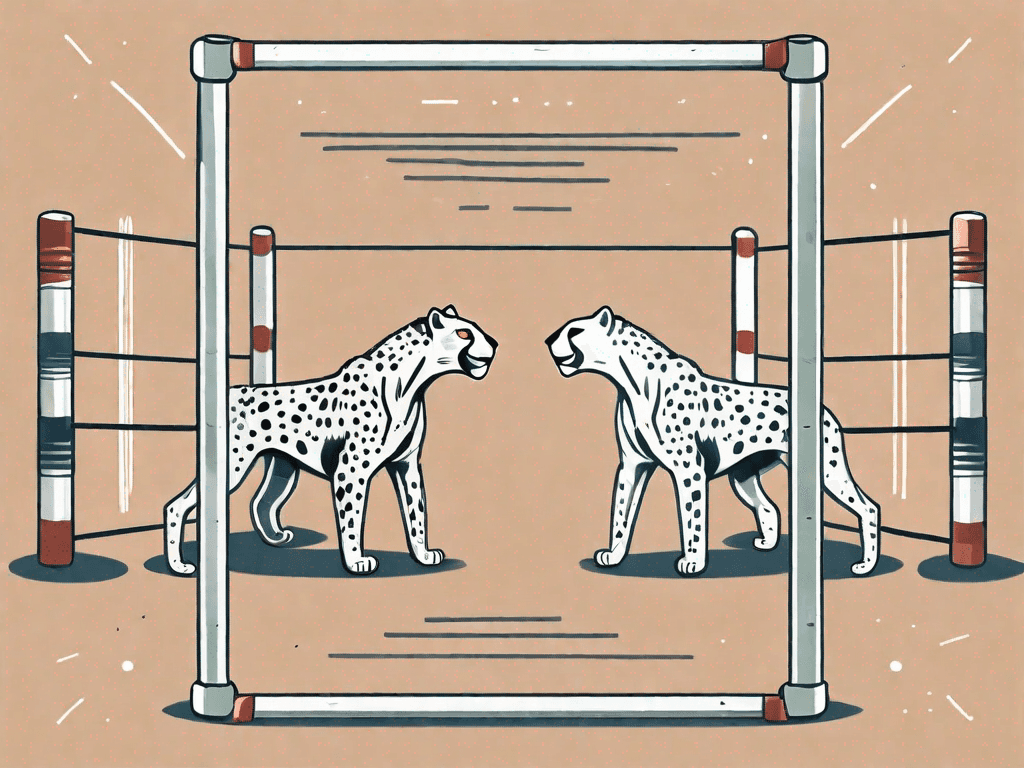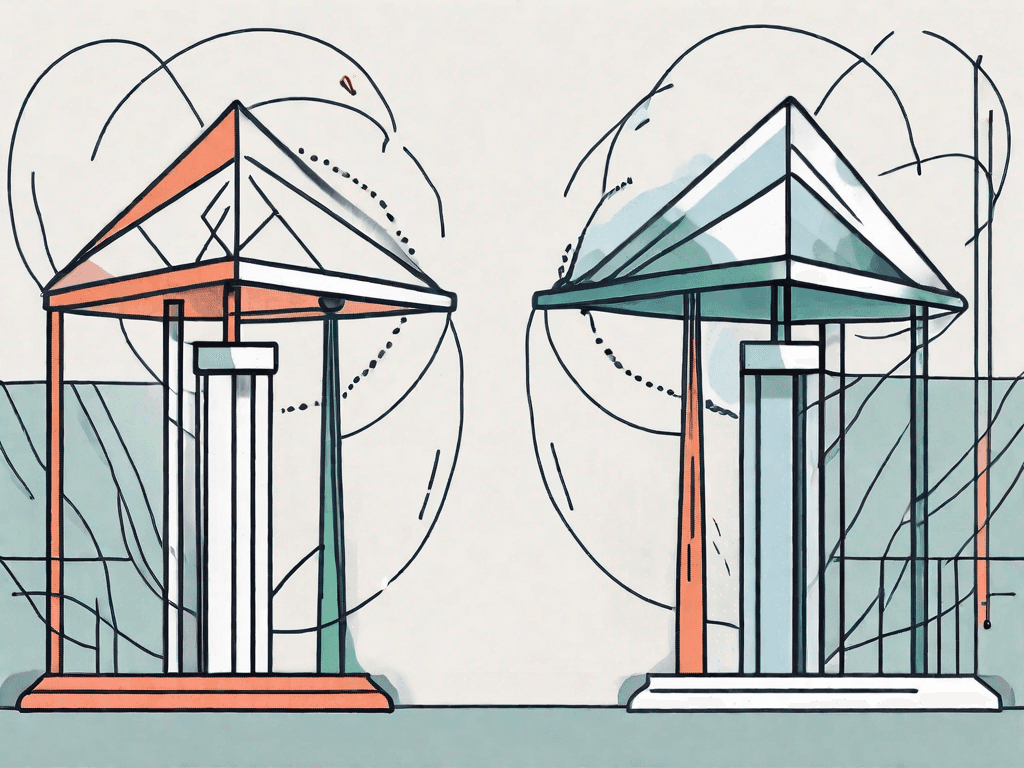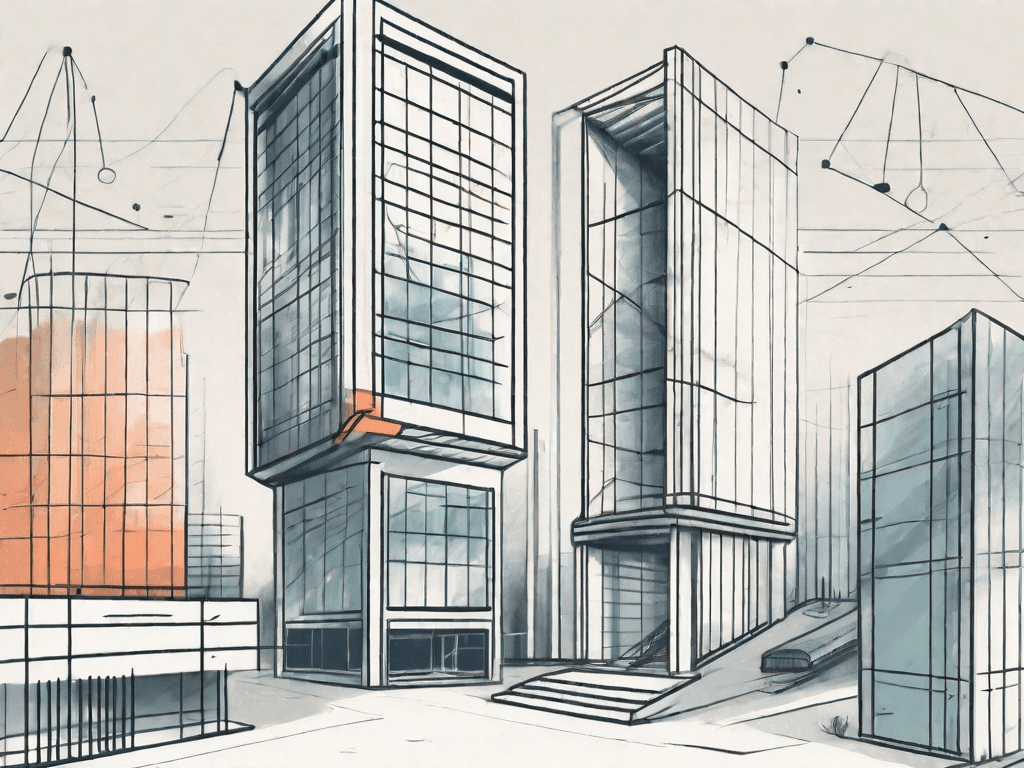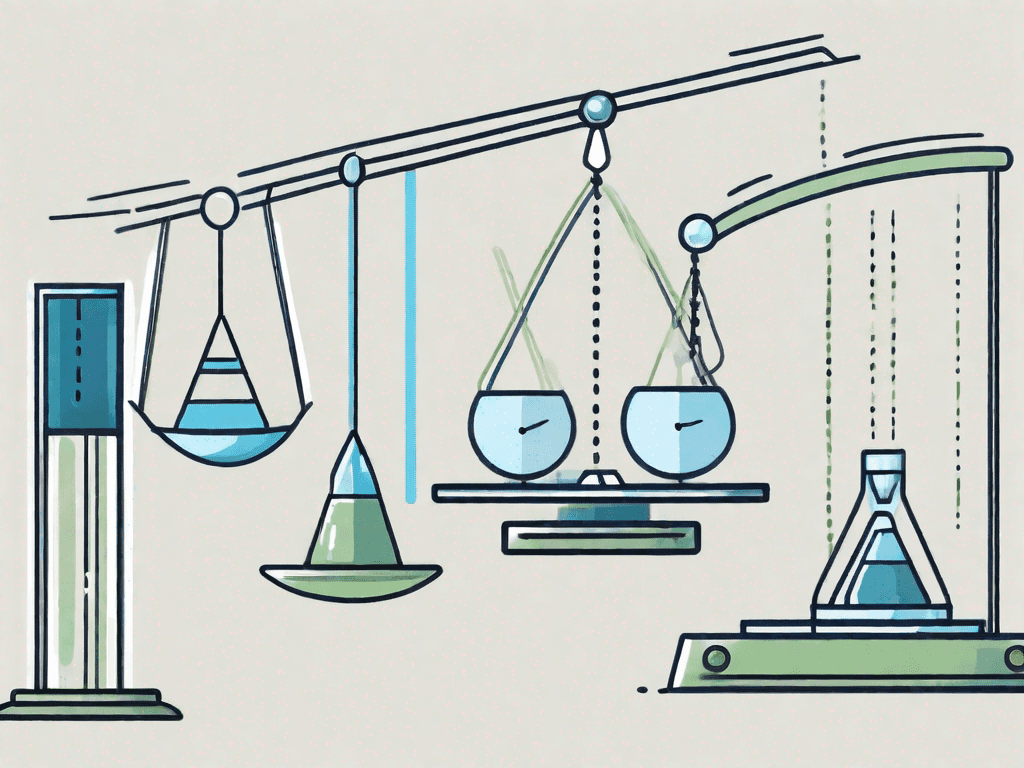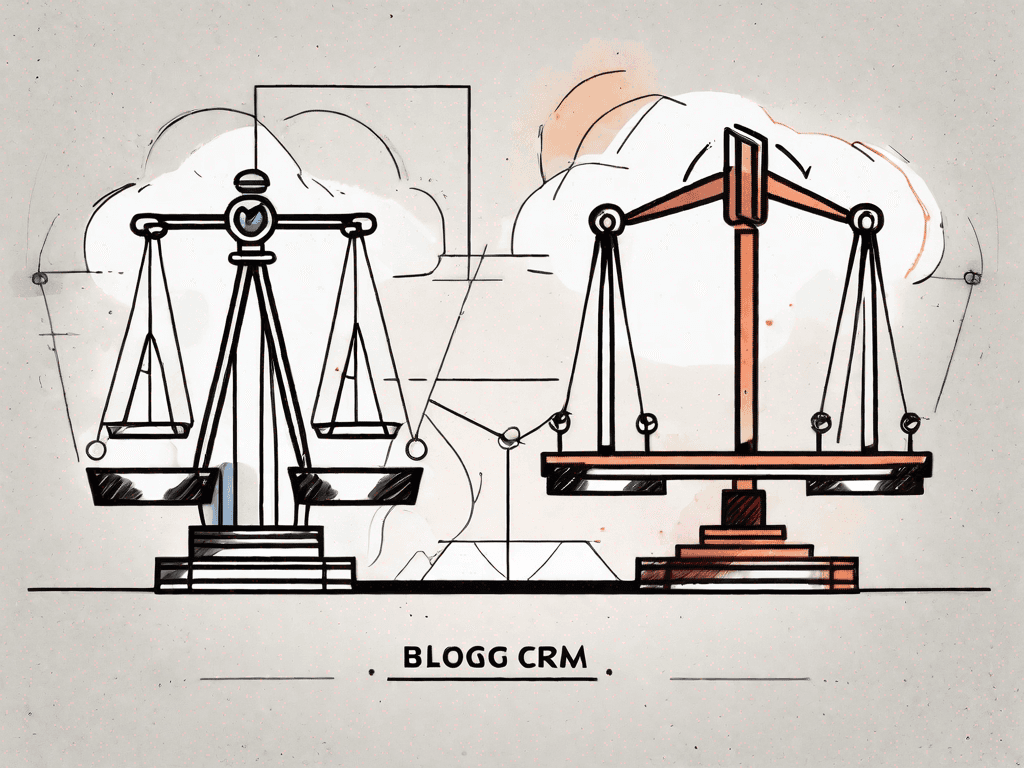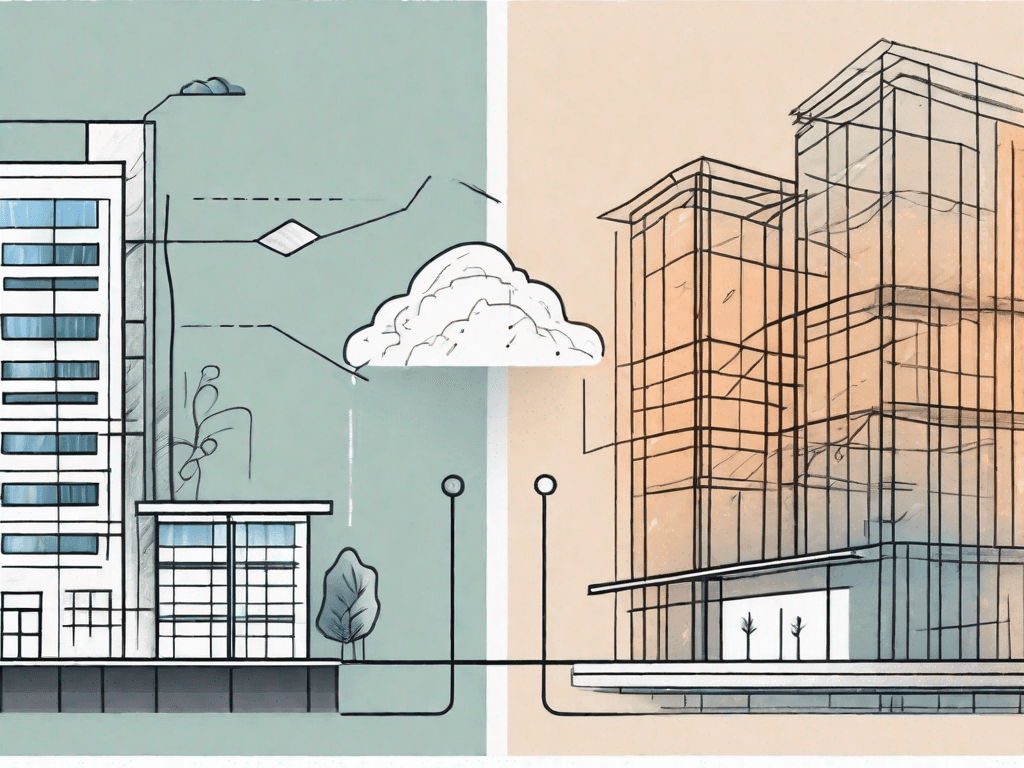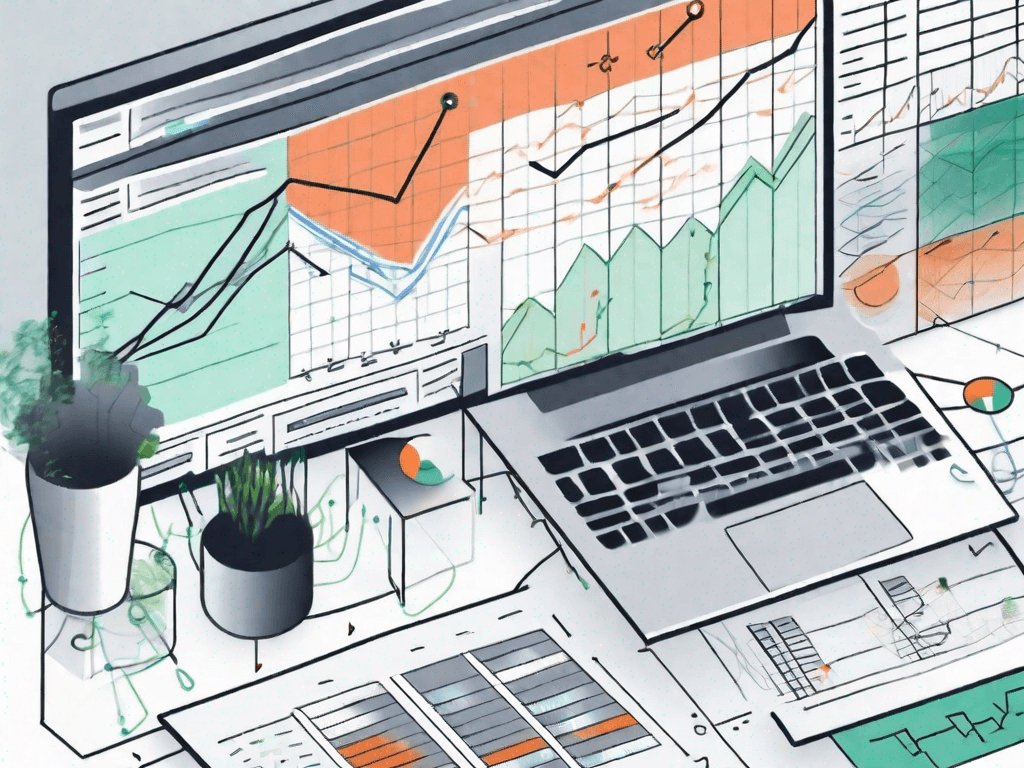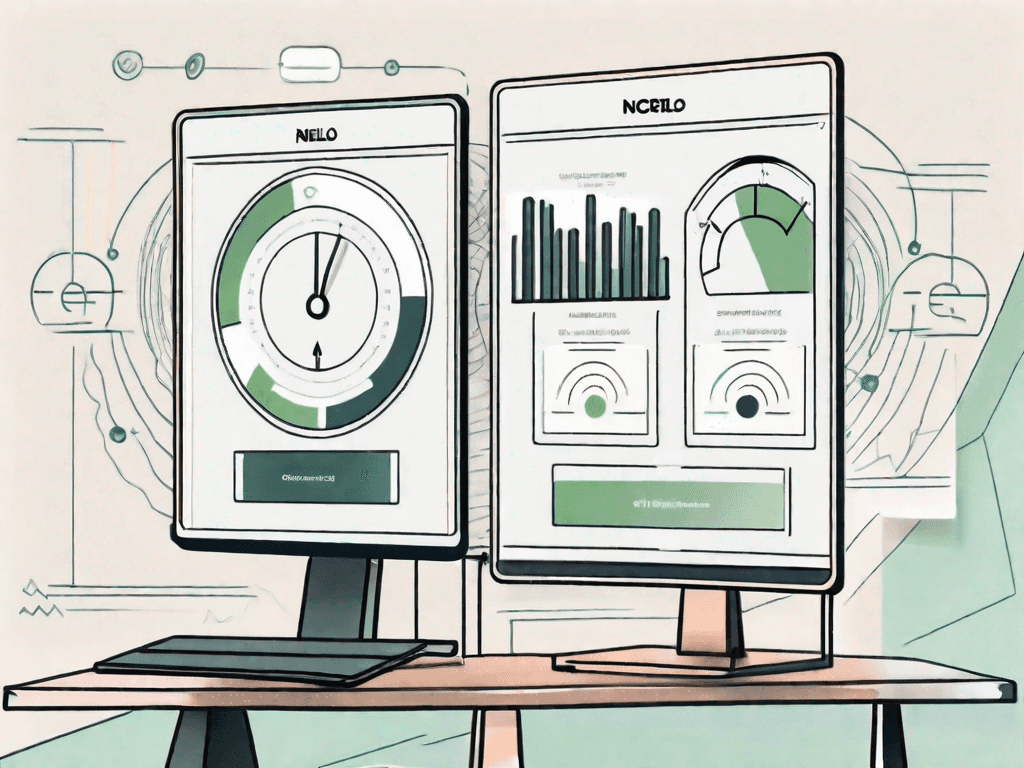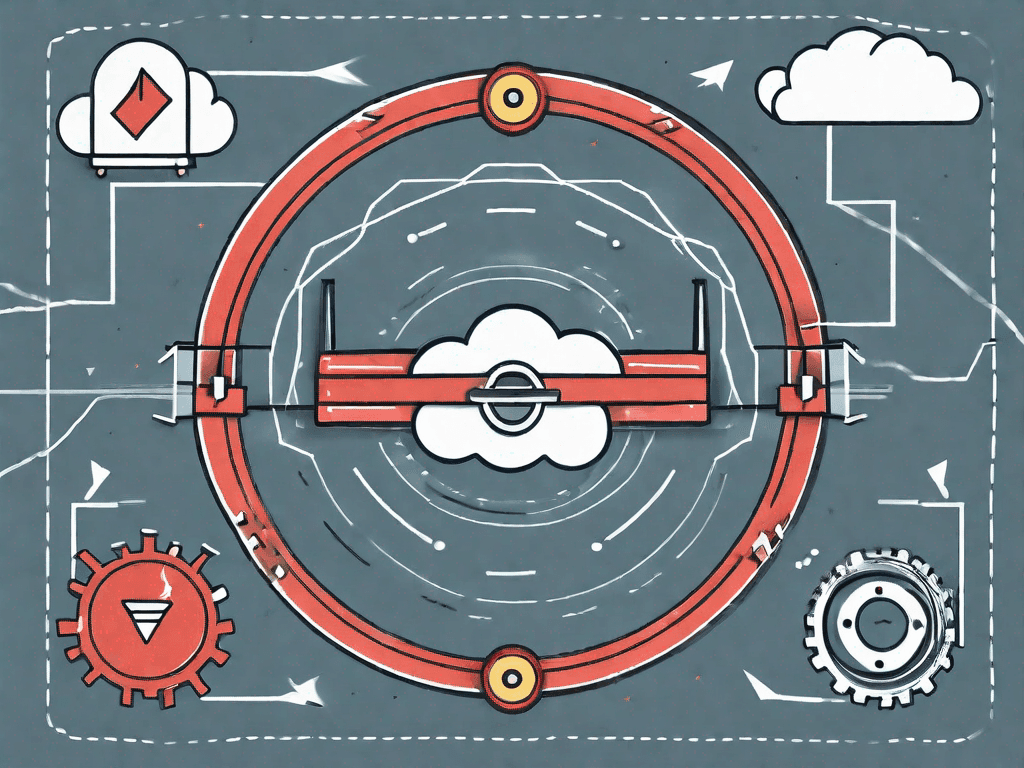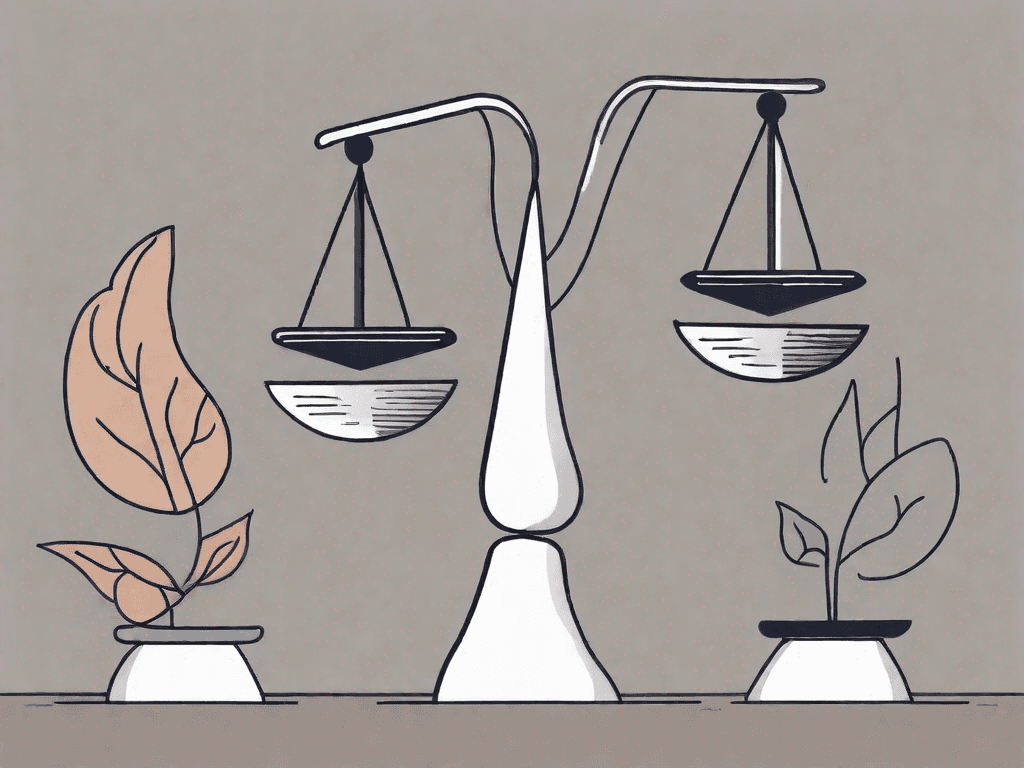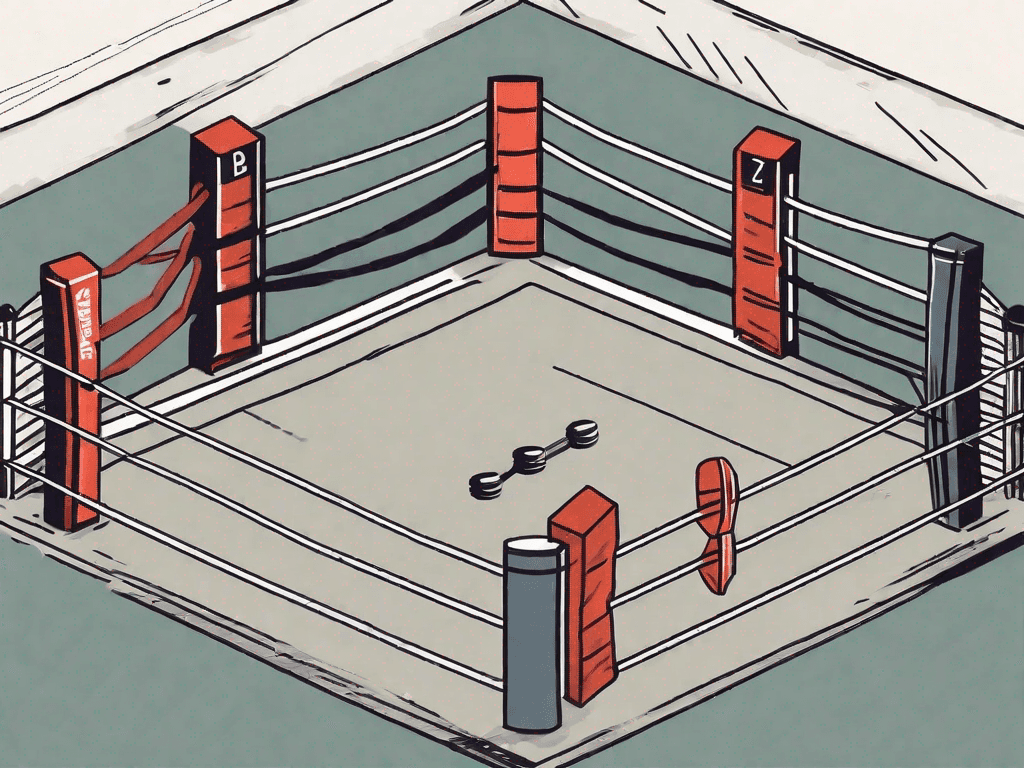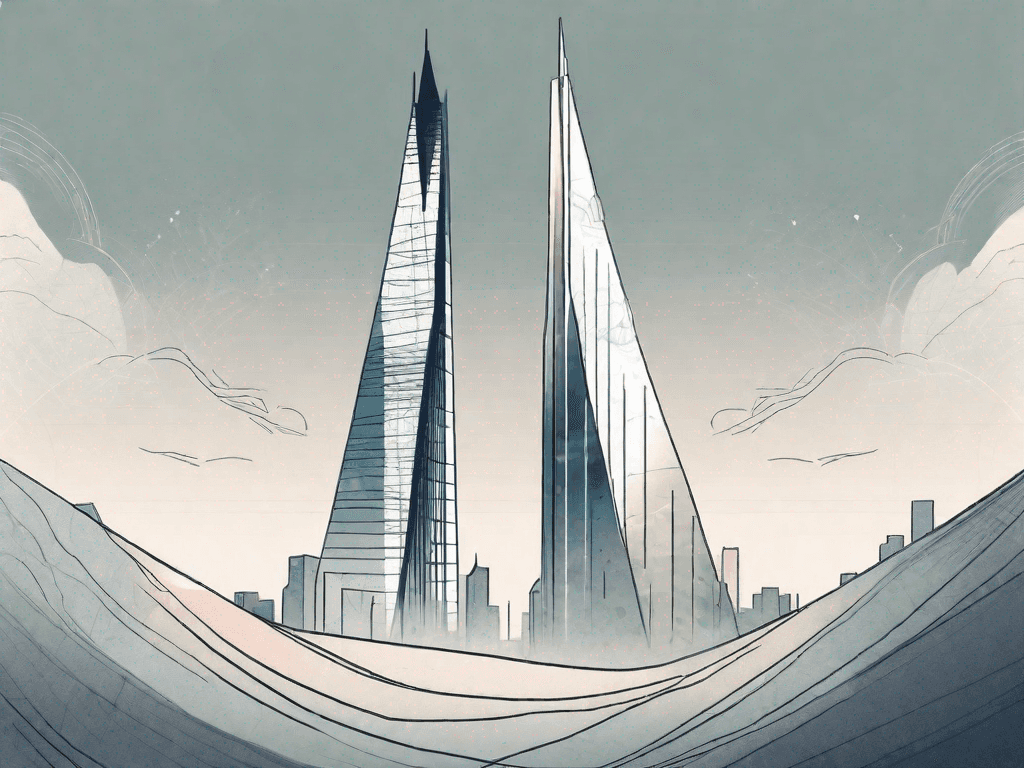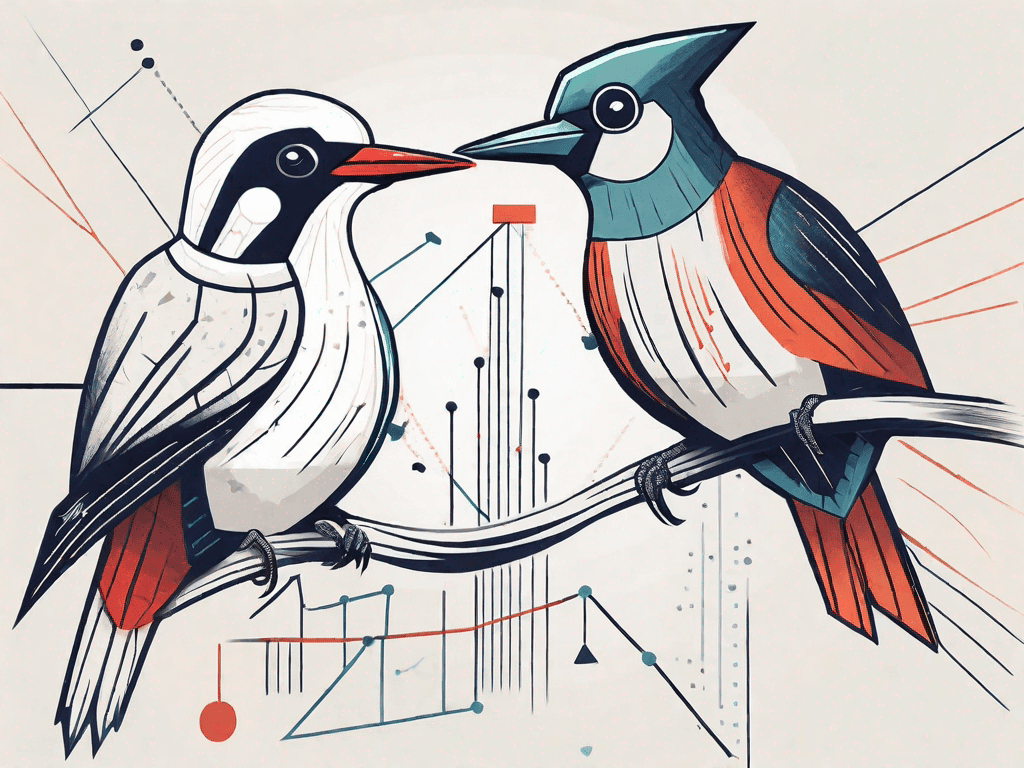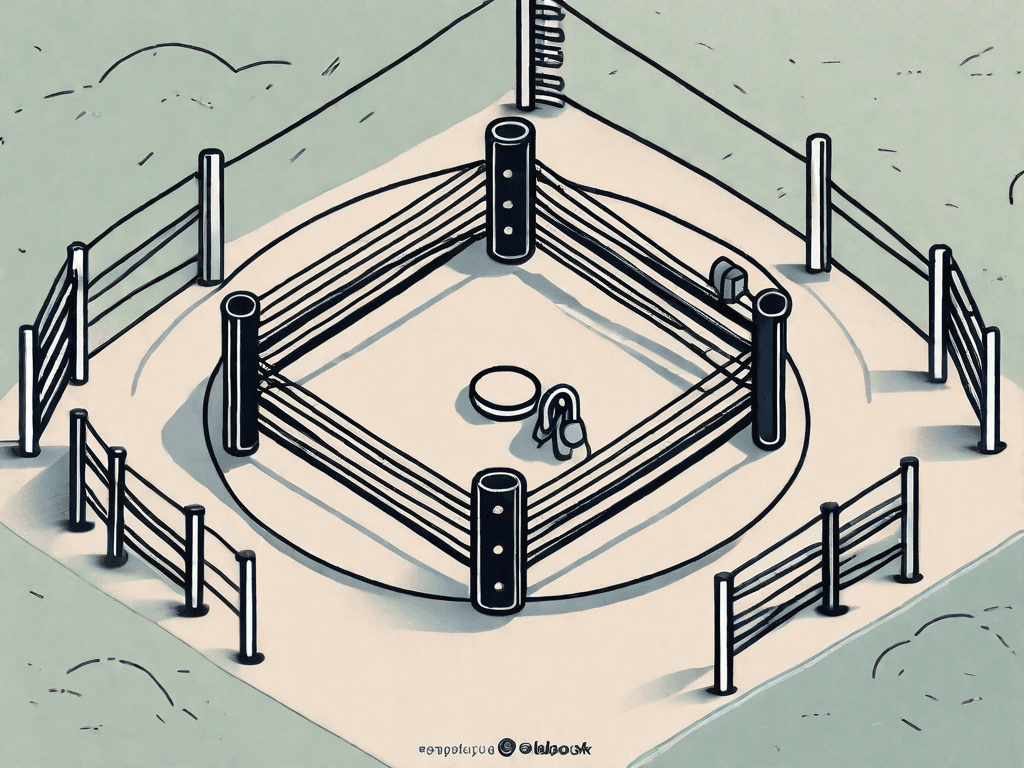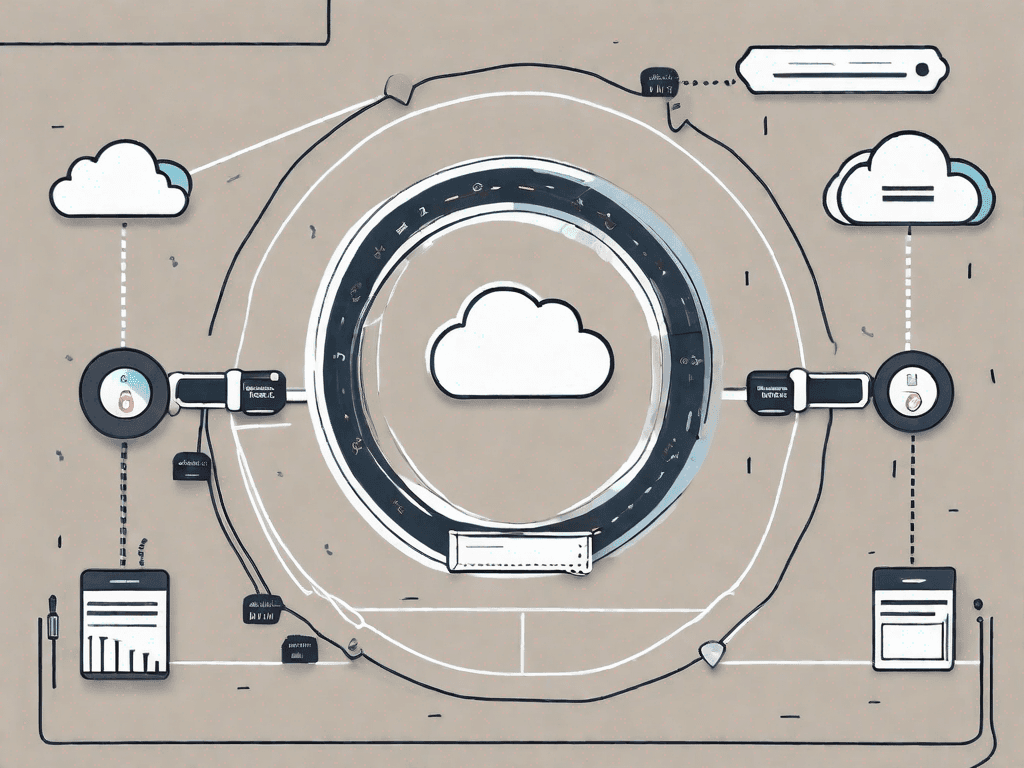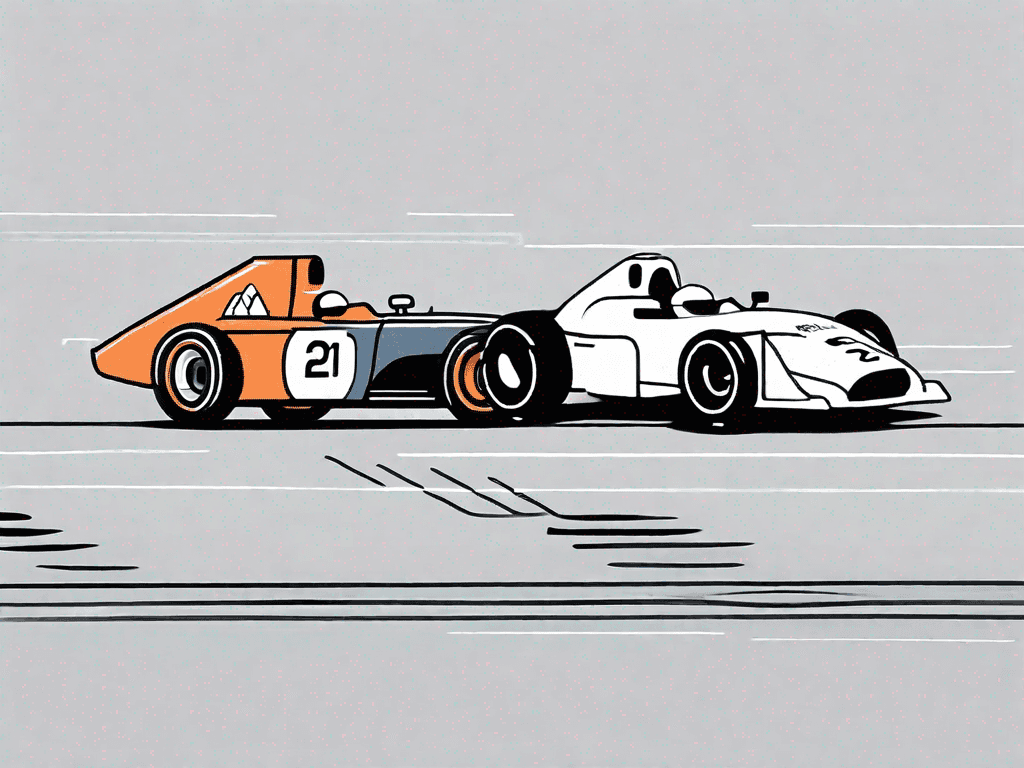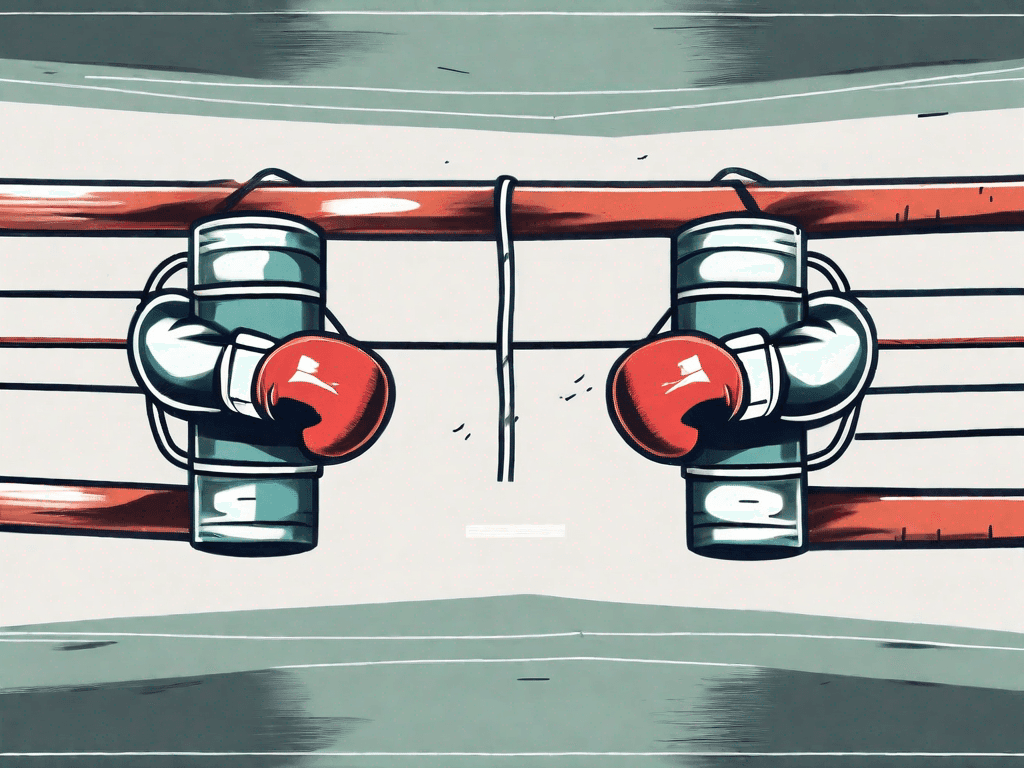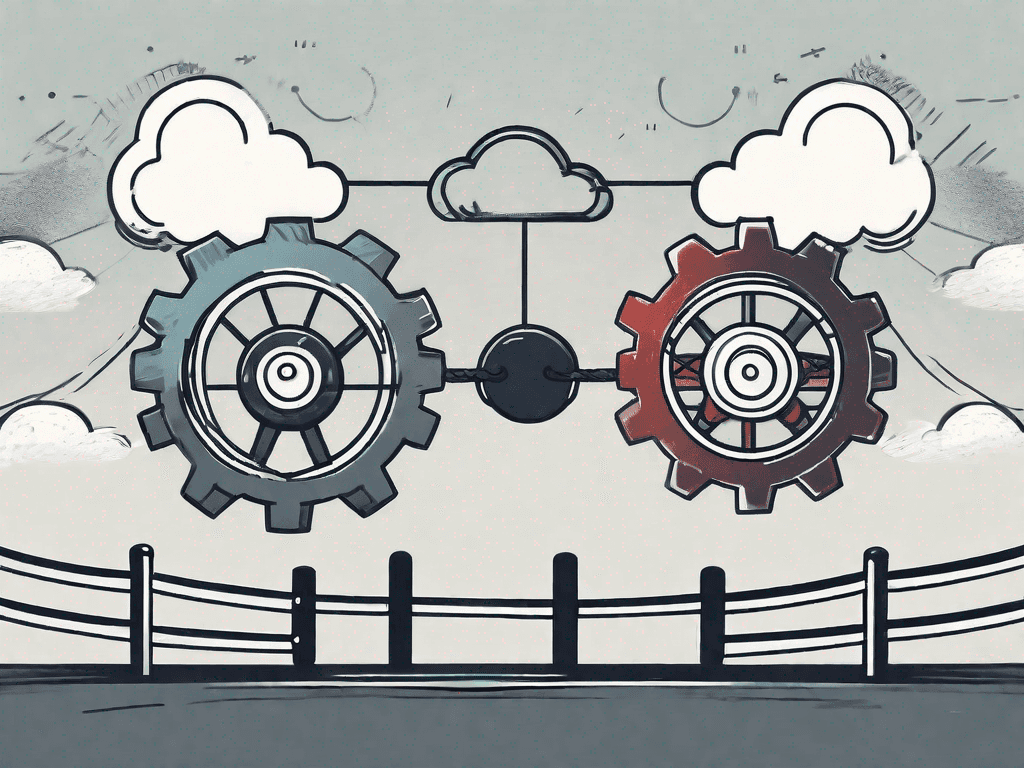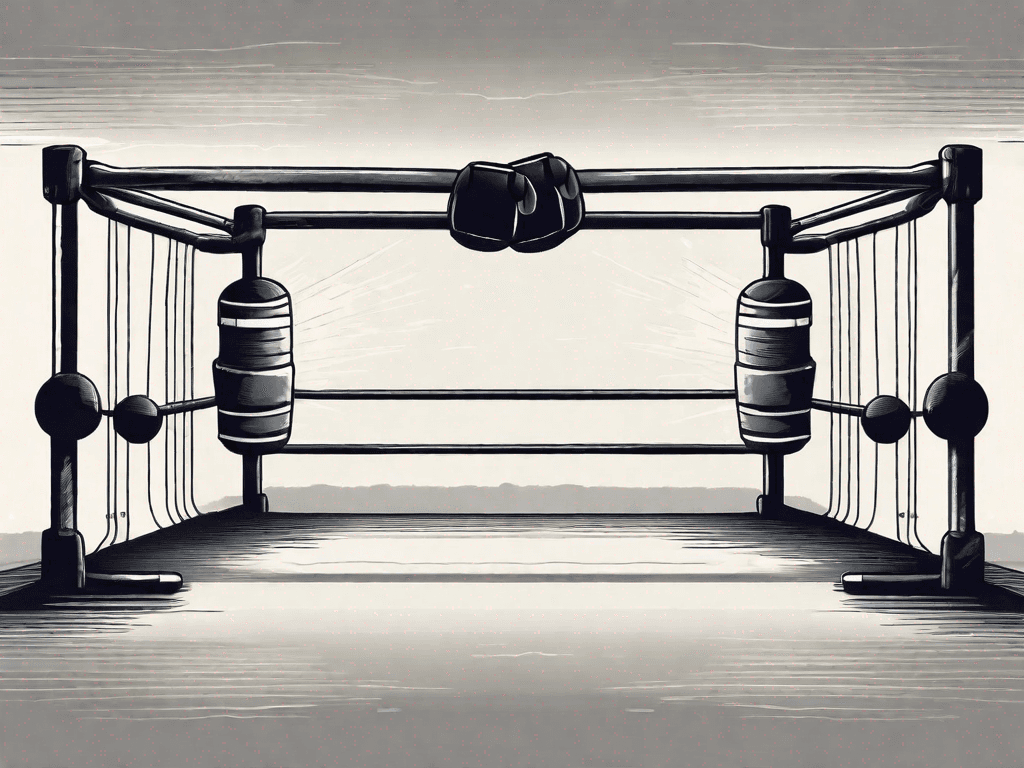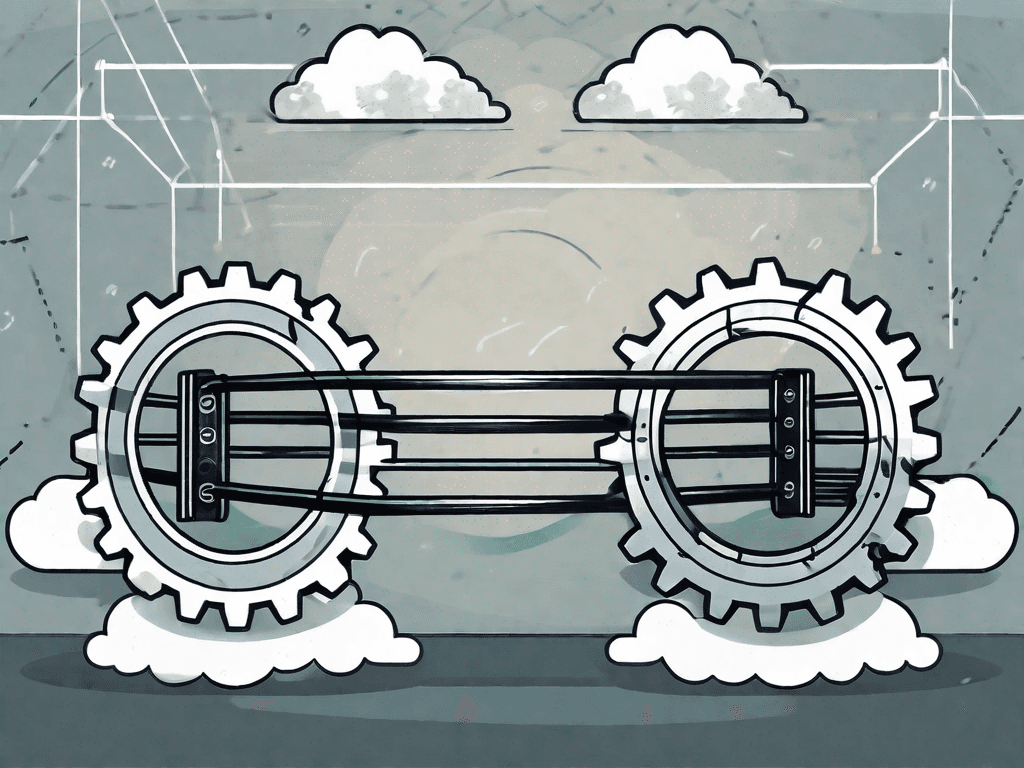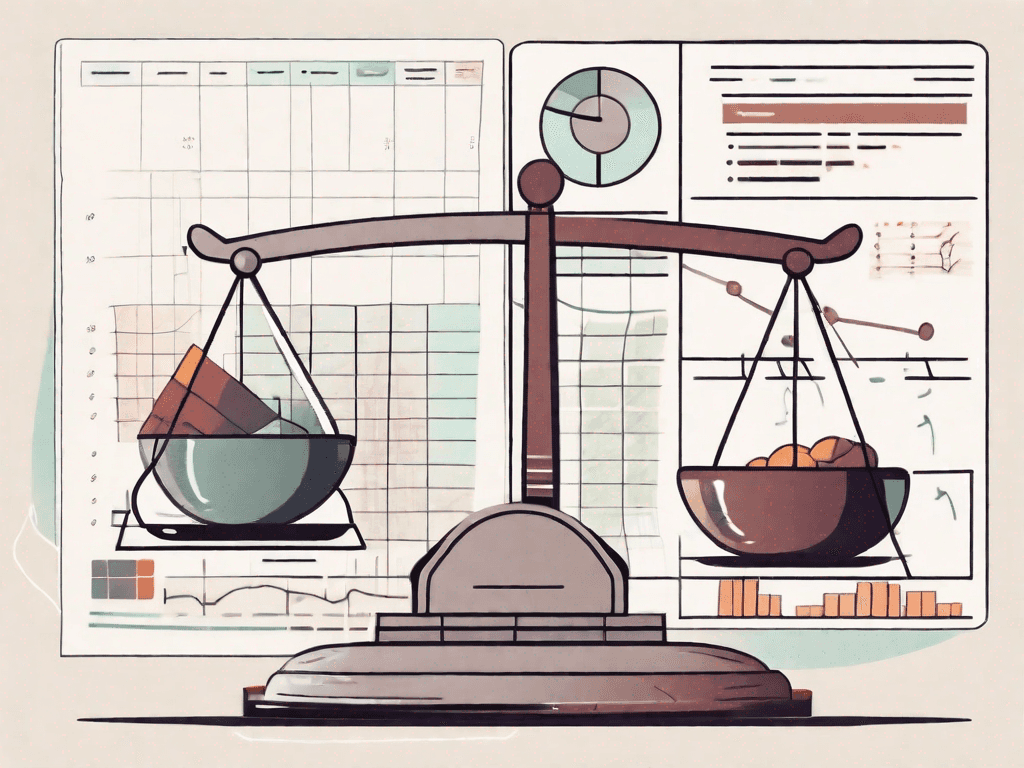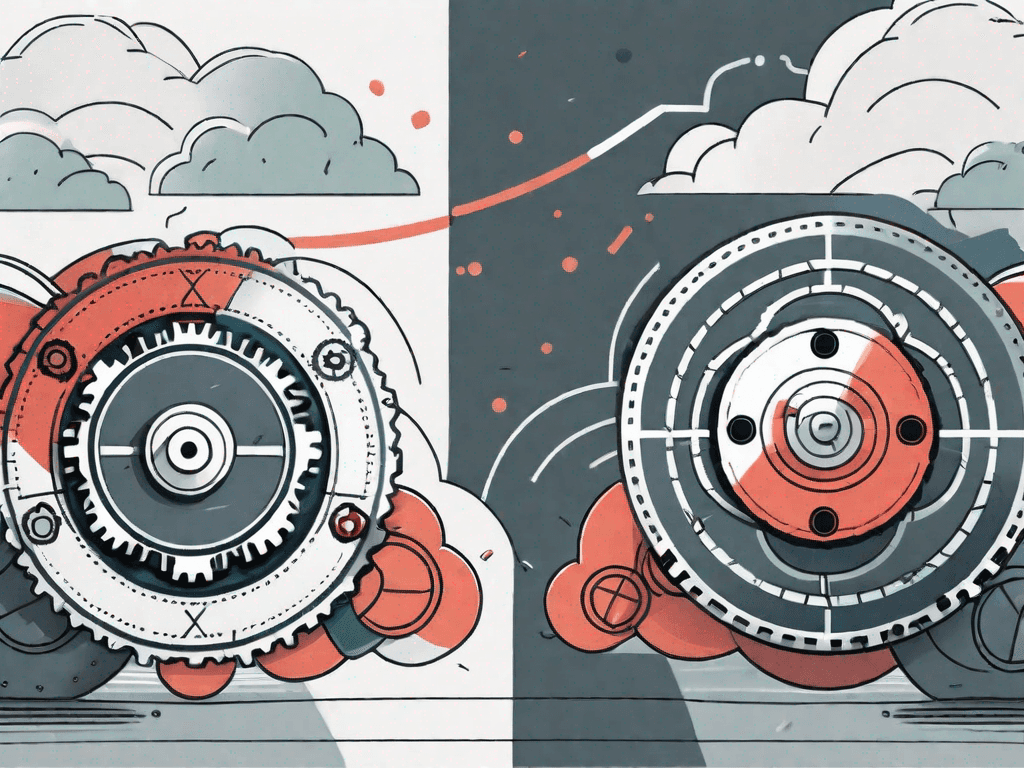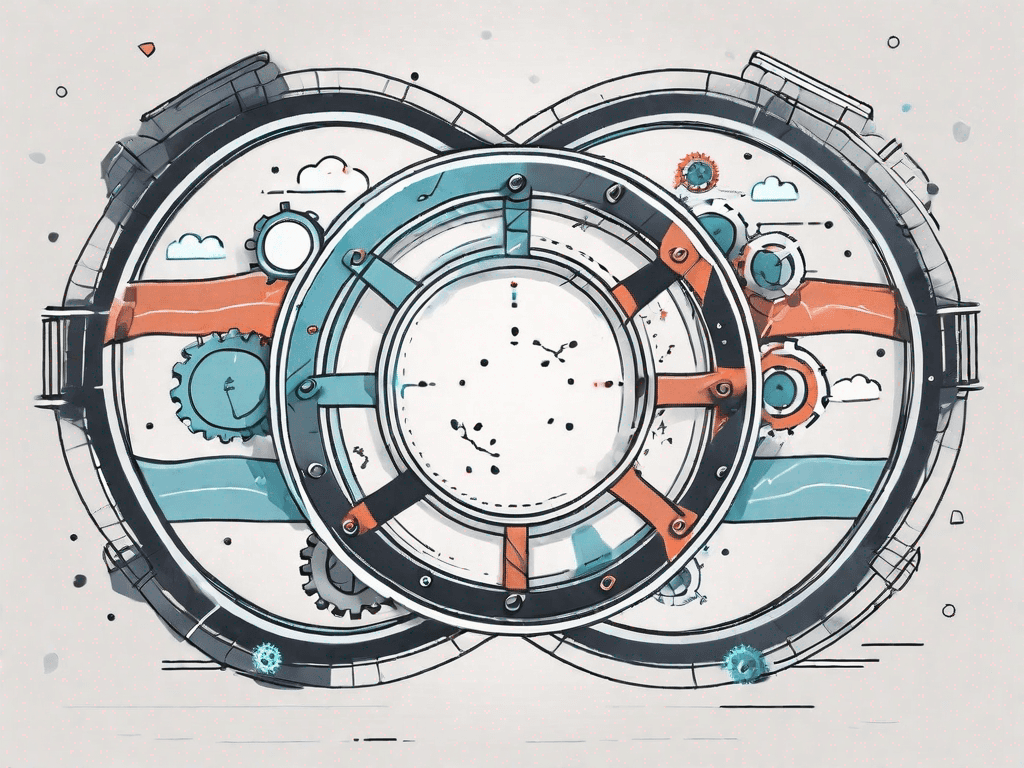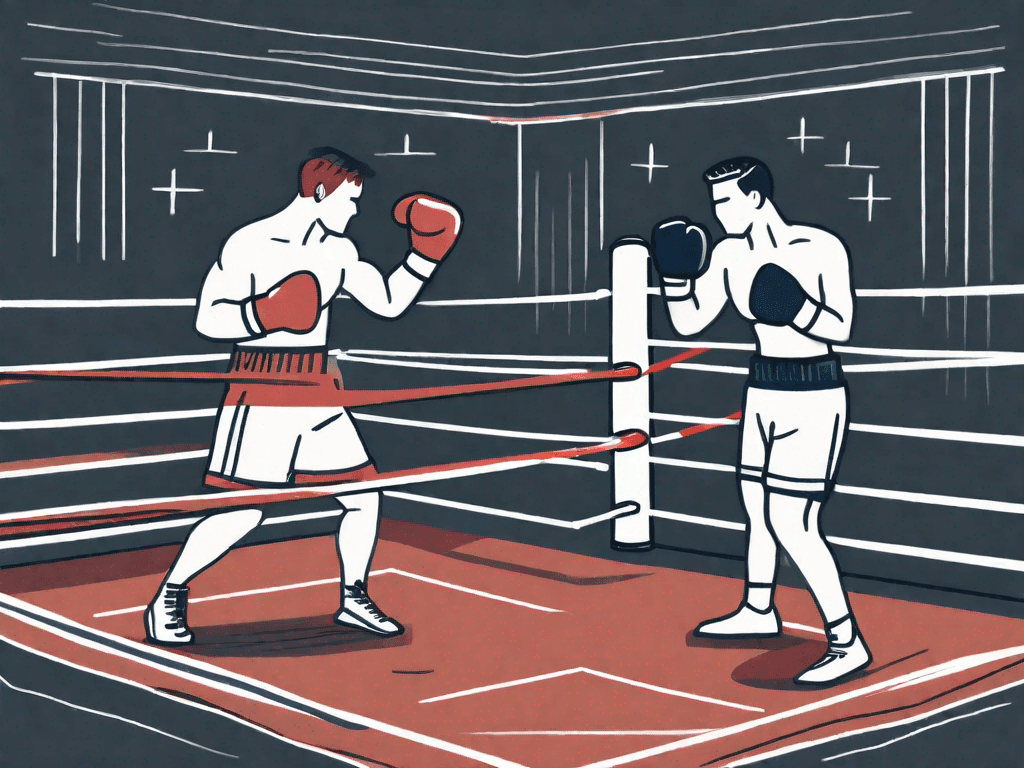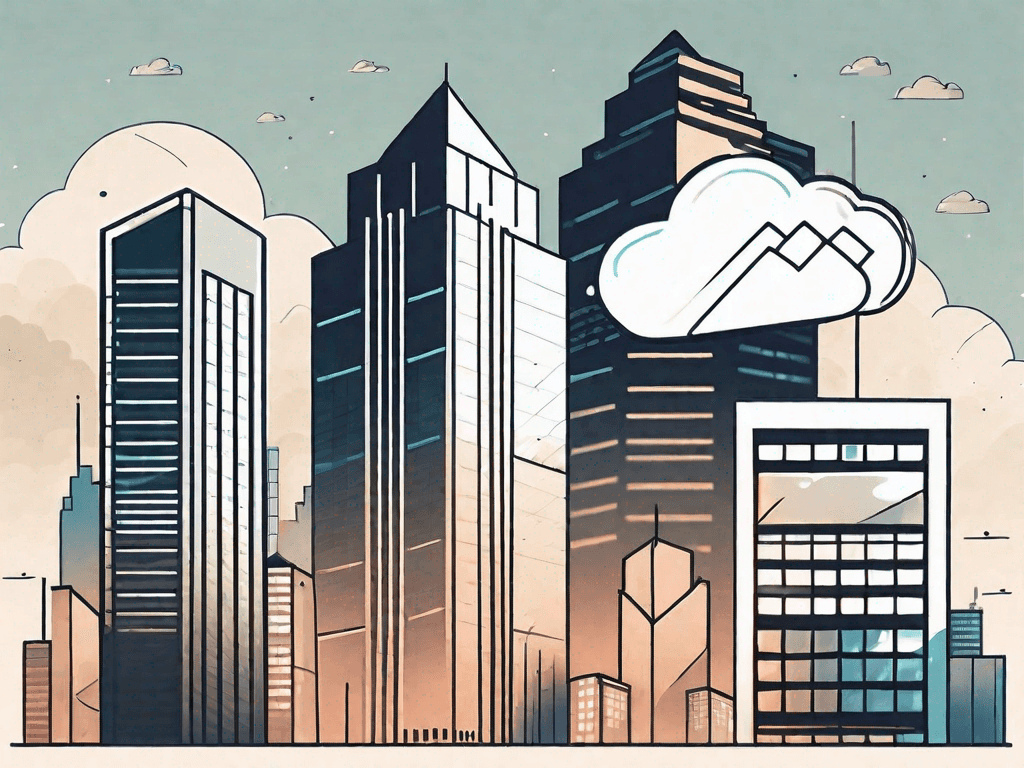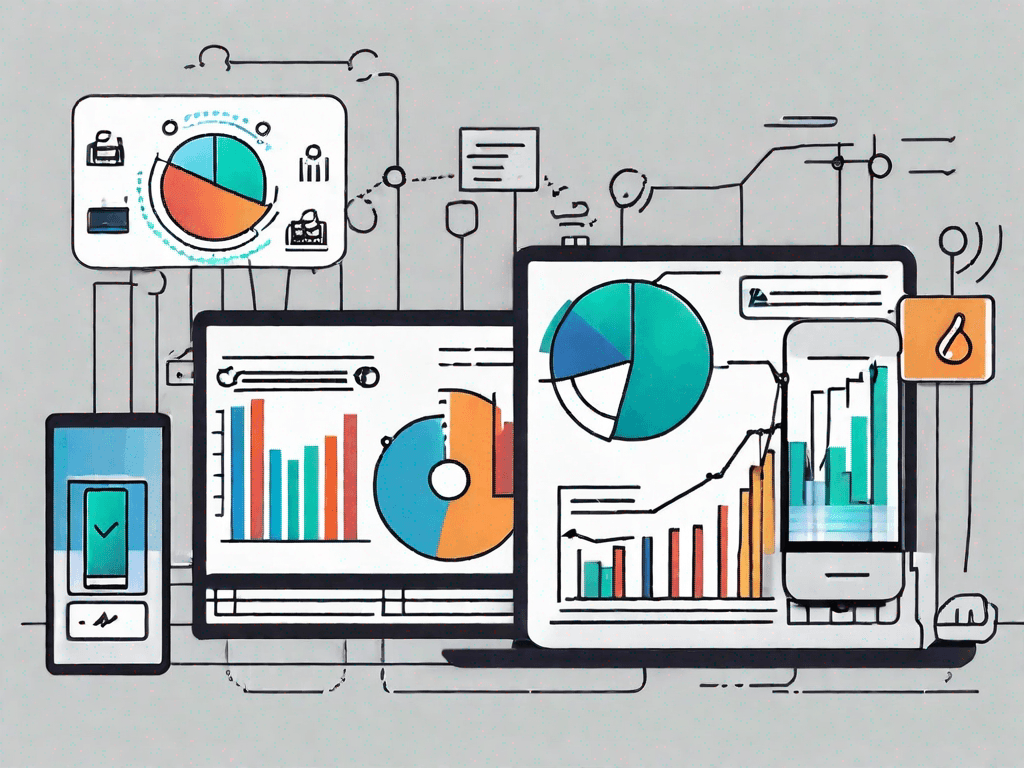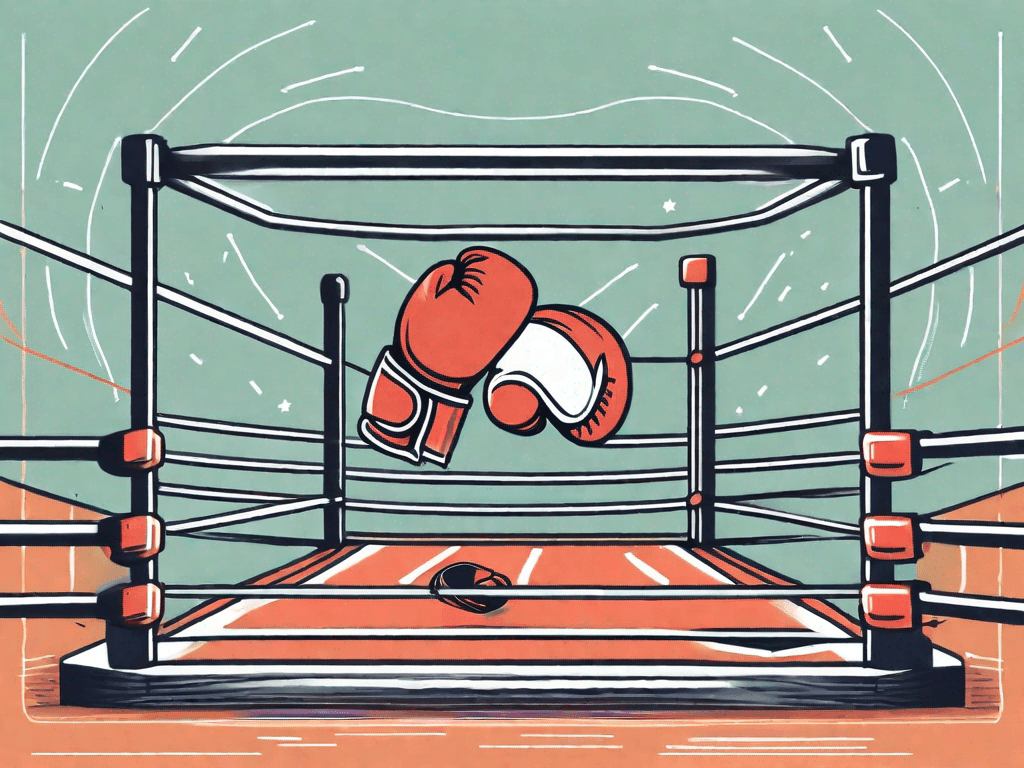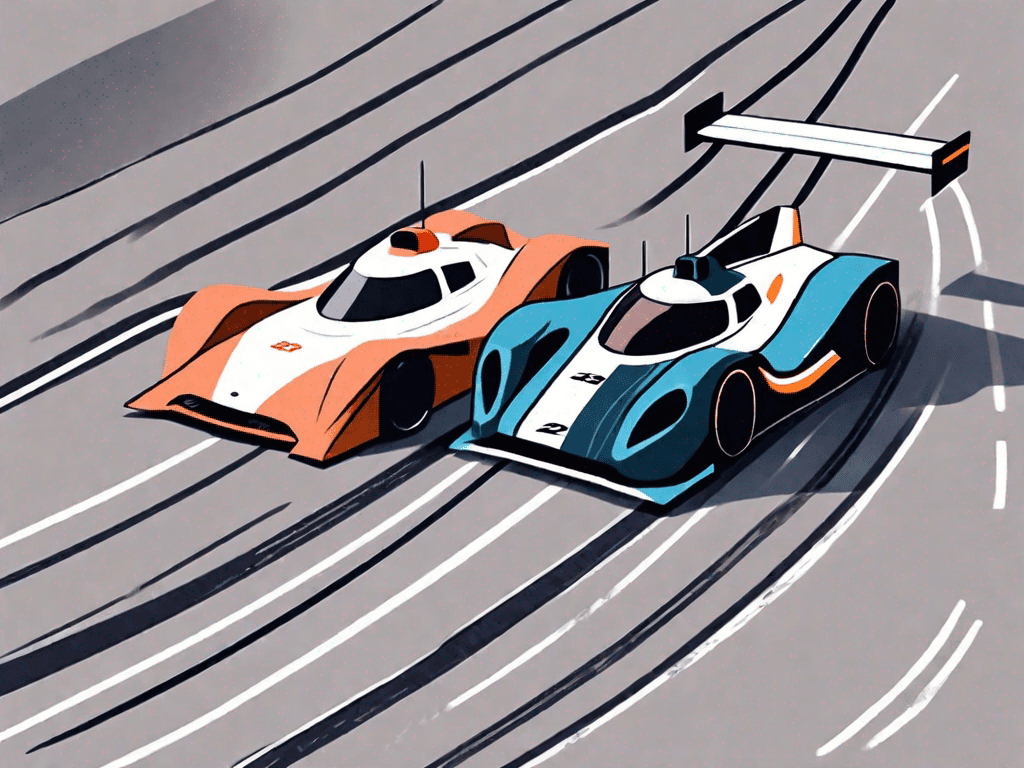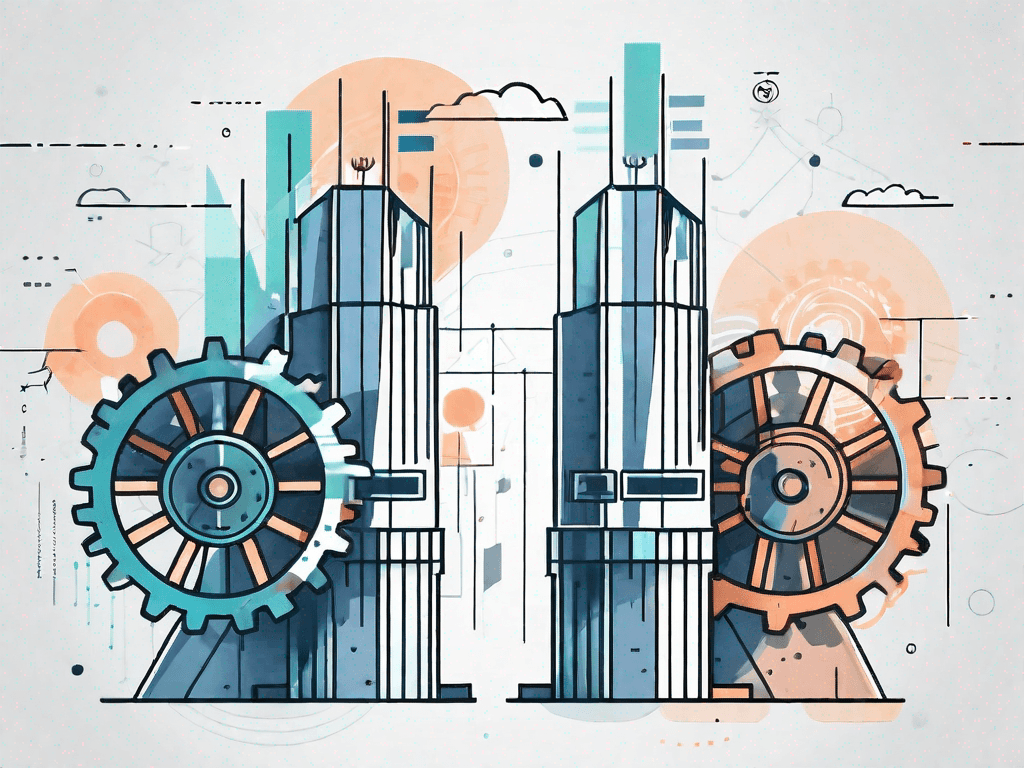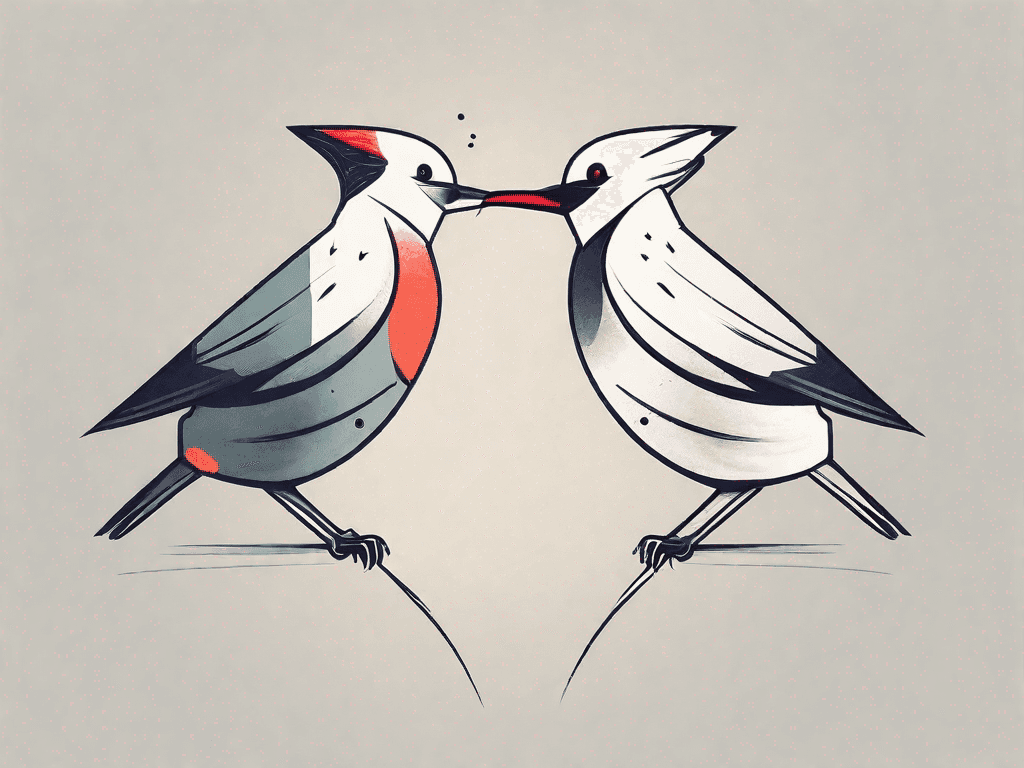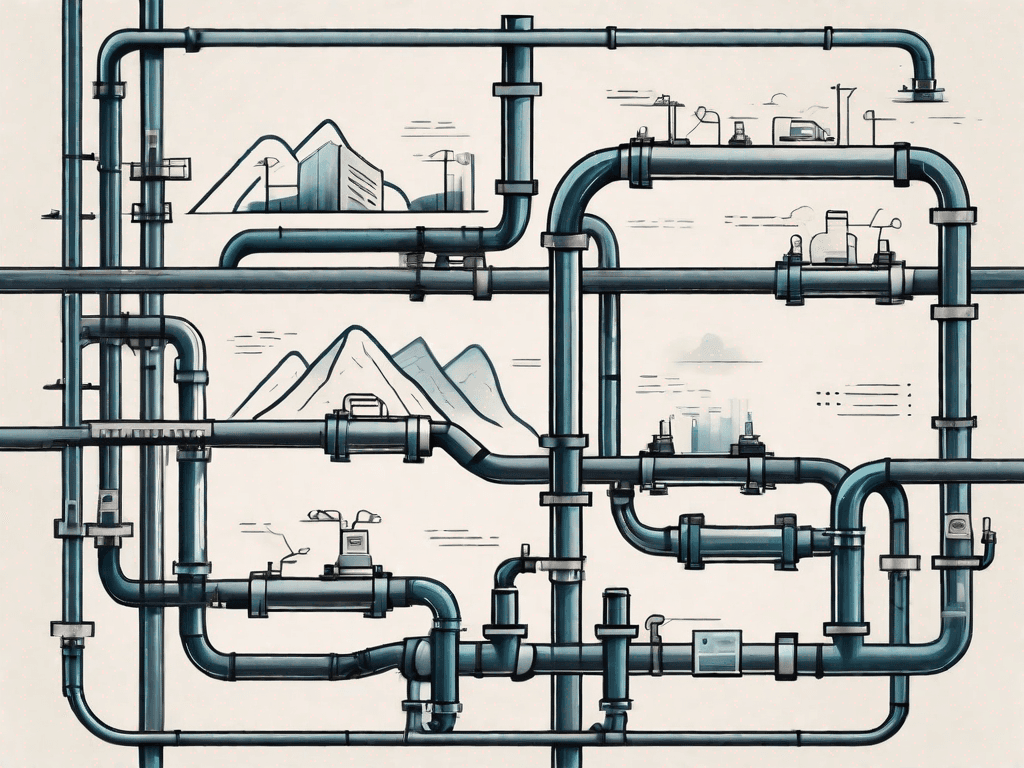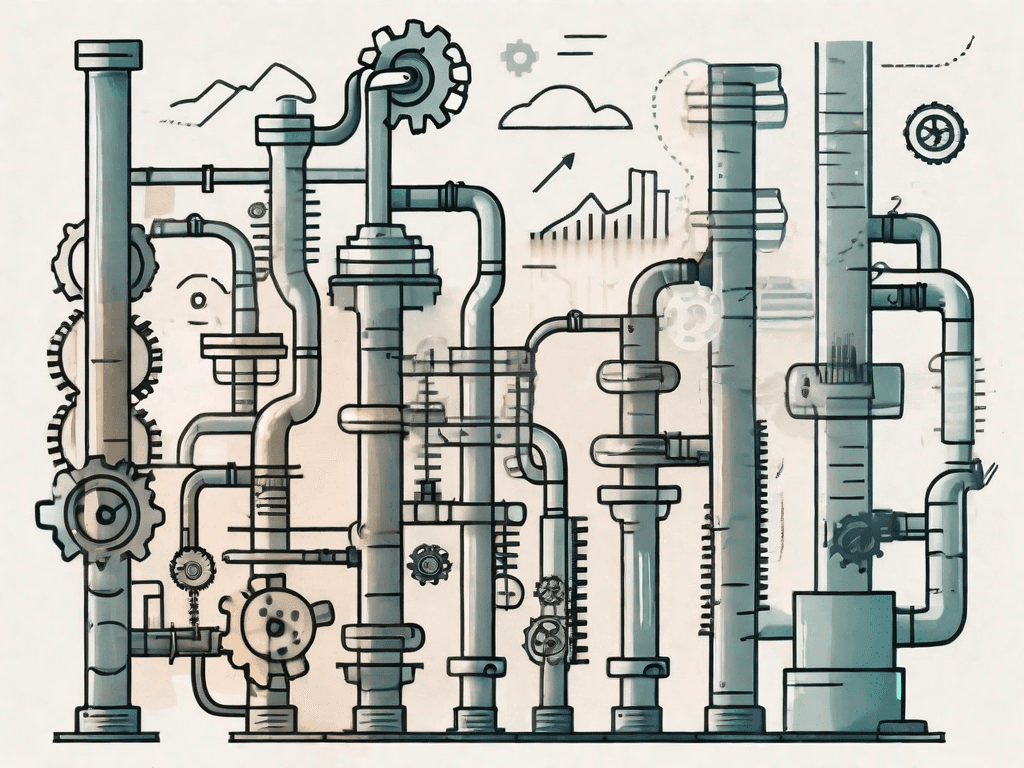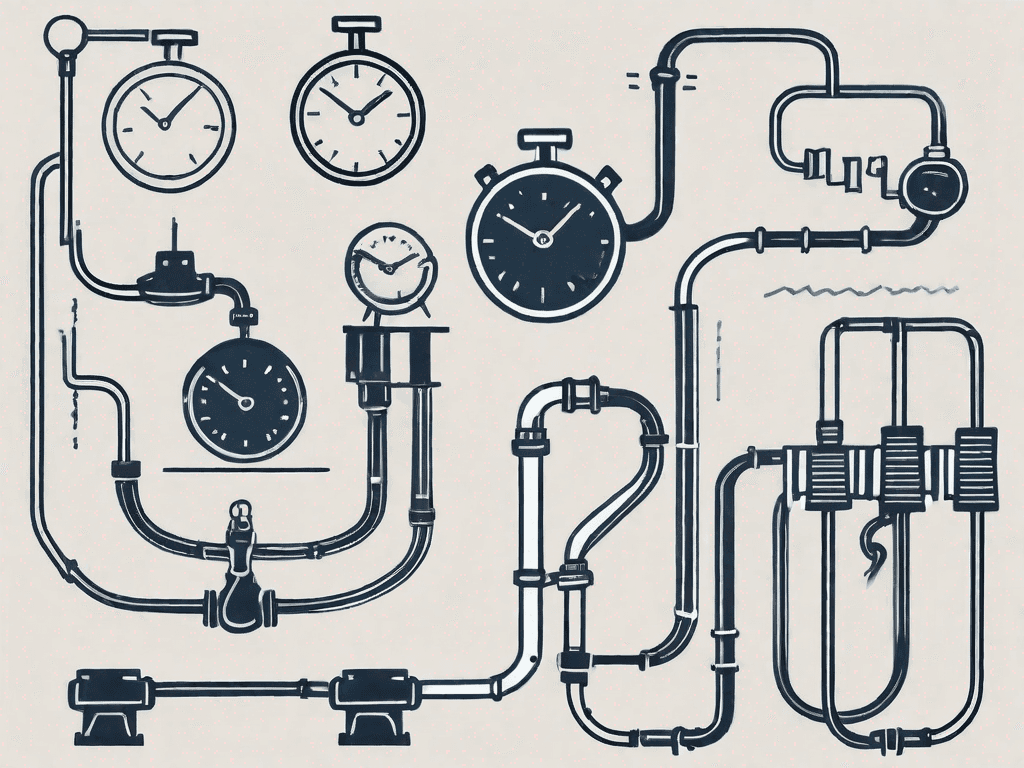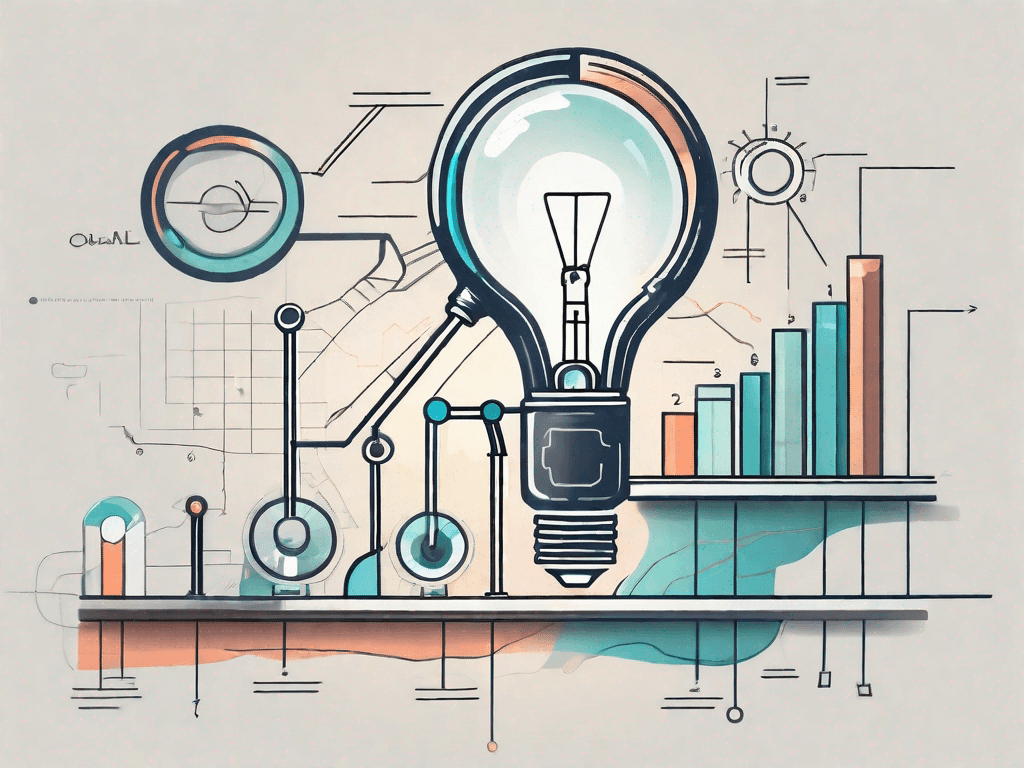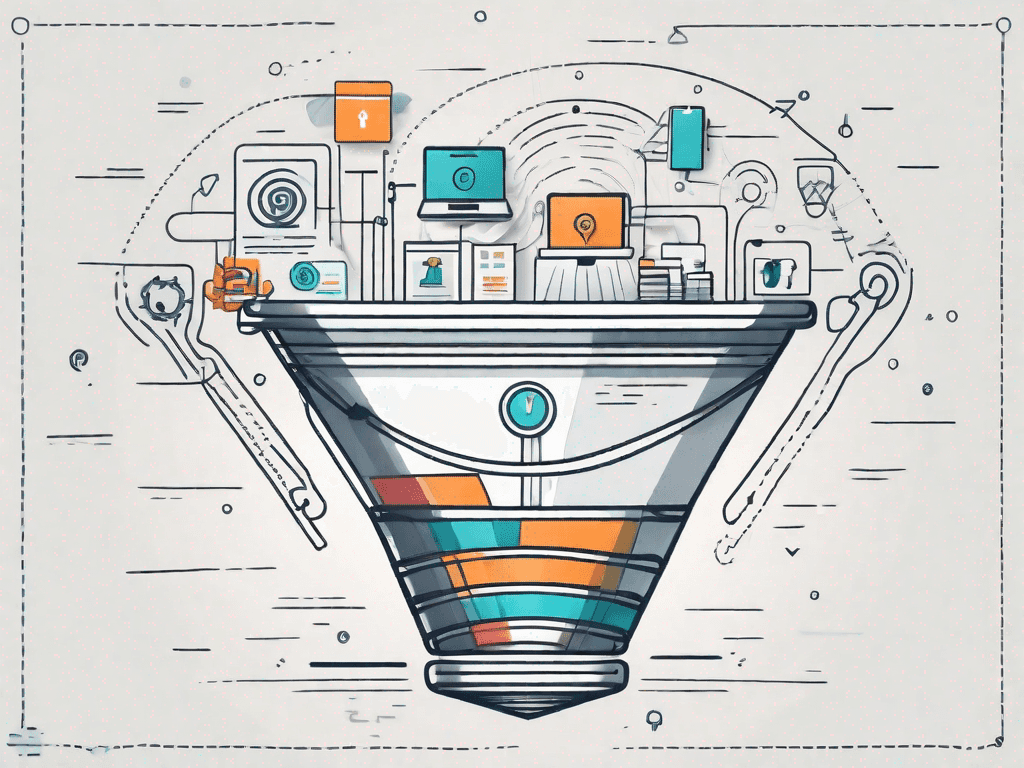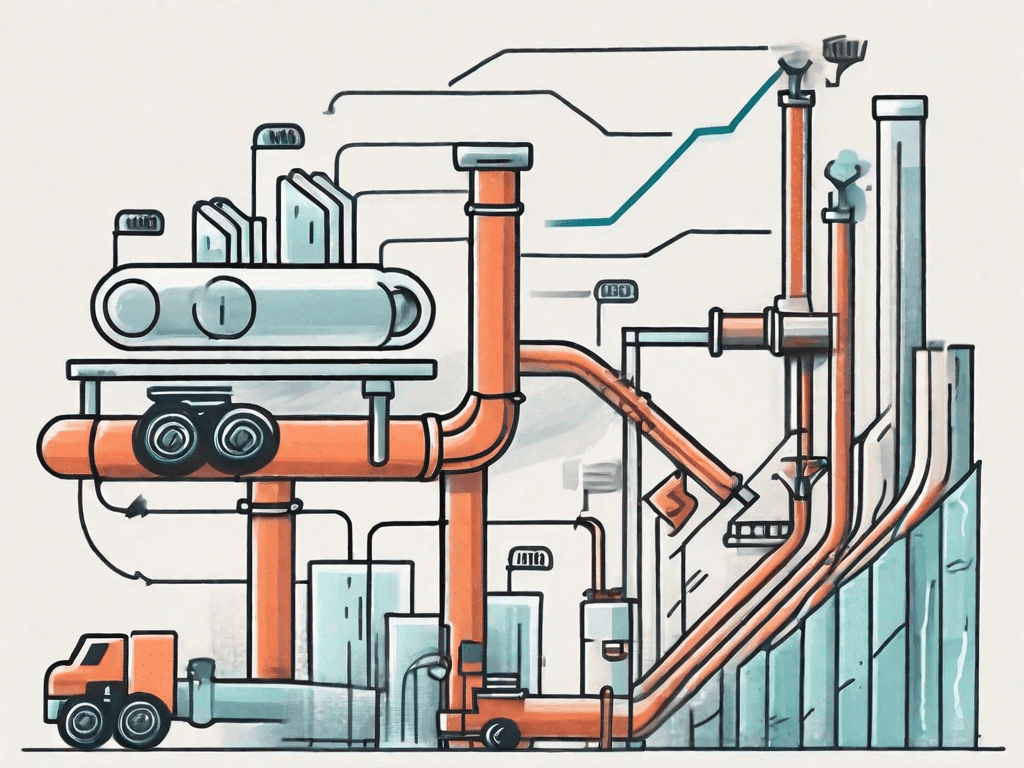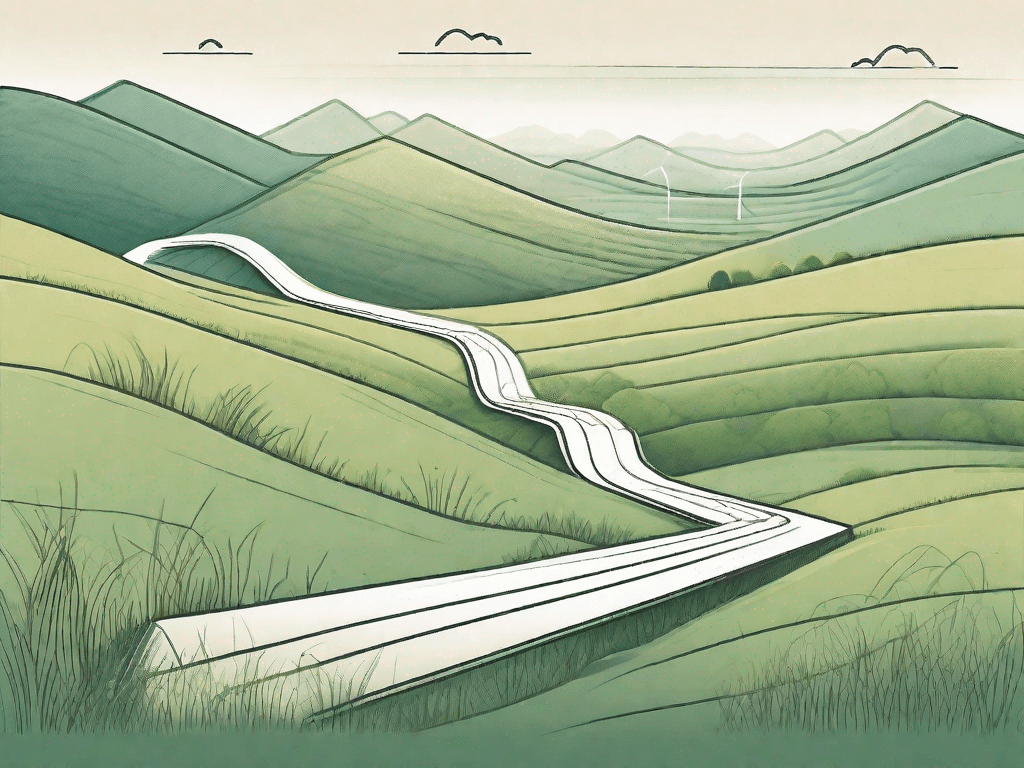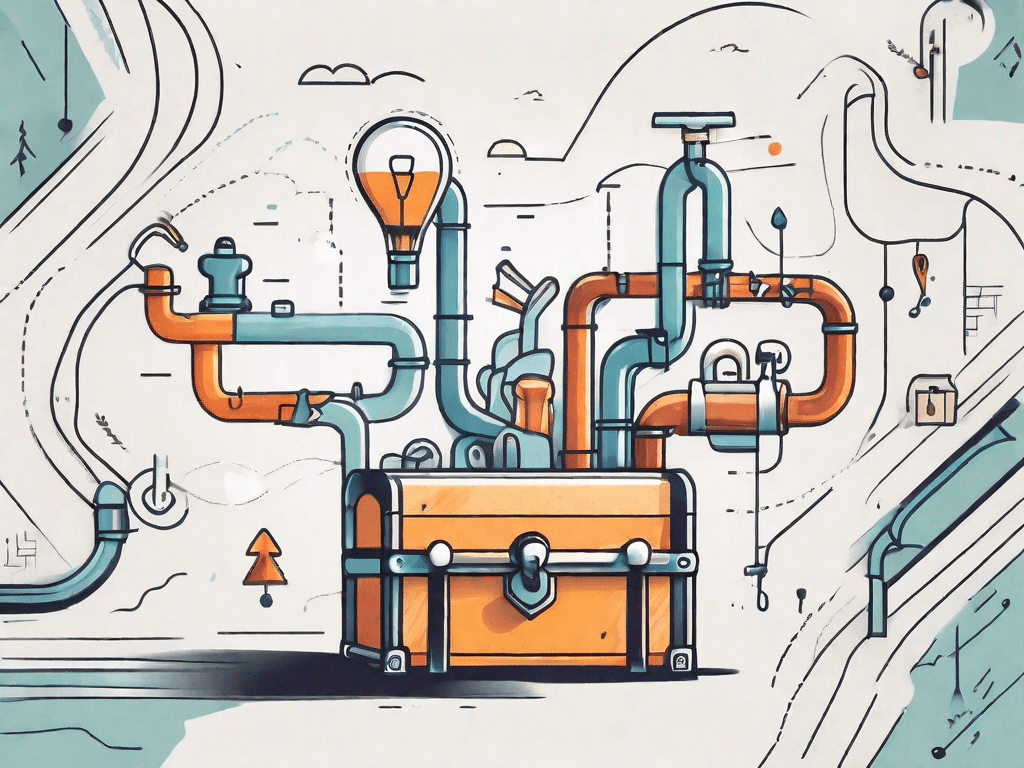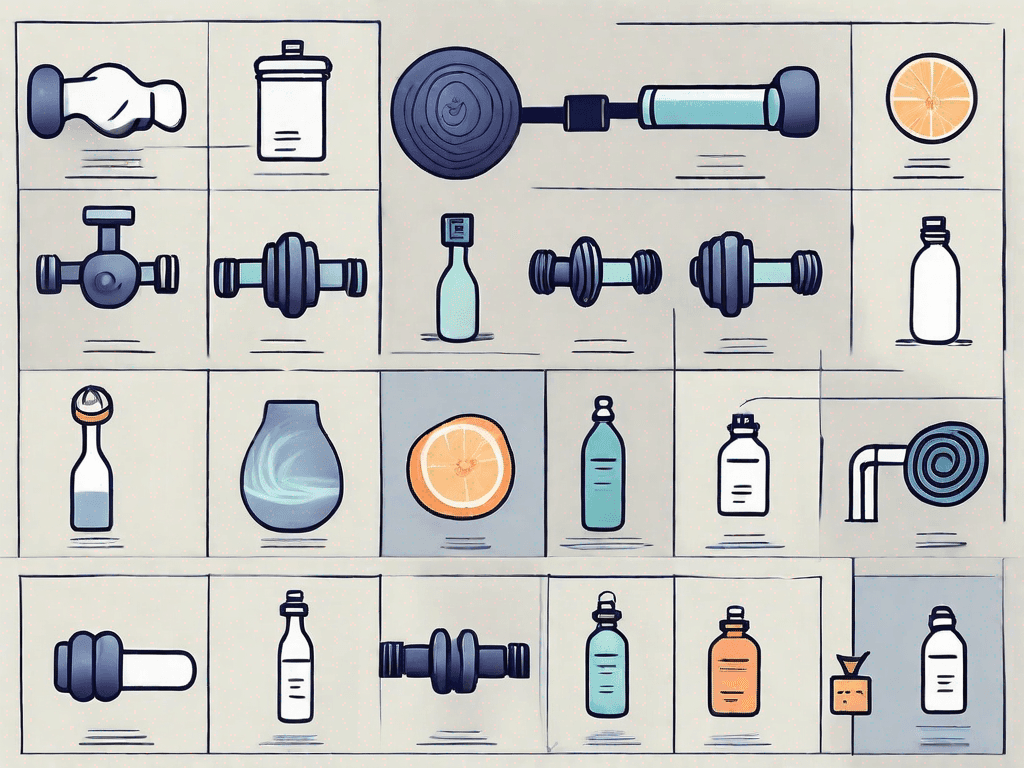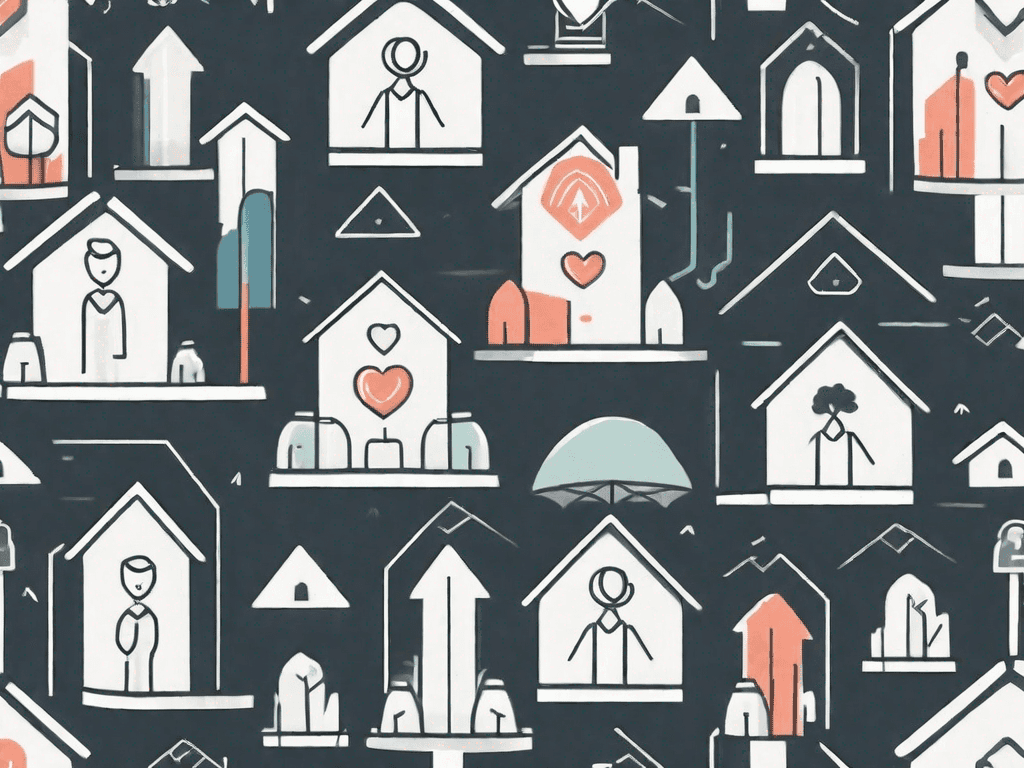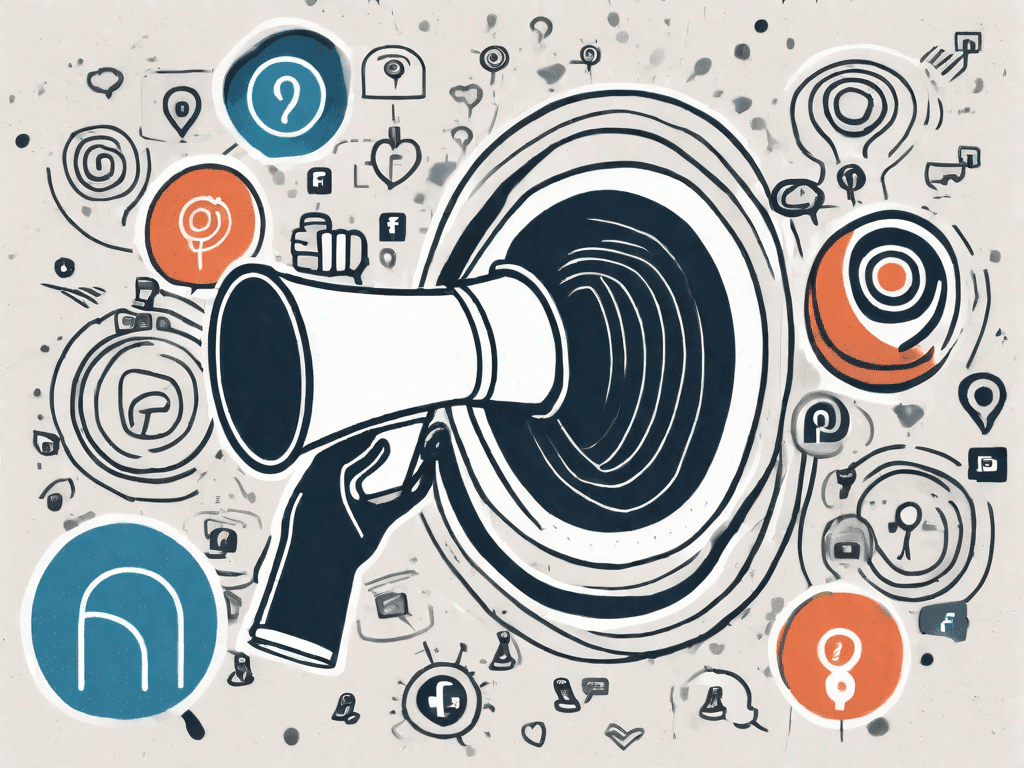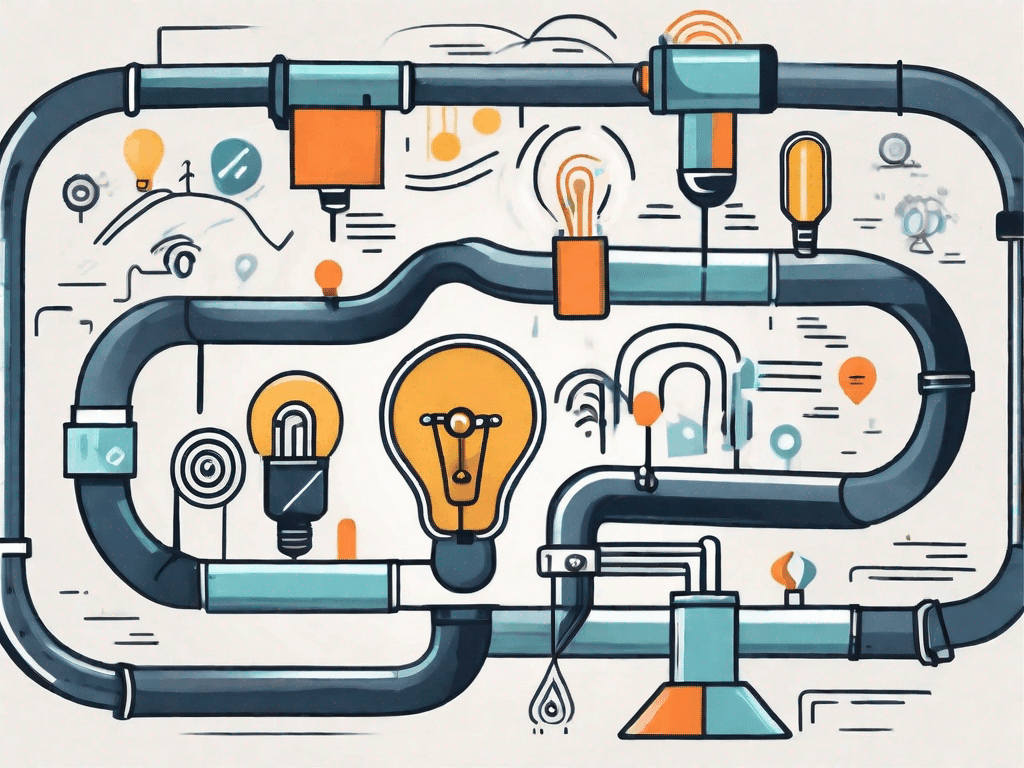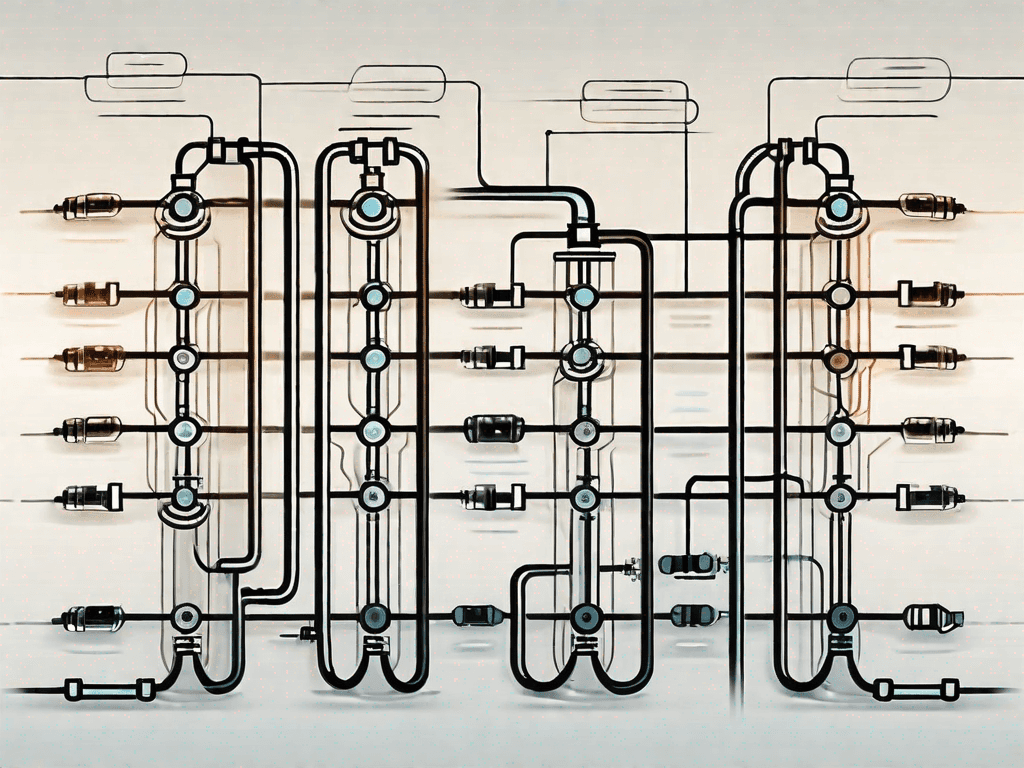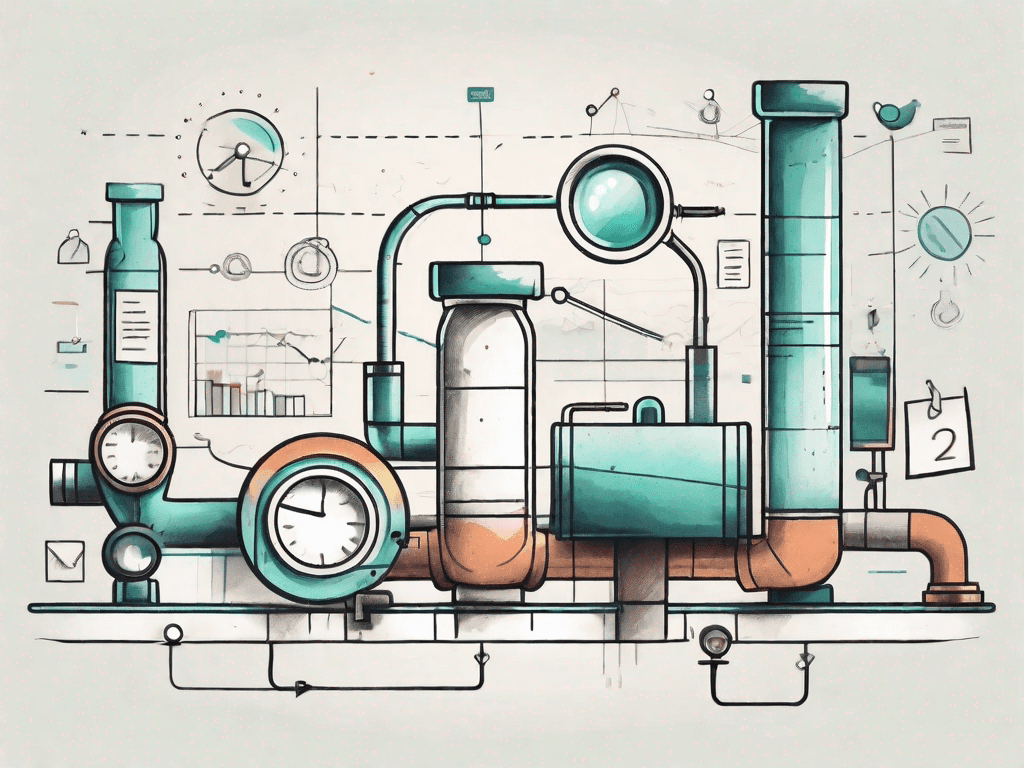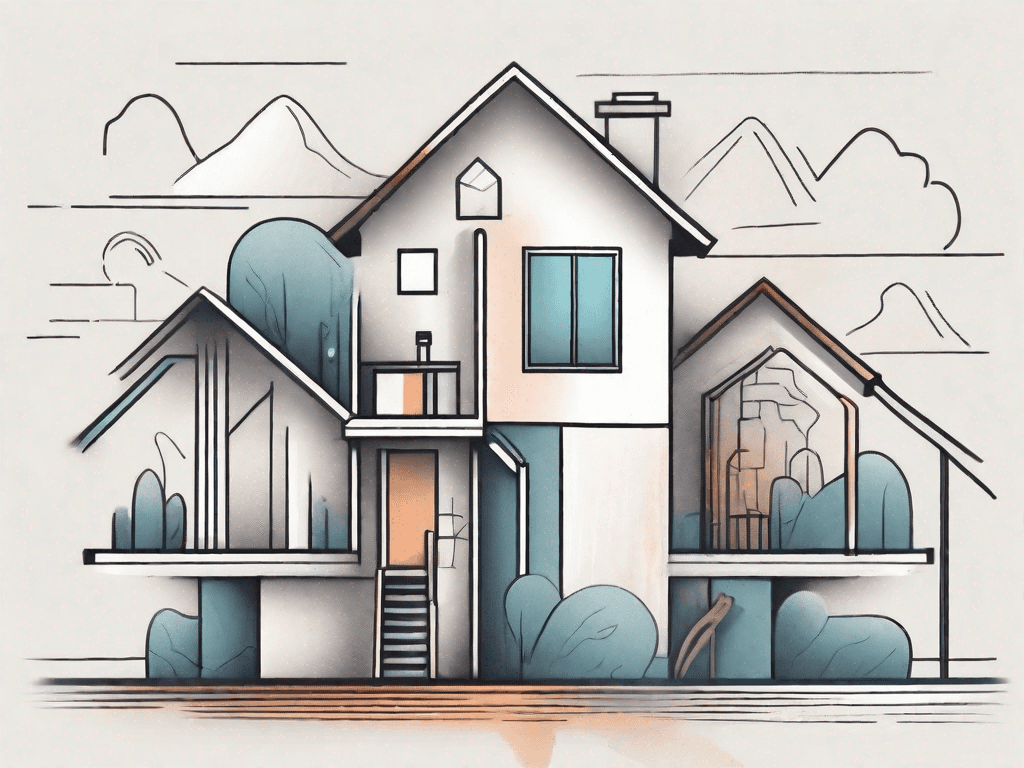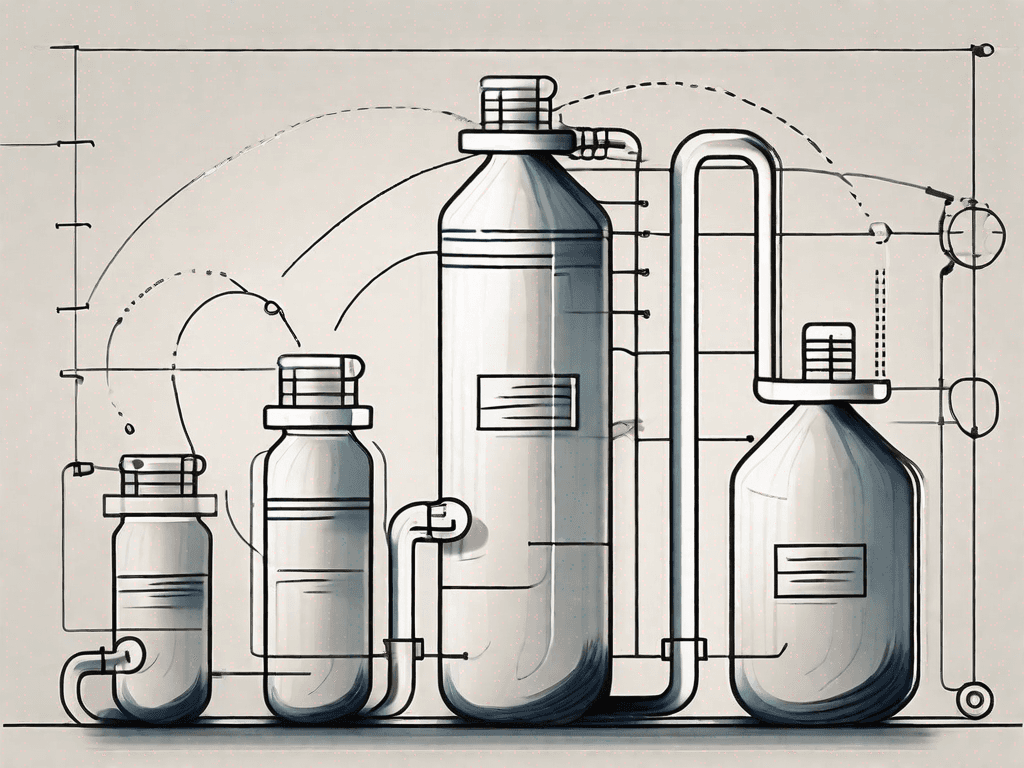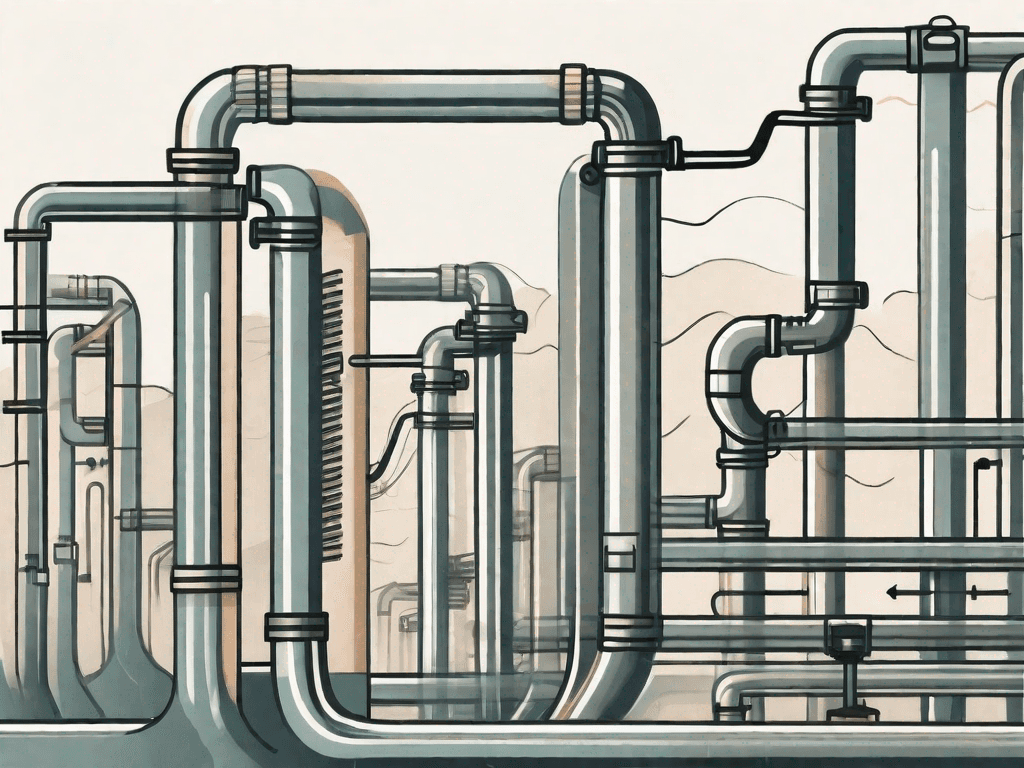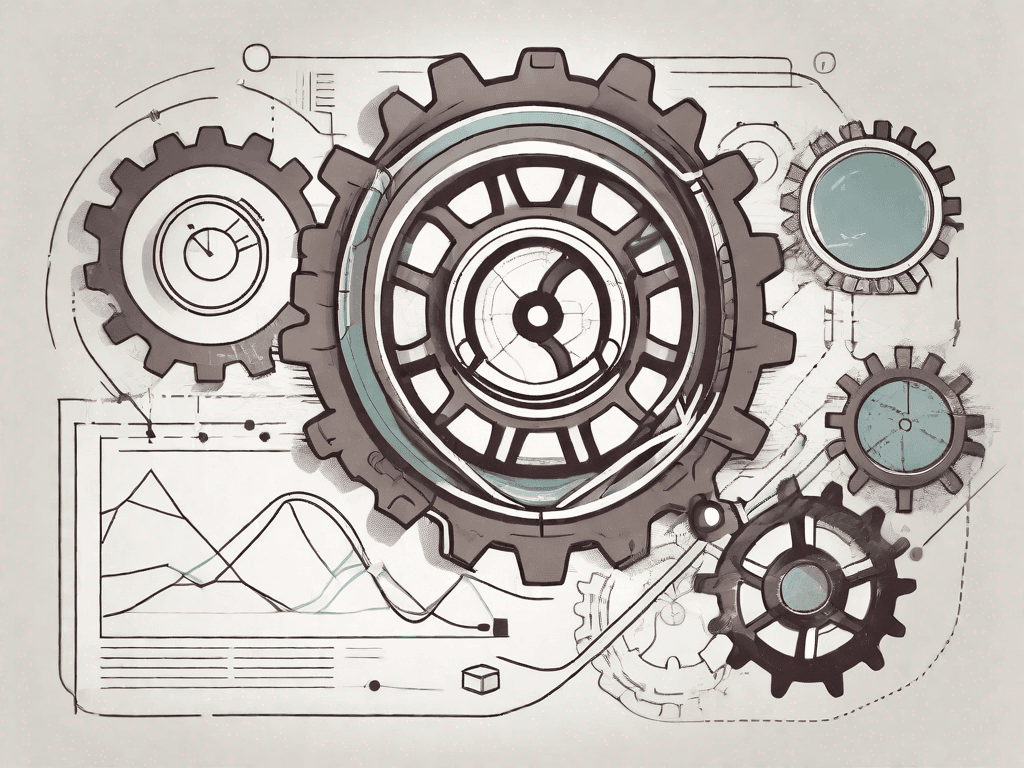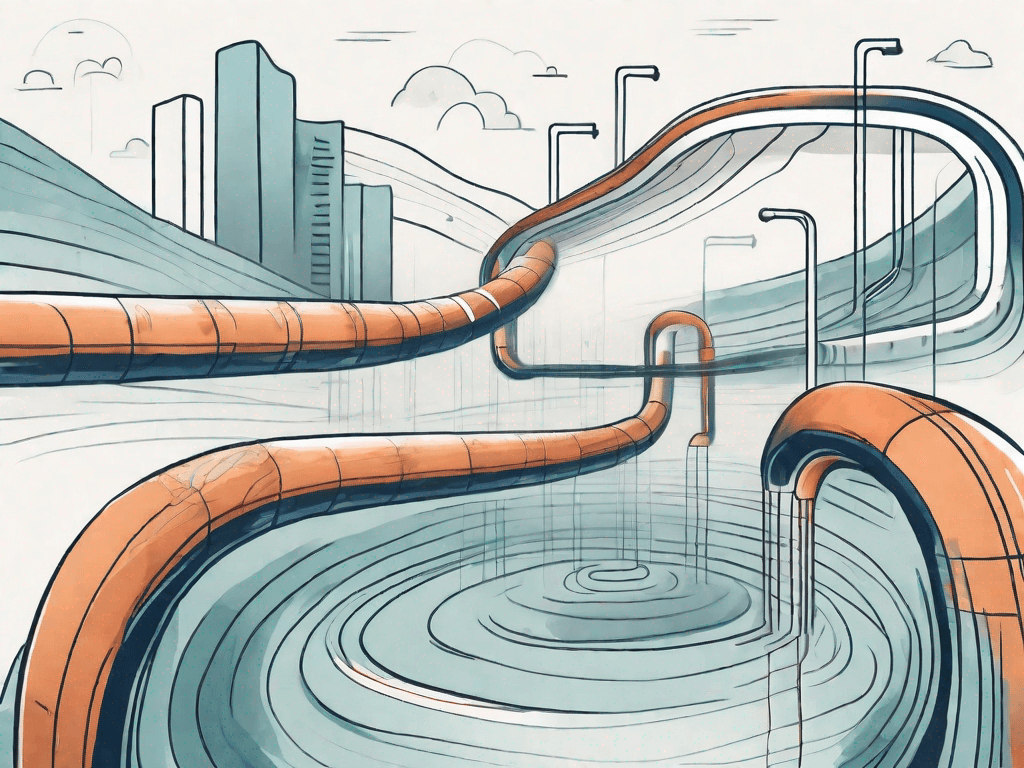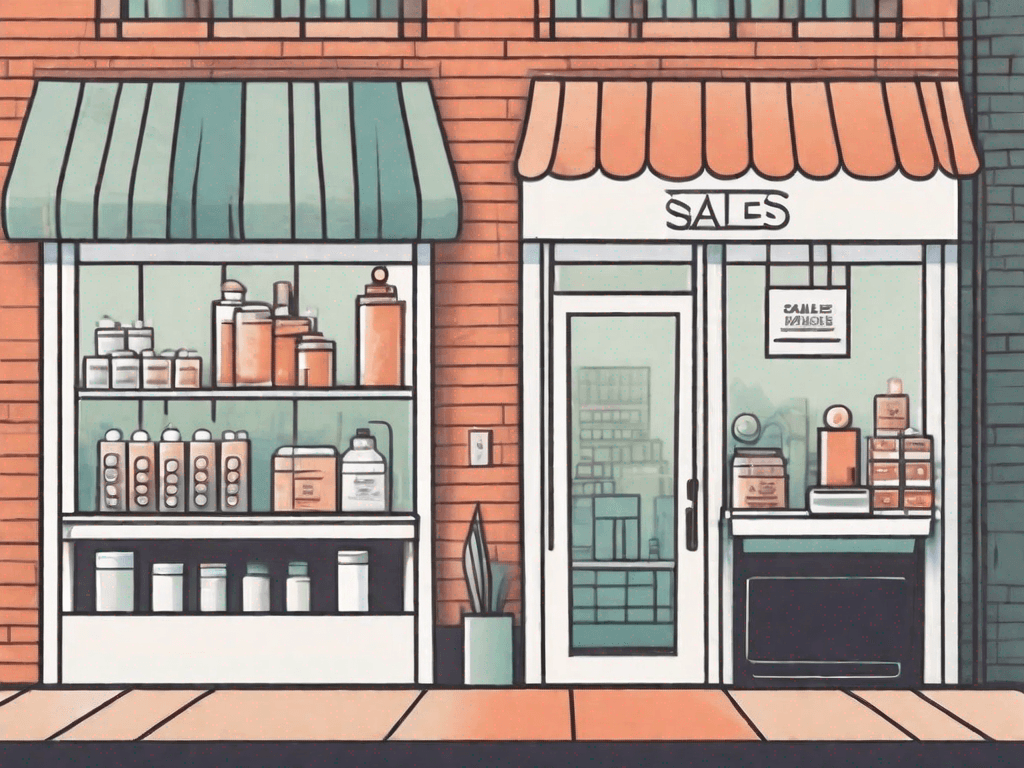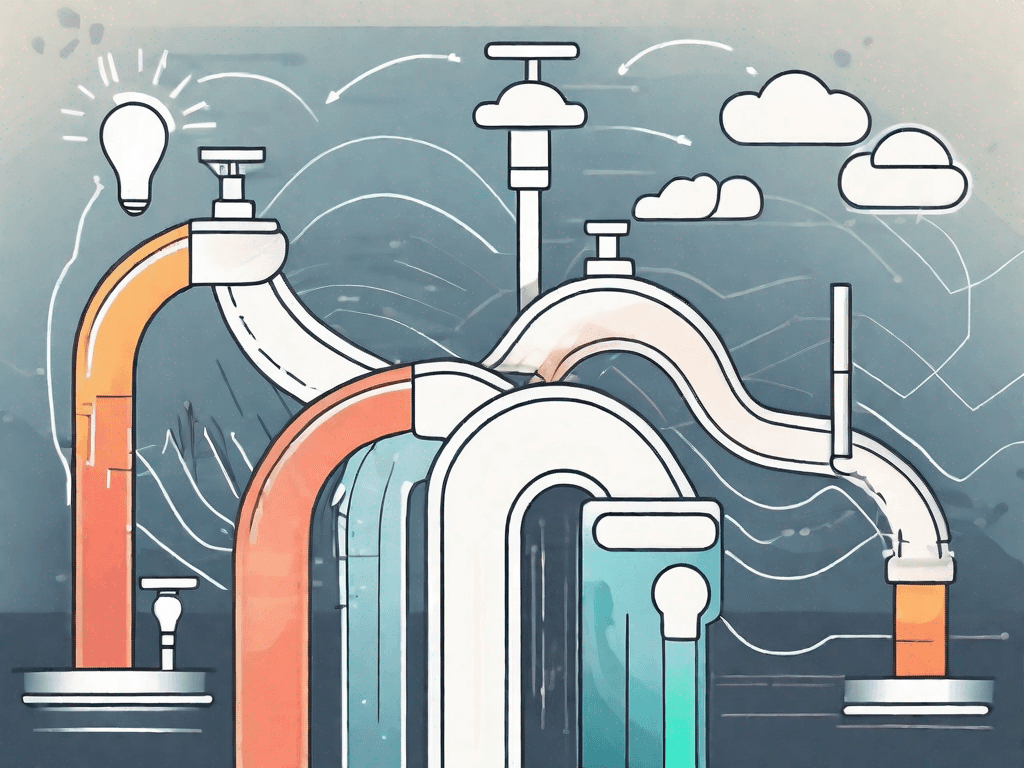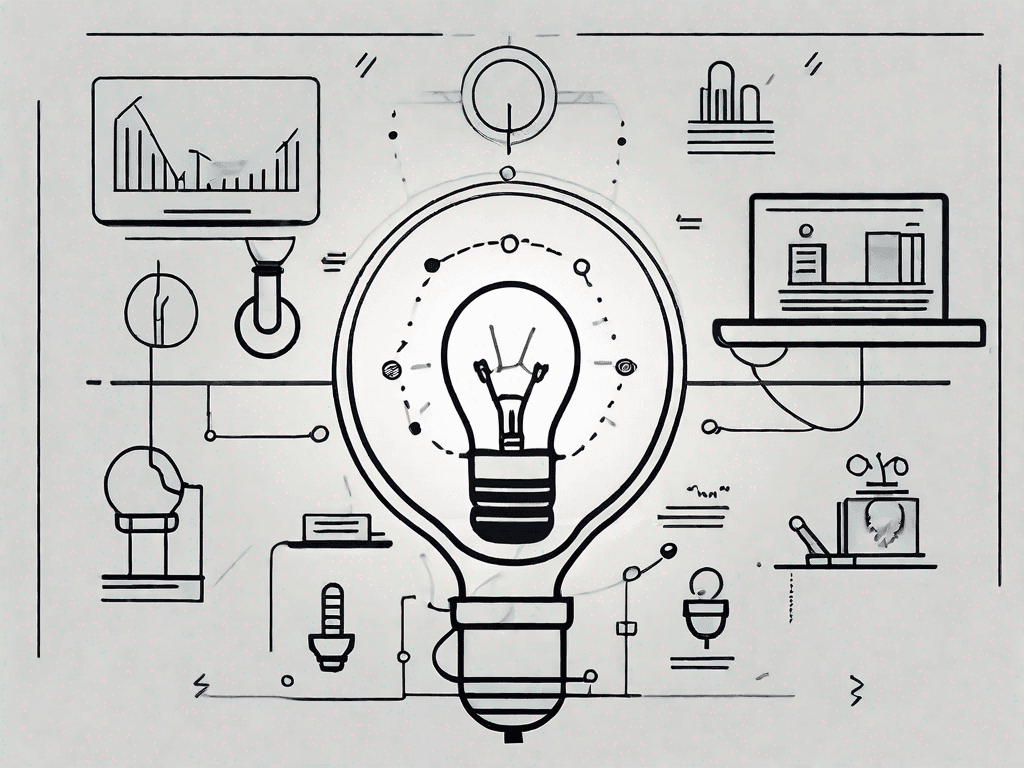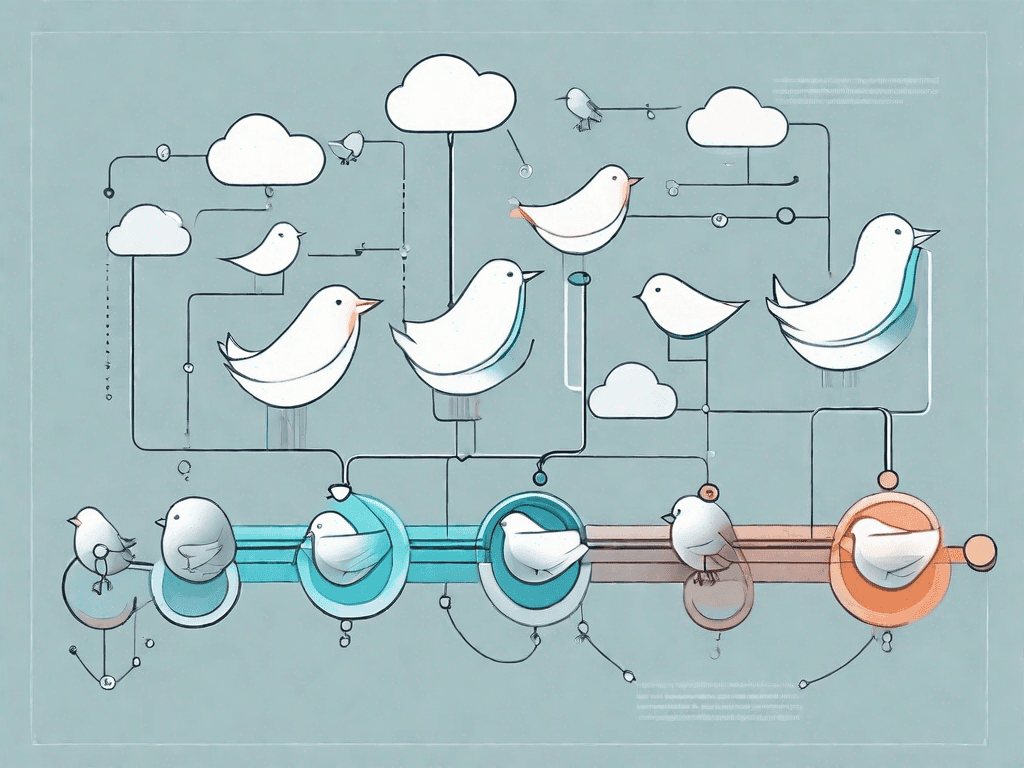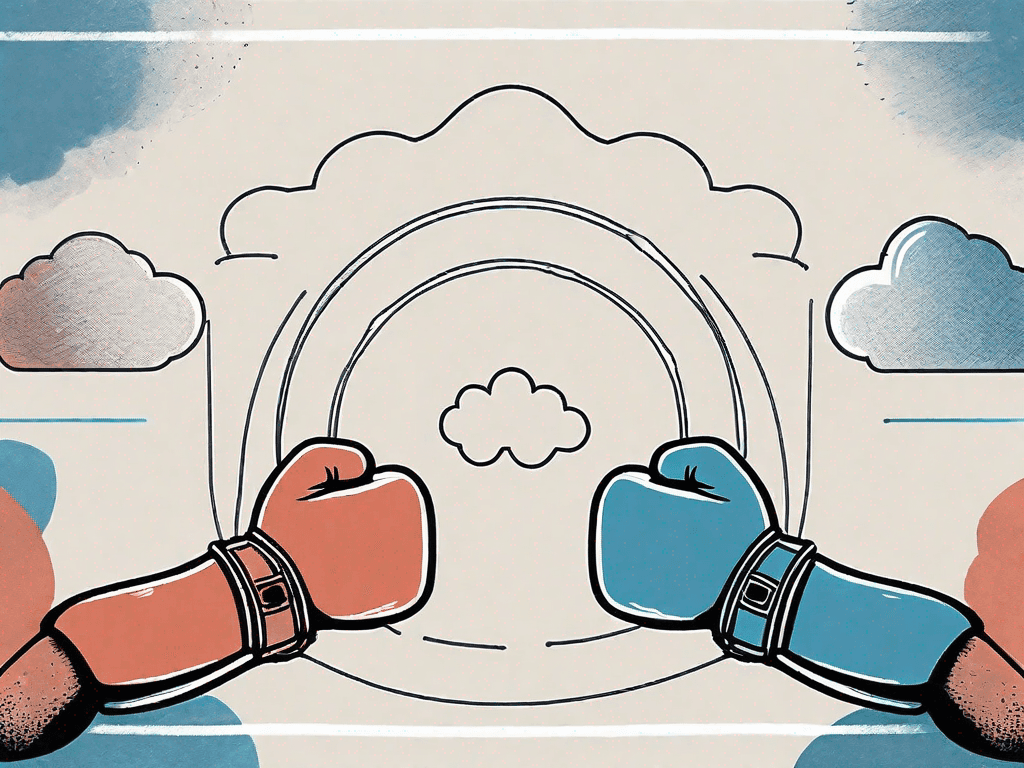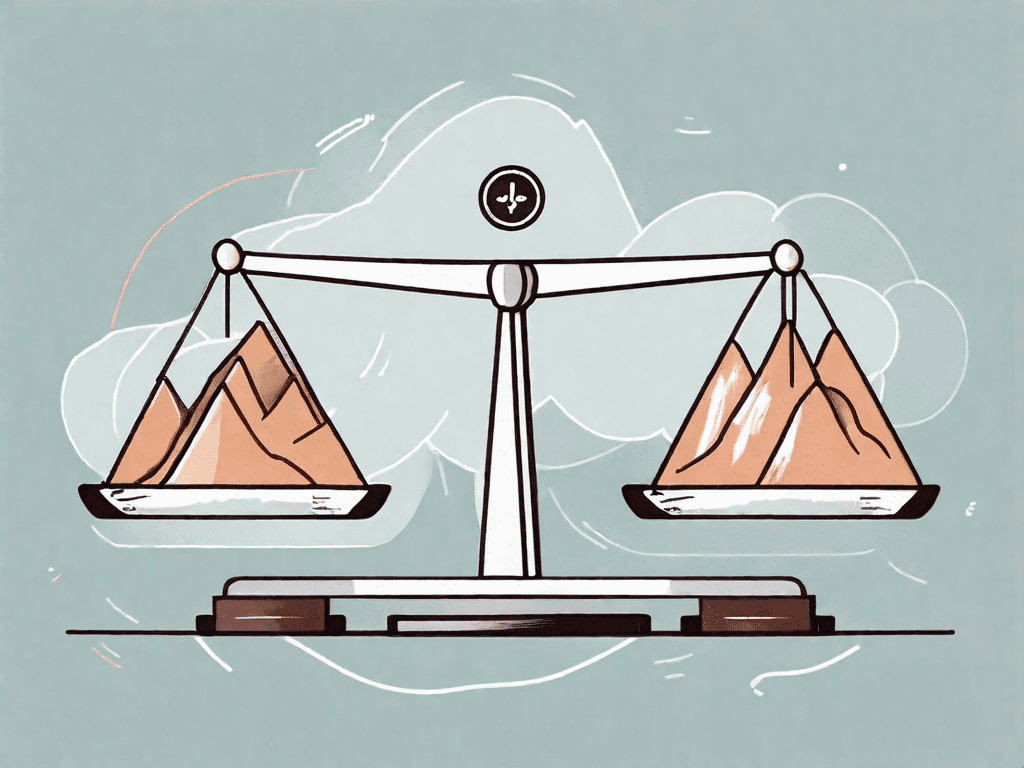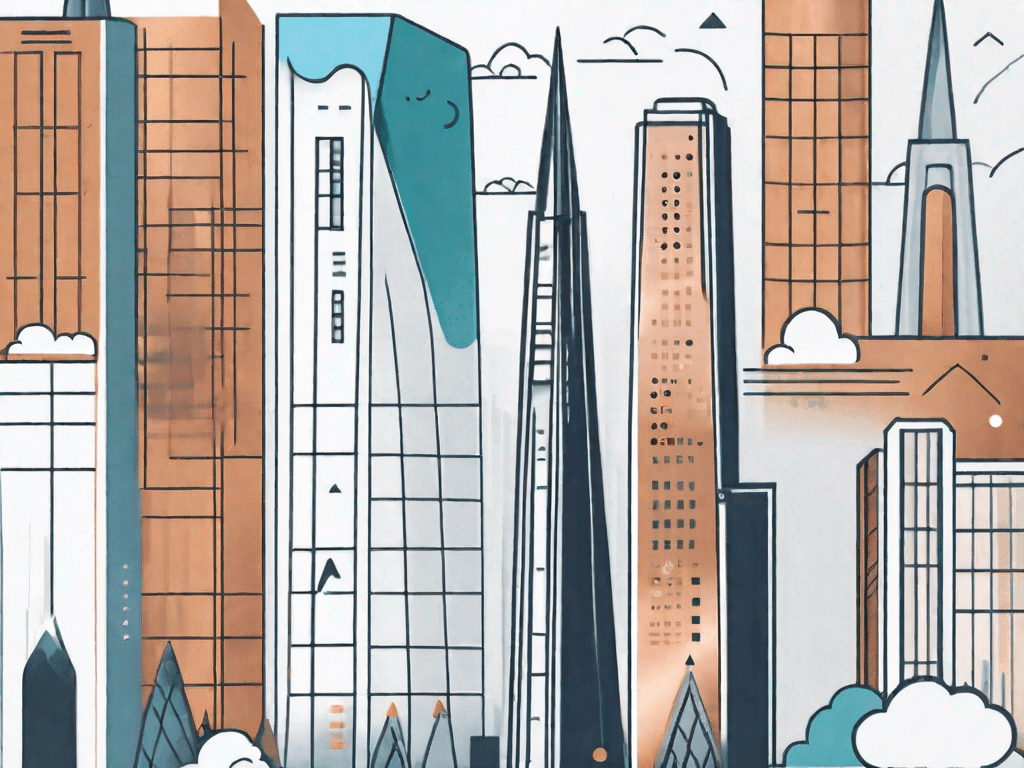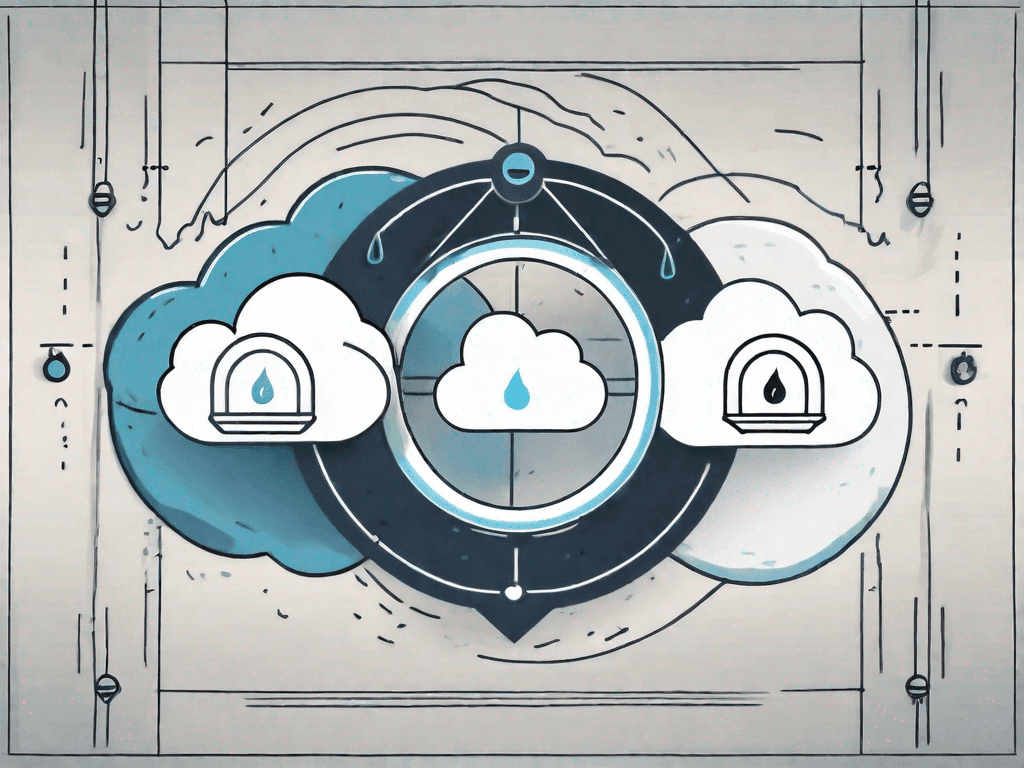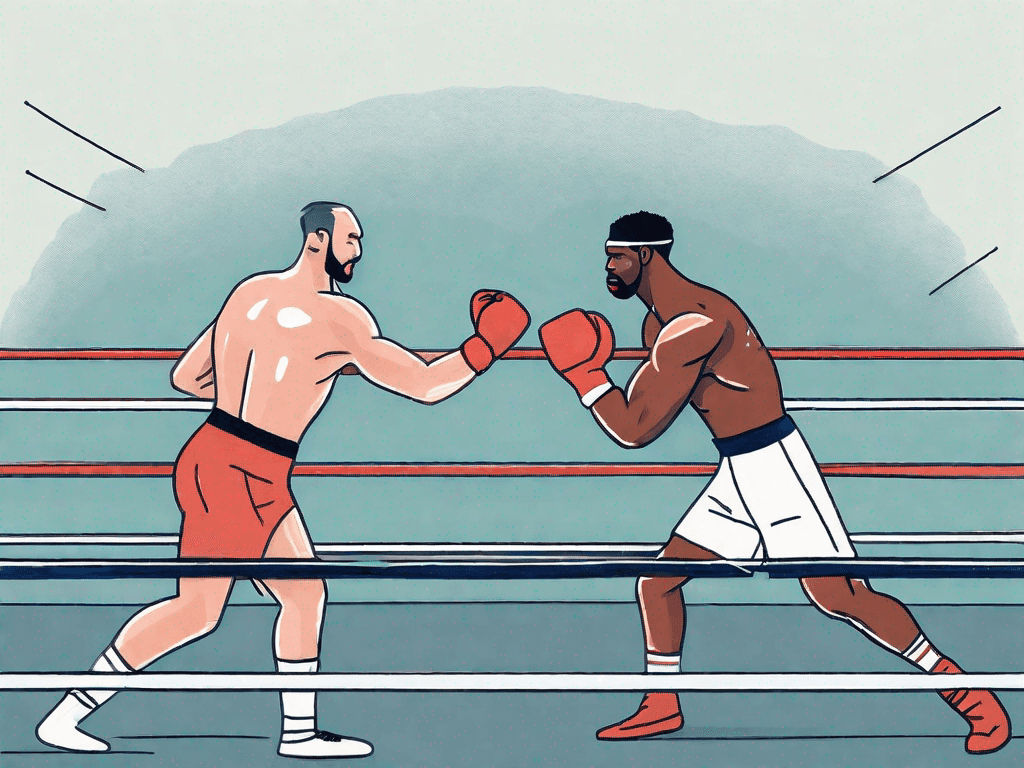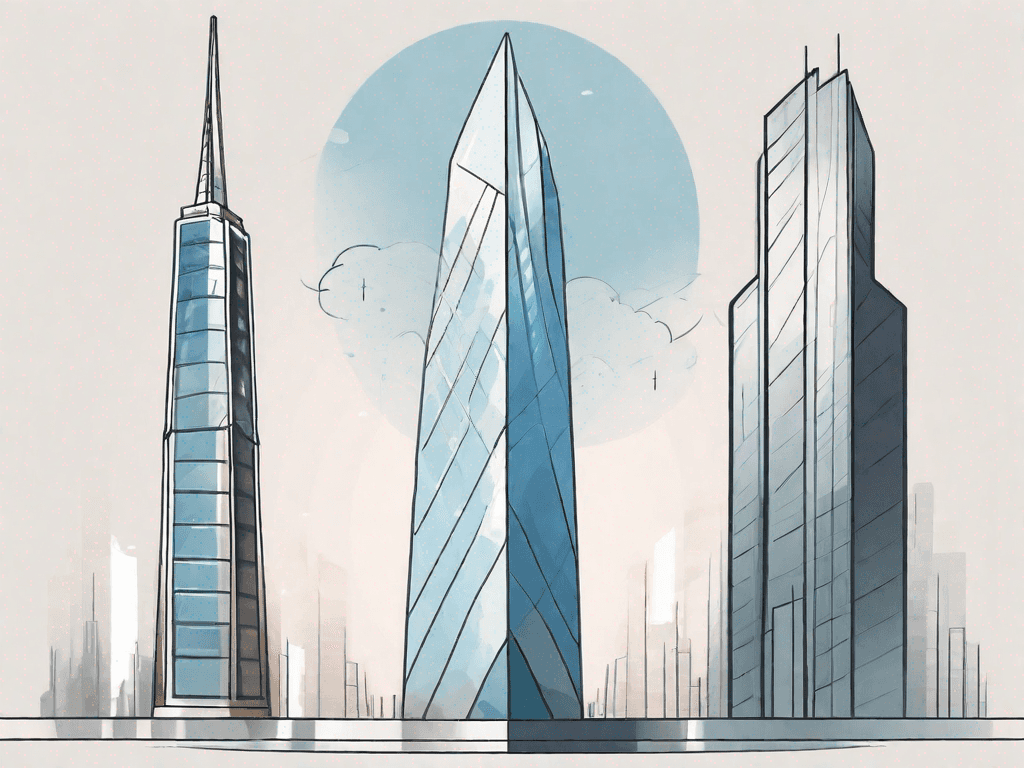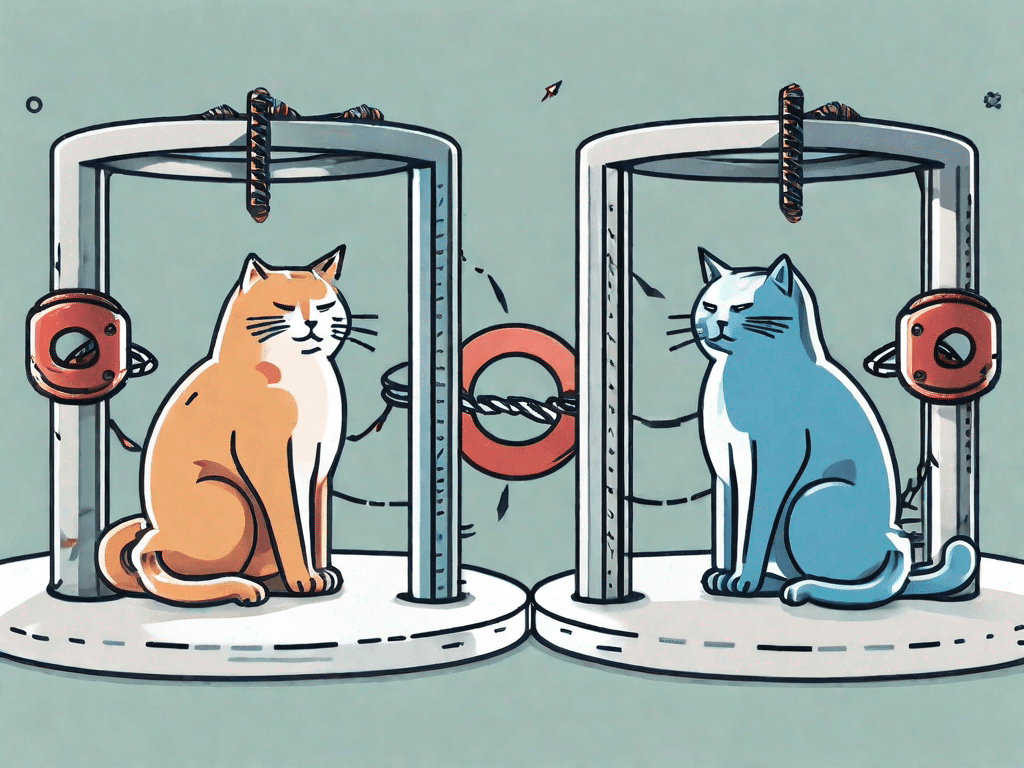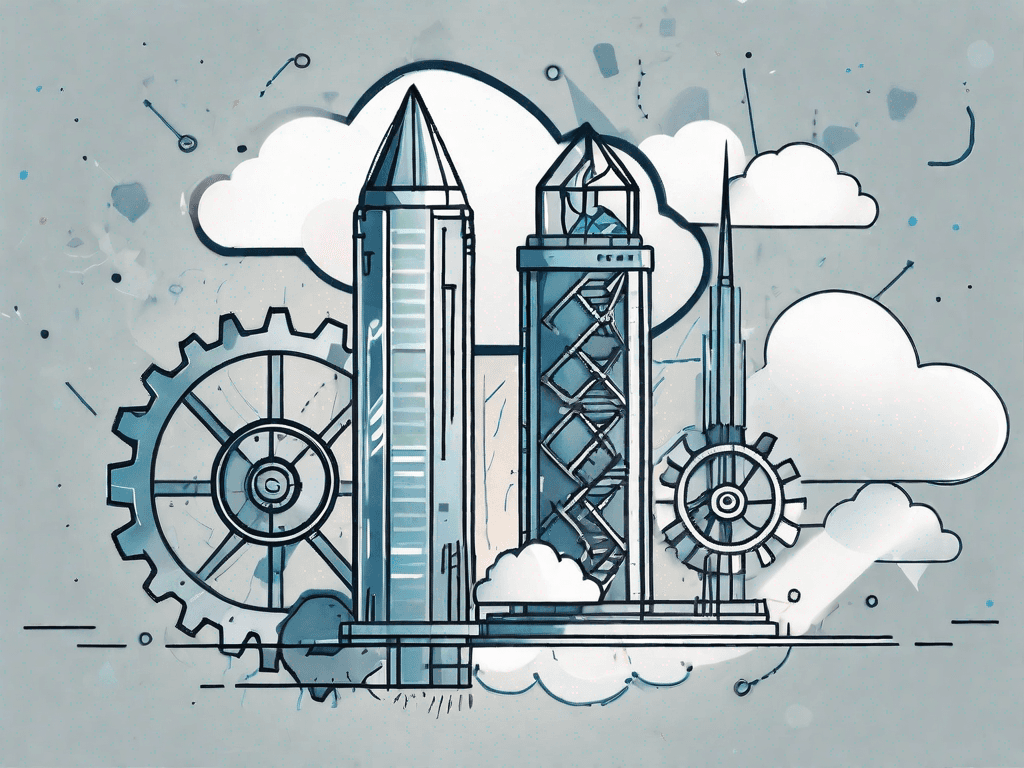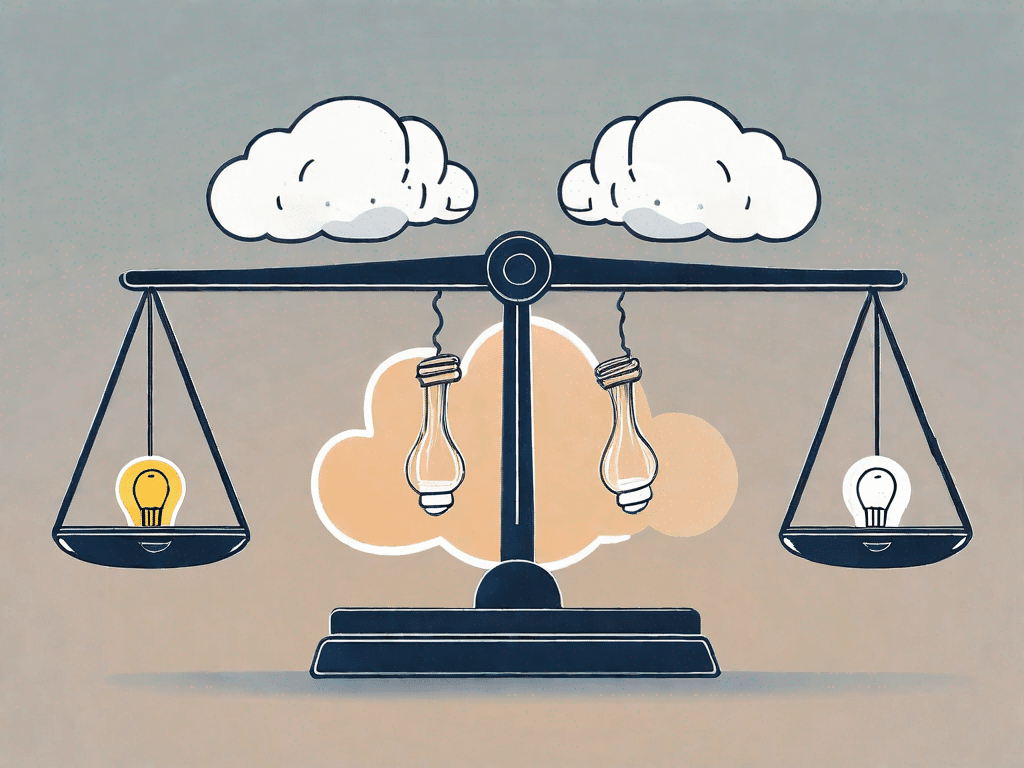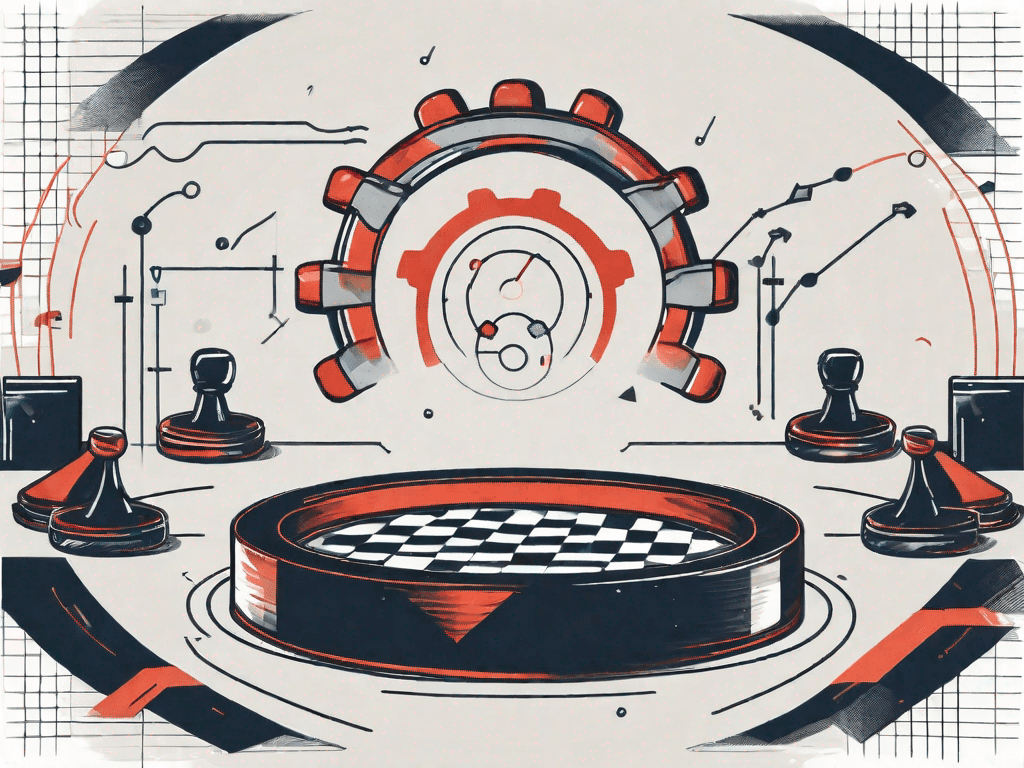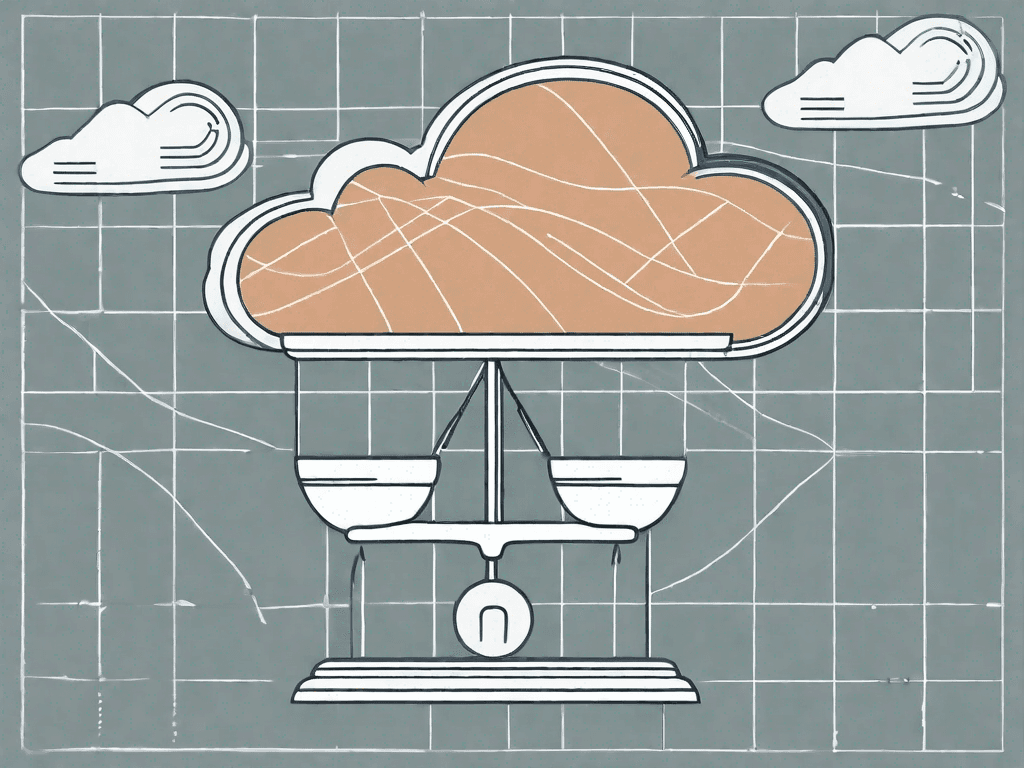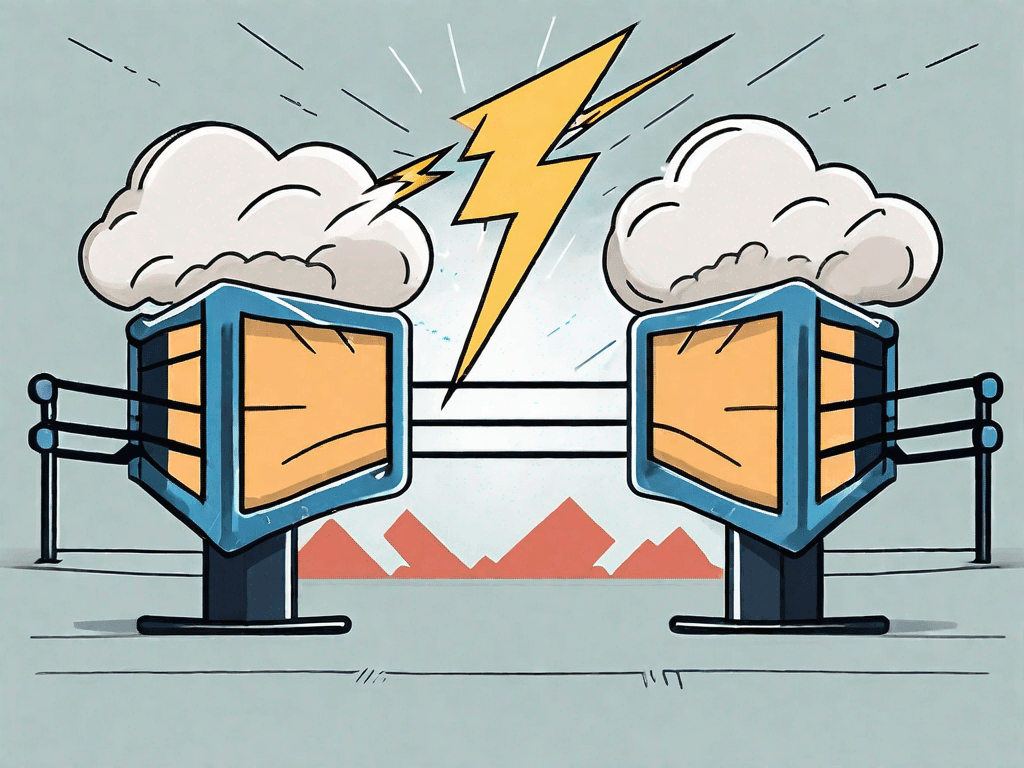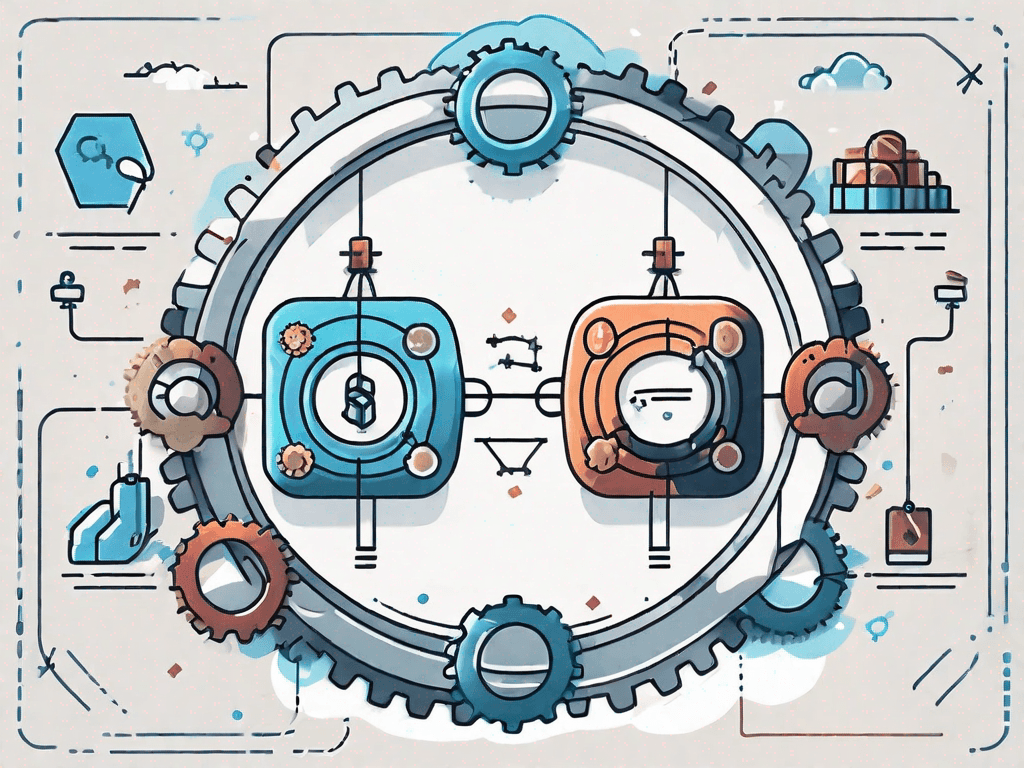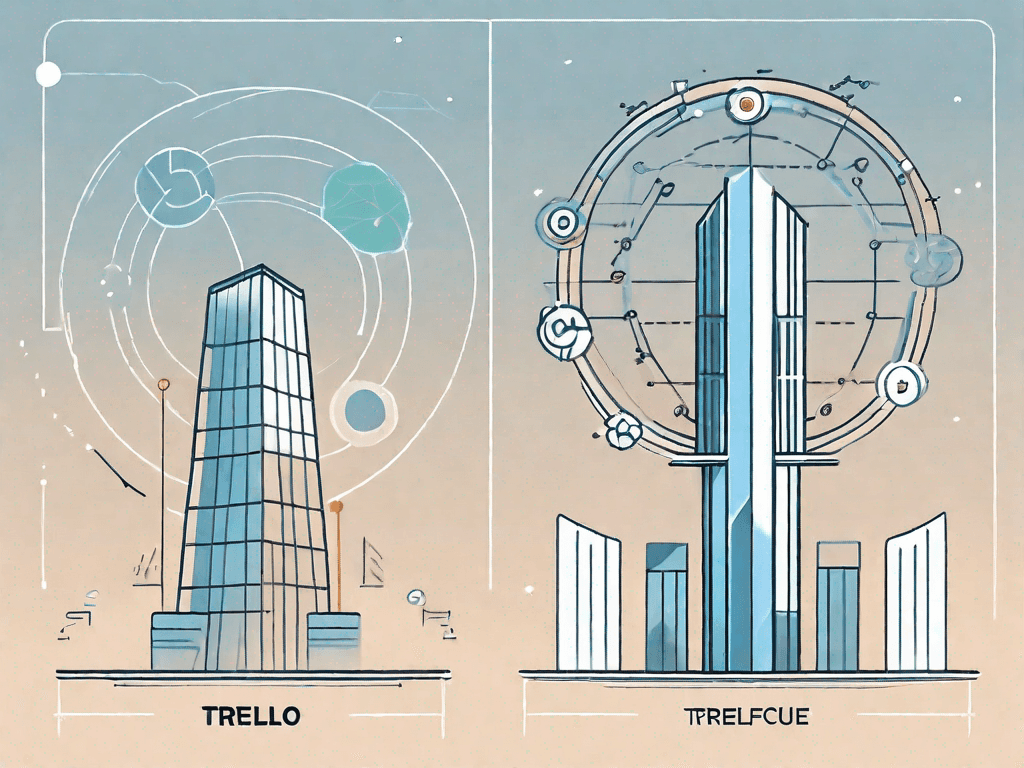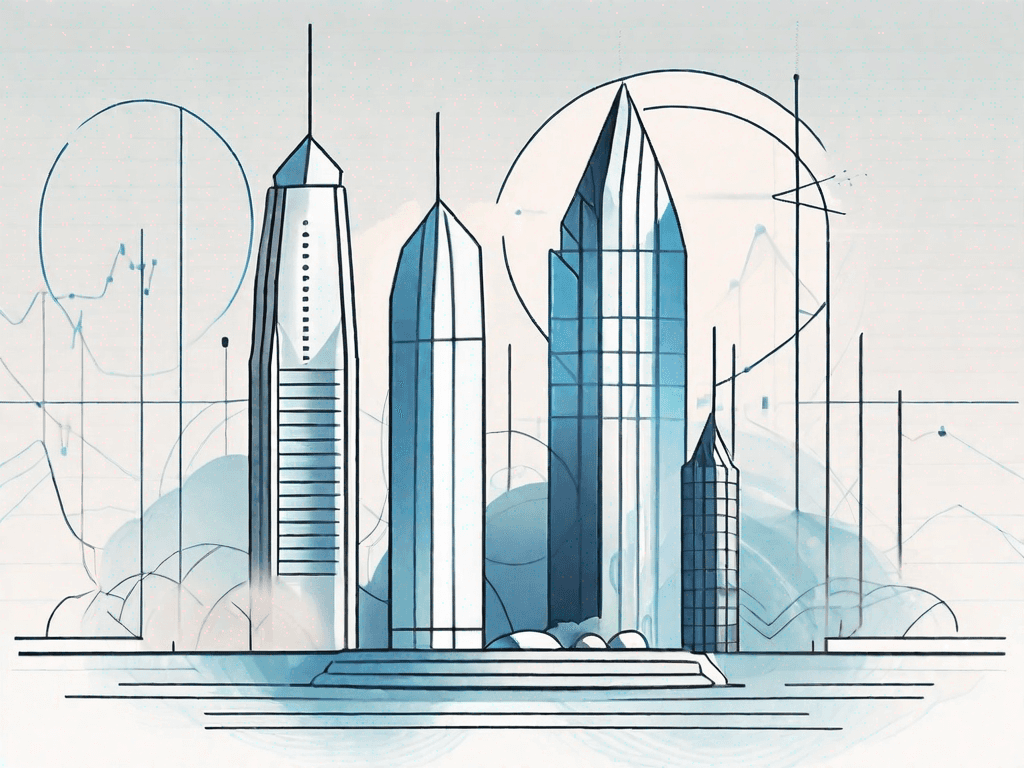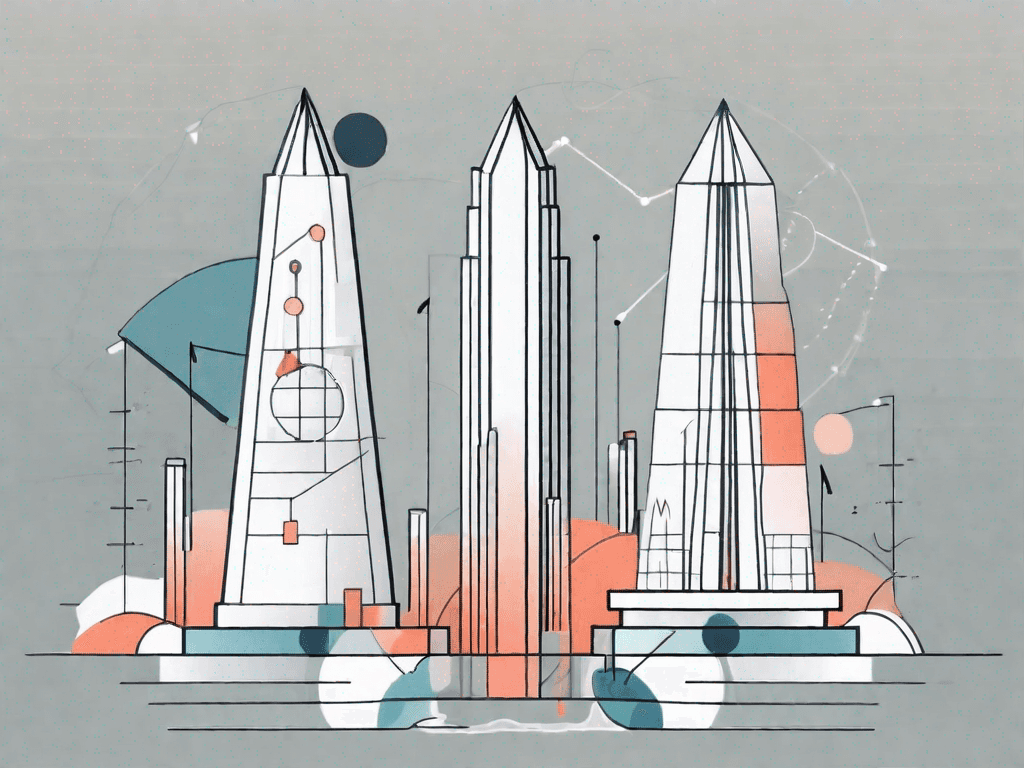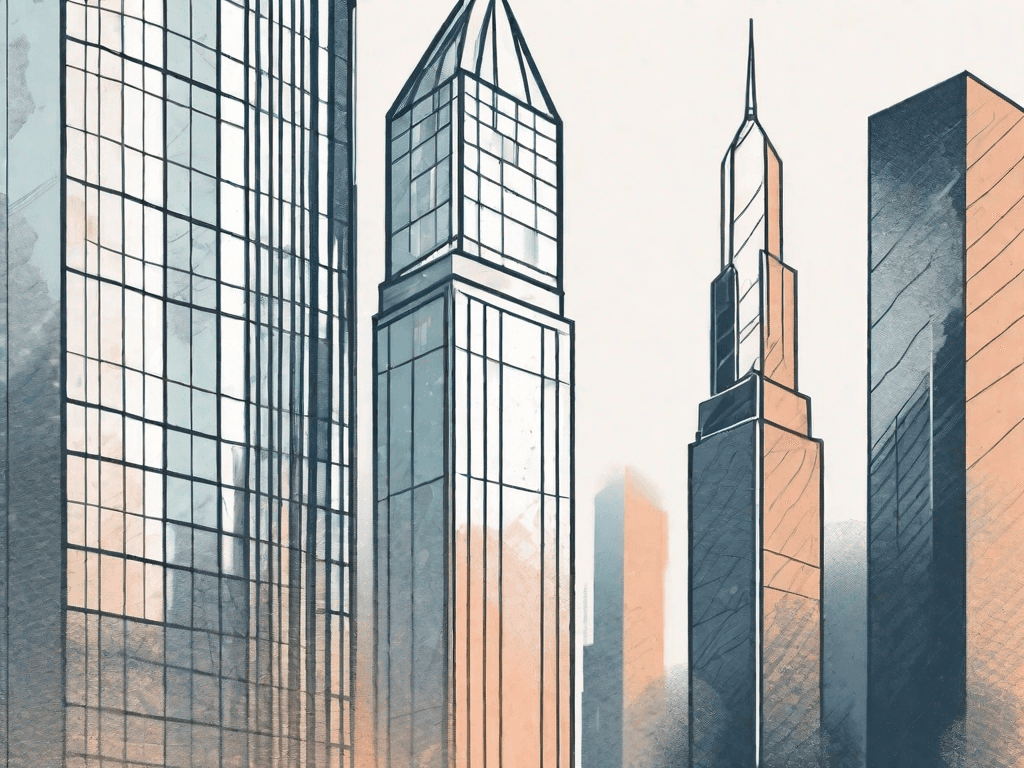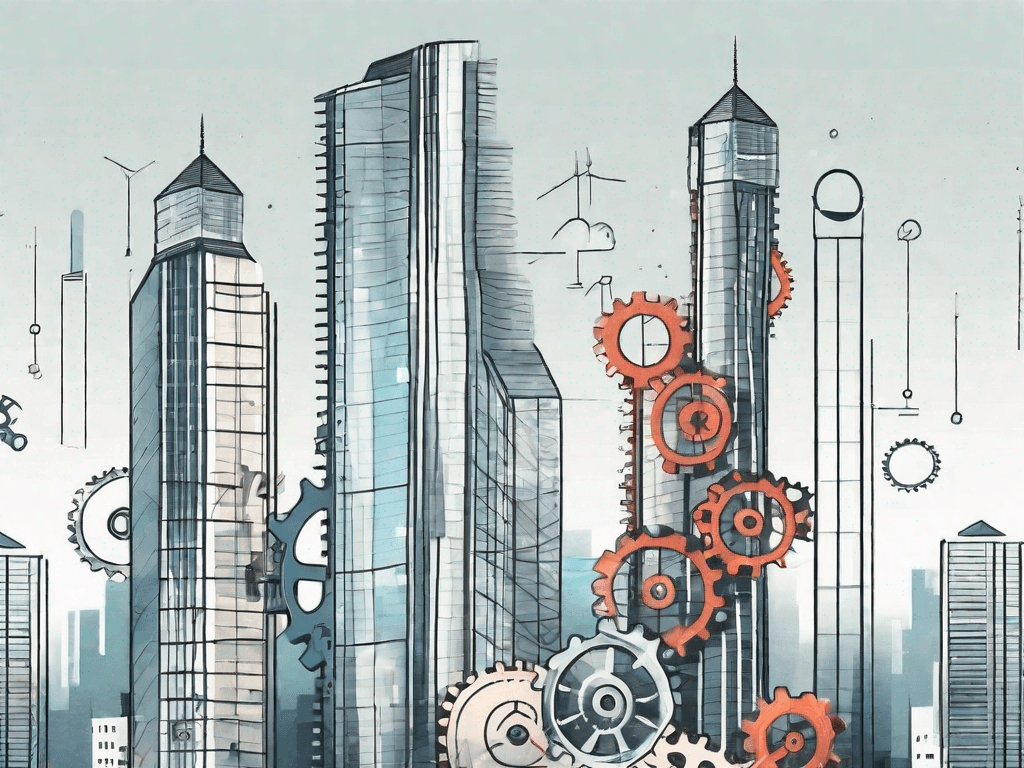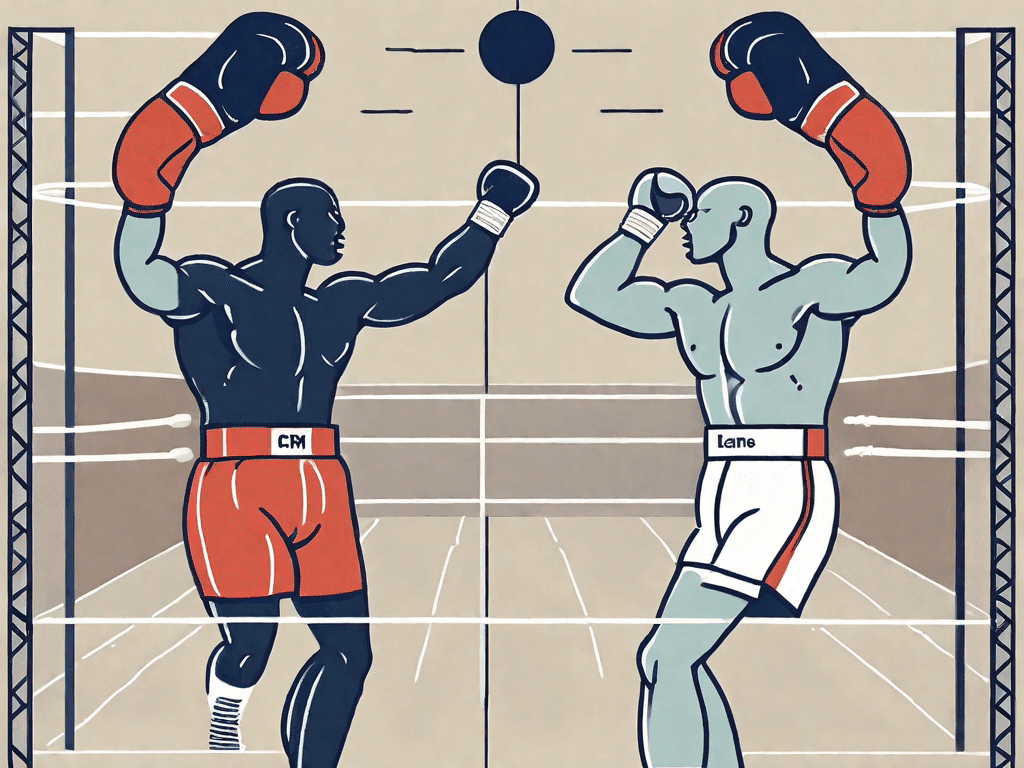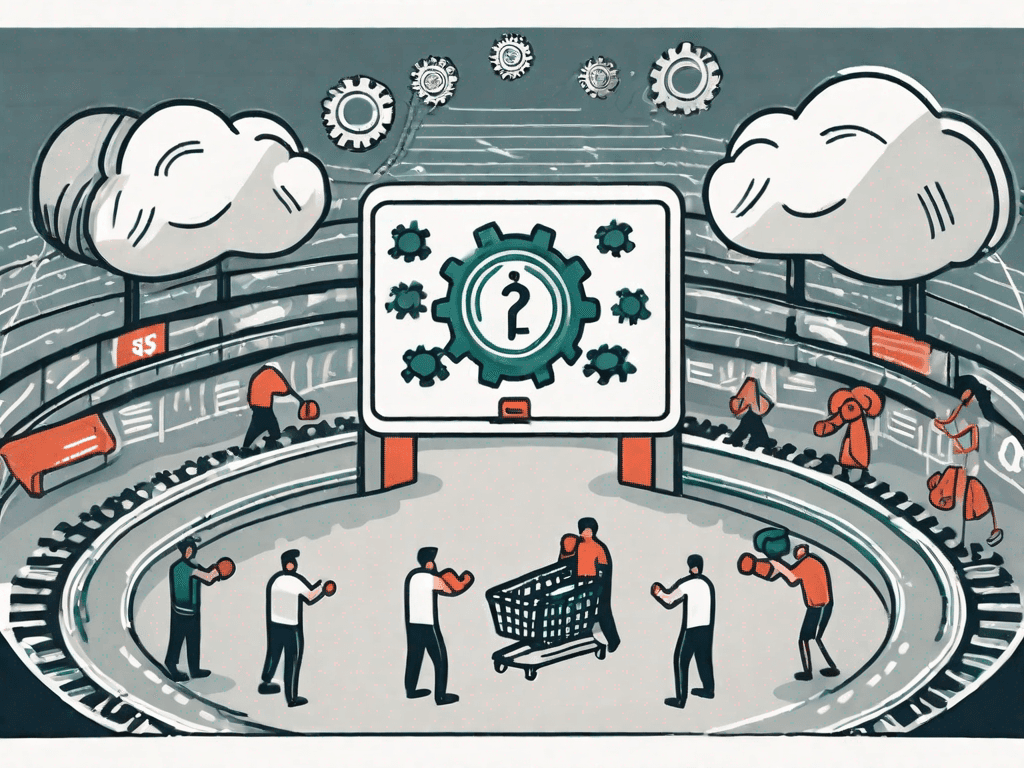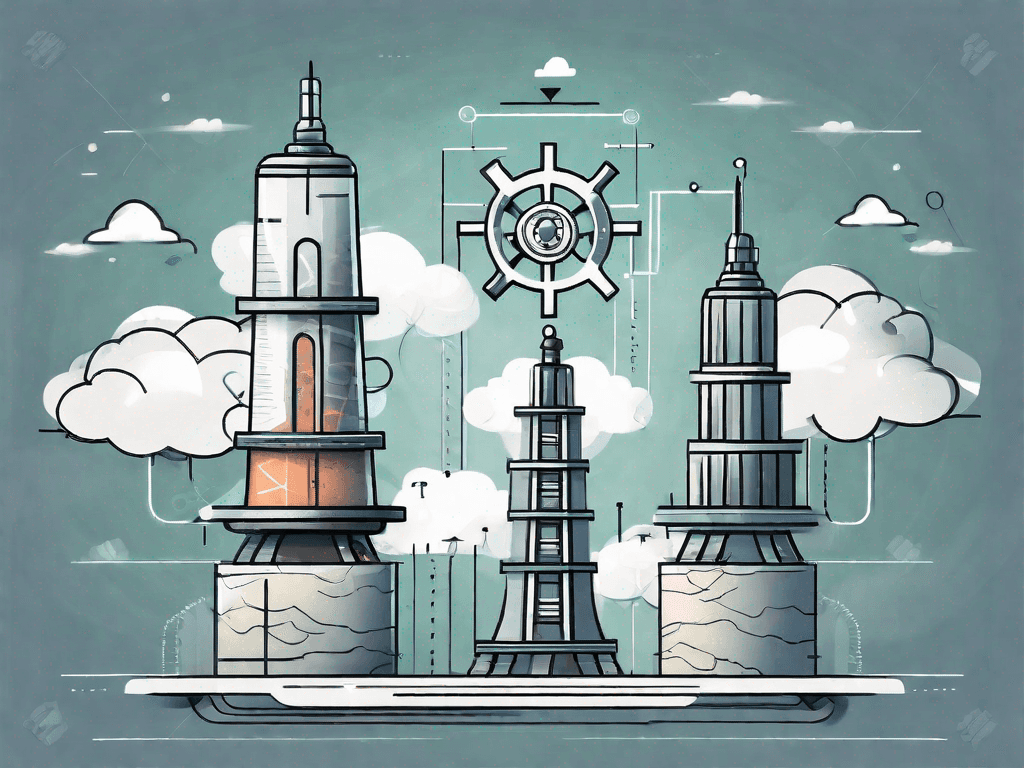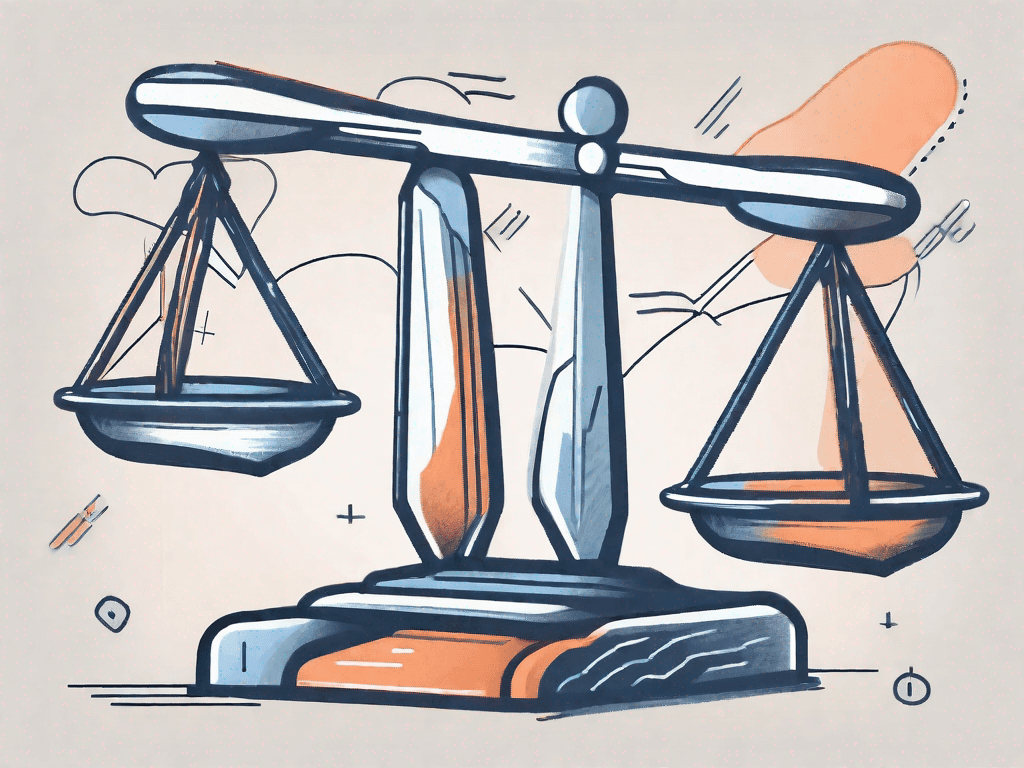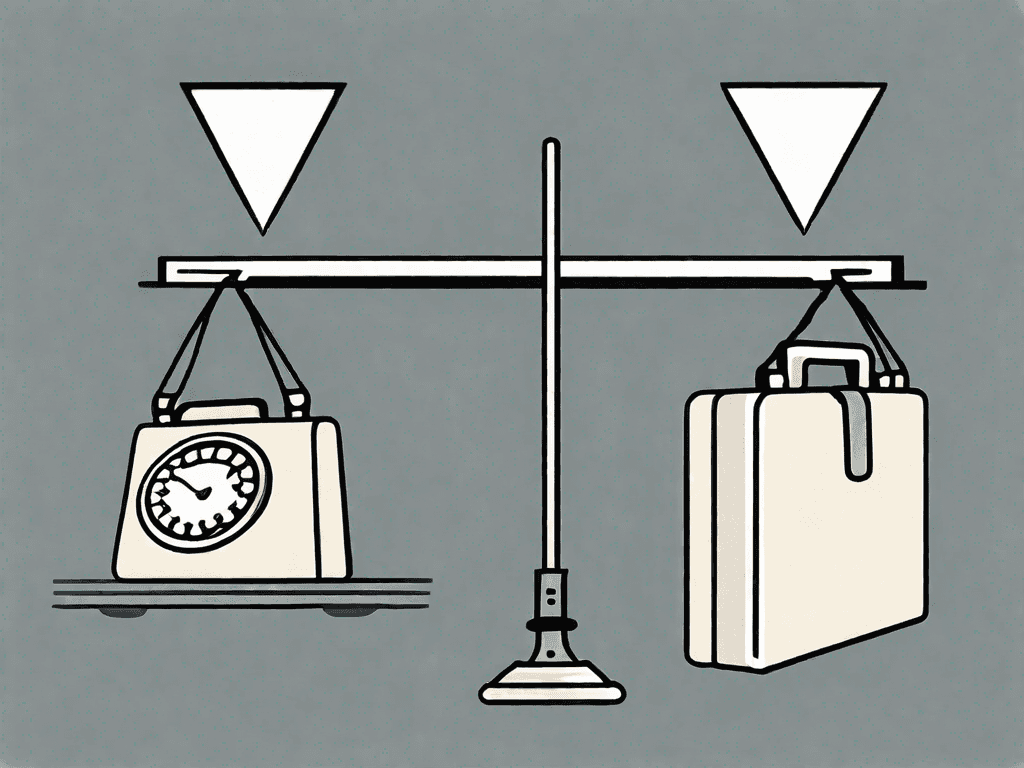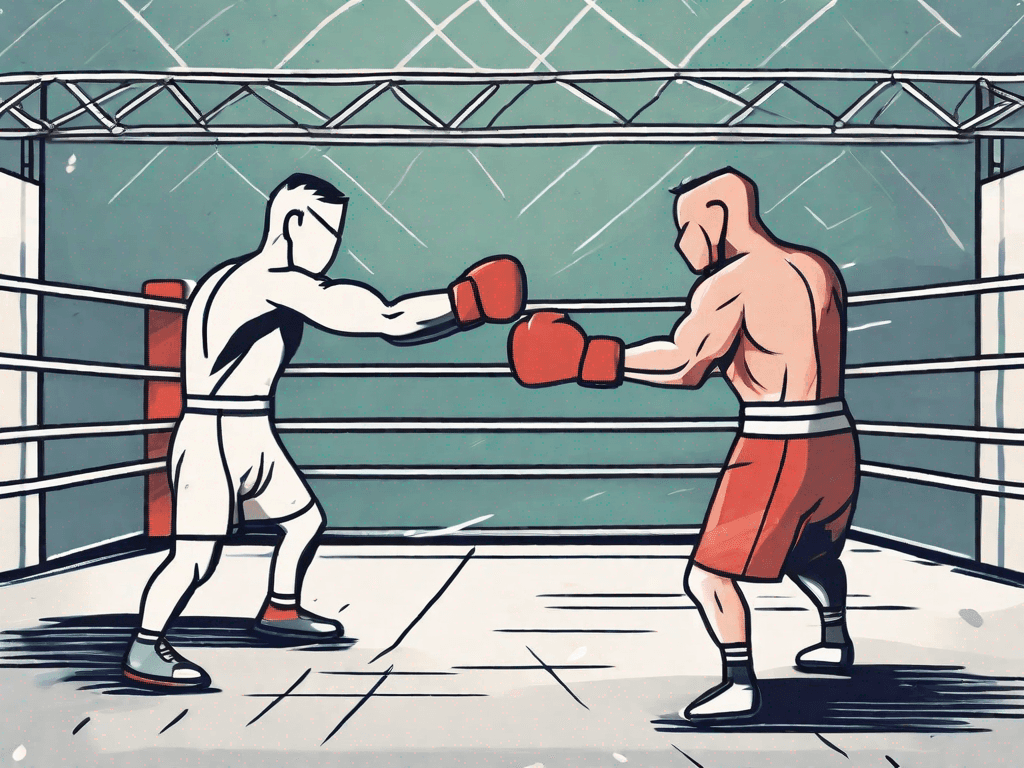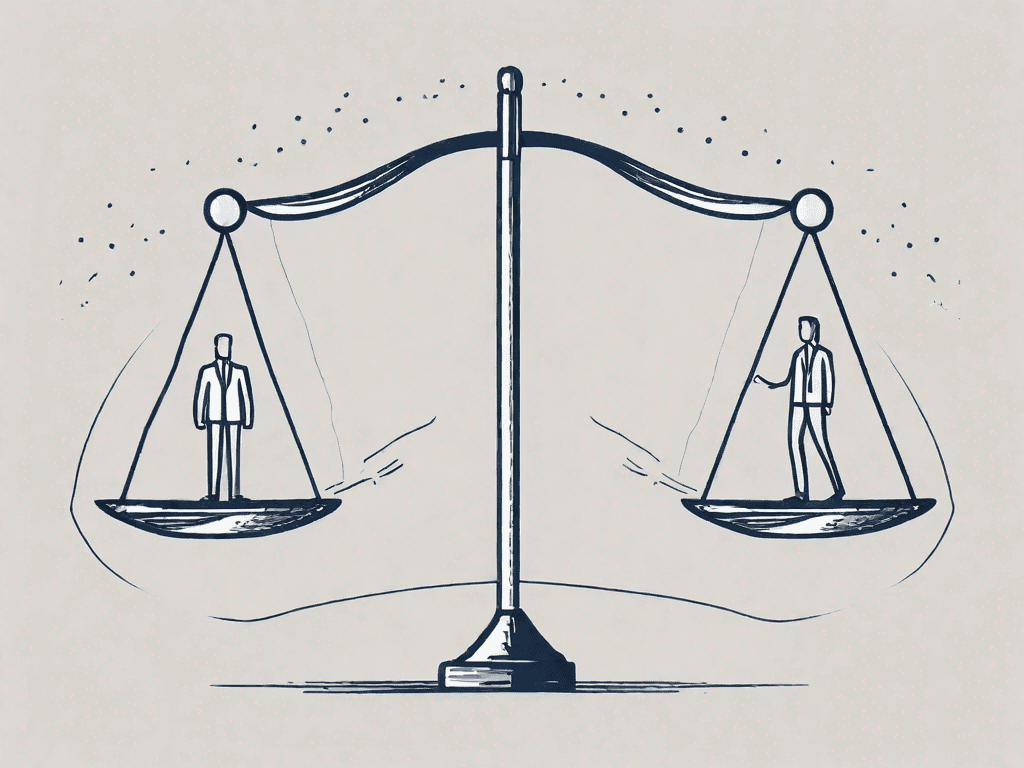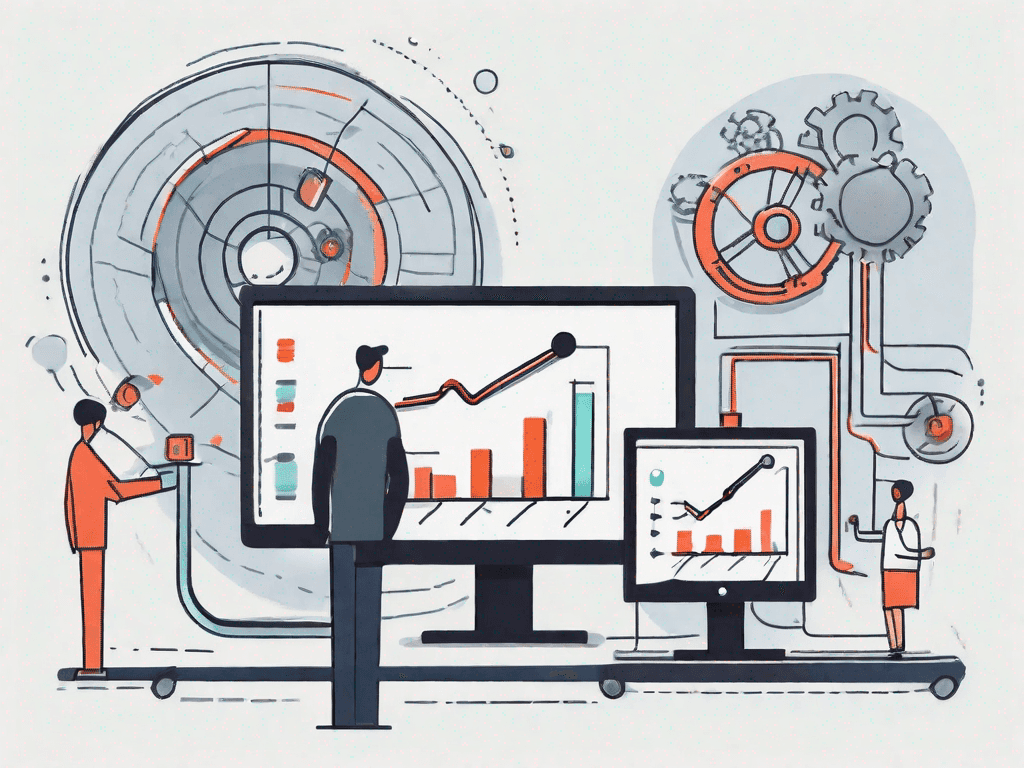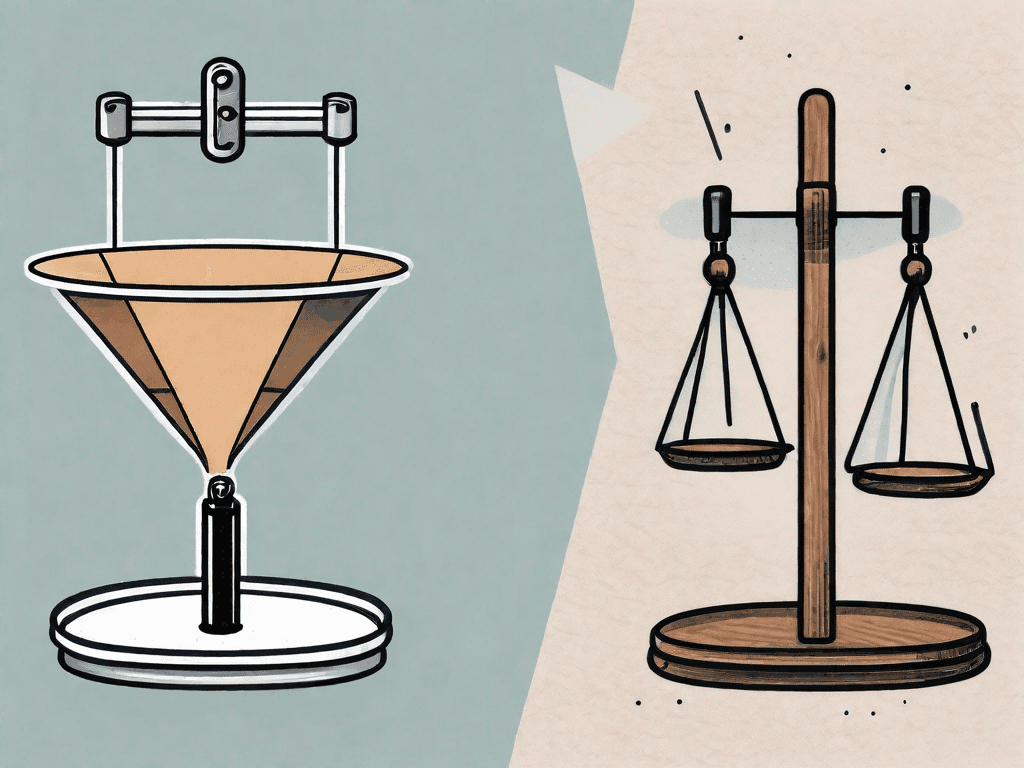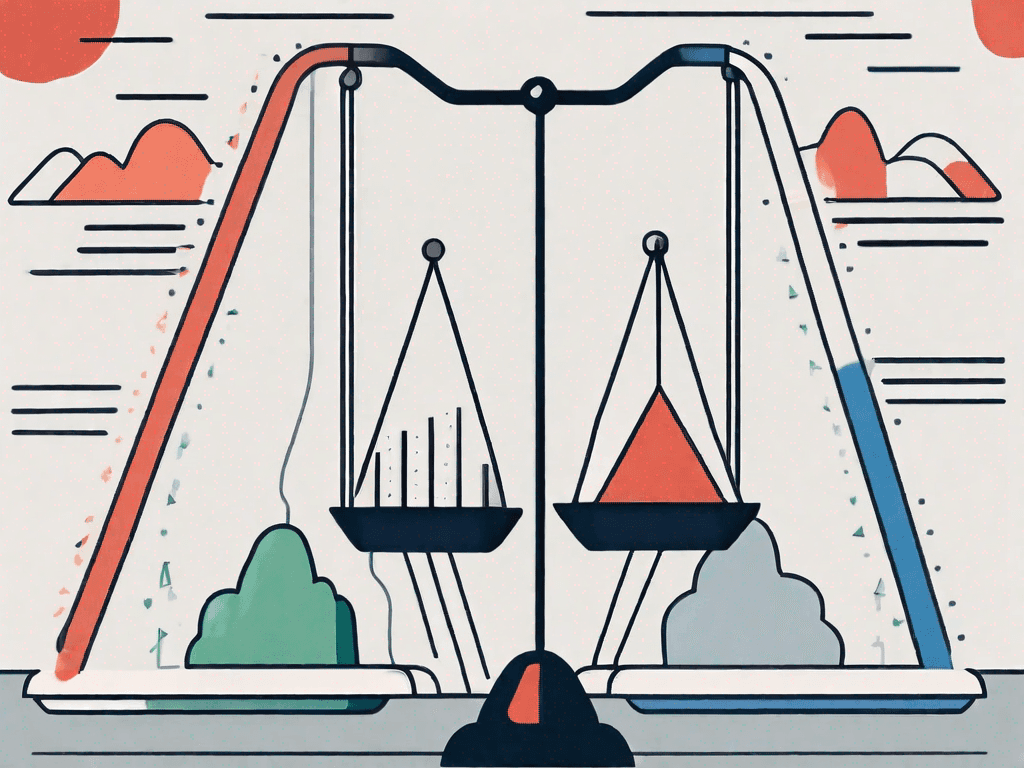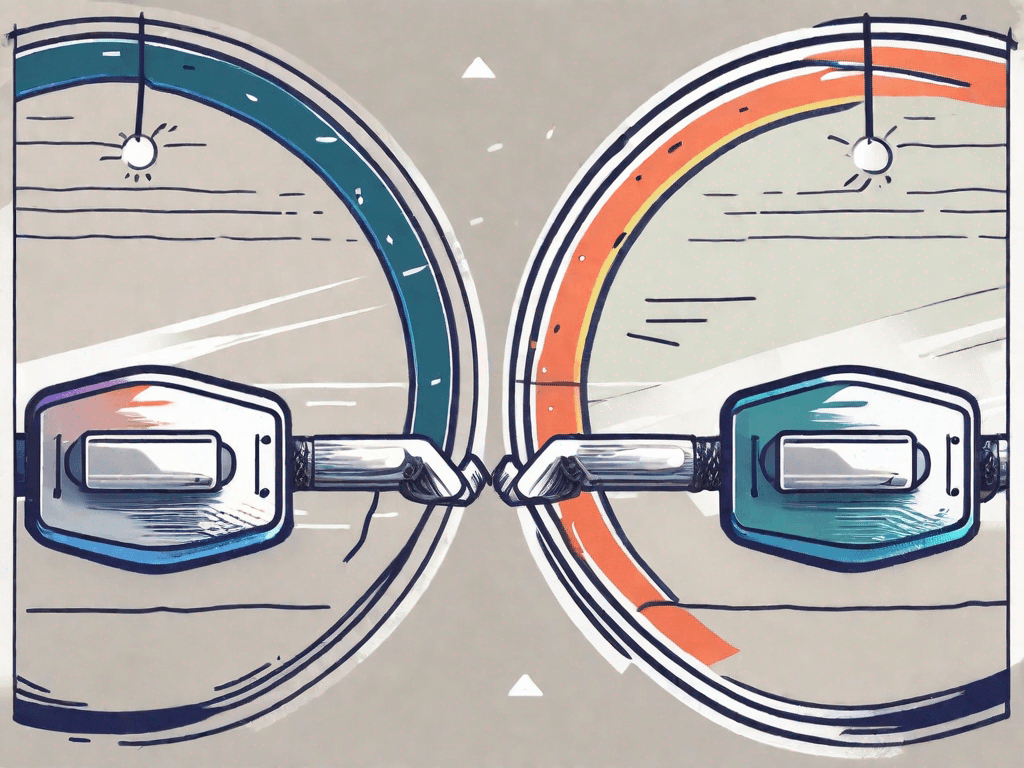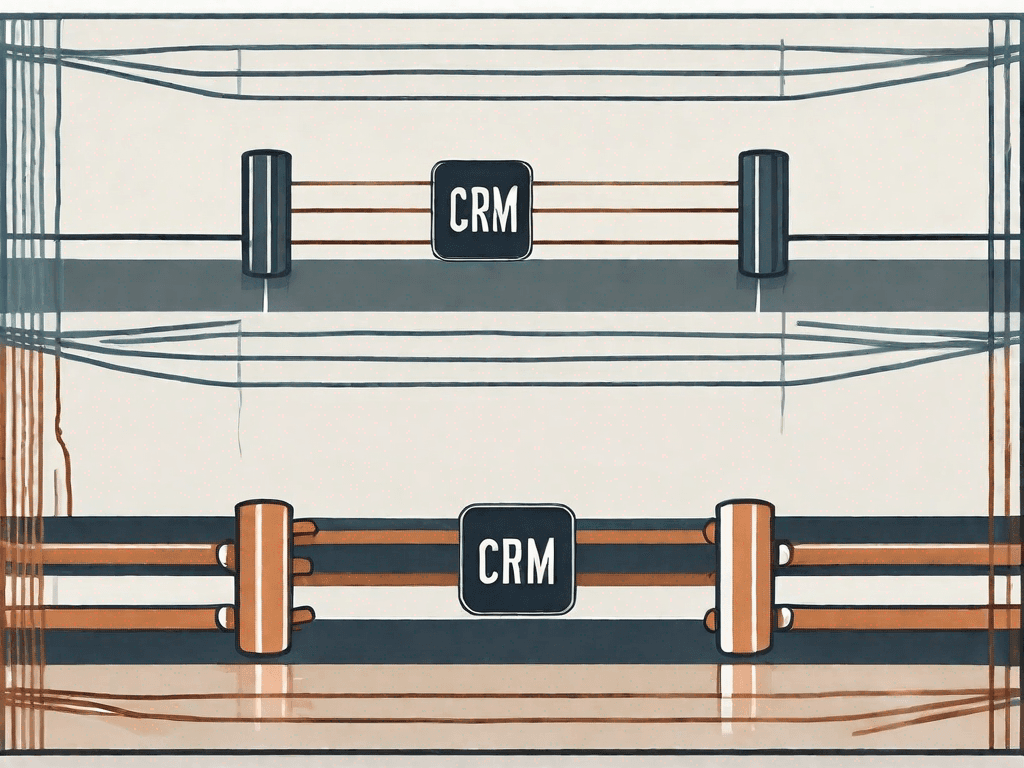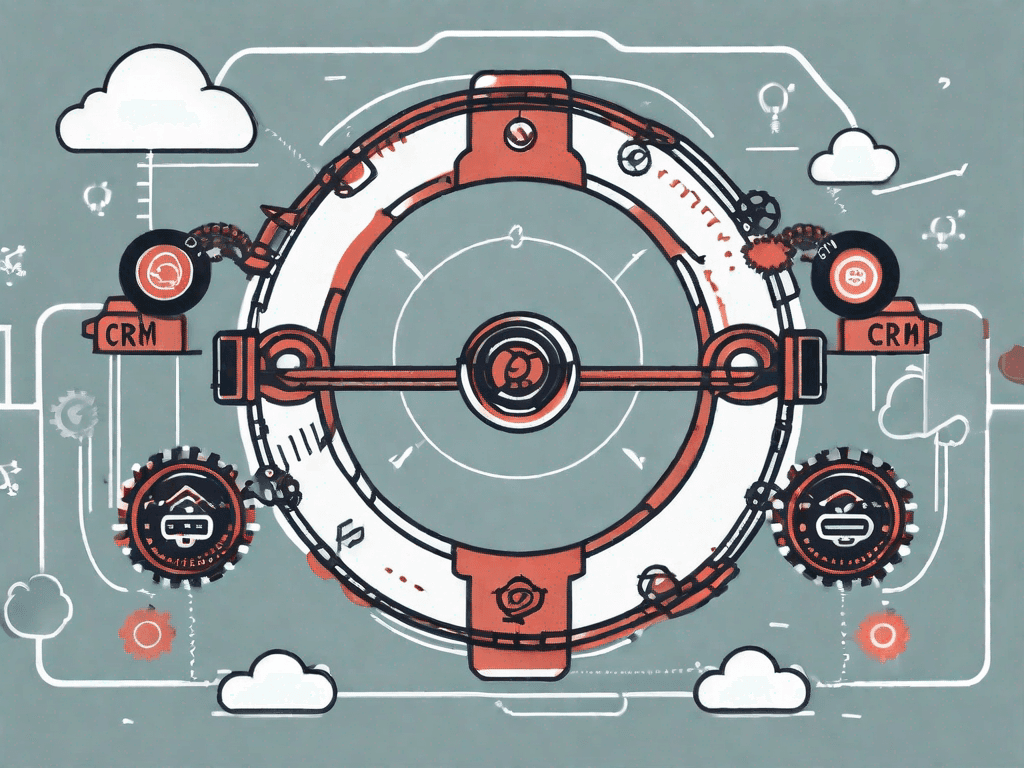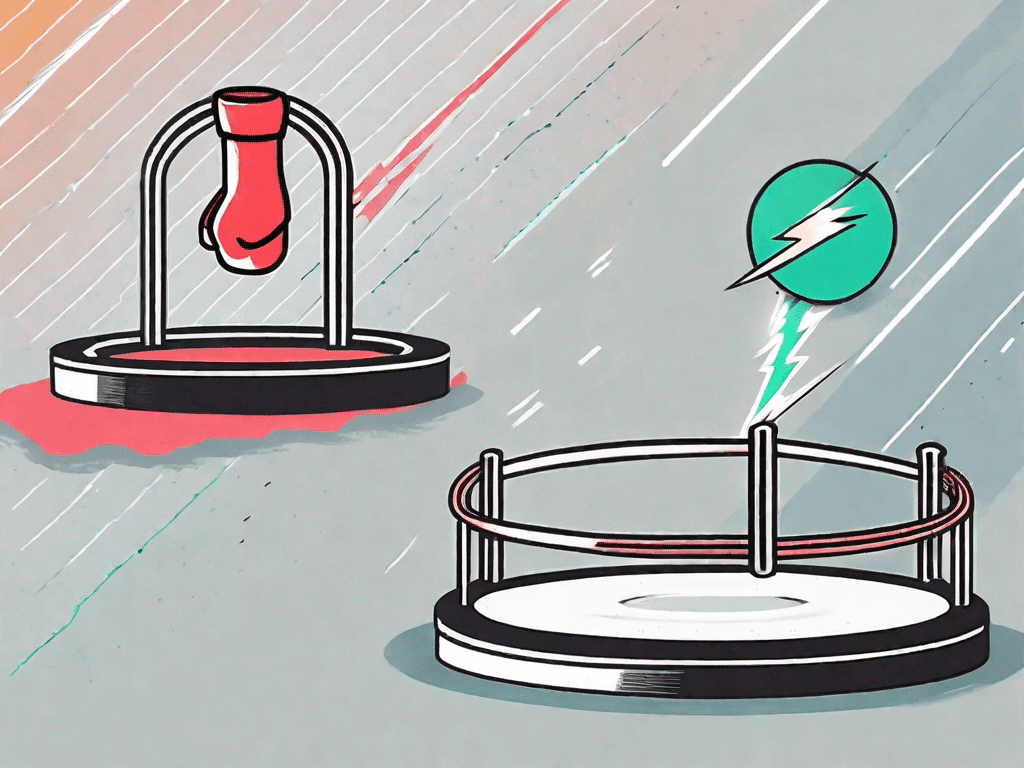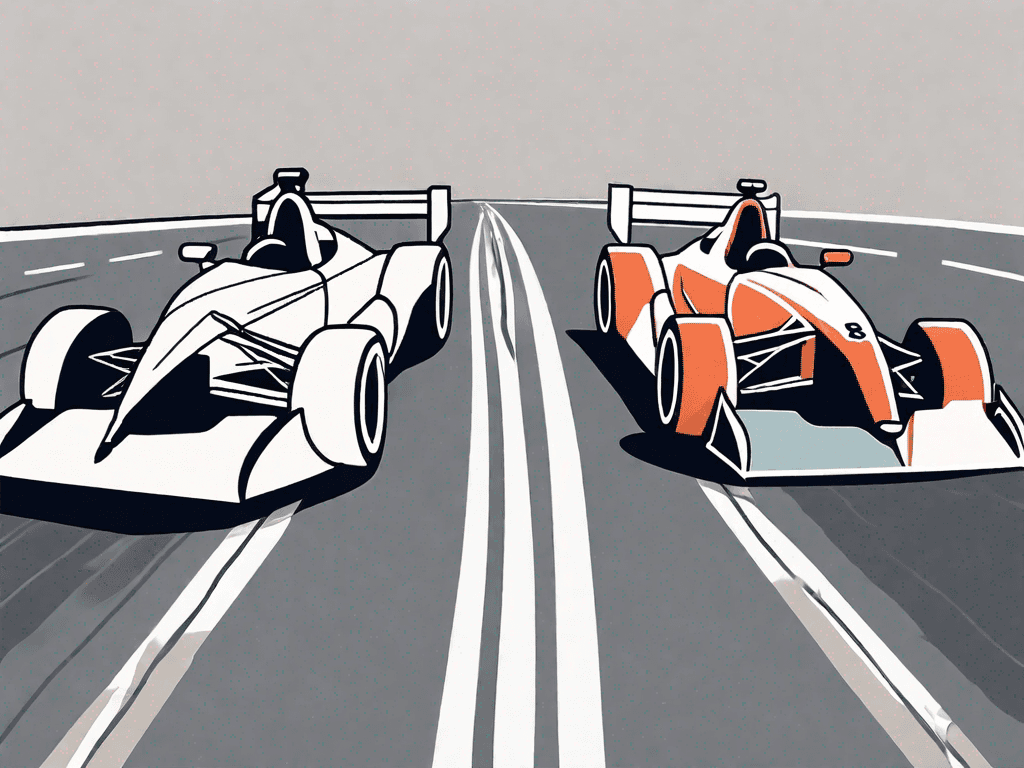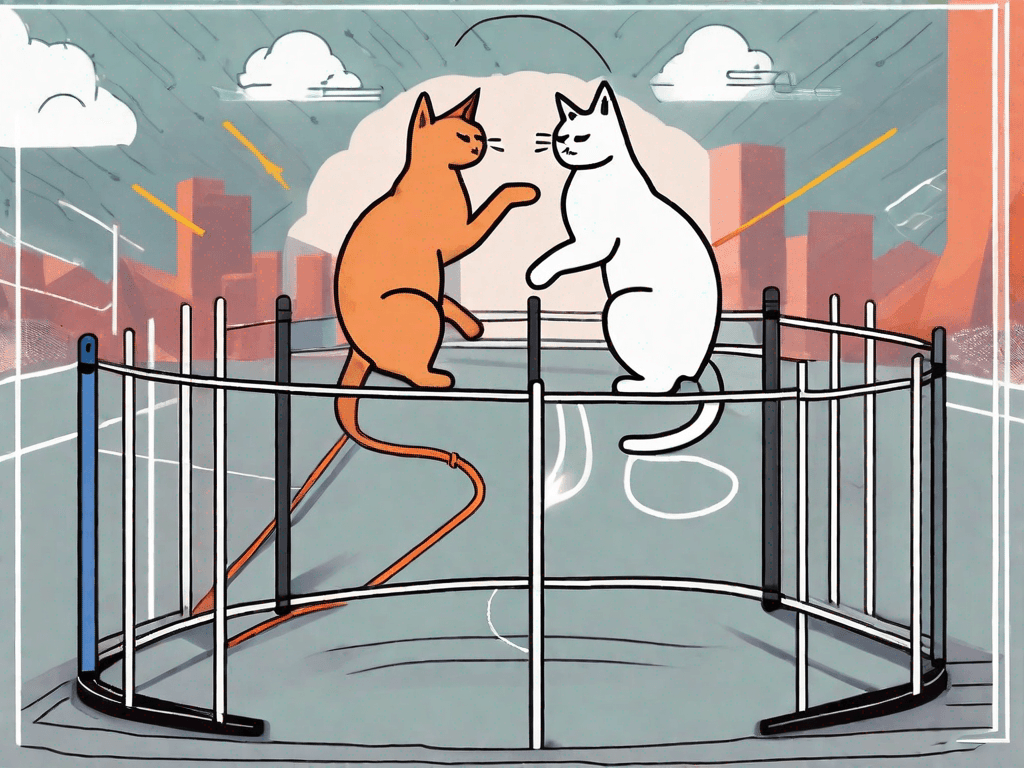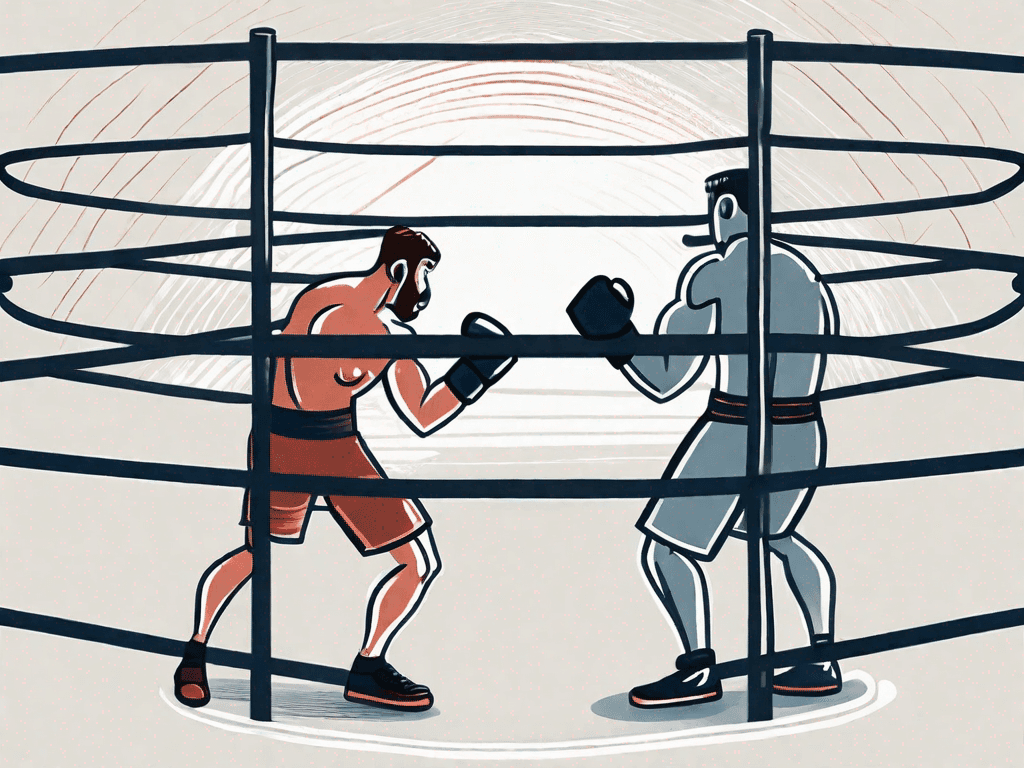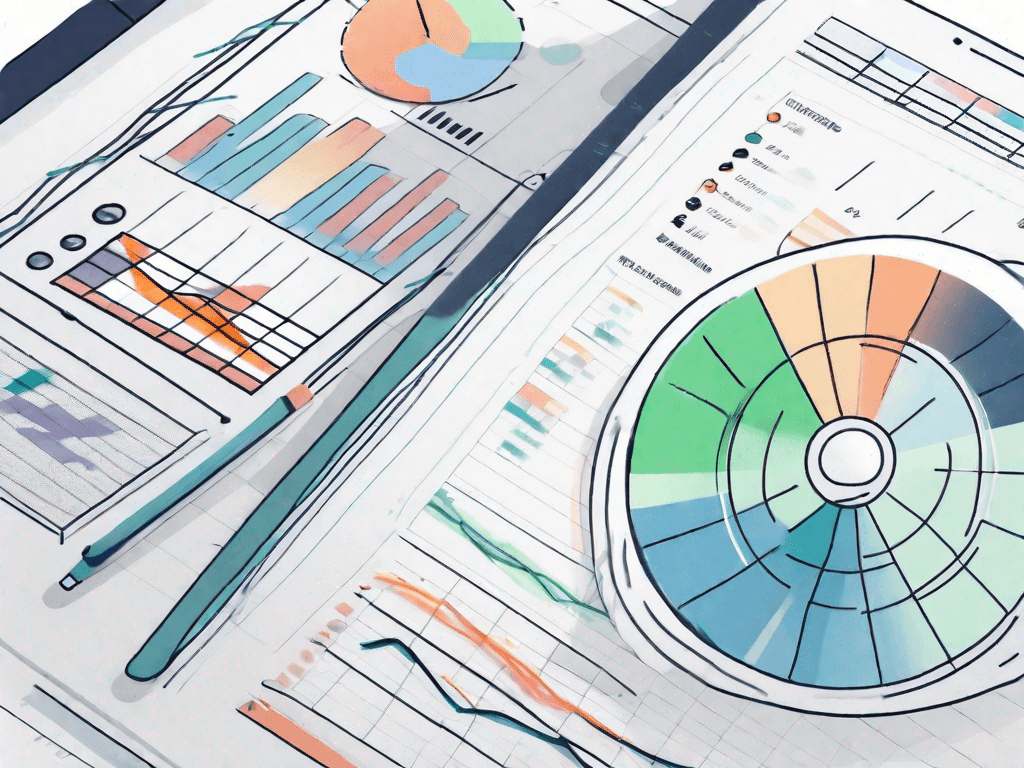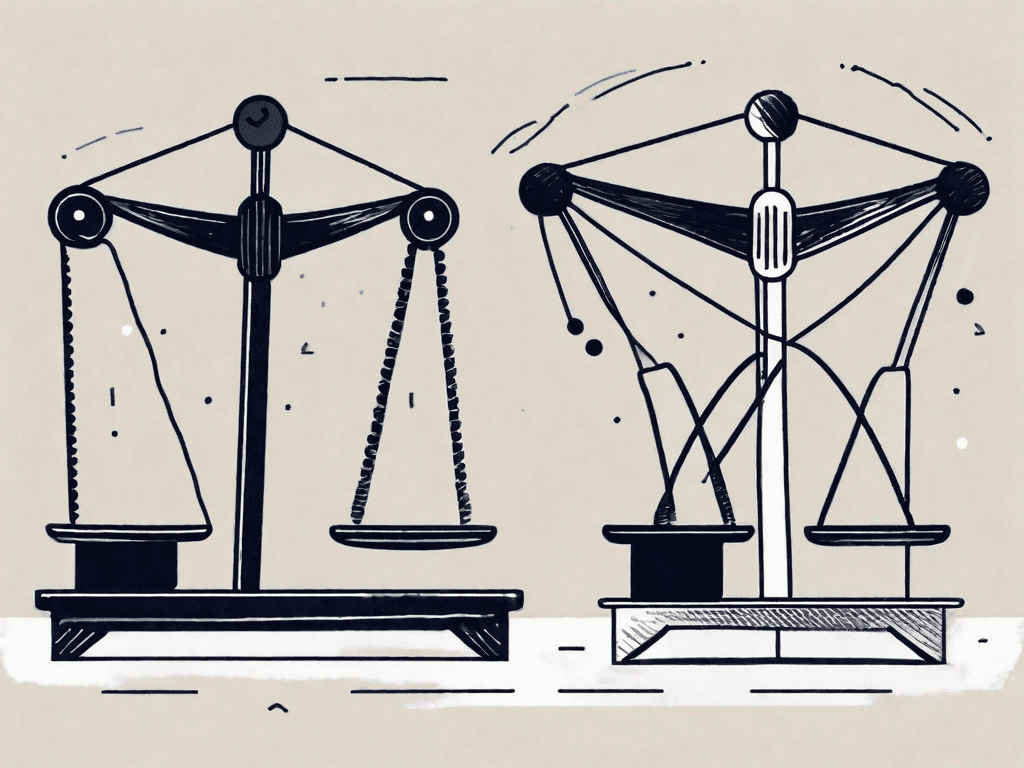10 Gmail Hacks to Master Gmail
In today's fast-paced digital world, email has become an essential tool for communication. And when it comes to email providers, Gmail stands out as one of the most popular and feature-rich options available. But are you truly harnessing the power of Gmail? In this article, we will explore ten Gmail hacks that will help you master this email platform and boost your productivity to new heights
Understanding Gmail's Interface
As with any software, it is essential to familiarize yourself with Gmail's user interface to maximize your productivity. The Gmail Dashboard serves as your control panel, allowing you to navigate through your inbox, compose emails, and access various settings and features.
When you first log in to Gmail, you will be greeted by the clean and intuitive interface. The main section of the Dashboard displays your inbox, where you can view all your received emails. The toolbar at the top of the screen provides quick access to essential actions such as composing new emails, replying to or forwarding messages, and deleting or archiving conversations.
Navigating the Gmail Dashboard
The left sidebar of the Gmail Dashboard provides quick access to important features such as your inbox, sent messages, and drafts. You can also create custom labels to categorize your emails for effortless organization.
Below the labels section, you will find additional options such as "Starred," which allows you to mark important emails, "Snoozed," which temporarily hides emails and brings them back at a later time, and "Important," which highlights emails that Gmail considers significant based on your previous interactions.
Furthermore, the sidebar includes shortcuts to other Google services, such as Google Drive, Google Calendar, and Google Contacts. This integration makes it easy to switch between different applications and access your files, events, and contacts without leaving the Gmail interface.
Utilizing Gmail's Advanced Search
Gmail's Advanced Search feature allows you to find specific emails quickly. You can search for specific terms, filter messages by sender or recipient, and narrow down your search results based on the date or specific labels.
For example, if you remember receiving an email from a particular colleague but can't recall the subject, you can enter their name in the "From" field and let Gmail do the rest. It will display all the emails you have received from that person, making it easier to locate the specific message you are looking for.
Moreover, you can combine multiple search criteria to refine your results further. Suppose you want to find all emails sent by a specific sender within a specific date range. In that case, you can enter their name in the "From" field and select the desired date range using the "Date within" option.
With Gmail's Advanced Search, you can save time and effort by quickly locating important emails, even if you don't remember all the details. It is a powerful tool that helps you stay organized and efficient in managing your inbox.
Streamlining Your Inbox
In a world of overflowing inboxes, it's crucial to streamline your email management to stay on top of your messages. With the constant influx of emails, it can be overwhelming to keep track of important information and stay organized. However, by utilizing the various features and tools available, you can effectively manage your inbox and improve your productivity.
One of the key features that can help you in organizing your emails is Gmail's labeling system. This system enables you to categorize your emails effectively, making it easier to locate specific messages. You can create labels for different topics, projects, or even specific individuals. For example, if you are working on multiple projects simultaneously, you can create labels for each project and assign relevant emails to those labels. This way, when you need to find emails related to a specific project, you can simply click on the corresponding label and access all the relevant messages. By utilizing labels, you can maintain an organized inbox and save time searching for important information.
In addition to labeling, Gmail also offers a powerful filtering feature that allows you to automate actions based on specific criteria. Filters enable you to automatically perform actions such as labeling, archiving, or even forwarding emails from specific senders or with certain keywords. This automation eliminates the need for manual organization and saves valuable time. For instance, if you receive a lot of promotional emails from a particular sender, you can set up a filter to automatically label and archive those emails, keeping your inbox clutter-free. By leveraging filters, you can streamline your email management process and focus on the messages that truly require your attention.
Furthermore, Gmail provides additional tools to enhance your email management experience. For example, you can utilize the snooze feature to temporarily hide emails from your inbox and have them reappear at a later time when you are ready to deal with them. This feature is particularly useful for emails that require a delayed response or further consideration. Additionally, Gmail's search functionality allows you to quickly find specific emails by using keywords, sender names, or other search parameters. This can be especially handy when you need to locate an email from a while back or retrieve information from past conversations.
By taking advantage of these features and implementing effective email management strategies, you can regain control of your inbox and ensure that important messages are not overlooked. Streamlining your email workflow will not only save you time and reduce stress but also improve your overall productivity. So, start organizing, automating, and utilizing the various tools available to optimize your email management and conquer your overflowing inbox.
Enhancing Communication with Gmail Features
Gmail offers various features that can enhance your communication and make your emails more effective.
Scheduling Emails for Later
With Gmail's scheduling feature, you can compose emails and schedule them to be sent at a later time. This is particularly useful if you want to ensure your message reaches its recipient at the most optimal time, even if you're not available to send it at that moment.
Using Smart Compose and Reply
Gmail's Smart Compose and Smart Reply features use artificial intelligence to suggest text as you type. This can significantly speed up your email composition process and improve response times.
Protecting Your Gmail Account
Securing your Gmail account is paramount, especially considering the sensitive information that emails often contain.
Setting Up Two-Factor Authentication
Gmail provides the option to enable two-factor authentication, adding an extra layer of security to your account. By requiring a verification code in addition to your password, you significantly reduce the risk of unauthorized access.
Managing Your Account Recovery Options
Gmail allows you to set up account recovery options to regain access to your account in the event of a forgotten password or other unforeseen circumstances. Make sure to keep your recovery options up to date to ensure a smooth account recovery process.
Optimizing Gmail for Business Use
Gmail is not just for personal email; it's also a powerful tool for businesses and professionals.
Integrating Gmail with Google Workspace
With Google Workspace (formerly G Suite), you can seamlessly integrate Gmail with other productivity tools such as Google Drive, Google Calendar, and Google Docs. This integration allows for seamless collaboration and improved productivity within your organization.
Using Gmail Offline for Business Travels
Gmail's Offline mode enables you to access and compose emails even when you don't have an internet connection. This feature is particularly useful for business travelers who may find themselves in areas with limited or no internet connectivity.
By implementing these ten Gmail hacks, you will become a master of this powerful email platform. From understanding the interface to streamlining your inbox, enhancing communication, protecting your account, and optimizing it for business use, you'll unlock the true potential of Gmail. Boost your productivity, save time, and stay organized with these invaluable tips. Happy emailing!



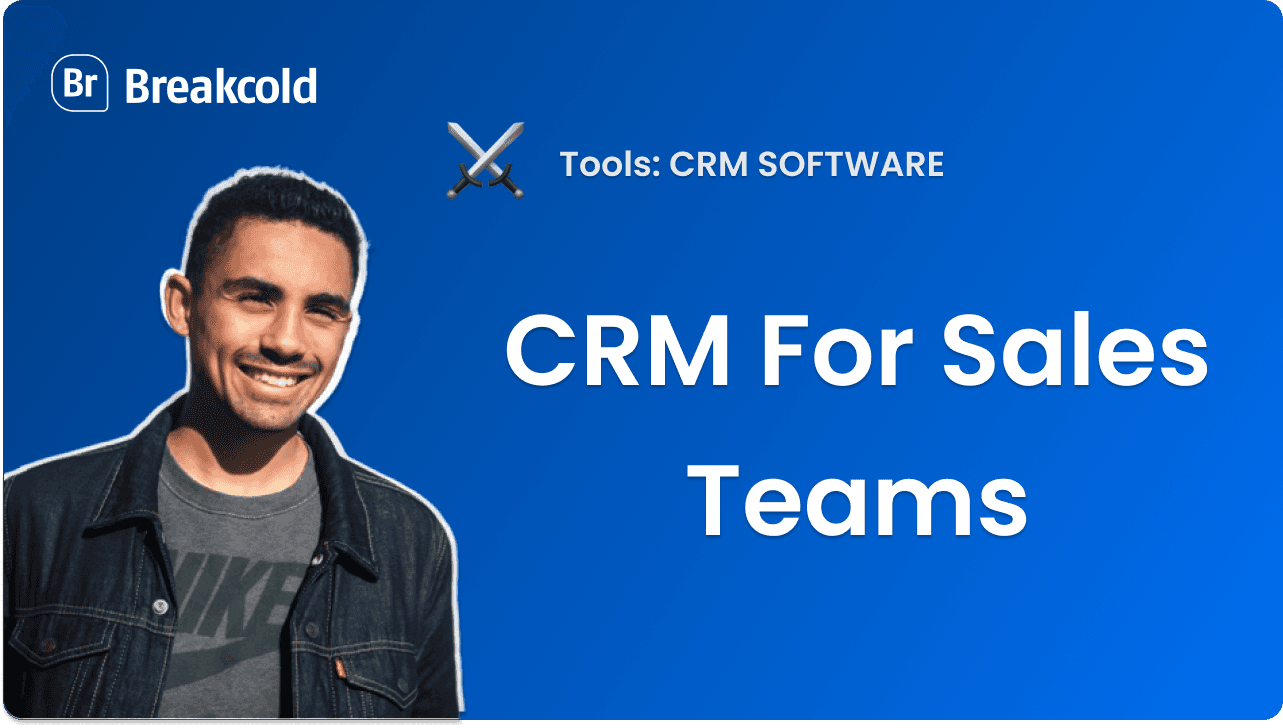
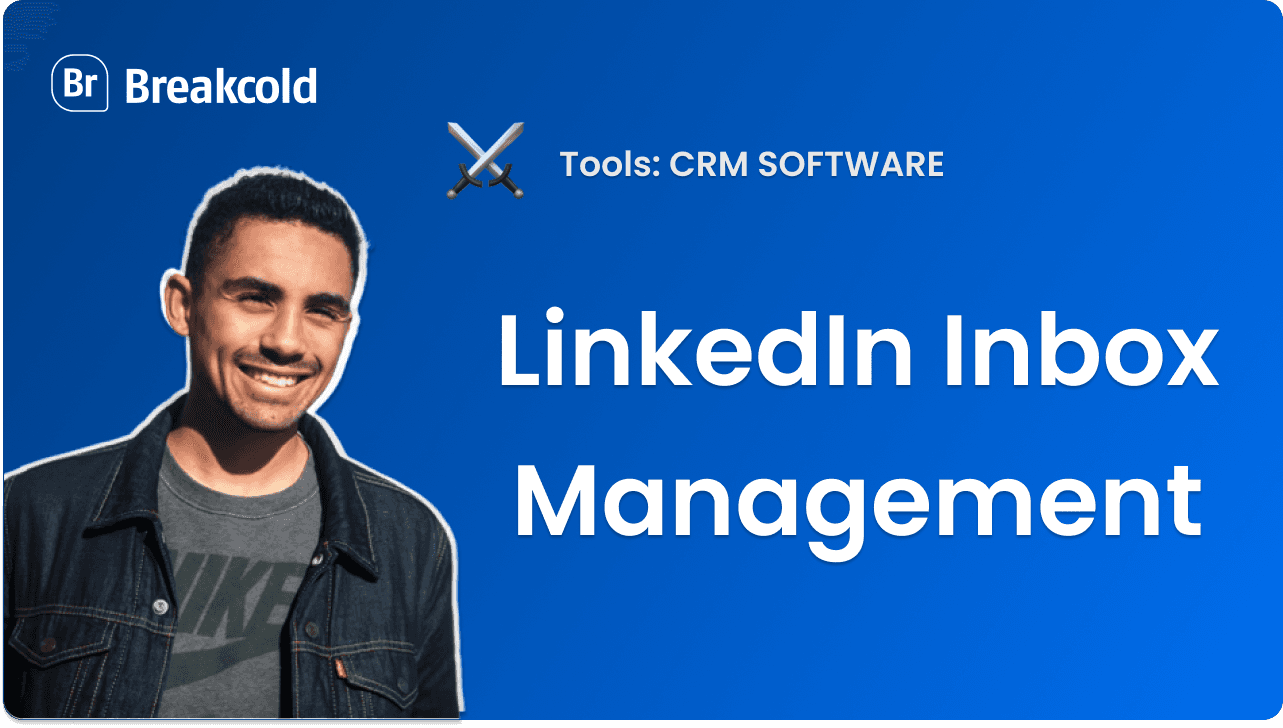
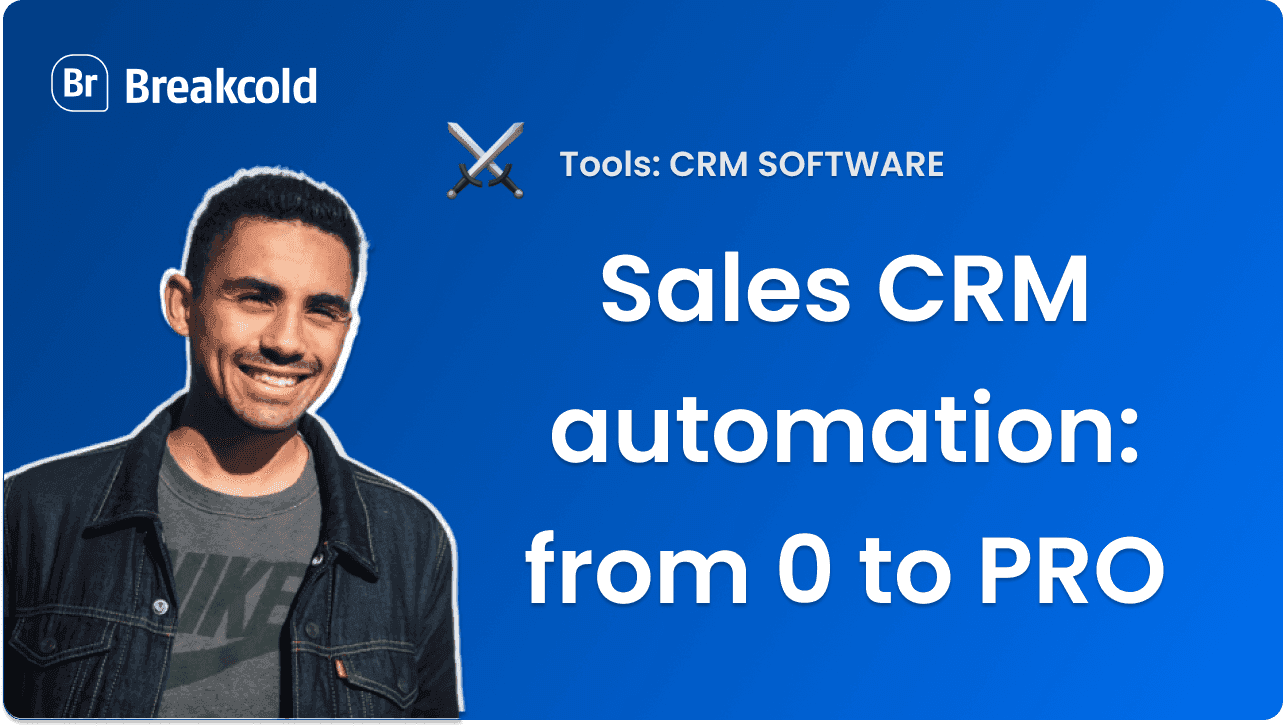


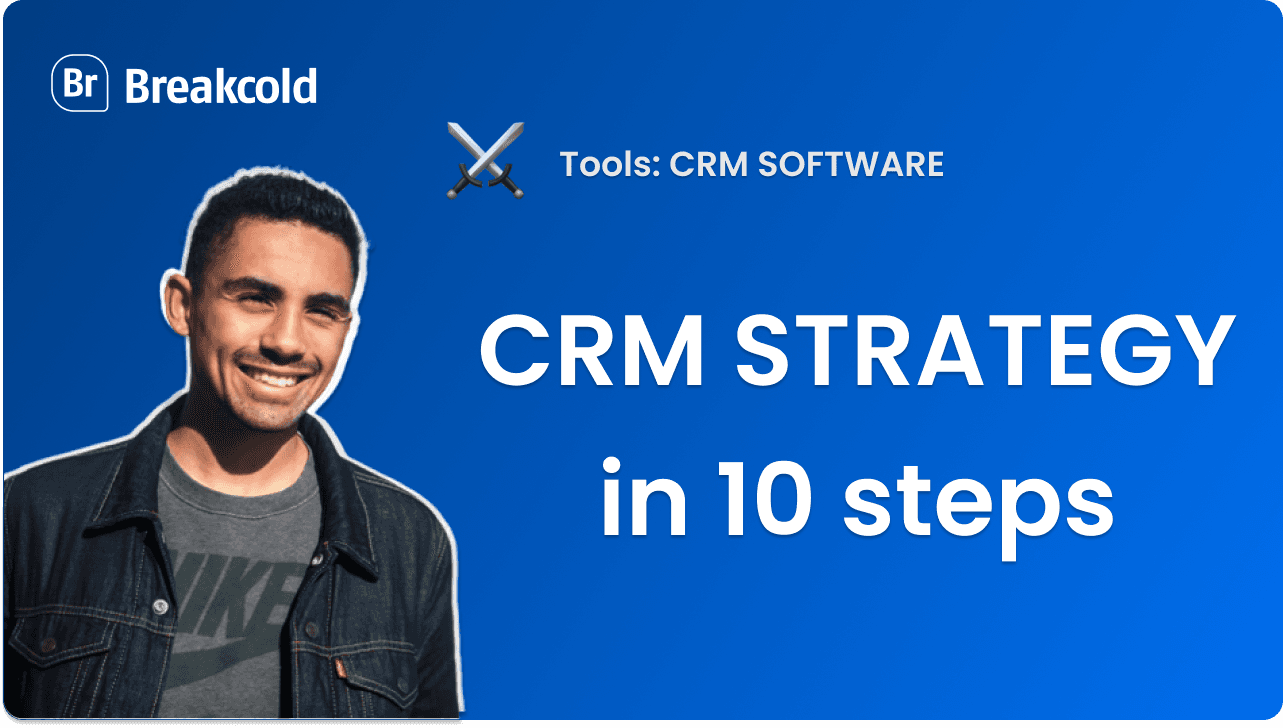
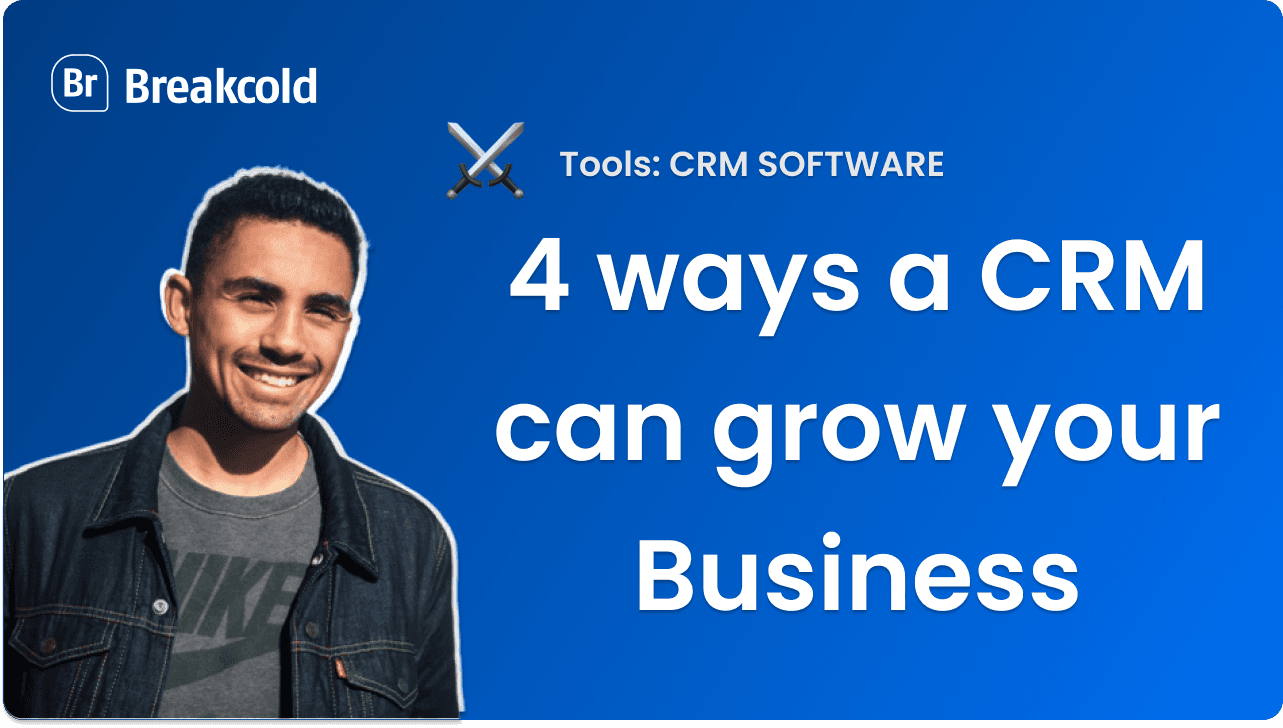

![The 8 Best Social CRM Software in 2025 [Comparison]](https://framerusercontent.com/images/RYHyYapdgIi83BEWtMdX418.png)
![The 6 Best LinkedIn CRM in 2025 [Comparison]](https://framerusercontent.com/images/Luywfni7ZKjb19yghbhNPy4I4qQ.png)
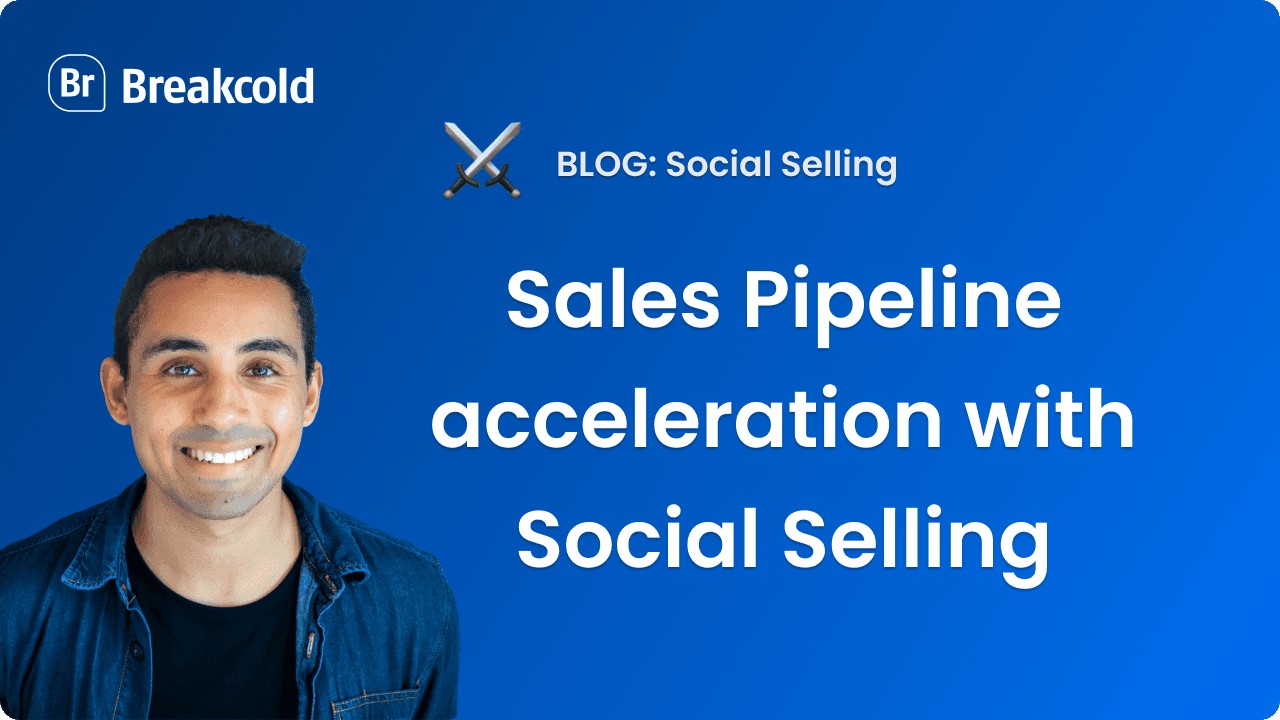

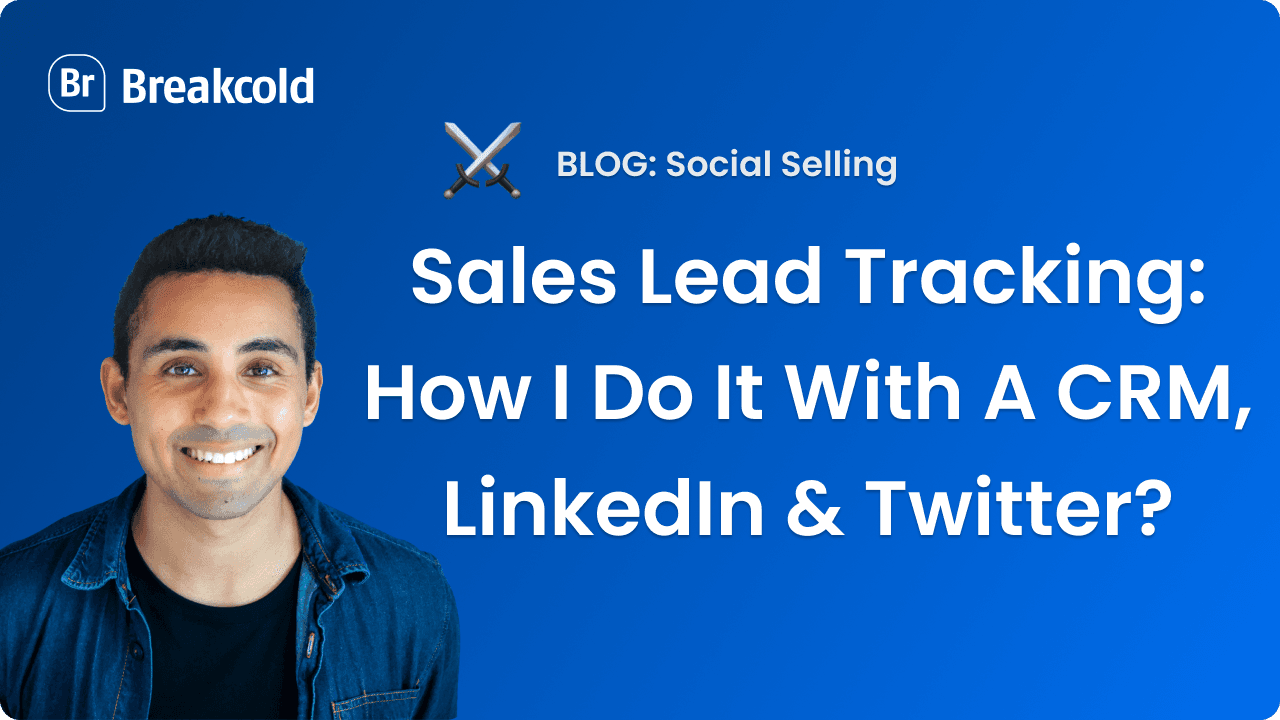

![The 5 Best Twitter CRM [Comparison]](https://framerusercontent.com/images/EWcbvYnVZglJLO8jp3OlHkTvsHo.png)