Learn how to use Lists
🎯 Level 1 - How to use Breakcold CRM
1 min read
80/20 summary - what to remember
You can create unlimited lists of B2B contacts on Breakcold sales CRM.
You can filter each section of the software by list (eg. only see the social feed of your B2B partnerships list).
💡 Sales-tip: don't make your CRM too complicated, keep it to 3 to 4 lists maximum if you're not part of a team.
1°) How to create a list?
Go to People and click on the + button.
If you don't want to use sales pipeline template, select 'From scratch'.
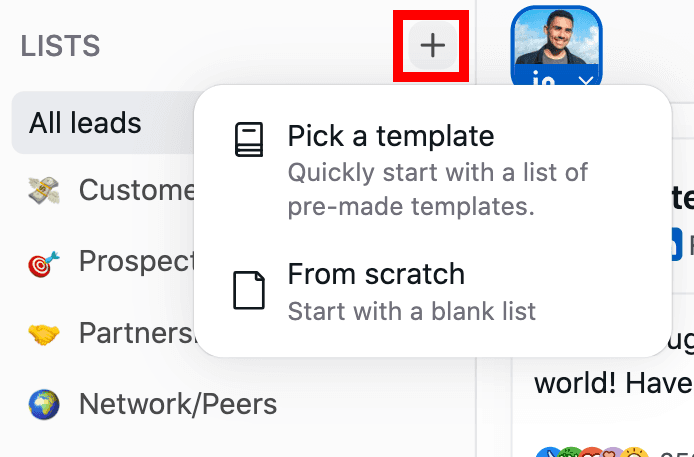
2°) How to customize & organize lists?
Lists customization
Step 1: click on the three dots and click on 'Edit Name'
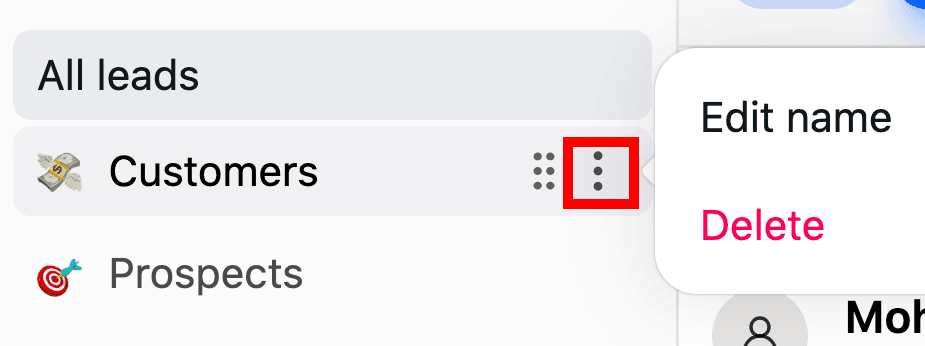
Step 2: edit the name and the emoji of your list
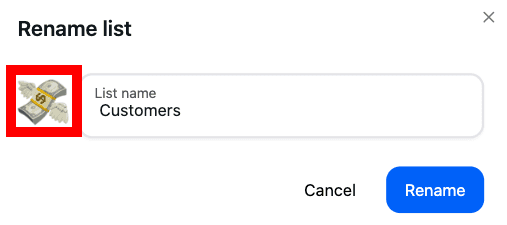
Lists organisation
Hoover a list and drag and drop it to put them in the order that you want
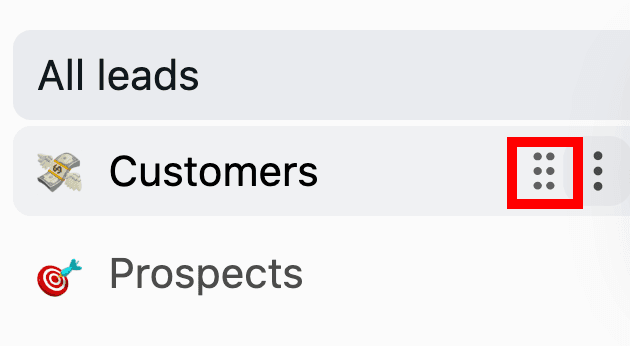
3°) How to delete a list?
Step 1: click on the three dots and 'Delete'
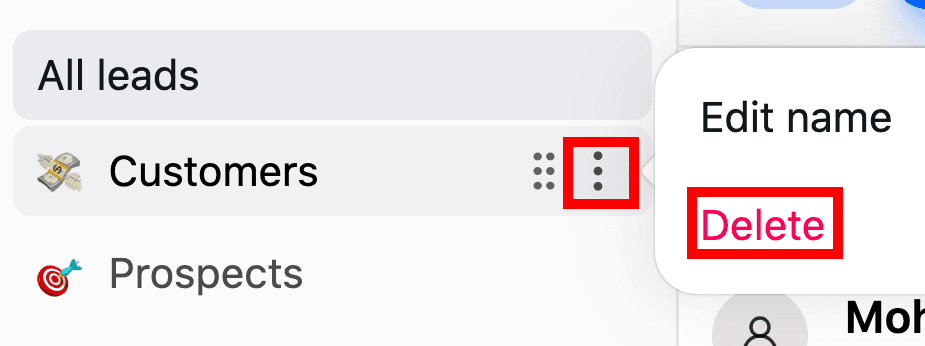
Step 2: choose to delete the list with OR without its leads
⚠️ Be careful - make sure to NOT tick the box to not delete the leads inside the list (it's ticked off by default).
If your leads are NOT in another list, they'll go to the 'All leads' section but won't be in any other list.
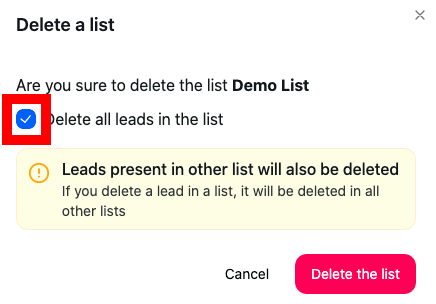
4°) How to move/remove a lead from a list?
Select 1 or multiple leads in the list and click on this orange button to remove leads from list.
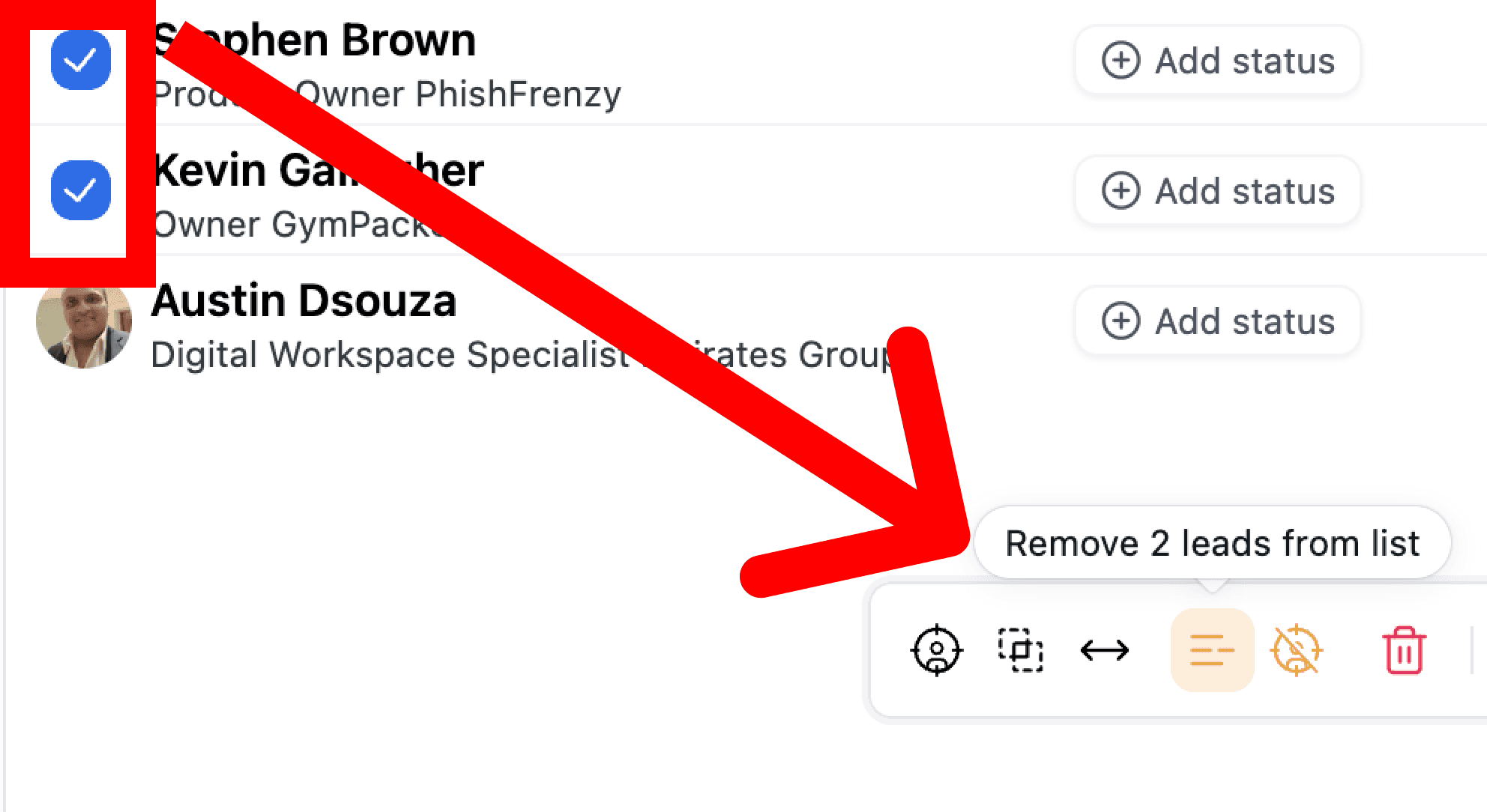
Still need help?
