Learn how to use tasks and reminders
🎯 Level 1 - How to use Breakcold CRM
2 min read
80/20 summary - what to remember
You can assign tasks/notes to yourself and/or a team member. From there, you'll be notified via email and inside Breakcold.
💡 Sales-tip 1: save time by creating tasks/notes where you work using our chrome extension on LinkedIn and elsewhere
💡 Sales-tip 2: you can write notes between conversations inside the Email & LinkedIn Inbox.
1°) How to create a task?
There's 2 main ways to create a task / reminder.
Option 1: inside Breakcold
Inside Breakcold, tasks can be created in every section of the CRM, you just need to click on the task button.
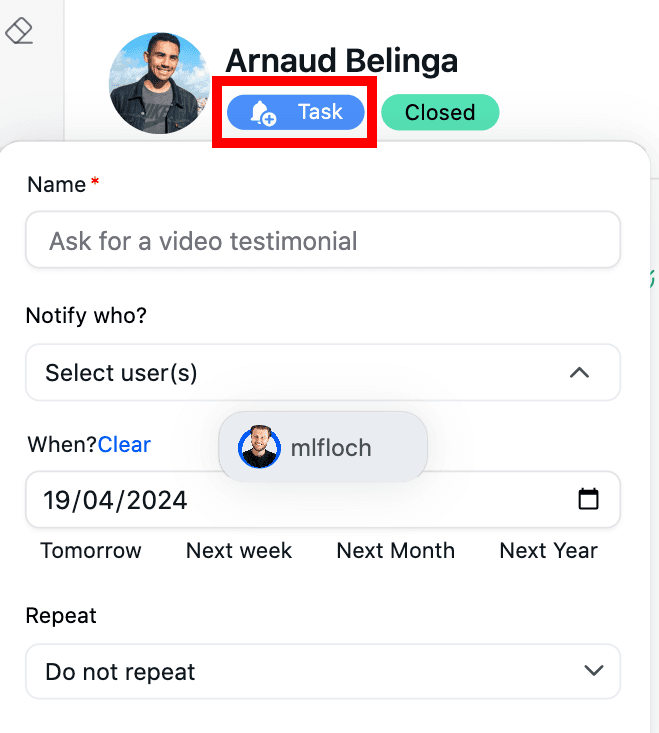
Create recurring tasks and tasks with a due date (reminder)
You can also create recurring tasks (tasks that repeat themselves every week for example) or simply with a due date by clicking on more options:
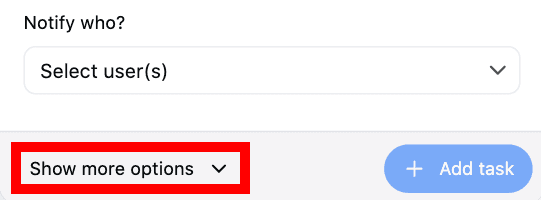
Option 2: outside Breakcold (from LinkedIn and 7+ other platforms)
When your lead ALREADY exists in Breakcold or if you just added it using the chrome extension, you can create a task directly from there.
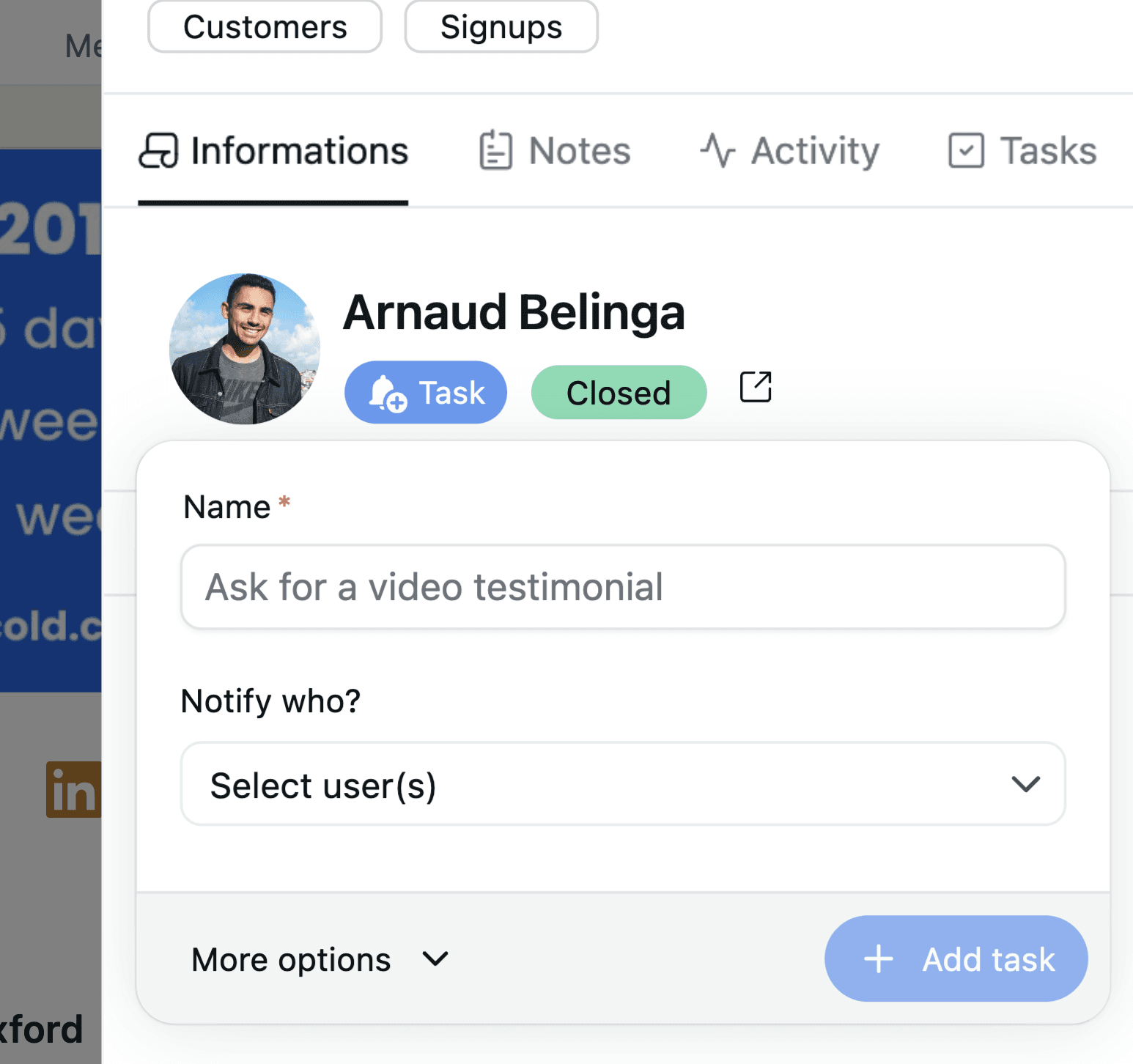
2°) How to view all my tasks?
By going to 'Tasks', you'll see everything:
- late tasks
- tasks that don't have a date
- tasks that have a date
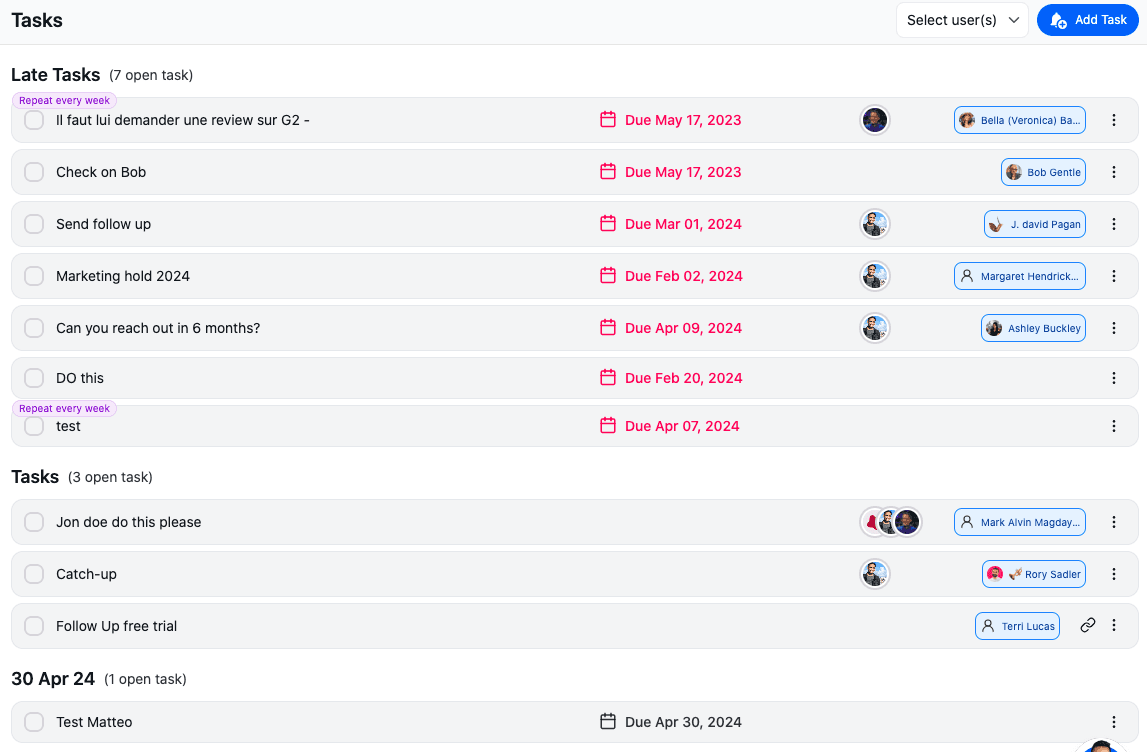
3°) How to complete a task?
You need to click on the empty box to complete a task, it will then go the completed tasks section.
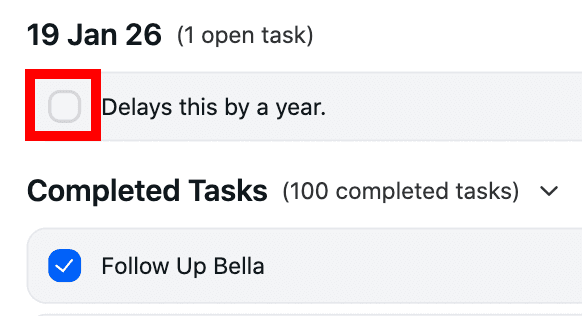
4°) How to create, edit and reply to a note?
Inside every lead, there is a Notes category.
From there you can submit notes, tag team members and also reply to existing notes.
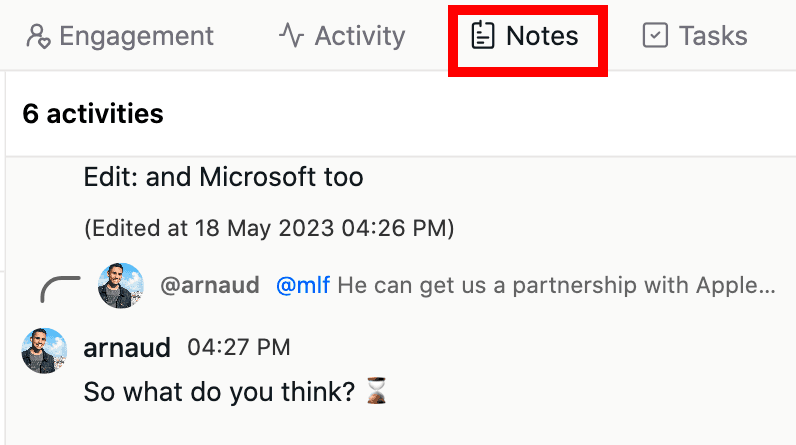
5°) Tasks linked to a message
When you create a task from the Email or LinkedIn inbox, it will be linked to the last conversation with the lead so in 1 click you'll be taken back to the conversation to follow up.
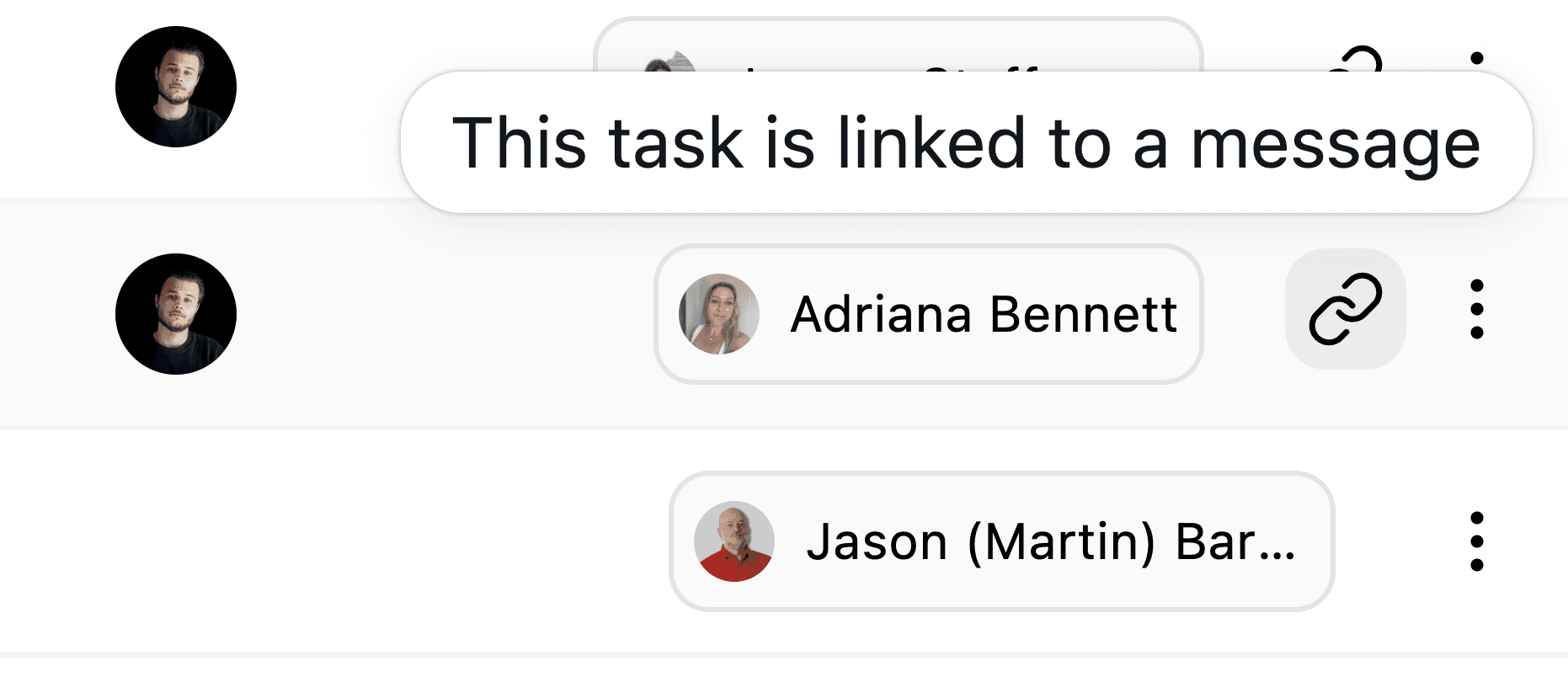
Still need help?
